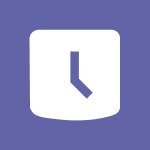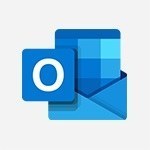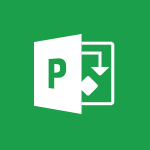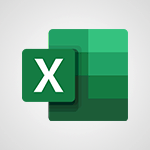Office Online - Manage language and time zone Video
In this video, you will learn how to manage the language and time zone settings in Office 365. The video covers accessing the language and region settings through the cogwheel icon and changing the display language and time zone.
Adjusting the time zone allows you to view your calendar and schedule meetings in the chosen time zone.
You can also customize the format of dates and times.
However, changing the display language may take a few minutes and may require signing into Office again.
It's important to note that some applications in Office 365 use the default language of your browser.
This tutorial will help you effectively manage language and time zone settings in Microsoft 365 for improved productivity.
- 0:52
- 2216 views
-
OneDrive - What is OneDrive ?
- 01:14
- Viewed 1574 times
-
Outlook - Create and modify a group
- 2:19
- Viewed 4351 times
-
OneDrive - Edit, Delete a Share
- 02:16
- Viewed 1036 times
-
Power BI - Introduction to Power Bi
- 1:29
- Viewed 6379 times
-
Teams Premium - Activate the features of Teams Premium
- 3:48
- Viewed 13715 times
-
Teams Premium - Optimize Teams Premium settings in Administration
- 1:27
- Viewed 2606 times
-
Viva Engage - The role of an administrator
- 2:22
- Viewed 4818 times
-
Access your Office Online App
- 0:43
- Viewed 3067 times
-
Office 365 overview
- 2:27
- Viewed 3047 times
-
Office Online Apps
- 1:27
- Viewed 3026 times
-
Check your day planning
- 0:30
- Viewed 2837 times
-
Discover Excel Online
- 2:34
- Viewed 2814 times
-
Manage your profile privacy settings
- 1:01
- Viewed 2776 times
-
Import, create, edit and share documents
- 2:35
- Viewed 2748 times
-
Presentation of the interface of your profile
- 1:41
- Viewed 2716 times
-
Discover PowerPoint Online
- 2:35
- Viewed 2703 times
-
Discover Word Online
- 2:34
- Viewed 2625 times
-
Access to your recent documents
- 1:14
- Viewed 2587 times
-
Change your profile picture
- 1:09
- Viewed 2542 times
-
Manage our recent documents
- 2:24
- Viewed 2535 times
-
PivotTable Insertions
- 0:43
- Viewed 2526 times
-
Access other apps aroud Office 365
- 1:10
- Viewed 2500 times
-
Run a search in Office365 Portal
- 1:09
- Viewed 2468 times
-
Change the theme of your Office portal
- 0:33
- Viewed 2465 times
-
Install Office on your smartphone
- 1:02
- Viewed 2318 times
-
Overall view of your licences and subscription
- 0:46
- Viewed 2176 times
-
Install Office on 5 devices
- 1:53
- Viewed 2120 times
-
Change your password
- 0:36
- Viewed 1936 times
-
Create and modify a group
- 2:19
- Viewed 4351 times
-
Viewing and configuring notifications
- 0:53
- Viewed 4047 times
-
Create slide content and save the template
- 4:50
- Viewed 3874 times
-
Customize colors and save the theme
- 4:45
- Viewed 3737 times
-
Create a template from a presentation
- 3:09
- Viewed 3711 times
-
Customize the design and layouts
- 5:06
- Viewed 3616 times
-
Create a profile
- 1:06
- Viewed 3425 times
-
Set up your presentation
- 1:45
- Viewed 3151 times
-
Setting your working hours
- 0:43
- Viewed 3013 times
-
Create custom fields
- 1:21
- Viewed 2789 times
-
Manage your profile privacy settings
- 1:01
- Viewed 2776 times
-
Collections
- 3:53
- Viewed 2657 times
-
Set up widgets
- 1:28
- Viewed 2612 times
-
Change your profile picture
- 1:09
- Viewed 2542 times
-
How to Manage Specific Settings
- 2:03
- Viewed 2539 times
-
Define your status message
- 2:13
- Viewed 2525 times
-
Change the theme of your Office portal
- 0:33
- Viewed 2465 times
-
Make your work environment attractive
- 1:44
- Viewed 2183 times
-
Set up a period of quiet and focus
- 2:11
- Viewed 2094 times
-
Dark Theme
- 1:02
- Viewed 2092 times
-
Turning web pages into notes
- 2:49
- Viewed 2092 times
-
Move or delete items
- 2:11
- Viewed 2001 times
-
Create custom fields
- 1:12
- Viewed 1974 times
-
Change your password
- 0:36
- Viewed 1936 times
-
Pin a channel to your favorites
- 1:04
- Viewed 1840 times
-
Plan a meeting based on a conversation
- 1:28
- Viewed 1719 times
-
Synchronize only one channel
- 0:56
- Viewed 1681 times
-
Customize notifications
- 2:05
- Viewed 1617 times
-
Schedule private or team meetings
- 2:17
- Viewed 1584 times
-
Manage or edit transcripts and captions
- 0:54
- Viewed 1563 times
-
Presentation of different tools in a meeting
- 1:47
- Viewed 1525 times
-
Add channels and tabs
- 1:40
- Viewed 1517 times
-
Automatically record a meeting
- 1:12
- Viewed 1493 times
-
Edit photo in Teams
- 0:42
- Viewed 1397 times
-
Chancing Your Status
- 0:40
- Viewed 1196 times
-
Share content in meetings
- 2:44
- Viewed 1188 times
-
Use a background image during a video call
- 1:19
- Viewed 1142 times
-
Schedule Message Delivery
- 0:58
- Viewed 1139 times
-
Isolate a conversation window
- 0:50
- Viewed 1110 times
-
Disabling Conversation Notifications
- 0:27
- Viewed 1087 times
-
Use and co-edit files
- 2:06
- Viewed 1075 times
-
Enabling Mobile Notifications
- 1:28
- Viewed 1053 times
-
Edit, Delete a Share
- 02:16
- Viewed 1036 times
-
Use Connectors to Receive Notifications
- 0:48
- Viewed 896 times
-
Use Commands and Keyboard Shortcuts
- 1:29
- Viewed 878 times
-
Use Viva Insights in Conversations
- 0:53
- Viewed 873 times
-
Add and Explore Workflows
- 1:35
- Viewed 811 times
-
Manage Conversation Options
- 1:35
- Viewed 809 times
-
Set Up Monitoring in a Channel with an RSS Feed
- 0:48
- Viewed 802 times
-
Customize the Display of the Function Panel
- 0:45
- Viewed 768 times
-
Search for Documents
- 01:31
- Viewed 378 times
-
Add a third-party application
- 02:40
- Viewed 237 times
-
Automate Routine Actions
- 02:19
- Viewed 226 times
-
Make Your Outlook Signature Accessible
- 01:12
- Viewed 224 times
-
Display Three Time Zones
- 01:52
- Viewed 187 times
-
Respect Your Colleagues' Off Hours (Viva Insights)
- 01:27
- Viewed 183 times
-
Introduction to PowerBI
- 00:60
- Viewed 167 times
-
Introduction to Microsoft Outlook
- 01:09
- Viewed 158 times
-
Introduction to Microsoft Insights
- 02:04
- Viewed 155 times
-
Introduction to Microsoft Viva
- 01:22
- Viewed 161 times
-
Introduction to Planner
- 00:56
- Viewed 169 times
-
Introduction to Microsoft Visio
- 02:07
- Viewed 158 times
-
Introduction to Microsoft Forms
- 00:52
- Viewed 164 times
-
Introducing to Microsoft Designer
- 00:28
- Viewed 224 times
-
Introduction to Sway
- 01:53
- Viewed 142 times
-
Introducing to Word
- 01:00
- Viewed 165 times
-
Introducing to SharePoint Premium
- 00:47
- Viewed 147 times
-
Create a call group
- 01:15
- Viewed 200 times
-
Use call delegation
- 01:07
- Viewed 128 times
-
Assign a delegate for your calls
- 01:08
- Viewed 200 times
-
Ring multiple devices simultaneously
- 01:36
- Viewed 136 times
-
Use the "Do Not Disturb" function for calls
- 01:28
- Viewed 126 times
-
Manage advanced call notifications
- 01:29
- Viewed 141 times
-
Configure audio settings for better sound quality
- 02:08
- Viewed 173 times
-
Block unwanted calls
- 01:24
- Viewed 140 times
-
Disable all call forwarding
- 01:09
- Viewed 141 times
-
Manage a call group in Teams
- 02:01
- Viewed 132 times
-
Update voicemail forwarding settings
- 01:21
- Viewed 130 times
-
Configure call forwarding to internal numbers
- 01:02
- Viewed 123 times
-
Set call forwarding to external numbers
- 01:03
- Viewed 148 times
-
Manage voicemail messages
- 01:55
- Viewed 187 times
-
Access voicemail via mobile and PC
- 02:03
- Viewed 205 times
-
Customize your voicemail greeting
- 02:17
- Viewed 125 times
-
Transfer calls with or without an announcement
- 01:38
- Viewed 121 times
-
Manage simultaneous calls
- 01:52
- Viewed 131 times
-
Support third-party apps during calls
- 01:53
- Viewed 160 times
-
Add participants quickly and securely
- 01:37
- Viewed 132 times
-
Configure call privacy and security settings
- 02:51
- Viewed 130 times
-
Manage calls on hold
- 01:20
- Viewed 137 times
-
Live transcription and generate summaries via AI
- 03:43
- Viewed 126 times
-
Use the interface to make and receive calls
- 01:21
- Viewed 131 times
-
Action Function
- 04:18
- Viewed 139 times
-
Search Function
- 03:42
- Viewed 188 times
-
Date and Time Function
- 02:53
- Viewed 169 times
-
Logical Function
- 03:14
- Viewed 255 times
-
Text Function
- 03:25
- Viewed 200 times
-
Basic Function
- 02:35
- Viewed 158 times
-
Categories of Functions in Power FX
- 01:51
- Viewed 189 times
-
Introduction to Power Fx
- 01:09
- Viewed 159 times
-
The New Calendar
- 03:14
- Viewed 282 times
-
Sections
- 02:34
- Viewed 171 times
-
Customizing Views
- 03:25
- Viewed 166 times
-
Introduction to the New Features of Microsoft Teams
- 00:47
- Viewed 271 times
-
Guide to Using the Microsoft Authenticator App
- 01:47
- Viewed 186 times
-
Turn on Multi-Factor Authentication in the Admin Section
- 02:07
- Viewed 146 times
-
Concept of Multi-Factor Authentication
- 01:51
- Viewed 173 times
-
Retrieve Data from a Web Page and Include it in Excel
- 04:35
- Viewed 392 times
-
Create a Desktop Flow with Power Automate from a Template
- 03:12
- Viewed 334 times
-
Understand the Specifics and Requirements of Desktop Flows
- 02:44
- Viewed 206 times
-
Dropbox: Create a SAS Exchange Between SharePoint and Another Storage Service
- 03:34
- Viewed 349 times
-
Excel: List Files from a Channel in an Excel Workbook with Power Automate
- 04:51
- Viewed 222 times
-
Excel: Link Excel Scripts and Power Automate Flows
- 03:22
- Viewed 228 times
-
SharePoint: Link Microsoft Forms and Lists in a Power Automate Flow
- 04:43
- Viewed 404 times
-
SharePoint: Automate File Movement to an Archive Library
- 05:20
- Viewed 199 times
-
Share Power Automate Flows
- 02:20
- Viewed 193 times
-
Manipulate Dynamic Content with Power FX
- 03:59
- Viewed 197 times
-
Leverage Variables with Power FX in Power Automate
- 03:28
- Viewed 184 times
-
Understand the Concept of Variables and Loops in Power Automate
- 03:55
- Viewed 196 times
-
Add Conditional “Switch” Actions in Power Automate
- 03:58
- Viewed 232 times
-
Add Conditional “IF” Actions in Power Automate
- 03:06
- Viewed 168 times
-
Create an Approval Flow with Power Automate
- 03:10
- Viewed 361 times
-
Create a Scheduled Flow with Power Automate
- 01:29
- Viewed 584 times
-
Create an Instant Flow with Power Automate
- 02:18
- Viewed 338 times
-
Create an Automated Flow with Power Automate
- 03:28
- Viewed 328 times
-
Create a Simple Flow with AI Copilot
- 04:31
- Viewed 306 times
-
Create a Flow Based on a Template with Power Automate
- 03:20
- Viewed 274 times
-
Discover the “Build Space”
- 02:26
- Viewed 192 times
-
The Power Automate Mobile App
- 01:39
- Viewed 200 times
-
Familiarize Yourself with the Different Types of Flows
- 01:37
- Viewed 193 times
-
Understand the Steps to Create a Power Automate Flow
- 01:51
- Viewed 282 times
-
Discover the Power Automate Home Interface
- 02:51
- Viewed 187 times
-
Access Power Automate for the Web
- 01:25
- Viewed 298 times
-
Understand the Benefits of Power Automate
- 01:30
- Viewed 245 times
Objectifs :
This document aims to provide a comprehensive guide on how to change the display language and time zone settings in Office 365, ensuring users can customize their experience according to their preferences.
Chapitres :
-
Introduction
In today's globalized work environment, it's essential to have tools that cater to individual preferences. Office 365 allows users to customize their settings, including display language and time zone, to enhance productivity and ensure accurate scheduling. -
Changing Display Language and Time Zone
To modify the display language and time zone in Office 365, follow these steps: 1. **Access Settings**: Click on the cogwheel icon in the upper right corner of the Office 365 interface. 2. **Navigate to Language and Region Settings**: From the settings menu, select 'Language and Region'. 3. **Adjust Time Zone**: If your activities require a specific time zone, you can change it here. This adjustment will affect how your calendar displays events and meetings. 4. **Change Display Language**: If you wish to change the interface language, select your preferred language from the options available. Be aware that this process may take several minutes and might require you to sign in to Office again. -
Impact of Language and Time Zone Settings
Changing the time zone allows for accurate scheduling of meetings and events, ensuring that all participants are aligned regardless of their geographical location. Additionally, adjusting the display language can make the interface more user-friendly, especially for non-native English speakers. However, it's important to note that some applications may default to the language set in your browser. -
Visual Elements
While navigating through the settings, you will see various options displayed in dropdown menus. The cogwheel icon is typically located in the top right corner of the screen, and the language options will be presented in a list format, allowing you to select your preferred language easily. -
Conclusion
Customizing your Office 365 settings for display language and time zone is a straightforward process that can significantly enhance your user experience. By following the outlined steps, you can ensure that your calendar and interface reflect your preferences, ultimately leading to improved productivity.
FAQ :
How can I change the display language in Office 365?
To change the display language in Office 365, access the settings by clicking on the cogwheel icon, then navigate to the language and region settings. From there, you can select your preferred display language.
What should I do if the display language change takes too long?
If changing the display language takes several minutes, be patient. You may also need to sign out and sign back into Office 365 for the changes to take effect.
Can I change the time zone in Office 365?
Yes, you can change the time zone in Office 365 through the language and region settings. This adjustment will affect how dates and times are displayed in your calendar and other applications.
What happens if I don't change the default language of my browser?
If you do not change the default language of your browser, some applications may continue to use that language as the display language, which may not match your preferences.
Will changing the display language affect my calendar?
Changing the display language will not directly affect your calendar, but it may change how dates and times are formatted based on your regional settings.
Quelques cas d'usages :
Adjusting Language Settings for Multinational Teams
In a multinational team, members can adjust their Office 365 display language to their preferred language, enhancing communication and collaboration. This is particularly useful for teams working across different countries and languages.
Scheduling Meetings Across Time Zones
When scheduling meetings with participants in different time zones, users can adjust their time zone settings in Office 365. This ensures that all participants see the correct meeting time, reducing confusion and improving attendance.
Customizing Date Formats for Regional Preferences
Users can customize date formats in Office 365 to align with regional preferences, such as DD/MM/YYYY or MM/DD/YYYY. This is particularly beneficial for businesses operating in multiple regions, ensuring clarity in documentation and scheduling.
Improving User Experience for Non-English Speakers
Organizations can improve the user experience for non-English speakers by allowing them to change the display language in Office 365. This can lead to increased productivity and satisfaction among employees who are more comfortable using software in their native language.
Glossaire :
Office 365
A cloud-based suite of productivity applications and services offered by Microsoft, including tools like Word, Excel, PowerPoint, and Outlook.
Display Language
The language in which the user interface of an application is presented. Users can change this setting to suit their preferences.
Time Zone
A region of the globe that observes a uniform standard time for legal, commercial, and social purposes. Adjusting the time zone affects how dates and times are displayed.
Cogwheel
An icon commonly used in software applications to represent settings or configuration options.
Language and Region Settings
Settings within an application that allow users to customize the display language and regional preferences, including time zone and date formats.
Calendar
A system for organizing days and events, allowing users to schedule and manage appointments and meetings.
Interface
The means by which a user interacts with a computer program, including the layout, buttons, and overall design.
Default Language
The language that an application automatically uses based on the user's browser settings or system preferences.