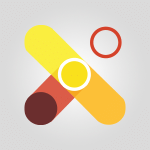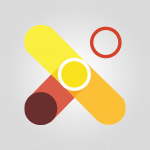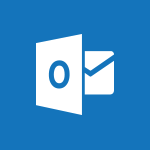Viva Engage - Create a profile Video
In this video, you will learn how to create a profile on the Viva Engage platform.
The video covers accessing the platform through Yammer or Teams, customizing your profile in the Storylines tab, and adding your personal and professional information.
This will help you create a comprehensive profile and connect with colleagues who share the same interests.
- 1:06
- 3425 views
-
Viva Engage - Search and join a group
- 0:46
- Viewed 2400 times
-
Viva Engage - Homepage Navigation
- 0:48
- Viewed 2306 times
-
Viva Engage - Engaging and animating a group
- 1:55
- Viewed 1838 times
-
Viva Engage - Introducing Microsoft Viva Engage
- 1:20
- Viewed 2745 times
-
Viva Engage - Creating and managing a group
- 1:56
- Viewed 3527 times
-
Viva Engage - Navigating within a group
- 1:13
- Viewed 2219 times
-
Viva Engage - Publishing or replying to a message in a group
- 1:23
- Viewed 2322 times
-
Viva Engage - The role of an administrator
- 2:22
- Viewed 4818 times
-
The role of an administrator
- 2:22
- Viewed 4818 times
-
Viewing and configuring notifications
- 0:53
- Viewed 4047 times
-
Creating and managing a group
- 1:56
- Viewed 3527 times
-
Sending a private message or replying to one
- 0:55
- Viewed 3274 times
-
Setting delegates
- 0:34
- Viewed 3266 times
-
Introducing Microsoft Viva Engage
- 1:20
- Viewed 2745 times
-
Creating and managing campaigns
- 1:39
- Viewed 2497 times
-
Following people in Engage
- 0:34
- Viewed 2481 times
-
Search and join a group
- 0:46
- Viewed 2400 times
-
Using the search function
- 1:43
- Viewed 2375 times
-
Publishing or replying to a message in a group
- 1:23
- Viewed 2322 times
-
Homepage Navigation
- 0:48
- Viewed 2306 times
-
Functioning of the inbox
- 1:19
- Viewed 2289 times
-
Creating or editing office documents in Engage
- 0:44
- Viewed 2253 times
-
Navigating within a group
- 1:13
- Viewed 2219 times
-
Engaging and animating a group
- 1:55
- Viewed 1838 times
-
Create and modify a group
- 2:19
- Viewed 4351 times
-
Viewing and configuring notifications
- 0:53
- Viewed 4047 times
-
Create slide content and save the template
- 4:50
- Viewed 3874 times
-
Customize colors and save the theme
- 4:45
- Viewed 3737 times
-
Create a template from a presentation
- 3:09
- Viewed 3712 times
-
Customize the design and layouts
- 5:06
- Viewed 3616 times
-
Set up your presentation
- 1:45
- Viewed 3151 times
-
Setting your working hours
- 0:43
- Viewed 3013 times
-
Create custom fields
- 1:21
- Viewed 2789 times
-
Manage your profile privacy settings
- 1:01
- Viewed 2776 times
-
Collections
- 3:53
- Viewed 2657 times
-
Set up widgets
- 1:28
- Viewed 2612 times
-
Change your profile picture
- 1:09
- Viewed 2542 times
-
How to Manage Specific Settings
- 2:03
- Viewed 2539 times
-
Define your status message
- 2:13
- Viewed 2525 times
-
Change the theme of your Office portal
- 0:33
- Viewed 2465 times
-
Manage language and time zone
- 0:52
- Viewed 2217 times
-
Make your work environment attractive
- 1:44
- Viewed 2183 times
-
Set up a period of quiet and focus
- 2:11
- Viewed 2094 times
-
Dark Theme
- 1:02
- Viewed 2092 times
-
Turning web pages into notes
- 2:49
- Viewed 2092 times
-
Move or delete items
- 2:11
- Viewed 2001 times
-
Create custom fields
- 1:12
- Viewed 1974 times
-
Change your password
- 0:36
- Viewed 1936 times
-
Pin a channel to your favorites
- 1:04
- Viewed 1840 times
-
Plan a meeting based on a conversation
- 1:28
- Viewed 1719 times
-
Synchronize only one channel
- 0:56
- Viewed 1681 times
-
Customize notifications
- 2:05
- Viewed 1617 times
-
Schedule private or team meetings
- 2:17
- Viewed 1584 times
-
Manage or edit transcripts and captions
- 0:54
- Viewed 1564 times
-
Presentation of different tools in a meeting
- 1:47
- Viewed 1525 times
-
Add channels and tabs
- 1:40
- Viewed 1517 times
-
Automatically record a meeting
- 1:12
- Viewed 1494 times
-
Edit photo in Teams
- 0:42
- Viewed 1397 times
-
Chancing Your Status
- 0:40
- Viewed 1196 times
-
Share content in meetings
- 2:44
- Viewed 1188 times
-
Use a background image during a video call
- 1:19
- Viewed 1142 times
-
Schedule Message Delivery
- 0:58
- Viewed 1139 times
-
Isolate a conversation window
- 0:50
- Viewed 1110 times
-
Disabling Conversation Notifications
- 0:27
- Viewed 1087 times
-
Use and co-edit files
- 2:06
- Viewed 1075 times
-
Enabling Mobile Notifications
- 1:28
- Viewed 1053 times
-
Edit, Delete a Share
- 02:16
- Viewed 1036 times
-
Use Connectors to Receive Notifications
- 0:48
- Viewed 896 times
-
Use Commands and Keyboard Shortcuts
- 1:29
- Viewed 878 times
-
Use Viva Insights in Conversations
- 0:53
- Viewed 873 times
-
Add and Explore Workflows
- 1:35
- Viewed 811 times
-
Manage Conversation Options
- 1:35
- Viewed 809 times
-
Set Up Monitoring in a Channel with an RSS Feed
- 0:48
- Viewed 802 times
-
Customize the Display of the Function Panel
- 0:45
- Viewed 768 times
-
Search for Documents
- 01:31
- Viewed 378 times
-
Add a third-party application
- 02:40
- Viewed 237 times
-
Automate Routine Actions
- 02:19
- Viewed 226 times
-
Make Your Outlook Signature Accessible
- 01:12
- Viewed 224 times
-
Display Three Time Zones
- 01:52
- Viewed 187 times
-
Respect Your Colleagues' Off Hours (Viva Insights)
- 01:27
- Viewed 183 times
-
Introduction to PowerBI
- 00:60
- Viewed 167 times
-
Introduction to Microsoft Outlook
- 01:09
- Viewed 158 times
-
Introduction to Microsoft Insights
- 02:04
- Viewed 155 times
-
Introduction to Microsoft Viva
- 01:22
- Viewed 161 times
-
Introduction to Planner
- 00:56
- Viewed 169 times
-
Introduction to Microsoft Visio
- 02:07
- Viewed 158 times
-
Introduction to Microsoft Forms
- 00:52
- Viewed 164 times
-
Introducing to Microsoft Designer
- 00:28
- Viewed 224 times
-
Introduction to Sway
- 01:53
- Viewed 142 times
-
Introducing to Word
- 01:00
- Viewed 165 times
-
Introducing to SharePoint Premium
- 00:47
- Viewed 147 times
-
Create a call group
- 01:15
- Viewed 200 times
-
Use call delegation
- 01:07
- Viewed 128 times
-
Assign a delegate for your calls
- 01:08
- Viewed 200 times
-
Ring multiple devices simultaneously
- 01:36
- Viewed 136 times
-
Use the "Do Not Disturb" function for calls
- 01:28
- Viewed 126 times
-
Manage advanced call notifications
- 01:29
- Viewed 141 times
-
Configure audio settings for better sound quality
- 02:08
- Viewed 173 times
-
Block unwanted calls
- 01:24
- Viewed 140 times
-
Disable all call forwarding
- 01:09
- Viewed 141 times
-
Manage a call group in Teams
- 02:01
- Viewed 132 times
-
Update voicemail forwarding settings
- 01:21
- Viewed 130 times
-
Configure call forwarding to internal numbers
- 01:02
- Viewed 123 times
-
Set call forwarding to external numbers
- 01:03
- Viewed 148 times
-
Manage voicemail messages
- 01:55
- Viewed 187 times
-
Access voicemail via mobile and PC
- 02:03
- Viewed 205 times
-
Customize your voicemail greeting
- 02:17
- Viewed 125 times
-
Transfer calls with or without an announcement
- 01:38
- Viewed 121 times
-
Manage simultaneous calls
- 01:52
- Viewed 131 times
-
Support third-party apps during calls
- 01:53
- Viewed 160 times
-
Add participants quickly and securely
- 01:37
- Viewed 132 times
-
Configure call privacy and security settings
- 02:51
- Viewed 130 times
-
Manage calls on hold
- 01:20
- Viewed 137 times
-
Live transcription and generate summaries via AI
- 03:43
- Viewed 126 times
-
Use the interface to make and receive calls
- 01:21
- Viewed 131 times
-
Action Function
- 04:18
- Viewed 139 times
-
Search Function
- 03:42
- Viewed 188 times
-
Date and Time Function
- 02:53
- Viewed 170 times
-
Logical Function
- 03:14
- Viewed 255 times
-
Text Function
- 03:25
- Viewed 200 times
-
Basic Function
- 02:35
- Viewed 158 times
-
Categories of Functions in Power FX
- 01:51
- Viewed 189 times
-
Introduction to Power Fx
- 01:09
- Viewed 159 times
-
The New Calendar
- 03:14
- Viewed 282 times
-
Sections
- 02:34
- Viewed 171 times
-
Customizing Views
- 03:25
- Viewed 166 times
-
Introduction to the New Features of Microsoft Teams
- 00:47
- Viewed 271 times
-
Guide to Using the Microsoft Authenticator App
- 01:47
- Viewed 186 times
-
Turn on Multi-Factor Authentication in the Admin Section
- 02:07
- Viewed 146 times
-
Concept of Multi-Factor Authentication
- 01:51
- Viewed 173 times
-
Retrieve Data from a Web Page and Include it in Excel
- 04:35
- Viewed 392 times
-
Create a Desktop Flow with Power Automate from a Template
- 03:12
- Viewed 334 times
-
Understand the Specifics and Requirements of Desktop Flows
- 02:44
- Viewed 206 times
-
Dropbox: Create a SAS Exchange Between SharePoint and Another Storage Service
- 03:34
- Viewed 349 times
-
Excel: List Files from a Channel in an Excel Workbook with Power Automate
- 04:51
- Viewed 222 times
-
Excel: Link Excel Scripts and Power Automate Flows
- 03:22
- Viewed 228 times
-
SharePoint: Link Microsoft Forms and Lists in a Power Automate Flow
- 04:43
- Viewed 404 times
-
SharePoint: Automate File Movement to an Archive Library
- 05:20
- Viewed 199 times
-
Share Power Automate Flows
- 02:20
- Viewed 194 times
-
Manipulate Dynamic Content with Power FX
- 03:59
- Viewed 197 times
-
Leverage Variables with Power FX in Power Automate
- 03:28
- Viewed 184 times
-
Understand the Concept of Variables and Loops in Power Automate
- 03:55
- Viewed 196 times
-
Add Conditional “Switch” Actions in Power Automate
- 03:58
- Viewed 232 times
-
Add Conditional “IF” Actions in Power Automate
- 03:06
- Viewed 168 times
-
Create an Approval Flow with Power Automate
- 03:10
- Viewed 361 times
-
Create a Scheduled Flow with Power Automate
- 01:29
- Viewed 584 times
-
Create an Instant Flow with Power Automate
- 02:18
- Viewed 338 times
-
Create an Automated Flow with Power Automate
- 03:28
- Viewed 328 times
-
Create a Simple Flow with AI Copilot
- 04:31
- Viewed 306 times
-
Create a Flow Based on a Template with Power Automate
- 03:20
- Viewed 274 times
-
Discover the “Build Space”
- 02:26
- Viewed 192 times
-
The Power Automate Mobile App
- 01:39
- Viewed 201 times
-
Familiarize Yourself with the Different Types of Flows
- 01:37
- Viewed 193 times
-
Understand the Steps to Create a Power Automate Flow
- 01:51
- Viewed 282 times
-
Discover the Power Automate Home Interface
- 02:51
- Viewed 187 times
-
Access Power Automate for the Web
- 01:25
- Viewed 298 times
-
Understand the Benefits of Power Automate
- 01:30
- Viewed 245 times
Objectifs :
This document aims to provide a comprehensive guide on accessing and customizing your profile on the Viva Engage platform, ensuring users can effectively navigate the platform and enhance their professional presence.
Chapitres :
-
Accessing the Viva Engage Platform
To begin using the Viva Engage platform, you need to log in with the credentials provided by your company. If you previously had a Yammer account, you can sign in using the same credentials, allowing you to retain your existing profile. For users who wish to access Viva Engage through Microsoft Teams, follow these steps: - Click on the designated link to access Viva Engage. - Enter relevant keywords in the search bar to find the platform. - For quick access in your team space, right-click on the Viva Engage option and select 'Pin'. -
Customizing Your Profile
Once you have accessed the platform, you can customize your profile by navigating to the Storylines tab. Here’s how to do it: 1. Click on your profile icon. 2. Select the edit icon to modify your profile. 3. You will be redirected to the Microsoft Delve application. In the Delve application, you can enter various personal details: - Add your mobile phone number and birthday. - Write a brief introduction about yourself. - List the projects you have completed or participated in. - Include your educational and professional background. - Add your interests to connect with colleagues who share similar passions. -
Alternative Profile Customization via Teams
If you prefer to customize your profile directly from Teams, follow these steps: - Click on the three dots in the Teams interface. - Select 'Settings'. - Choose 'Customize your profile' to make the necessary adjustments.
FAQ :
How do I access the Viva Engage platform?
You can access the Viva Engage platform using the login information provided by your company. If you had a Yammer account, you can sign in with the same credentials.
Can I customize my profile in Viva Engage?
Yes, you can customize your profile in the Storylines tab by clicking on your profile and selecting the edit icon. You can add personal information, projects, educational background, and interests.
How do I pin Viva Engage in Teams?
To pin Viva Engage in Teams, click on the platform link, enter keywords in the search bar, then right-click and select 'Pin' for quick access in your team space.
What information can I add to my profile?
You can add your mobile phone number, birthday, a brief introduction, completed projects, educational and professional background, and interests to your profile.
What is the benefit of customizing my profile?
Customizing your profile helps you connect with colleagues who share similar interests and enhances your visibility within the organization.
Quelques cas d'usages :
Onboarding New Employees
New employees can use Viva Engage to create and customize their profiles, helping them connect with colleagues and integrate into the company culture more effectively.
Project Collaboration
Teams can utilize the Storylines tab to showcase completed projects, allowing members to share their experiences and expertise, fostering collaboration and knowledge sharing.
Networking within the Organization
Employees can customize their profiles with interests and backgrounds, making it easier to find and connect with colleagues who have similar professional interests or experiences.
Enhancing Team Communication
By pinning Viva Engage in Teams, team members can quickly access the platform for updates and collaboration, improving overall communication and project management.
Continuous Professional Development
Employees can update their profiles with new skills and projects, allowing them to reflect their growth and attract opportunities for professional development within the organization.
Glossaire :
Viva Engage
A platform designed for employee engagement and collaboration, allowing users to connect, share, and communicate within their organization.
Yammer
A social networking service for private communication within organizations, allowing users to create groups, share updates, and collaborate.
Microsoft Delve
A tool that helps users discover and organize information across Microsoft 365, providing personalized insights based on their work and connections.
Profile Customization
The process of editing and updating personal information and preferences in a user profile to enhance visibility and connection with colleagues.
Storylines tab
A section within the Viva Engage platform where users can manage and showcase their professional experiences and projects.