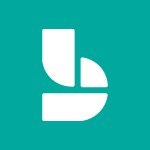Bookings - Create custom fields Video
In this video, you will learn how to create custom fields in Microsoft 365. The video covers the process of creating custom fields and demonstrates how to customize them according to your specific needs.
This will help you enhance your productivity and organization within the Microsoft 365 environment.
- 1:21
- 2736 views
-
Bookings - Manage your availabilities
- 1:42
- Viewed 3134 times
-
Excel - Insert an image in a cell with image function
- 3:01
- Viewed 2337 times
-
Windows 11 - Quick assist
- 1:29
- Viewed 2688 times
-
Windows 11 - Make screenshots easier
- 3:59
- Viewed 2368 times
-
Windows 11 - Set up widgets
- 1:28
- Viewed 2587 times
-
Windows 11 - Make your work environment attractive
- 1:44
- Viewed 2162 times
-
Windows 11 - Configure multiple virtual desktops
- 1:35
- Viewed 2323 times
-
Windows 11 - Quickly find your files
- 2:07
- Viewed 2517 times
-
Introduction to Bookings
- 1:19
- Viewed 3870 times
-
Add staff members
- 2:57
- Viewed 3287 times
-
Manage permissions
- 1:10
- Viewed 3202 times
-
Manage your availabilities
- 1:42
- Viewed 3134 times
-
Make a reservation [Staff]
- 1:55
- Viewed 3106 times
-
Create a new calendar
- 2:55
- Viewed 3032 times
-
Integrate Bookings into TEAMS
- 1:36
- Viewed 2938 times
-
Discovery of the interface
- 2:46
- Viewed 2833 times
-
Make a reservation [Customer]
- 2:13
- Viewed 2805 times
-
Publish your Booking page
- 2:54
- Viewed 2781 times
-
Add a service
- 2:03
- Viewed 2725 times
-
Interface Discovery
- 2:20
- Viewed 2426 times
-
Create a new shared booking page
- 2:32
- Viewed 2317 times
-
Virtual Appointments
- 1:44
- Viewed 2171 times
-
Make a reservation Employee]
- 1:50
- Viewed 2134 times
-
Add staff
- 2:36
- Viewed 2109 times
-
Manage and share your booking pages
- 2:29
- Viewed 2089 times
-
Create custom fields
- 1:12
- Viewed 1919 times
-
Make a reservation [Customer]
- 1:51
- Viewed 1657 times
-
Manage permissions
- 1:03
- Viewed 1603 times
-
Add a service
- 2:28
- Viewed 1535 times
-
Create your reservation page for appointment booking (Bookings)
- 03:17
- Viewed 274 times
-
Create and modify a group
- 2:19
- Viewed 4124 times
-
Viewing and configuring notifications
- 0:53
- Viewed 4003 times
-
Create slide content and save the template
- 4:50
- Viewed 3806 times
-
Customize colors and save the theme
- 4:45
- Viewed 3705 times
-
Create a template from a presentation
- 3:09
- Viewed 3658 times
-
Customize the design and layouts
- 5:06
- Viewed 3556 times
-
Create a profile
- 1:06
- Viewed 3346 times
-
Set up your presentation
- 1:45
- Viewed 3112 times
-
Setting your working hours
- 0:43
- Viewed 2991 times
-
Manage your profile privacy settings
- 1:01
- Viewed 2727 times
-
Collections
- 3:53
- Viewed 2636 times
-
Set up widgets
- 1:28
- Viewed 2587 times
-
How to Manage Specific Settings
- 2:03
- Viewed 2516 times
-
Change your profile picture
- 1:09
- Viewed 2496 times
-
Change the theme of your Office portal
- 0:33
- Viewed 2443 times
-
Define your status message
- 2:13
- Viewed 2431 times
-
Manage language and time zone
- 0:52
- Viewed 2193 times
-
Make your work environment attractive
- 1:44
- Viewed 2162 times
-
Set up a period of quiet and focus
- 2:11
- Viewed 2077 times
-
Dark Theme
- 1:02
- Viewed 2071 times
-
Turning web pages into notes
- 2:49
- Viewed 2066 times
-
Move or delete items
- 2:11
- Viewed 1980 times
-
Change your password
- 0:36
- Viewed 1921 times
-
Create custom fields
- 1:12
- Viewed 1919 times
-
Pin a channel to your favorites
- 1:04
- Viewed 1812 times
-
Plan a meeting based on a conversation
- 1:28
- Viewed 1686 times
-
Synchronize only one channel
- 0:56
- Viewed 1643 times
-
Customize notifications
- 2:05
- Viewed 1586 times
-
Manage or edit transcripts and captions
- 0:54
- Viewed 1549 times
-
Schedule private or team meetings
- 2:17
- Viewed 1546 times
-
Presentation of different tools in a meeting
- 1:47
- Viewed 1495 times
-
Add channels and tabs
- 1:40
- Viewed 1488 times
-
Automatically record a meeting
- 1:12
- Viewed 1457 times
-
Edit photo in Teams
- 0:42
- Viewed 1365 times
-
Chancing Your Status
- 0:40
- Viewed 1170 times
-
Share content in meetings
- 2:44
- Viewed 1164 times
-
Use a background image during a video call
- 1:19
- Viewed 1115 times
-
Schedule Message Delivery
- 0:58
- Viewed 1088 times
-
Isolate a conversation window
- 0:50
- Viewed 1083 times
-
Disabling Conversation Notifications
- 0:27
- Viewed 1061 times
-
Use and co-edit files
- 2:06
- Viewed 1050 times
-
Enabling Mobile Notifications
- 1:28
- Viewed 1028 times
-
Edit, Delete a Share
- 02:16
- Viewed 896 times
-
Use Connectors to Receive Notifications
- 0:48
- Viewed 869 times
-
Use Commands and Keyboard Shortcuts
- 1:29
- Viewed 853 times
-
Use Viva Insights in Conversations
- 0:53
- Viewed 842 times
-
Add and Explore Workflows
- 1:35
- Viewed 792 times
-
Set Up Monitoring in a Channel with an RSS Feed
- 0:48
- Viewed 785 times
-
Manage Conversation Options
- 1:35
- Viewed 784 times
-
Customize the Display of the Function Panel
- 0:45
- Viewed 748 times
-
Search for Documents
- 01:31
- Viewed 356 times
-
Add a third-party application
- 02:40
- Viewed 209 times
-
Make Your Outlook Signature Accessible
- 01:12
- Viewed 202 times
-
Automate Routine Actions
- 02:19
- Viewed 179 times
-
Respect Your Colleagues' Off Hours (Viva Insights)
- 01:27
- Viewed 160 times
-
Display Three Time Zones
- 01:52
- Viewed 158 times
-
Introduction to PowerBI
- 00:60
- Viewed 123 times
-
Introduction to Microsoft Outlook
- 01:09
- Viewed 116 times
-
Introduction to Microsoft Insights
- 02:04
- Viewed 115 times
-
Introduction to Microsoft Viva
- 01:22
- Viewed 122 times
-
Introduction to Planner
- 00:56
- Viewed 125 times
-
Introduction to Microsoft Visio
- 02:07
- Viewed 106 times
-
Introduction to Microsoft Forms
- 00:52
- Viewed 123 times
-
Introducing to Microsoft Designer
- 00:28
- Viewed 161 times
-
Introduction to Sway
- 01:53
- Viewed 106 times
-
Introducing to Word
- 01:00
- Viewed 123 times
-
Introducing to SharePoint Premium
- 00:47
- Viewed 111 times
-
Create a call group
- 01:15
- Viewed 140 times
-
Use call delegation
- 01:07
- Viewed 92 times
-
Assign a delegate for your calls
- 01:08
- Viewed 146 times
-
Ring multiple devices simultaneously
- 01:36
- Viewed 97 times
-
Use the "Do Not Disturb" function for calls
- 01:28
- Viewed 92 times
-
Manage advanced call notifications
- 01:29
- Viewed 99 times
-
Configure audio settings for better sound quality
- 02:08
- Viewed 145 times
-
Block unwanted calls
- 01:24
- Viewed 105 times
-
Disable all call forwarding
- 01:09
- Viewed 106 times
-
Manage a call group in Teams
- 02:01
- Viewed 99 times
-
Update voicemail forwarding settings
- 01:21
- Viewed 96 times
-
Configure call forwarding to internal numbers
- 01:02
- Viewed 95 times
-
Set call forwarding to external numbers
- 01:03
- Viewed 101 times
-
Manage voicemail messages
- 01:55
- Viewed 134 times
-
Access voicemail via mobile and PC
- 02:03
- Viewed 150 times
-
Customize your voicemail greeting
- 02:17
- Viewed 91 times
-
Transfer calls with or without an announcement
- 01:38
- Viewed 87 times
-
Manage simultaneous calls
- 01:52
- Viewed 100 times
-
Support third-party apps during calls
- 01:53
- Viewed 123 times
-
Add participants quickly and securely
- 01:37
- Viewed 97 times
-
Configure call privacy and security settings
- 02:51
- Viewed 90 times
-
Manage calls on hold
- 01:20
- Viewed 102 times
-
Live transcription and generate summaries via AI
- 03:43
- Viewed 93 times
-
Use the interface to make and receive calls
- 01:21
- Viewed 102 times
-
Action Function
- 04:18
- Viewed 113 times
-
Search Function
- 03:42
- Viewed 153 times
-
Date and Time Function
- 02:53
- Viewed 131 times
-
Logical Function
- 03:14
- Viewed 204 times
-
Text Function
- 03:25
- Viewed 165 times
-
Basic Function
- 02:35
- Viewed 123 times
-
Categories of Functions in Power FX
- 01:51
- Viewed 155 times
-
Introduction to Power Fx
- 01:09
- Viewed 126 times
-
The New Calendar
- 03:14
- Viewed 222 times
-
Sections
- 02:34
- Viewed 133 times
-
Customizing Views
- 03:25
- Viewed 125 times
-
Introduction to the New Features of Microsoft Teams
- 00:47
- Viewed 220 times
-
Guide to Using the Microsoft Authenticator App
- 01:47
- Viewed 159 times
-
Turn on Multi-Factor Authentication in the Admin Section
- 02:07
- Viewed 117 times
-
Concept of Multi-Factor Authentication
- 01:51
- Viewed 144 times
-
Retrieve Data from a Web Page and Include it in Excel
- 04:35
- Viewed 366 times
-
Create a Desktop Flow with Power Automate from a Template
- 03:12
- Viewed 291 times
-
Understand the Specifics and Requirements of Desktop Flows
- 02:44
- Viewed 169 times
-
Dropbox: Create a SAS Exchange Between SharePoint and Another Storage Service
- 03:34
- Viewed 311 times
-
Excel: List Files from a Channel in an Excel Workbook with Power Automate
- 04:51
- Viewed 201 times
-
Excel: Link Excel Scripts and Power Automate Flows
- 03:22
- Viewed 197 times
-
SharePoint: Link Microsoft Forms and Lists in a Power Automate Flow
- 04:43
- Viewed 381 times
-
SharePoint: Automate File Movement to an Archive Library
- 05:20
- Viewed 174 times
-
Share Power Automate Flows
- 02:20
- Viewed 159 times
-
Manipulate Dynamic Content with Power FX
- 03:59
- Viewed 170 times
-
Leverage Variables with Power FX in Power Automate
- 03:28
- Viewed 159 times
-
Understand the Concept of Variables and Loops in Power Automate
- 03:55
- Viewed 164 times
-
Add Conditional “Switch” Actions in Power Automate
- 03:58
- Viewed 205 times
-
Add Conditional “IF” Actions in Power Automate
- 03:06
- Viewed 146 times
-
Create an Approval Flow with Power Automate
- 03:10
- Viewed 313 times
-
Create a Scheduled Flow with Power Automate
- 01:29
- Viewed 540 times
-
Create an Instant Flow with Power Automate
- 02:18
- Viewed 281 times
-
Create an Automated Flow with Power Automate
- 03:28
- Viewed 280 times
-
Create a Simple Flow with AI Copilot
- 04:31
- Viewed 260 times
-
Create a Flow Based on a Template with Power Automate
- 03:20
- Viewed 230 times
-
Discover the “Build Space”
- 02:26
- Viewed 156 times
-
The Power Automate Mobile App
- 01:39
- Viewed 169 times
-
Familiarize Yourself with the Different Types of Flows
- 01:37
- Viewed 170 times
-
Understand the Steps to Create a Power Automate Flow
- 01:51
- Viewed 224 times
-
Discover the Power Automate Home Interface
- 02:51
- Viewed 156 times
-
Access Power Automate for the Web
- 01:25
- Viewed 249 times
-
Understand the Benefits of Power Automate
- 01:30
- Viewed 210 times
![Make a reservation Employee]](https://learn.mandarine.academy/media/cache/image_upload/uploads/media/tutoriel/0007/83/thumb_682272_tutoriel_thumbnail.png)
![Make a reservation [Staff]](https://learn.mandarine.academy/media/cache/image_upload/uploads/media/tutoriel/0006/14/thumb_513924_tutoriel_thumbnail.jpeg)