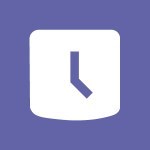Shift - How to Manage Specific Settings Video
In this video, you will learn how to manage specific settings in Microsoft 365. The video covers the various settings available in the Microsoft 365 suite and demonstrates how to customize them to suit your needs.
This will help you optimize your experience with Microsoft 365 and make the most out of its features.
- 2:03
- 2539 views
-
OneDrive - What is OneDrive ?
- 01:14
- Viewed 1574 times
-
Outlook - Create and modify a group
- 2:19
- Viewed 4351 times
-
OneDrive - Edit, Delete a Share
- 02:16
- Viewed 1036 times
-
Power BI - Introduction to Power Bi
- 1:29
- Viewed 6379 times
-
Teams Premium - Activate the features of Teams Premium
- 3:48
- Viewed 13715 times
-
Teams Premium - Optimize Teams Premium settings in Administration
- 1:27
- Viewed 2606 times
-
Viva Engage - The role of an administrator
- 2:22
- Viewed 4818 times
-
An Overview of SHIFTS
- 1:21
- Viewed 3202 times
-
Manage Requests of Holidays and Leaves of Absences
- 0:58
- Viewed 2946 times
-
Interface Introduction of SHIFTS
- 1:48
- Viewed 2855 times
-
Complete and Share a Schedule
- 2:02
- Viewed 2799 times
-
Shift and its imbrication with Teams
- 1:03
- Viewed 2783 times
-
Create a Schedule and Organise it with the Help of Groups
- 1:42
- Viewed 2754 times
-
The mobile App with Teams
- 0:48
- Viewed 2682 times
-
Create and organise a group
- 1:30
- Viewed 2662 times
-
How Clock In Works
- 0:22
- Viewed 2587 times
-
Printing a Schedule
- 0:41
- Viewed 2475 times
-
What is an Open Shift?
- 0:45
- Viewed 2459 times
-
Inform your Team about Changes
- 0:42
- Viewed 2401 times
-
How to Copy a Schedule
- 0:39
- Viewed 2191 times
-
Create and modify a group
- 2:19
- Viewed 4351 times
-
Viewing and configuring notifications
- 0:53
- Viewed 4047 times
-
Create slide content and save the template
- 4:50
- Viewed 3874 times
-
Customize colors and save the theme
- 4:45
- Viewed 3737 times
-
Create a template from a presentation
- 3:09
- Viewed 3712 times
-
Customize the design and layouts
- 5:06
- Viewed 3616 times
-
Create a profile
- 1:06
- Viewed 3425 times
-
Set up your presentation
- 1:45
- Viewed 3151 times
-
Setting your working hours
- 0:43
- Viewed 3013 times
-
Create custom fields
- 1:21
- Viewed 2789 times
-
Manage your profile privacy settings
- 1:01
- Viewed 2776 times
-
Collections
- 3:53
- Viewed 2657 times
-
Set up widgets
- 1:28
- Viewed 2612 times
-
Change your profile picture
- 1:09
- Viewed 2542 times
-
Define your status message
- 2:13
- Viewed 2525 times
-
Change the theme of your Office portal
- 0:33
- Viewed 2465 times
-
Manage language and time zone
- 0:52
- Viewed 2217 times
-
Make your work environment attractive
- 1:44
- Viewed 2183 times
-
Set up a period of quiet and focus
- 2:11
- Viewed 2094 times
-
Dark Theme
- 1:02
- Viewed 2092 times
-
Turning web pages into notes
- 2:49
- Viewed 2092 times
-
Move or delete items
- 2:11
- Viewed 2001 times
-
Create custom fields
- 1:12
- Viewed 1974 times
-
Change your password
- 0:36
- Viewed 1936 times
-
Pin a channel to your favorites
- 1:04
- Viewed 1840 times
-
Plan a meeting based on a conversation
- 1:28
- Viewed 1719 times
-
Synchronize only one channel
- 0:56
- Viewed 1681 times
-
Customize notifications
- 2:05
- Viewed 1617 times
-
Schedule private or team meetings
- 2:17
- Viewed 1584 times
-
Manage or edit transcripts and captions
- 0:54
- Viewed 1564 times
-
Presentation of different tools in a meeting
- 1:47
- Viewed 1525 times
-
Add channels and tabs
- 1:40
- Viewed 1517 times
-
Automatically record a meeting
- 1:12
- Viewed 1494 times
-
Edit photo in Teams
- 0:42
- Viewed 1397 times
-
Chancing Your Status
- 0:40
- Viewed 1196 times
-
Share content in meetings
- 2:44
- Viewed 1188 times
-
Use a background image during a video call
- 1:19
- Viewed 1142 times
-
Schedule Message Delivery
- 0:58
- Viewed 1139 times
-
Isolate a conversation window
- 0:50
- Viewed 1110 times
-
Disabling Conversation Notifications
- 0:27
- Viewed 1087 times
-
Use and co-edit files
- 2:06
- Viewed 1075 times
-
Enabling Mobile Notifications
- 1:28
- Viewed 1053 times
-
Edit, Delete a Share
- 02:16
- Viewed 1036 times
-
Use Connectors to Receive Notifications
- 0:48
- Viewed 896 times
-
Use Commands and Keyboard Shortcuts
- 1:29
- Viewed 878 times
-
Use Viva Insights in Conversations
- 0:53
- Viewed 873 times
-
Add and Explore Workflows
- 1:35
- Viewed 811 times
-
Manage Conversation Options
- 1:35
- Viewed 809 times
-
Set Up Monitoring in a Channel with an RSS Feed
- 0:48
- Viewed 802 times
-
Customize the Display of the Function Panel
- 0:45
- Viewed 768 times
-
Search for Documents
- 01:31
- Viewed 378 times
-
Add a third-party application
- 02:40
- Viewed 237 times
-
Automate Routine Actions
- 02:19
- Viewed 226 times
-
Make Your Outlook Signature Accessible
- 01:12
- Viewed 224 times
-
Display Three Time Zones
- 01:52
- Viewed 187 times
-
Respect Your Colleagues' Off Hours (Viva Insights)
- 01:27
- Viewed 183 times
-
Introduction to PowerBI
- 00:60
- Viewed 167 times
-
Introduction to Microsoft Outlook
- 01:09
- Viewed 158 times
-
Introduction to Microsoft Insights
- 02:04
- Viewed 155 times
-
Introduction to Microsoft Viva
- 01:22
- Viewed 161 times
-
Introduction to Planner
- 00:56
- Viewed 169 times
-
Introduction to Microsoft Visio
- 02:07
- Viewed 158 times
-
Introduction to Microsoft Forms
- 00:52
- Viewed 164 times
-
Introducing to Microsoft Designer
- 00:28
- Viewed 224 times
-
Introduction to Sway
- 01:53
- Viewed 142 times
-
Introducing to Word
- 01:00
- Viewed 165 times
-
Introducing to SharePoint Premium
- 00:47
- Viewed 147 times
-
Create a call group
- 01:15
- Viewed 200 times
-
Use call delegation
- 01:07
- Viewed 128 times
-
Assign a delegate for your calls
- 01:08
- Viewed 200 times
-
Ring multiple devices simultaneously
- 01:36
- Viewed 136 times
-
Use the "Do Not Disturb" function for calls
- 01:28
- Viewed 126 times
-
Manage advanced call notifications
- 01:29
- Viewed 141 times
-
Configure audio settings for better sound quality
- 02:08
- Viewed 173 times
-
Block unwanted calls
- 01:24
- Viewed 140 times
-
Disable all call forwarding
- 01:09
- Viewed 141 times
-
Manage a call group in Teams
- 02:01
- Viewed 132 times
-
Update voicemail forwarding settings
- 01:21
- Viewed 130 times
-
Configure call forwarding to internal numbers
- 01:02
- Viewed 123 times
-
Set call forwarding to external numbers
- 01:03
- Viewed 148 times
-
Manage voicemail messages
- 01:55
- Viewed 187 times
-
Access voicemail via mobile and PC
- 02:03
- Viewed 205 times
-
Customize your voicemail greeting
- 02:17
- Viewed 125 times
-
Transfer calls with or without an announcement
- 01:38
- Viewed 121 times
-
Manage simultaneous calls
- 01:52
- Viewed 131 times
-
Support third-party apps during calls
- 01:53
- Viewed 160 times
-
Add participants quickly and securely
- 01:37
- Viewed 132 times
-
Configure call privacy and security settings
- 02:51
- Viewed 130 times
-
Manage calls on hold
- 01:20
- Viewed 137 times
-
Live transcription and generate summaries via AI
- 03:43
- Viewed 126 times
-
Use the interface to make and receive calls
- 01:21
- Viewed 131 times
-
Action Function
- 04:18
- Viewed 139 times
-
Search Function
- 03:42
- Viewed 188 times
-
Date and Time Function
- 02:53
- Viewed 170 times
-
Logical Function
- 03:14
- Viewed 255 times
-
Text Function
- 03:25
- Viewed 200 times
-
Basic Function
- 02:35
- Viewed 158 times
-
Categories of Functions in Power FX
- 01:51
- Viewed 189 times
-
Introduction to Power Fx
- 01:09
- Viewed 159 times
-
The New Calendar
- 03:14
- Viewed 282 times
-
Sections
- 02:34
- Viewed 171 times
-
Customizing Views
- 03:25
- Viewed 166 times
-
Introduction to the New Features of Microsoft Teams
- 00:47
- Viewed 271 times
-
Guide to Using the Microsoft Authenticator App
- 01:47
- Viewed 186 times
-
Turn on Multi-Factor Authentication in the Admin Section
- 02:07
- Viewed 146 times
-
Concept of Multi-Factor Authentication
- 01:51
- Viewed 173 times
-
Retrieve Data from a Web Page and Include it in Excel
- 04:35
- Viewed 392 times
-
Create a Desktop Flow with Power Automate from a Template
- 03:12
- Viewed 334 times
-
Understand the Specifics and Requirements of Desktop Flows
- 02:44
- Viewed 206 times
-
Dropbox: Create a SAS Exchange Between SharePoint and Another Storage Service
- 03:34
- Viewed 349 times
-
Excel: List Files from a Channel in an Excel Workbook with Power Automate
- 04:51
- Viewed 222 times
-
Excel: Link Excel Scripts and Power Automate Flows
- 03:22
- Viewed 228 times
-
SharePoint: Link Microsoft Forms and Lists in a Power Automate Flow
- 04:43
- Viewed 404 times
-
SharePoint: Automate File Movement to an Archive Library
- 05:20
- Viewed 199 times
-
Share Power Automate Flows
- 02:20
- Viewed 194 times
-
Manipulate Dynamic Content with Power FX
- 03:59
- Viewed 197 times
-
Leverage Variables with Power FX in Power Automate
- 03:28
- Viewed 184 times
-
Understand the Concept of Variables and Loops in Power Automate
- 03:55
- Viewed 196 times
-
Add Conditional “Switch” Actions in Power Automate
- 03:58
- Viewed 232 times
-
Add Conditional “IF” Actions in Power Automate
- 03:06
- Viewed 168 times
-
Create an Approval Flow with Power Automate
- 03:10
- Viewed 361 times
-
Create a Scheduled Flow with Power Automate
- 01:29
- Viewed 584 times
-
Create an Instant Flow with Power Automate
- 02:18
- Viewed 338 times
-
Create an Automated Flow with Power Automate
- 03:28
- Viewed 328 times
-
Create a Simple Flow with AI Copilot
- 04:31
- Viewed 306 times
-
Create a Flow Based on a Template with Power Automate
- 03:20
- Viewed 274 times
-
Discover the “Build Space”
- 02:26
- Viewed 192 times
-
The Power Automate Mobile App
- 01:39
- Viewed 201 times
-
Familiarize Yourself with the Different Types of Flows
- 01:37
- Viewed 193 times
-
Understand the Steps to Create a Power Automate Flow
- 01:51
- Viewed 282 times
-
Discover the Power Automate Home Interface
- 02:51
- Viewed 187 times
-
Access Power Automate for the Web
- 01:25
- Viewed 298 times
-
Understand the Benefits of Power Automate
- 01:30
- Viewed 245 times
Objectifs :
This document aims to provide a comprehensive overview of the Shifts feature for managers, highlighting its functionalities in managing employee requests, adapting to local labor laws, and facilitating effective communication within teams.
Chapitres :
-
Introduction to Shifts
Shifts is a powerful tool designed for managers to maintain control over employee requests and options. It allows for customization based on local labor laws and specific company policies, ensuring that managers can adapt to various work environments. -
Managing Employee Requests
As a manager, it is crucial to define what requests employees can make. Shifts provides the flexibility to set these options, allowing for a tailored approach to employee management. This includes the ability to add or delete requests based on the needs of the organization. -
Adapting to Local Labor Laws
Shifts is particularly beneficial for adapting to local labor laws and regulations regarding leaves of absence. Managers can customize the types of leave available, taking into account the specific legal requirements of different countries. This ensures compliance while also meeting employee needs. -
Handling International Requests
For employees working from abroad, Shifts allows managers to adjust time zones to prevent scheduling errors. This feature is essential for maintaining accurate records and ensuring that all employees are on the same page regarding their shifts. -
Customizing the Work Week
Recognizing that the work week may not start on a Monday for all organizations, Shifts enables managers to change the default start day to better fit their operational needs. This customization helps align the scheduling process with the company's workflow. -
Understanding Leave Types
Different countries have unique terminologies and regulations regarding days off and leave types. Shifts allows managers to define these terms clearly, ensuring that employees understand their options. For instance, some countries may offer compensation for extra hours worked, while others may only allow unpaid leave after a certain period of employment. -
Employee Interaction and Communication
Employees can only select from the options set by their manager. If they need to request a new type of leave or have specific inquiries, they can use the notes feature or contact their manager directly through Microsoft Teams. This facilitates clear communication and ensures that employee needs are addressed promptly. -
Analyzing Shift Patterns
For managers looking to analyze shift patterns or gather more information, the Time Pointing feature in Shifts can be invaluable. This tool allows for detailed analysis of scheduling data, helping managers make informed decisions about workforce management. -
Integration with Microsoft Teams
As Microsoft Teams serves as the central hub for collaboration, integrating Shifts with Teams enhances planning and data analysis capabilities. Managers can utilize tools like pivot tables and sparklines to visualize and interpret scheduling data effectively. -
Conclusion
In summary, Shifts is an essential tool for managers to effectively manage employee requests, adapt to local labor laws, and facilitate communication within teams. By leveraging its features, managers can create a more organized and compliant work environment, ultimately benefiting both the organization and its employees.
FAQ :
What is the purpose of Shifts in Microsoft Teams?
Shifts is designed to help managers control employee scheduling, manage requests, and adapt to local labor laws, ensuring that employees have appropriate options for time off.
How can I request a new type of leave?
To request a new type of leave, you can use the notes option in Shifts to leave a message for your manager or contact them directly through Microsoft Teams.
Can I change the start day of the work week in Shifts?
Yes, Shifts allows you to customize the start day of the work week to fit your specific needs, accommodating different work schedules.
What should I do if I work from abroad?
If you work from abroad, Shifts allows you to adjust the time zone to avoid errors in scheduling and ensure accurate time management.
What is compensation time and how does it work?
Compensation time is time off given to employees in exchange for overtime hours worked. It allows employees to take time off instead of receiving additional pay, and its availability may depend on company policy.
How can I analyze shift patterns?
You can analyze shift patterns using the time pointing tool in Shifts, which helps you visualize and understand scheduling data.
Quelques cas d'usages :
Managing Employee Schedules
A manager can use Shifts to create and manage employee schedules, ensuring that all shifts are covered while adhering to local labor laws and accommodating employee requests.
Adapting to Local Labor Laws
In a multinational company, managers can customize leave options in Shifts to comply with the specific labor laws of each country, ensuring legal compliance and employee satisfaction.
Handling Overtime Requests
A manager can implement compensation time for employees who work overtime, allowing them to take time off instead of receiving extra pay, which can improve employee morale and retention.
Improving Communication with Employees
Using the notes option in Shifts, employees can communicate their scheduling needs directly to their managers, fostering better communication and understanding within the team.
Data Analysis for Shift Optimization
Managers can utilize pivot tables and sparklines in Microsoft Excel to analyze shift data from Shifts, helping them identify trends and optimize scheduling for better efficiency.
Glossaire :
Shifts
A feature within Microsoft Teams that allows managers to control employee scheduling, requests, and time-off options.
Time zone
A region of the globe that observes a uniform standard time for legal, commercial, and social purposes. Shifts allows managers to adjust time zones for employees working abroad.
Labor laws
Regulations governing the rights and responsibilities of workers and employers, which can vary by country and affect employee requests and leave options.
Compensation time
Time off granted to employees in exchange for overtime hours worked, allowing them to take time off instead of receiving additional pay.
Unpaid leave
A period of time that an employee can take off from work without pay, often subject to company policy and local labor laws.
Notes option
A feature in Shifts that allows employees to leave messages for their managers regarding shift requests or other inquiries.
Time pointing
A tool used to analyze shift patterns and employee scheduling data within Shifts.
Pivot table
A data processing tool used in Microsoft Excel that allows users to summarize and analyze data, often used for reporting and data analysis.
Sparkline
A small, simple chart that provides a visual representation of data trends, often used in data analysis tools.