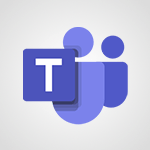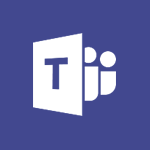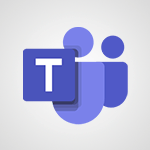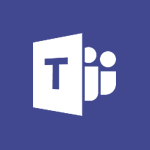Teams - Create a team using a template Video
- 1:03
- 1876 views
-
OneDrive - What is OneDrive ?
- 01:14
- Viewed 2161 times
-
Outlook - Create and modify a group
- 2:19
- Viewed 4823 times
-
OneDrive - Edit, Delete a Share
- 02:16
- Viewed 1318 times
-
Power BI - Introduction to Power Bi
- 1:29
- Viewed 6726 times
-
Teams Premium - Activate the features of Teams Premium
- 3:48
- Viewed 14226 times
-
Teams Premium - Optimize Teams Premium settings in Administration
- 1:27
- Viewed 2926 times
-
Viva Engage - The role of an administrator
- 2:22
- Viewed 5113 times
-
Protect a document shared by password
- 1:41
- Viewed 9744 times
-
Viva Connections in Microsoft Teams
- 0:58
- Viewed 3460 times
-
Create and manage team channel
- 1:51
- Viewed 3458 times
-
Do I share with OneDrive, SharePoint, or TEAMS?
- 2:24
- Viewed 3388 times
-
Restrict a folder/document to certain members of your team
- 1:49
- Viewed 3285 times
-
How to search a file in all channels
- 0:29
- Viewed 3275 times
-
Restrict a document to reading only
- 1:03
- Viewed 3261 times
-
How to set quiet hours
- 0:32
- Viewed 3061 times
-
Viva Connections for your colleague
- 0:30
- Viewed 2825 times
-
Use template to prepare your Agile SCRUM meeting
- 2:50
- Viewed 2727 times
-
Define your status message
- 2:13
- Viewed 2721 times
-
Join a meeting as a participant
- 2:13
- Viewed 1951 times
-
Pin a channel to your favorites
- 1:04
- Viewed 1904 times
-
Edit and enhance messages
- 1:57
- Viewed 1875 times
-
Plan a meeting based on a conversation
- 1:28
- Viewed 1761 times
-
Synchronize only one channel
- 0:56
- Viewed 1716 times
-
Customize notifications
- 2:05
- Viewed 1660 times
-
Interact in conversations
- 1:30
- Viewed 1659 times
-
Schedule private or team meetings
- 2:17
- Viewed 1653 times
-
Find content and people
- 0:59
- Viewed 1636 times
-
Reply to and react to a Teams conversation in an e-mail
- 0:42
- Viewed 1632 times
-
Start an instant meeting
- 1:33
- Viewed 1602 times
-
Presentation of different tools in a meeting
- 1:47
- Viewed 1575 times
-
Responding or Reacting to a Message
- 1:01
- Viewed 1558 times
-
Add channels and tabs
- 1:40
- Viewed 1555 times
-
Automatically record a meeting
- 1:12
- Viewed 1530 times
-
Create a team and add members
- 1:37
- Viewed 1522 times
-
View events
- 2:21
- Viewed 1504 times
-
Creating or Joining a Team
- 1:11
- Viewed 1499 times
-
Edit photo in Teams
- 0:42
- Viewed 1465 times
-
Manage accessibility settings
- 1:33
- Viewed 1462 times
-
Creating and Joining a Meeting
- 1:22
- Viewed 1455 times
-
Create, manage and set up a breakout room
- 2:15
- Viewed 1440 times
-
Create private and shared channels
- 1:52
- Viewed 1406 times
-
Manage a meeting
- 2:08
- Viewed 1324 times
-
Use Microsoft Whiteboard in meetings
- 1:40
- Viewed 1307 times
-
Overview of conversations
- 1:02
- Viewed 1289 times
-
How to add Klaxoon to a current Teams meeting?
- 0:36
- Viewed 1275 times
-
Finding and Installing Teams for Mobile
- 0:57
- Viewed 1275 times
-
Respect your right to disconnect with Insights
- 2:26
- Viewed 1268 times
-
How to integrate Klaxoon directly into a Teams meeting?
- 1:22
- Viewed 1262 times
-
Manage your teams
- 2:38
- Viewed 1257 times
-
Introduction to Teams
- 1:25
- Viewed 1256 times
-
How to start a Teams meeting from Klaxoon?
- 1:15
- Viewed 1255 times
-
Private and small group chats
- 2:03
- Viewed 1254 times
-
Change application settings
- 2:53
- Viewed 1254 times
-
Set up and customize your teams
- 2:02
- Viewed 1244 times
-
Set up breakout rooms before the meeting
- 1:35
- Viewed 1235 times
-
Chancing Your Status
- 0:40
- Viewed 1226 times
-
Share content in meetings
- 2:44
- Viewed 1218 times
-
Presentation of the desktop application
- 2:16
- Viewed 1217 times
-
Schedule Message Delivery
- 0:58
- Viewed 1214 times
-
Apply a Specific Policy to a User
- 1:22
- Viewed 1204 times
-
Send an Email to a Team
- 0:38
- Viewed 1202 times
-
Take notes in meetings
- 0:35
- Viewed 1201 times
-
Interface Overview
- 1:10
- Viewed 1199 times
-
Invite external guests
- 1:19
- Viewed 1189 times
-
Manage privacy settings
- 1:00
- Viewed 1186 times
-
Enabling Subtitles During a Meeting
- 1:28
- Viewed 1182 times
-
Use a background image during a video call
- 1:19
- Viewed 1171 times
-
Starting a Conversation
- 0:53
- Viewed 1150 times
-
Interact in a conversation
- 2:03
- Viewed 1143 times
-
Understand the differences between Connectors, Applications and Tabs
- 1:40
- Viewed 1141 times
-
Generate a presence report
- 1:23
- Viewed 1139 times
-
File Management
- 1:04
- Viewed 1139 times
-
Isolate a conversation window
- 0:50
- Viewed 1138 times
-
Generate automatic translations and transcriptions in a meeting
- 1:58
- Viewed 1125 times
-
Get feedback from your coworkers with Forms questionnaires
- 2:08
- Viewed 1124 times
-
Use and co-edit files
- 2:06
- Viewed 1122 times
-
Finding Help?
- 0:56
- Viewed 1121 times
-
Retrieve items saved in a breakout room
- 0:40
- Viewed 1117 times
-
Disabling Conversation Notifications
- 0:27
- Viewed 1111 times
-
Manage team files
- 1:28
- Viewed 1110 times
-
Create Approval Templates
- 2:06
- Viewed 1104 times
-
Posting in a Channel
- 2:15
- Viewed 1101 times
-
Following your activities and your team's activities
- 1:26
- Viewed 1100 times
-
Collaborate within a conversation with Microsoft Loop
- 01:34
- Viewed 1099 times
-
Managing Teams and Channels
- 2:15
- Viewed 1085 times
-
Make a New Approval Request
- 1:26
- Viewed 1081 times
-
Sharing Content in a Meeting
- 0:41
- Viewed 1079 times
-
Enabling Mobile Notifications
- 1:28
- Viewed 1078 times
-
Store files in conversations
- 1:38
- Viewed 1077 times
-
Register as a Participant in a Teams Webinar
- 1:05
- Viewed 1075 times
-
Searching for Items or People
- 0:30
- Viewed 1074 times
-
Understand and Secure Information Sharing in Instant Messaging
- 2:38
- Viewed 1073 times
-
Creating a Channel
- 2:05
- Viewed 1054 times
-
Create and Send Signatures with Dedicated Services
- 1:46
- Viewed 1003 times
-
Analyze Team Dynamics
- 1:19
- Viewed 952 times
-
Start and Manage Your Event with Multiple People
- 1:20
- Viewed 925 times
-
Use Connectors to Receive Notifications
- 0:48
- Viewed 922 times
-
Use Viva Insights in Conversations
- 0:53
- Viewed 920 times
-
Use Templates for Document Creation
- 1:03
- Viewed 910 times
-
Manage Document Approval
- 0:56
- Viewed 905 times
-
Integrate Klaxoon in a Teams Channel
- 0:40
- Viewed 904 times
-
Use Commands and Keyboard Shortcuts
- 1:29
- Viewed 903 times
-
Enable Klaxoon as an App in Teams
- 1:44
- Viewed 893 times
-
Participate in a Town Hall
- 0:53
- Viewed 891 times
-
Moderate the Chat During a Town Hall
- 1:26
- Viewed 888 times
-
When and Why to Use Town Hall
- 1:38
- Viewed 880 times
-
Test Your Event with the Green Room
- 1:52
- Viewed 880 times
-
Manage Storage Spaces on Teams
- 2:05
- Viewed 872 times
-
Differentiate Between Meeting Types
- 1:38
- Viewed 869 times
-
Manage Privacy in Private Channels
- 2:34
- Viewed 862 times
-
Plan and Launch a Town Hall
- 2:15
- Viewed 856 times
-
Restrict a Document to Certain Team Members
- 1:50
- Viewed 852 times
-
Centralize Important Events in a Single Channel Calendar
- 0:42
- Viewed 851 times
-
Manage Conversation Options
- 1:35
- Viewed 844 times
-
Add and Explore Workflows
- 1:35
- Viewed 844 times
-
Communicate Behind the Scenes
- 0:56
- Viewed 840 times
-
Start and Manage Your Event Alone
- 1:56
- Viewed 838 times
-
End the Event and Gather Statistics
- 1:10
- Viewed 838 times
-
Prepare Your Webinar with Microsoft Teams
- 3:13
- Viewed 835 times
-
Set Up Monitoring in a Channel with an RSS Feed
- 0:48
- Viewed 834 times
-
Secure Teams Upon Creation
- 2:57
- Viewed 833 times
-
Add Interactivity to Your Teams Webinar
- 2:02
- Viewed 825 times
-
Filter Your Document Display
- 1:10
- Viewed 824 times
-
Secure a Shared Document with a Password
- 1:28
- Viewed 823 times
-
Ensure Your Webinar Options Before Launching
- 1:09
- Viewed 818 times
-
Restrict a Document to Read-Only
- 0:58
- Viewed 816 times
-
Customize the Display of the Function Panel
- 0:45
- Viewed 794 times
-
Edit or delete an appointment, meeting or event
- 01:50
- Viewed 426 times
-
Introduction to the New Features of Microsoft Teams
- 00:47
- Viewed 412 times
-
The New Calendar
- 03:14
- Viewed 376 times
-
Create an appointment or meeting
- 01:44
- Viewed 331 times
-
Access voicemail via mobile and PC
- 02:03
- Viewed 306 times
-
Manage Teams online meeting options
- 01:56
- Viewed 302 times
-
Create a call group
- 01:15
- Viewed 302 times
-
Assign a delegate for your calls
- 01:08
- Viewed 301 times
-
Respond to a meeting
- 01:00
- Viewed 300 times
-
Manage voicemail messages
- 01:55
- Viewed 276 times
-
Prevent the forwarding of an email
- 01:01
- Viewed 258 times
-
Configure audio settings for better sound quality
- 02:08
- Viewed 254 times
-
Support third-party apps during calls
- 01:53
- Viewed 229 times
-
Sections
- 02:34
- Viewed 216 times
-
Customizing Views
- 03:25
- Viewed 209 times
-
Block unwanted calls
- 01:24
- Viewed 209 times
-
Manage a call group in Teams
- 02:01
- Viewed 202 times
-
Set call forwarding to external numbers
- 01:03
- Viewed 199 times
-
Add participants quickly and securely
- 01:37
- Viewed 191 times
-
Disable all call forwarding
- 01:09
- Viewed 190 times
-
Configure call privacy and security settings
- 02:51
- Viewed 186 times
-
Manage advanced call notifications
- 01:29
- Viewed 186 times
-
Manage simultaneous calls
- 01:52
- Viewed 185 times
-
Transfer calls with or without an announcement
- 01:38
- Viewed 185 times
-
Use the interface to make and receive calls
- 01:21
- Viewed 184 times
-
Update voicemail forwarding settings
- 01:21
- Viewed 182 times
-
Ring multiple devices simultaneously
- 01:36
- Viewed 181 times
-
Manage calls on hold
- 01:20
- Viewed 179 times
-
Configure call forwarding to internal numbers
- 01:02
- Viewed 179 times
-
Use call delegation
- 01:07
- Viewed 178 times
-
Customize your voicemail greeting
- 02:17
- Viewed 177 times
-
Live transcription and generate summaries via AI
- 03:43
- Viewed 175 times
-
Use the "Do Not Disturb" function for calls
- 01:28
- Viewed 171 times
-
Recovering deleted items (Recycle bin and Second-stage recycle bin)
- 2:18
- Viewed 5070 times
-
Create and modify a group
- 2:19
- Viewed 4823 times
-
Join a group
- 1:34
- Viewed 3847 times
-
Accessing applications from a group
- 1:59
- Viewed 3749 times
-
Creating a group
- 2:38
- Viewed 3639 times
-
How to launch a New Teams Meeting in Outlook
- 3:49
- Viewed 3474 times
-
Work together on the same document
- 1:07
- Viewed 3432 times
-
Do I share with OneDrive, SharePoint, or TEAMS?
- 2:24
- Viewed 3388 times
-
Granting access to the SharePoint site to someone outside the company
- 3:46
- Viewed 3340 times
-
Introducing Office 365 Groups
- 1:29
- Viewed 3170 times
-
Restoring an earlier version of your document
- 1:50
- Viewed 3150 times
-
Sharing a folder or document with someone outside the company
- 3:44
- Viewed 3001 times
-
Targeting content using a specific audience
- 3:35
- Viewed 2982 times
-
Creating a personalized permission level
- 2:46
- Viewed 2965 times
-
Checking the granted shares
- 2:27
- Viewed 2946 times
-
Understanding the different types and roles of team sites in SharePoint
- 3:05
- Viewed 2931 times
-
Remove a member from a group
- 0:29
- Viewed 2921 times
-
Having a conversation within a group
- 3:21
- Viewed 2898 times
-
Restricting a document to read-only mode (Extract a document)
- 2:05
- Viewed 2881 times
-
Import, create, edit and share documents
- 2:35
- Viewed 2790 times
-
Creating a permission group
- 3:53
- Viewed 2782 times
-
Create a meeting in the group calendar
- 1:12
- Viewed 2770 times
-
Use template to prepare your Agile SCRUM meeting
- 2:50
- Viewed 2727 times
-
Use and create a template
- 2:40
- Viewed 2669 times
-
Access to your recent documents
- 1:14
- Viewed 2650 times
-
Back up and saving notes
- 0:32
- Viewed 2630 times
-
How to approve a request
- 1:30
- Viewed 2618 times
-
How to request an approval
- 2:20
- Viewed 2433 times
-
Create a new group form or quiz in Microsoft Forms
- 1:38
- Viewed 2398 times
-
Creating or editing office documents in Engage
- 0:44
- Viewed 2330 times
-
Use Adobe sign
- 1:20
- Viewed 2252 times
-
Engaging and animating a group
- 1:55
- Viewed 1921 times
-
Edit and enhance messages
- 1:57
- Viewed 1875 times
-
Share the link to collaborate or duplicate
- 1:36
- Viewed 1701 times
-
Interact in conversations
- 1:30
- Viewed 1659 times
-
Reply to and react to a Teams conversation in an e-mail
- 0:42
- Viewed 1632 times
-
Create a team and add members
- 1:37
- Viewed 1522 times
-
Creating or Joining a Team
- 1:11
- Viewed 1499 times
-
Creating and Joining a Meeting
- 1:22
- Viewed 1455 times
-
Manage a meeting
- 2:08
- Viewed 1324 times
-
Overview of conversations
- 1:02
- Viewed 1289 times
-
How to add Klaxoon to a current Teams meeting?
- 0:36
- Viewed 1275 times
-
How to integrate Klaxoon directly into a Teams meeting?
- 1:22
- Viewed 1262 times
-
How to start a Teams meeting from Klaxoon?
- 1:15
- Viewed 1255 times
-
Private and small group chats
- 2:03
- Viewed 1254 times
-
Create a SharePoint news and send it via mail
- 1:59
- Viewed 1210 times
-
Take notes in meetings
- 0:35
- Viewed 1201 times
-
Interact in a conversation
- 2:03
- Viewed 1143 times
-
File Management
- 1:04
- Viewed 1139 times
-
Create a SharePoint site
- 2:58
- Viewed 1122 times
-
Create Approval Templates
- 2:06
- Viewed 1104 times
-
Create a folder or a file in a library
- 1:46
- Viewed 1103 times
-
Posting in a Channel
- 2:15
- Viewed 1101 times
-
Collaborate within a conversation with Microsoft Loop
- 01:34
- Viewed 1099 times
-
Create a document library
- 1:56
- Viewed 1087 times
-
Managing Teams and Channels
- 2:15
- Viewed 1085 times
-
Make a New Approval Request
- 1:26
- Viewed 1081 times
-
Store files in conversations
- 1:38
- Viewed 1077 times
-
Creating a Channel
- 2:05
- Viewed 1054 times
-
Create and publish a SharePoint page
- 2:44
- Viewed 1037 times
-
Create and Send Signatures with Dedicated Services
- 1:46
- Viewed 1003 times
-
Create a SharePoint Lists
- 2:18
- Viewed 1001 times
-
Generate a usage report for my SharePoint site
- 1:42
- Viewed 983 times
-
Customise my SharePoint site navigation
- 2:20
- Viewed 938 times
-
Work together on the same document
- 1:48
- Viewed 931 times
-
Use Templates for Document Creation
- 1:03
- Viewed 910 times
-
Manage Document Approval
- 0:56
- Viewed 905 times
-
Integrate Klaxoon in a Teams Channel
- 0:40
- Viewed 904 times
-
Enable Klaxoon as an App in Teams
- 1:44
- Viewed 893 times
-
Customise my site Homepage
- 3:03
- Viewed 876 times
-
Use version history
- 1:57
- Viewed 874 times
-
Manage Storage Spaces on Teams
- 2:05
- Viewed 872 times
-
Synchronise a SharePoint document library
- 1:42
- Viewed 867 times
-
Open and work on a document
- 2:42
- Viewed 860 times
-
Rename and find a document
- 2:00
- Viewed 853 times
-
Add and Explore Workflows
- 1:35
- Viewed 844 times
-
Set Up Monitoring in a Channel with an RSS Feed
- 0:48
- Viewed 834 times
-
Find All Shares from the Same Person
- 01:08
- Viewed 645 times
-
Make a File Request
- 01:24
- Viewed 548 times
-
The Bcc Field in Detail
- 01:53
- Viewed 428 times
-
Share and Collaborate OneDrive
- 02:45
- Viewed 404 times
-
Add and manage multiple accounts on Outlook
- 01:24
- Viewed 364 times
-
Create your reservation page for appointment booking (Bookings)
- 03:17
- Viewed 364 times
-
Use the Meeting Dashboard
- 02:48
- Viewed 347 times
-
Send a survey or questionnaire by email
- 02:06
- Viewed 346 times
-
Create an appointment or meeting
- 01:44
- Viewed 331 times
-
Send Emails on Behalf of Someone Else
- 01:13
- Viewed 324 times
-
Create a Meeting Poll
- 02:48
- Viewed 320 times
-
Share a task list
- 03:10
- Viewed 317 times
-
Create a task from a message
- 02:00
- Viewed 304 times
-
Respond to a Meeting Poll
- 01:30
- Viewed 303 times
-
Manage Teams online meeting options
- 01:56
- Viewed 302 times
-
Respond to a meeting
- 01:00
- Viewed 300 times
-
Open a Shared Calendar
- 01:29
- Viewed 291 times
-
Use the Scheduling Assistant
- 01:42
- Viewed 280 times
-
Collaborate directly during an event with Microsoft Loop and Outlook
- 02:01
- Viewed 278 times
-
Create a collaborative email with Microsoft Loop and Outlook
- 02:30
- Viewed 273 times
-
Share a document securely with Outlook
- 02:21
- Viewed 269 times
-
Use a Shared Mailbox
- 01:18
- Viewed 267 times
-
Prevent transfer for a meeting
- 01:19
- Viewed 266 times
-
Calendar Delegation Setup
- 01:21
- Viewed 264 times
-
Mailbox Delegation Setup
- 01:59
- Viewed 261 times
-
Create and Manage Appointments in Delegated Calendars
- 02:04
- Viewed 261 times
-
Share Your Calendar
- 01:54
- Viewed 260 times
-
View Other Calendars
- 00:50
- Viewed 256 times
-
Respond to invitations as a delegate
- 02:55
- Viewed 234 times
-
Introduction to PowerBI
- 00:60
- Viewed 222 times
-
Introduction to Microsoft Outlook
- 01:09
- Viewed 215 times
-
Introduction to Microsoft Insights
- 02:04
- Viewed 222 times
-
Introduction to Microsoft Viva
- 01:22
- Viewed 234 times
-
Introduction to Planner
- 00:56
- Viewed 221 times
-
Introduction to Microsoft Visio
- 02:07
- Viewed 226 times
-
Introduction to Microsoft Forms
- 00:52
- Viewed 224 times
-
Introducing to Microsoft Designer
- 00:28
- Viewed 323 times
-
Introduction to Sway
- 01:53
- Viewed 263 times
-
Introducing to Word
- 01:00
- Viewed 218 times
-
Introducing to SharePoint Premium
- 00:47
- Viewed 203 times
-
Create a call group
- 01:15
- Viewed 302 times
-
Use call delegation
- 01:07
- Viewed 178 times
-
Assign a delegate for your calls
- 01:08
- Viewed 301 times
-
Ring multiple devices simultaneously
- 01:36
- Viewed 181 times
-
Use the "Do Not Disturb" function for calls
- 01:28
- Viewed 171 times
-
Manage advanced call notifications
- 01:29
- Viewed 186 times
-
Configure audio settings for better sound quality
- 02:08
- Viewed 254 times
-
Block unwanted calls
- 01:24
- Viewed 209 times
-
Disable all call forwarding
- 01:09
- Viewed 190 times
-
Manage a call group in Teams
- 02:01
- Viewed 202 times
-
Update voicemail forwarding settings
- 01:21
- Viewed 182 times
-
Configure call forwarding to internal numbers
- 01:02
- Viewed 179 times
-
Set call forwarding to external numbers
- 01:03
- Viewed 199 times
-
Manage voicemail messages
- 01:55
- Viewed 276 times
-
Access voicemail via mobile and PC
- 02:03
- Viewed 306 times
-
Customize your voicemail greeting
- 02:17
- Viewed 177 times
-
Transfer calls with or without an announcement
- 01:38
- Viewed 185 times
-
Manage simultaneous calls
- 01:52
- Viewed 185 times
-
Support third-party apps during calls
- 01:53
- Viewed 229 times
-
Add participants quickly and securely
- 01:37
- Viewed 191 times
-
Configure call privacy and security settings
- 02:51
- Viewed 186 times
-
Manage calls on hold
- 01:20
- Viewed 179 times
-
Live transcription and generate summaries via AI
- 03:43
- Viewed 175 times
-
Use the interface to make and receive calls
- 01:21
- Viewed 184 times
-
Action Function
- 04:18
- Viewed 181 times
-
Search Function
- 03:42
- Viewed 234 times
-
Date and Time Function
- 02:53
- Viewed 225 times
-
Logical Function
- 03:14
- Viewed 345 times
-
Text Function
- 03:25
- Viewed 242 times
-
Basic Function
- 02:35
- Viewed 206 times
-
Categories of Functions in Power FX
- 01:51
- Viewed 243 times
-
Introduction to Power Fx
- 01:09
- Viewed 233 times
-
The New Calendar
- 03:14
- Viewed 376 times
-
Sections
- 02:34
- Viewed 216 times
-
Customizing Views
- 03:25
- Viewed 209 times
-
Introduction to the New Features of Microsoft Teams
- 00:47
- Viewed 412 times
-
Guide to Using the Microsoft Authenticator App
- 01:47
- Viewed 244 times
-
Turn on Multi-Factor Authentication in the Admin Section
- 02:07
- Viewed 185 times
-
Concept of Multi-Factor Authentication
- 01:51
- Viewed 227 times
Objectifs :
This video aims to guide users on how to create a team in Microsoft Teams using predefined templates that cater to specific business needs or projects. It highlights the steps involved in selecting a template, creating a team, and customizing channels and settings.
Chapitres :
-
Introduction to Microsoft Teams Templates
Microsoft Teams provides users with the convenience of using templates to create teams with predefined settings. These templates are tailored to meet various business needs or project requirements, streamlining the team creation process. -
Creating a Team Using a Template
To create your own team using a template, follow these steps: 1. Click on 'Create Team' at the top of the teams column. 2. Choose to create a team either from scratch or by selecting a template. 3. Several templates are available, including: - Manager - Store - Organize Help Desk - Incident Responses Selecting a template will help you set up your team more efficiently based on your specific needs. -
Post-Creation Overview
After creating your team, you will see the number of channels that have been automatically generated based on the selected template. The names of these channels are editable, allowing you to customize them to better fit your team's objectives. -
Setting Up Team Privacy
In addition to channel customization, you will need to decide whether your team will be set up in private or public mode. This choice is crucial as it determines who can join the team and access its content. -
Conclusion
Utilizing templates in Microsoft Teams simplifies the process of team creation and ensures that the necessary tools and channels are in place from the start. By following the outlined steps, users can efficiently set up their teams to align with their business needs.
FAQ :
What are Microsoft Teams templates?
Microsoft Teams templates are predefined configurations that help users create teams with specific settings based on business needs or projects, making the setup process quicker and more efficient.
How do I create a team using a template in Microsoft Teams?
To create a team using a template in Microsoft Teams, click on 'Create Team' at the top of the teams column, then select a template that suits your needs, such as Manager, Store, or Help Desk.
Can I edit the channels created from a template?
Yes, after creating a team from a template, you can see the channels that have been created and their names, which are editable.
What is the difference between private and public teams in Microsoft Teams?
A private team restricts visibility and participation to invited members only, while a public team allows anyone in the organization to see and join the team.
What tools are added when creating a team from a template?
When you create a team from a template, specific tools related to the chosen template will be added to facilitate collaboration and project management.
Quelques cas d'usages :
Project Management
Using Microsoft Teams templates, project managers can quickly set up a team for a new project, ensuring all necessary channels and tools are in place from the start, which enhances collaboration and efficiency.
Customer Support
A customer support team can utilize the Help Desk template to create a structured environment for managing customer inquiries, with dedicated channels for different types of support requests.
Incident Response
Organizations can create an incident response team using the Incident Response template, allowing for rapid communication and coordination during critical situations, with predefined channels for different response tasks.
Sales Team Setup
Sales teams can leverage the Store template to create a collaborative space for managing sales strategies, tracking leads, and sharing resources, improving overall sales performance.
Training and Onboarding
HR departments can create a training team using a custom template to streamline the onboarding process for new employees, providing them with all necessary resources and channels for questions and support.
Glossaire :
Microsoft Teams
A collaboration platform that combines workplace chat, video meetings, file storage, and application integration.
Templates
Predefined settings and structures that can be used to create teams in Microsoft Teams, tailored to specific business needs or projects.
Channels
Dedicated spaces within a team in Microsoft Teams where members can communicate and collaborate on specific topics or projects.
Private Mode
A setting for a team in Microsoft Teams where only invited members can see and participate in the team's activities.
Public Mode
A setting for a team in Microsoft Teams where anyone in the organization can see and join the team.