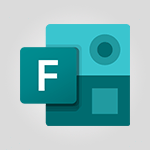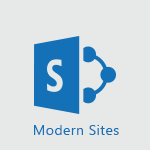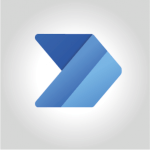Lists - Automate a list with Power Automate Tutorial
In this video, you will learn how to automate a list using Power Automate.
Power Automate is a tool that allows you to create automated workflows with just a few clicks.
By using templates, you can easily track the arrival of new employees and keep your employees list up to date.
The video demonstrates how to create a workflow that sends a customized email whenever a new item is added to a SharePoint list.
This tutorial is essential for anyone using Microsoft 365 and looking to automate their processes efficiently.
- 1:04
- 3222 views
-
Lists - Use alerts
- 1:29
- Viewed 3132 times
-
Lists - Create a list from an Excel file
- 1:42
- Viewed 2834 times
-
Lists - Change items in the list
- 0:59
- Viewed 2990 times
-
Lists - Manage the display of a list
- 1:27
- Viewed 2916 times
-
Lists - Add items to a list
- 1:24
- Viewed 2967 times
-
Lists - Working together on your lists in TEAMS
- 1:09
- Viewed 2849 times
-
Lists - Creating a list from scratch
- 0:47
- Viewed 2860 times
-
Lists - Add a column to a list
- 1:35
- Viewed 2727 times
-
Introducing Lists
- 0:41
- Viewed 3345 times
-
Use alerts
- 1:29
- Viewed 3132 times
-
Turn your Excel tables into real lists!
- 1:12
- Viewed 3007 times
-
Share a list
- 1:26
- Viewed 3004 times
-
Change items in the list
- 0:59
- Viewed 2990 times
-
Add items to a list
- 1:24
- Viewed 2967 times
-
Manage the display of a list
- 1:27
- Viewed 2916 times
-
Creating a list from a template
- 0:59
- Viewed 2883 times
-
Creating a list from scratch
- 0:47
- Viewed 2860 times
-
Working together on your lists in TEAMS
- 1:09
- Viewed 2849 times
-
Create an app from a list
- 1:03
- Viewed 2842 times
-
Create a list from an Excel file
- 1:42
- Viewed 2834 times
-
A quick tour of Microsoft Lists interface
- 2:18
- Viewed 2797 times
-
What is Microsoft Lists
- 1:37
- Viewed 2790 times
-
Add a column to a list
- 1:35
- Viewed 2727 times
-
Sort and filter a list
- 1:39
- Viewed 2618 times
-
Extract Text from an Image
- 01:07
- Viewed 21 times
-
Reply to an Email with Copilot
- 01:10
- Viewed 29 times
-
Create SharePoint Pages with Copilot
- 01:49
- Viewed 33 times
-
Query an Attached Meeting
- 01:51
- Viewed 15 times
-
Plan with Copilot
- 01:15
- Viewed 18 times
-
Share Requests with Your Team
- 03:07
- Viewed 30 times
-
Translate a presentation
- 01:38
- Viewed 19 times
-
Generate a Video
- 01:49
- Viewed 17 times
-
Add Speaker Notes
- 00:56
- Viewed 17 times
-
Initiate a project budget tracking table with Copilot
- 02:54
- Viewed 97 times
-
Develop and share a clear project follow-up with Copilot
- 02:18
- Viewed 100 times
-
Organize an action plan with Copilot and Microsoft Planner
- 01:31
- Viewed 115 times
-
Structure and optimize team collaboration with Copilot
- 02:28
- Viewed 127 times
-
Copilot at the service of project reports
- 02:36
- Viewed 115 times
-
Initiate a tracking table with ChatGPT
- 01:35
- Viewed 115 times
-
Distribute tasks within a team with ChatGPT
- 01:26
- Viewed 188 times
-
Generate a meeting summary with ChatGPT
- 01:24
- Viewed 119 times
-
Project mode
- 01:31
- Viewed 120 times
-
Create an agent for a team
- 01:53
- Viewed 187 times
-
Install and access Copilot Studio in Teams
- 01:38
- Viewed 186 times
-
Analyze the Copilot Studio agent
- 01:25
- Viewed 103 times
-
Publish the agent and make it accessible
- 01:39
- Viewed 190 times
-
Copilot Studio agent settings
- 01:33
- Viewed 91 times
-
Add new actions
- 01:54
- Viewed 182 times
-
Create a first action
- 01:59
- Viewed 177 times
-
Manage topics
- 01:51
- Viewed 120 times
-
Manage knowledge sources
- 01:11
- Viewed 92 times
-
Create an agent with Copilot Studio
- 01:52
- Viewed 182 times
-
Access Copilot Studio
- 01:09
- Viewed 175 times
-
Get started with Copilot Studio
- 01:25
- Viewed 97 times
-
Introduction to PowerBI
- 00:60
- Viewed 221 times
-
Introduction to Microsoft Outlook
- 01:09
- Viewed 214 times
-
Introduction to Microsoft Insights
- 02:04
- Viewed 220 times
-
Introduction to Microsoft Viva
- 01:22
- Viewed 230 times
-
Introduction to Planner
- 00:56
- Viewed 220 times
-
Introduction to Microsoft Visio
- 02:07
- Viewed 225 times
-
Introduction to Microsoft Forms
- 00:52
- Viewed 223 times
-
Introducing to Microsoft Designer
- 00:28
- Viewed 321 times
-
Introduction to Sway
- 01:53
- Viewed 247 times
-
Introducing to Word
- 01:00
- Viewed 217 times
-
Introducing to SharePoint Premium
- 00:47
- Viewed 202 times
-
Create a call group
- 01:15
- Viewed 300 times
-
Use call delegation
- 01:07
- Viewed 177 times
-
Assign a delegate for your calls
- 01:08
- Viewed 297 times
-
Ring multiple devices simultaneously
- 01:36
- Viewed 177 times
-
Use the "Do Not Disturb" function for calls
- 01:28
- Viewed 170 times
-
Manage advanced call notifications
- 01:29
- Viewed 185 times
-
Configure audio settings for better sound quality
- 02:08
- Viewed 250 times
-
Block unwanted calls
- 01:24
- Viewed 206 times
-
Disable all call forwarding
- 01:09
- Viewed 190 times
-
Manage a call group in Teams
- 02:01
- Viewed 196 times
-
Update voicemail forwarding settings
- 01:21
- Viewed 180 times
-
Configure call forwarding to internal numbers
- 01:02
- Viewed 177 times
-
Set call forwarding to external numbers
- 01:03
- Viewed 198 times
-
Manage voicemail messages
- 01:55
- Viewed 275 times
-
Access voicemail via mobile and PC
- 02:03
- Viewed 305 times
-
Customize your voicemail greeting
- 02:17
- Viewed 176 times
-
Transfer calls with or without an announcement
- 01:38
- Viewed 184 times
-
Manage simultaneous calls
- 01:52
- Viewed 185 times
-
Support third-party apps during calls
- 01:53
- Viewed 228 times
-
Add participants quickly and securely
- 01:37
- Viewed 189 times
-
Configure call privacy and security settings
- 02:51
- Viewed 183 times
-
Manage calls on hold
- 01:20
- Viewed 178 times
-
Live transcription and generate summaries via AI
- 03:43
- Viewed 174 times
-
Use the interface to make and receive calls
- 01:21
- Viewed 183 times
-
Draft a Service Memo
- 02:33
- Viewed 237 times
-
Extract Invoice Data and Generate a Pivot Table
- 03:26
- Viewed 221 times
-
Formulate a Request for Pricing Conditions via Email
- 02:32
- Viewed 335 times
-
Analyze a Supply Catalog Based on Needs and Budget
- 02:41
- Viewed 303 times
-
SharePoint Page Co-Editing: Collaborate in Real Time
- 02:14
- Viewed 117 times
-
Other Coaches
- 01:45
- Viewed 230 times
-
Agents in SharePoint
- 02:44
- Viewed 186 times
-
Prompt coach
- 02:49
- Viewed 214 times
-
Modify, Share, and Install an Agent
- 01:43
- Viewed 205 times
-
Configure a Copilot Agent
- 02:39
- Viewed 207 times
-
Describe a copilot agent
- 01:32
- Viewed 229 times
-
Rewrite with Copilot
- 01:21
- Viewed 198 times
-
Analyze a video
- 01:21
- Viewed 228 times
-
Use the Copilot pane
- 01:12
- Viewed 213 times
-
Process text
- 01:03
- Viewed 200 times
-
Create an insights grid
- 01:19
- Viewed 348 times
-
Generate and manipulate an image in PowerPoint
- 01:47
- Viewed 209 times
-
Interact with a web page with Copilot
- 00:36
- Viewed 233 times
-
Create an image with Copilot
- 00:42
- Viewed 363 times
-
Summarize a PDF with Copilot
- 00:41
- Viewed 224 times
-
Analyze your documents with Copilot
- 01:15
- Viewed 233 times
-
Chat with Copilot
- 00:50
- Viewed 231 times
-
Particularities of Personal and Professional Copilot Accounts
- 00:40
- Viewed 349 times
-
Data Privacy in Copilot
- 00:43
- Viewed 228 times
-
Access Copilot
- 00:25
- Viewed 380 times
-
Use a Copilot Agent
- 01:24
- Viewed 242 times
-
Edit in Pages
- 01:49
- Viewed 261 times
-
Generate and manipulate an image in Word
- 01:19
- Viewed 232 times
-
Create Outlook rules with Copilot
- 01:12
- Viewed 227 times
-
Generate the email for the recipient
- 00:44
- Viewed 212 times
-
Action Function
- 04:18
- Viewed 181 times
-
Search Function
- 03:42
- Viewed 232 times
-
Date and Time Function
- 02:53
- Viewed 223 times
-
Logical Function
- 03:14
- Viewed 345 times
-
Text Function
- 03:25
- Viewed 241 times
-
Basic Function
- 02:35
- Viewed 206 times
-
Categories of Functions in Power FX
- 01:51
- Viewed 243 times
-
Introduction to Power Fx
- 01:09
- Viewed 232 times
-
The New Calendar
- 03:14
- Viewed 374 times
-
Sections
- 02:34
- Viewed 216 times
-
Customizing Views
- 03:25
- Viewed 209 times
-
Introduction to the New Features of Microsoft Teams
- 00:47
- Viewed 410 times
-
Guide to Using the Microsoft Authenticator App
- 01:47
- Viewed 242 times
-
Turn on Multi-Factor Authentication in the Admin Section
- 02:07
- Viewed 185 times
-
Manual Activation of Multi-Factor Authentication
- 01:40
- Viewed 131 times
-
Concept of Multi-Factor Authentication
- 01:51
- Viewed 225 times
-
Use the narrative Builder
- 01:31
- Viewed 265 times
-
Microsoft Copilot Academy
- 00:42
- Viewed 231 times
-
Connect Copilot to a third party app
- 01:11
- Viewed 240 times
-
Share a document with copilot
- 00:36
- Viewed 234 times
-
Configurate a page with copilot
- 01:47
- Viewed 237 times
-
Use Copilot with Right-Click
- 02:50
- Viewed 1265 times
-
Draft a Service Memo with Copilot
- 02:21
- Viewed 244 times
-
Extract Invoice Data and Generate a Pivot Table
- 02:34
- Viewed 267 times
-
Summarize Discussions and Schedule a Meeting Slot
- 02:25
- Viewed 327 times
-
Formulate a Request for Pricing Conditions via Email
- 02:20
- Viewed 434 times
-
Analyze a Supply Catalog Based on Needs and Budget
- 02:52
- Viewed 412 times
Objectifs :
This document aims to provide a comprehensive overview of how to use Power Automate to create automated workflows, highlighting key features, steps, and practical examples for effective implementation.
Chapitres :
-
Introduction to Power Automate
Power Automate is a powerful tool designed to help users create automated workflows that streamline processes and enhance productivity. By utilizing various templates available on the platform, users can set up workflows with minimal effort, often requiring just a few clicks. -
Creating Automated Workflows
One practical application of Power Automate is to track the arrival of new employees, ensuring that the employee list remains current. When a new employee is added, the workflow can send an email notification to keep relevant parties informed. -
Step-by-Step Guide to Setting Up a Workflow
To create a workflow in Power Automate, follow these steps: 1. Click on 'Automate' in the Microsoft 365 interface. 2. Select 'Power Automate' from the dropdown menu. 3. Click on 'Create a flow'. 4. A pane will open on the right side, displaying options to start from a template. 5. Choose the first option: 'Send a customized email when a new SharePoint list item is added'. 6. This action will redirect you to the Power Automate platform. 7. Ensure that all connectors are linked to the correct Microsoft 365 user account. 8. Finally, click on 'Create a flow' to finalize your workflow setup. -
Verifying Connectors and Finalizing the Workflow
After selecting the template, it is crucial to verify that all connectors are associated with the correct Microsoft 365 user account. This ensures that the workflow functions properly and that notifications are sent to the right recipients. Once verified, you can proceed to create your flow and start utilizing your automated workflow. -
Conclusion
Power Automate offers a user-friendly interface and a variety of templates that simplify the process of creating automated workflows. By following the outlined steps, users can efficiently set up workflows that enhance communication and keep information up to date, ultimately improving organizational efficiency.
FAQ :
What is Power Automate used for?
Power Automate is used to create automated workflows that connect different applications and services, allowing users to automate repetitive tasks and processes.
How do I create a workflow in Power Automate?
To create a workflow in Power Automate, click on 'Automate', then 'Power Automate', and select 'Create a flow'. You can choose from various templates or start from scratch.
What are templates in Power Automate?
Templates in Power Automate are pre-built workflows that can be customized to meet specific needs, allowing users to set up automation quickly and easily.
What is a connector in Power Automate?
A connector in Power Automate is a tool that allows the service to interact with other applications and services, enabling data exchange and workflow automation.
Can I receive notifications through Power Automate?
Yes, you can set up workflows in Power Automate to send notifications, such as email alerts, when specific events occur, like the addition of a new item in a SharePoint list.
Quelques cas d'usages :
Employee Onboarding
Use Power Automate to create a workflow that automatically updates the employee list and sends notifications to HR when a new employee is added to the SharePoint list, ensuring that all relevant parties are informed promptly.
Document Approval Process
Implement a workflow that routes documents for approval. When a document is added to a SharePoint library, Power Automate can send an email to the designated approvers, streamlining the approval process.
Sales Lead Tracking
Create a workflow that tracks new sales leads entered into a CRM system. Power Automate can send notifications to the sales team whenever a new lead is added, ensuring timely follow-up.
Automated Reporting
Set up a workflow that compiles data from various sources and generates reports automatically. Power Automate can pull data from different applications and send the report via email to stakeholders.
Customer Feedback Collection
Use Power Automate to automate the collection of customer feedback. When a customer submits feedback through a form, the workflow can log the response in a SharePoint list and notify the customer service team.
Glossaire :
Power Automate
A cloud-based service that allows users to create automated workflows between applications and services to synchronize files, get notifications, collect data, and more.
Workflow
A sequence of processes through which a piece of work passes from initiation to completion, often automated to improve efficiency.
Template
A pre-designed workflow that can be used as a starting point for creating automated processes in Power Automate.
Connector
A component in Power Automate that allows the service to communicate with other applications and services, enabling data transfer and workflow automation.
Microsoft 365
A subscription service that includes access to Office applications and other productive tools that are enabled over the internet (cloud services).
SharePoint
A web-based collaboration platform that integrates with Microsoft Office, used for storing, organizing, sharing, and accessing information from any device.