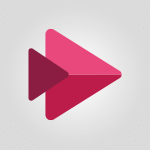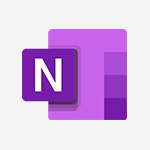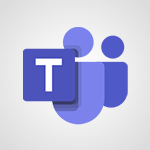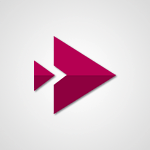Stream - Create a video from the web app Video
In this video, you will learn how to create a video from a web app using Microsoft Stream.
The video covers the process of recording and editing a video directly within the app.
You can customize your video by adding text, drawings, stickers, filters, and decorative items.
Additionally, you can share your screen and highlight important elements during the recording.
The video also demonstrates how to add pictures or images in PNG or JPEG format.
After recording, you have the option to trim, split, and add background music to your video.
Finally, you can publish your video on the platform.
This tutorial will help you create professional videos using Microsoft Stream.
- 1:20
- 2207 views
-
OneDrive - What is OneDrive ?
- 01:14
- Viewed 2134 times
-
Outlook - Create and modify a group
- 2:19
- Viewed 4781 times
-
OneDrive - Edit, Delete a Share
- 02:16
- Viewed 1301 times
-
Power BI - Introduction to Power Bi
- 1:29
- Viewed 6690 times
-
Teams Premium - Activate the features of Teams Premium
- 3:48
- Viewed 14203 times
-
Teams Premium - Optimize Teams Premium settings in Administration
- 1:27
- Viewed 2912 times
-
Viva Engage - The role of an administrator
- 2:22
- Viewed 5096 times
-
Introduction to Stream
- 1:17
- Viewed 3474 times
-
Introduction to Microsoft Stream (on SharePoint)
- 1:04
- Viewed 2360 times
-
Interface overview
- 1:08
- Viewed 2300 times
-
Create video chapters
- 0:52
- Viewed 2285 times
-
Upload an existing video from your device
- 1:11
- Viewed 2206 times
-
Meeting recordings in Microsoft Teams
- 1:13
- Viewed 2179 times
-
Create a video from the mobile app
- 1:13
- Viewed 2102 times
-
Add or edit a thumbnail
- 0:59
- Viewed 2094 times
-
Record a live PowerPoint presentation
- 1:18
- Viewed 2092 times
-
Manage video settings
- 1:27
- Viewed 2087 times
-
Manual migration of videos to Stream for SharePoint
- 2:26
- Viewed 2054 times
-
Share a video
- 0:39
- Viewed 1863 times
-
Save a PowerPoint presentation
- 1:10
- Viewed 1616 times
-
Manage or edit transcripts and captions
- 0:54
- Viewed 1593 times
-
Add interactivity to your videos
- 1:20
- Viewed 782 times
-
Remove a watermark
- 2:20
- Viewed 15994 times
-
Align flow chart shapes and add connectors
- 4:48
- Viewed 5327 times
-
Change font size, line spacing, and indentation
- 5:09
- Viewed 5263 times
-
How to add branching logic in Microsoft Forms
- 1:55
- Viewed 5195 times
-
Ink Equation
- 0:41
- Viewed 5077 times
-
AVERAGEIFS and IFERROR
- 4:45
- Viewed 5012 times
-
Insert items in a presentation
- 2:38
- Viewed 4923 times
-
Trigger text to play over a video
- 2:58
- Viewed 4914 times
-
Convert handwritten texts or drawings with Powerpoint
- 0:33
- Viewed 4909 times
-
Change list formatting on the slide master
- 5:22
- Viewed 4880 times
-
Convert a picture into Data with Excel
- 0:25
- Viewed 4812 times
-
3D Maps
- 1:41
- Viewed 4684 times
-
Edit headers and footers on the slide master
- 4:56
- Viewed 4614 times
-
Print Notes Pages as handouts
- 3:15
- Viewed 4524 times
-
Add headers and footers to slides
- 3:52
- Viewed 4460 times
-
Three ways to add numbers in Excel Online
- 3:15
- Viewed 4444 times
-
Add a "Date" field to your form or quiz in Microsoft Forms
- 1:06
- Viewed 4444 times
-
Create a combo chart
- 1:47
- Viewed 4351 times
-
Finalize and review a presentation
- 2:02
- Viewed 4339 times
-
COUNTIFS and SUMIFS
- 5:30
- Viewed 4332 times
-
Add sound effects to an animation
- 4:29
- Viewed 4312 times
-
More complex formulas
- 4:17
- Viewed 4263 times
-
Manage conditional formatting
- 4:30
- Viewed 4222 times
-
Animate charts and SmartArt
- 3:36
- Viewed 4216 times
-
Add a sound effect to a transition
- 3:45
- Viewed 4210 times
-
Create a new slide master and layouts
- 5:13
- Viewed 4208 times
-
Work with a motion path
- 2:50
- Viewed 4173 times
-
Create dynamic visual title using the Selected Value function
- 5:42
- Viewed 4160 times
-
The nuts and bolts of VLOOKUP
- 3:05
- Viewed 4159 times
-
Functions and formulas
- 3:24
- Viewed 4159 times
-
Start using Excel
- 4:22
- Viewed 4129 times
-
Customize the slide master
- 4:38
- Viewed 4126 times
-
Manage drop-down lists
- 6:12
- Viewed 4114 times
-
Create a flow chart
- 3:27
- Viewed 4102 times
-
Prepare a basic handout
- 4:30
- Viewed 4100 times
-
Use formulas to apply conditional formatting
- 4:20
- Viewed 4095 times
-
New Chart types
- 1:52
- Viewed 4094 times
-
Trigger an animation effect
- 2:29
- Viewed 4075 times
-
The SUMIF function
- 5:27
- Viewed 4073 times
-
VLOOKUP: How and when to use it
- 2:38
- Viewed 4033 times
-
AVERAGEIF function
- 3:04
- Viewed 4031 times
-
Copy a VLOOKUP formula
- 3:27
- Viewed 4023 times
-
How to simultaneously edit and calculate formulas across multiple worksheets
- 3:07
- Viewed 4020 times
-
Using functions
- 5:12
- Viewed 4019 times
-
The SUM function
- 4:37
- Viewed 4007 times
-
Build an org chart using the text pane
- 4:00
- Viewed 3991 times
-
Create slide content and save the template
- 4:50
- Viewed 3990 times
-
Advanced formulas and references
- 4:06
- Viewed 3983 times
-
Look up values on a different worksheet
- 2:39
- Viewed 3981 times
-
Password protect workbooks and worksheets in detail
- 6:00
- Viewed 3951 times
-
Take conditional formatting to the next level
- 3:37
- Viewed 3934 times
-
How to simultaneously view multiple worksheets
- 3:25
- Viewed 3916 times
-
How to link cells and calculate formulas across multiple worksheets
- 2:10
- Viewed 3898 times
-
Animate pictures, shapes, text, and other objects
- 4:02
- Viewed 3897 times
-
Password protect workbooks and worksheets
- 2:27
- Viewed 3884 times
-
Freeze panes in detail
- 3:30
- Viewed 3883 times
-
Add numbers
- 2:54
- Viewed 3882 times
-
Customize charts
- 4:28
- Viewed 3882 times
-
Print headings, gridlines, formulas, and more
- 4:29
- Viewed 3873 times
-
Insert columns and rows
- 4:16
- Viewed 3871 times
-
Subtract time
- 3:58
- Viewed 3869 times
-
Print a worksheet on a specific number of pages
- 4:34
- Viewed 3862 times
-
Work with macros
- 4:40
- Viewed 3862 times
-
Advanced filter details
- 4:13
- Viewed 3855 times
-
How to track and monitor values with the Watch Window
- 2:42
- Viewed 3851 times
-
Save time by creating your form with quick import
- 2:20
- Viewed 3839 times
-
Create an automated workflow for Microsoft Forms with Power Automate
- 5:09
- Viewed 3838 times
-
Use slide masters to customize a presentation
- 3:07
- Viewed 3835 times
-
More print options
- 5:59
- Viewed 3821 times
-
Create slicers
- 3:55
- Viewed 3819 times
-
Create quick measures
- 3:02
- Viewed 3813 times
-
Add a picture watermark
- 4:36
- Viewed 3805 times
-
IF with AND and OR
- 3:35
- Viewed 3803 times
-
AutoFilter details
- 3:27
- Viewed 3799 times
-
Customize colors and save the theme
- 4:45
- Viewed 3791 times
-
Create a template from a presentation
- 3:09
- Viewed 3790 times
-
Backgrounds in PowerPoint: First Steps
- 3:20
- Viewed 3785 times
-
Conditionally format dates
- 2:38
- Viewed 3780 times
-
Create pie, bar, and line charts
- 3:13
- Viewed 3777 times
-
Print slides, notes, or handouts
- 2:48
- Viewed 3772 times
-
Insert headers and footers
- 2:02
- Viewed 3771 times
-
Sort details
- 4:46
- Viewed 3765 times
-
Combine data from multiple worksheets
- 2:50
- Viewed 3765 times
-
Drop-down list settings
- 4:14
- Viewed 3762 times
-
Work with handout masters
- 4:34
- Viewed 3760 times
-
Input and error messages
- 2:52
- Viewed 3757 times
-
Assign a button to a macro
- 2:49
- Viewed 3756 times
-
Multiple choice questions in Microsoft Forms
- 2:14
- Viewed 3749 times
-
Customize the design and layouts
- 5:06
- Viewed 3744 times
-
Measure how people feel about something with the Likert scale in Microsoft Forms
- 2:02
- Viewed 3738 times
-
Animate pictures and shapes
- 4:17
- Viewed 3736 times
-
Header and footer details
- 3:41
- Viewed 3728 times
-
Print worksheets and workbooks
- 1:07
- Viewed 3723 times
-
Create custom animations with motion paths
- 3:39
- Viewed 3718 times
-
Copying formulas
- 3:00
- Viewed 3696 times
-
Change the theme background
- 5:38
- Viewed 3694 times
-
Basic math
- 2:28
- Viewed 3686 times
-
Screen recording
- 0:49
- Viewed 3671 times
-
Print handouts
- 4:32
- Viewed 3670 times
-
Operator order
- 2:04
- Viewed 3667 times
-
Save your macro
- 2:59
- Viewed 3665 times
-
Picture backgrounds: Two methods
- 4:58
- Viewed 3665 times
-
Creating and managing a group
- 1:56
- Viewed 3649 times
-
How to create a table
- 2:11
- Viewed 3641 times
-
Advanced IF functions
- 3:22
- Viewed 3640 times
-
Improved version history
- 0:51
- Viewed 3611 times
-
Copy a chart
- 2:59
- Viewed 3597 times
-
Cell references
- 1:34
- Viewed 3574 times
-
Use conditional formatting
- 2:02
- Viewed 3568 times
-
Customize master layouts
- 4:57
- Viewed 3558 times
-
Add formulas and references
- 2:52
- Viewed 3550 times
-
Weighted average
- 2:06
- Viewed 3533 times
-
Apply and change a theme
- 5:13
- Viewed 3525 times
-
One click Forecasting
- 1:01
- Viewed 3513 times
-
Removing backgrounds in PowerPoint
- 2:45
- Viewed 3505 times
-
Conditionally format text
- 2:12
- Viewed 3502 times
-
Add headers and footers to a presentation
- 2:50
- Viewed 3502 times
-
Use slicers to filter data
- 1:25
- Viewed 3497 times
-
Combine a path with other effects
- 4:49
- Viewed 3482 times
-
How to use 3-D reference or tridimensional formulas
- 3:01
- Viewed 3480 times
-
Manage Your Working Time in MyAnalytics
- 0:34
- Viewed 3470 times
-
Copy and remove conditional formatting
- 1:11
- Viewed 3453 times
-
Prepare and run your presentation
- 1:28
- Viewed 3453 times
-
Nested IF functions
- 3:30
- Viewed 3440 times
-
90 seconds about PowerPoint Slide Masters
- 1:17
- Viewed 3437 times
-
AutoFill and Flash Fill
- 1:36
- Viewed 3435 times
-
Freeze or lock panes
- 1:06
- Viewed 3407 times
-
Edit headers and footers for handouts
- 2:43
- Viewed 3404 times
-
Conditional formatting
- 3:35
- Viewed 3396 times
-
Average a group of numbers
- 2:01
- Viewed 3386 times
-
Ink Equation
- 0:40
- Viewed 3370 times
-
Use the drill down filter
- 4:41
- Viewed 3363 times
-
Design motion paths
- 2:30
- Viewed 3358 times
-
Drop-down lists
- 0:55
- Viewed 3351 times
-
Add staff members
- 2:57
- Viewed 3348 times
-
Create an org chart
- 3:09
- Viewed 3347 times
-
New chart types
- 0:39
- Viewed 3346 times
-
Build an org chart using SmartArt Tools
- 5:09
- Viewed 3335 times
-
Edit a macro
- 3:29
- Viewed 3319 times
-
Apply paths to layered pictures
- 5:28
- Viewed 3318 times
-
Animate text
- 4:14
- Viewed 3312 times
-
Sort and filter data
- 1:38
- Viewed 3277 times
-
Calculate function
- 4:22
- Viewed 3270 times
-
Create a sequence with line paths
- 6:42
- Viewed 3268 times
-
Present Live
- 3:13
- Viewed 3222 times
-
Make a reservation [Staff]
- 1:55
- Viewed 3167 times
-
Add bullets to text
- 2:24
- Viewed 3108 times
-
Create a new calendar
- 2:55
- Viewed 3095 times
-
Trigger a video
- 4:06
- Viewed 3090 times
-
Start using PowerPoint
- 2:06
- Viewed 3063 times
-
Turn on the drill down feature
- 2:23
- Viewed 3049 times
-
Turn your Excel tables into real lists!
- 1:12
- Viewed 3004 times
-
Integrate Bookings into TEAMS
- 1:36
- Viewed 3000 times
-
Add an alert to a visual
- 2:24
- Viewed 2998 times
-
Manage interactions
- 1:56
- Viewed 2945 times
-
Make a reservation [Customer]
- 2:13
- Viewed 2912 times
-
Manage relations between data sources
- 2:37
- Viewed 2885 times
-
Create custom fields
- 1:21
- Viewed 2865 times
-
Complete and Share a Schedule
- 2:02
- Viewed 2855 times
-
Add a service
- 2:03
- Viewed 2788 times
-
Create a Schedule and Organise it with the Help of Groups
- 1:42
- Viewed 2784 times
-
Import, create, edit and share documents
- 2:35
- Viewed 2783 times
-
Research in your notes
- 1:13
- Viewed 2778 times
-
What are measures?
- 2:58
- Viewed 2763 times
-
Create and organise a group
- 1:30
- Viewed 2741 times
-
Organise notes
- 2:57
- Viewed 2719 times
-
Create a Microsoft Forms form directly in OneDrive
- 1:33
- Viewed 2719 times
-
Use template to prepare your Agile SCRUM meeting
- 2:50
- Viewed 2716 times
-
Get a rating in Microsoft Forms
- 1:32
- Viewed 2706 times
-
Easily measure user experience with Net Promoter Score in Microsoft Forms
- 1:32
- Viewed 2695 times
-
Create your first form or quiz in Microsoft Forms
- 2:12
- Viewed 2637 times
-
How Clock In Works
- 0:22
- Viewed 2615 times
-
Make better tables
- 10 min
- Viewed 2576 times
-
Manage our recent documents
- 2:24
- Viewed 2570 times
-
Send your notes by email
- 0:42
- Viewed 2563 times
-
Draw, sketch or handwrite notes
- 1:25
- Viewed 2561 times
-
Add a Visio diagram
- 1:23
- Viewed 2557 times
-
Creating and managing campaigns
- 1:39
- Viewed 2545 times
-
Access other apps aroud Office 365
- 1:10
- Viewed 2537 times
-
Password protect your notes
- 1:43
- Viewed 2486 times
-
Create dynamic drop down lists
- 3:26
- Viewed 2468 times
-
Create a new shared booking page
- 2:32
- Viewed 2468 times
-
Insert an image in a cell with image function
- 3:01
- Viewed 2463 times
-
Save, share and share everything
- 0:49
- Viewed 2377 times
-
Insert online videos
- 0:41
- Viewed 2338 times
-
Add an Excel spreadsheet
- 1:31
- Viewed 2332 times
-
Creating or editing office documents in Engage
- 0:44
- Viewed 2324 times
-
Imbrication OneNote / Teams
- 1:03
- Viewed 2317 times
-
Add files
- 1:26
- Viewed 2284 times
-
See who's collaborating
- 2:01
- Viewed 2274 times
-
Add items
- 2:04
- Viewed 2253 times
-
Imbrication OneNote / Outlook
- 1:37
- Viewed 2242 times
-
Text before & after Function
- 4:57
- Viewed 2241 times
-
How to Copy a Schedule
- 0:39
- Viewed 2225 times
-
Find out your coworkers’ preferences by creating a “Ranking” question in Microsoft Forms
- 2:14
- Viewed 2209 times
-
Make a reservation Employee]
- 1:50
- Viewed 2209 times
-
Sync and sharing
- 0:28
- Viewed 2208 times
-
Upload an existing video from your device
- 1:11
- Viewed 2206 times
-
Use formatting toolbar and styles to format forms and quizzes
- 1:55
- Viewed 2203 times
-
Use page templates
- 2:19
- Viewed 2195 times
-
Meeting recordings in Microsoft Teams
- 1:13
- Viewed 2179 times
-
Add staff
- 2:36
- Viewed 2173 times
-
Install Office on 5 devices
- 1:53
- Viewed 2152 times
-
Create a video from the mobile app
- 1:13
- Viewed 2102 times
-
Add or edit a thumbnail
- 0:59
- Viewed 2094 times
-
Record a live PowerPoint presentation
- 1:18
- Viewed 2092 times
-
Use "Text" fields to create a contact form
- 2:16
- Viewed 2084 times
-
Let responders submit files in Microsoft Forms
- 1:58
- Viewed 2071 times
-
Create custom fields
- 1:12
- Viewed 2057 times
-
Change chart type
- 1:29
- Viewed 1945 times
-
Engaging and animating a group
- 1:55
- Viewed 1909 times
-
Send a single form in multiple languages
- 1:21
- Viewed 1825 times
-
Make a reservation [Customer]
- 1:51
- Viewed 1767 times
-
Save a PowerPoint presentation
- 1:10
- Viewed 1616 times
-
Add a service
- 2:28
- Viewed 1604 times
-
Use Documents in a Synchronized Library Folder
- 01:32
- Viewed 454 times
-
Use Recycle Bins to Restore Documents
- 01:49
- Viewed 431 times
-
Insert Elements in Emails (Tables, Charts, Images)
- 02:49
- Viewed 383 times
-
Send an Email and Create a Draft in Outlook
- 03:10
- Viewed 375 times
-
Create a reminder for yourself
- 01:59
- Viewed 374 times
-
Create and add a signature to messages
- 01:26
- Viewed 330 times
-
Create different types of events
- 01:46
- Viewed 327 times
-
Sort and filter emails
- 02:51
- Viewed 313 times
-
Save and Print a Message
- 01:48
- Viewed 308 times
-
Add Accessible Tables and Lists
- 02:32
- Viewed 303 times
-
Edit and customize views
- 01:55
- Viewed 297 times
-
Manage Teams online meeting options
- 01:56
- Viewed 294 times
-
Change the default font of your emails
- 01:05
- Viewed 293 times
-
Create an Email Template
- 01:40
- Viewed 291 times
-
Improve Email Accessibility
- 02:02
- Viewed 276 times
-
Search options
- 01:23
- Viewed 268 times
-
Create a collaborative email with Microsoft Loop and Outlook
- 02:30
- Viewed 266 times
-
Prepare for Time Out of Office (Viva Insights)
- 02:08
- Viewed 259 times
-
Improve the Accessibility of Images in Emails
- 01:18
- Viewed 259 times
-
Translate Emails in Outlook
- 01:32
- Viewed 250 times
-
Delay Email Delivery
- 01:10
- Viewed 239 times
-
Streamline Note-Taking with OneNote and Outlook
- 01:03
- Viewed 239 times
-
Use the Immersive Reader Feature
- 01:33
- Viewed 230 times
-
Dictate Your Email to Outlook
- 01:35
- Viewed 216 times
-
Introduction to PowerBI
- 00:60
- Viewed 216 times
-
Introduction to Microsoft Outlook
- 01:09
- Viewed 210 times
-
Introduction to Microsoft Insights
- 02:04
- Viewed 219 times
-
Introduction to Microsoft Viva
- 01:22
- Viewed 224 times
-
Introduction to Planner
- 00:56
- Viewed 218 times
-
Introduction to Microsoft Visio
- 02:07
- Viewed 216 times
-
Introduction to Microsoft Forms
- 00:52
- Viewed 221 times
-
Introducing to Microsoft Designer
- 00:28
- Viewed 316 times
-
Introduction to Sway
- 01:53
- Viewed 233 times
-
Introducing to Word
- 01:00
- Viewed 215 times
-
Introducing to SharePoint Premium
- 00:47
- Viewed 198 times
-
Create a call group
- 01:15
- Viewed 294 times
-
Use call delegation
- 01:07
- Viewed 176 times
-
Assign a delegate for your calls
- 01:08
- Viewed 289 times
-
Ring multiple devices simultaneously
- 01:36
- Viewed 175 times
-
Use the "Do Not Disturb" function for calls
- 01:28
- Viewed 167 times
-
Manage advanced call notifications
- 01:29
- Viewed 180 times
-
Configure audio settings for better sound quality
- 02:08
- Viewed 245 times
-
Block unwanted calls
- 01:24
- Viewed 204 times
-
Disable all call forwarding
- 01:09
- Viewed 184 times
-
Manage a call group in Teams
- 02:01
- Viewed 186 times
-
Update voicemail forwarding settings
- 01:21
- Viewed 178 times
-
Configure call forwarding to internal numbers
- 01:02
- Viewed 176 times
-
Set call forwarding to external numbers
- 01:03
- Viewed 195 times
-
Manage voicemail messages
- 01:55
- Viewed 268 times
-
Access voicemail via mobile and PC
- 02:03
- Viewed 301 times
-
Customize your voicemail greeting
- 02:17
- Viewed 172 times
-
Transfer calls with or without an announcement
- 01:38
- Viewed 175 times
-
Manage simultaneous calls
- 01:52
- Viewed 181 times
-
Support third-party apps during calls
- 01:53
- Viewed 227 times
-
Add participants quickly and securely
- 01:37
- Viewed 187 times
-
Configure call privacy and security settings
- 02:51
- Viewed 182 times
-
Manage calls on hold
- 01:20
- Viewed 174 times
-
Live transcription and generate summaries via AI
- 03:43
- Viewed 169 times
-
Use the interface to make and receive calls
- 01:21
- Viewed 181 times
-
Action Function
- 04:18
- Viewed 178 times
-
Search Function
- 03:42
- Viewed 229 times
-
Date and Time Function
- 02:53
- Viewed 214 times
-
Logical Function
- 03:14
- Viewed 341 times
-
Text Function
- 03:25
- Viewed 240 times
-
Basic Function
- 02:35
- Viewed 201 times
-
Categories of Functions in Power FX
- 01:51
- Viewed 240 times
-
Introduction to Power Fx
- 01:09
- Viewed 227 times
-
The New Calendar
- 03:14
- Viewed 368 times
-
Sections
- 02:34
- Viewed 216 times
-
Customizing Views
- 03:25
- Viewed 207 times
-
Introduction to the New Features of Microsoft Teams
- 00:47
- Viewed 400 times
-
Guide to Using the Microsoft Authenticator App
- 01:47
- Viewed 239 times
-
Turn on Multi-Factor Authentication in the Admin Section
- 02:07
- Viewed 183 times
-
Concept of Multi-Factor Authentication
- 01:51
- Viewed 222 times
Objectifs :
This video tutorial aims to guide users on how to quickly create and edit videos using Microsoft Stream, highlighting the various tools and features available for customization and editing.
Chapitres :
-
Introduction to Microsoft Stream Video Creation
Microsoft Stream allows users to create and edit videos directly within the application. This tutorial will explore the steps involved in recording and customizing your video content efficiently. -
Starting the Recording Process
To begin creating a video, click on the recording option within Microsoft Stream. During the recording process, users can utilize several tools to enhance their video before publishing. -
Customization Tools Available
While recording, you can customize your video using various tools, including: - Text: Add informative text overlays. - Drawings: Illustrate points directly on the screen. - Stickers: Use fun graphics to engage viewers. - Filters: Apply visual effects to enhance the video. - Decorative Items: Include additional visual elements. - Tables: Present data clearly. These features allow you to share your screen and annotate it in real-time, making it easier to highlight important information. -
Adding Images
You can also incorporate images in PNG or JPEG format into your video. This feature enhances the visual appeal and provides additional context to your content. -
Recording Options
When selecting your recording type, you can choose between video or audio recording. Similar to Microsoft Teams, you have the option to record your screen or use a backdrop to blur your background, ensuring a professional appearance. -
Editing Your Recording
Once you finish recording, click 'Next' to access various editing options: - Trim: Remove unwanted sections from the beginning or end of your recording. - Split: Divide your video into segments for easier editing. - Background Music: Add music to enhance the viewing experience. If you are not satisfied with your recording, you can easily press record again to redo it. -
Publishing Your Video
After completing your edits, click 'Finish' to publish your video on the Microsoft Stream platform. Your video is now ready for sharing with your audience. -
Conclusion
Creating and editing videos with Microsoft Stream is a straightforward process that allows for significant customization. By utilizing the tools and features discussed, users can produce engaging and professional-quality videos efficiently.
FAQ :
How do I create a video using Microsoft Stream?
To create a video in Microsoft Stream, open the app, click on the recording option, and use the available tools to customize your video. You can add text, drawings, and images, then record your screen or video. After recording, you can edit and publish your video.
What editing options are available in Microsoft Stream?
Microsoft Stream offers several editing options, including trimming the beginning and end of your recording, splitting parts of the video, and adding background music.
Can I add images to my video in Microsoft Stream?
Yes, you can add images in PNG or JPEG format to your video while recording in Microsoft Stream.
What should I do if I'm not satisfied with my recording?
If you are not satisfied with your recording, you can simply press the record button again to redo it before publishing.
Is it possible to blur my background during video recording?
Yes, Microsoft Stream allows you to use a backdrop feature to blur your background while recording video.
Quelques cas d'usages :
Corporate Training Videos
Use Microsoft Stream to create engaging training videos for employees. By recording presentations and adding visual aids, trainers can enhance learning and retention.
Webinars and Online Meetings
Leverage Microsoft Stream to record webinars or online meetings. The ability to share screens and highlight key points makes it easier for participants to follow along.
Marketing and Promotional Content
Create promotional videos for products or services using Microsoft Stream. The editing tools allow marketers to add music and visuals that attract potential customers.
Educational Content for Students
Educators can use Microsoft Stream to record lectures and tutorials. By incorporating images and background music, they can create more engaging content for students.
Internal Communication Updates
Use Microsoft Stream to record updates or announcements for your team. The ability to blur backgrounds can help maintain professionalism in casual settings.
Glossaire :
Microsoft Stream
A video service from Microsoft that allows users to create, upload, and share videos securely within an organization.
recording
The process of capturing audio and video content using a device or software.
editing options
Tools and features available to modify a video after it has been recorded, such as trimming, splitting, and adding music.
PNG
A raster graphics file format that supports lossless data compression, commonly used for images with transparent backgrounds.
JPEG
A commonly used method of lossy compression for digital images, particularly for photographs.
background music
Audio that is played in the background of a video, often used to enhance the viewing experience.
blur background
A feature that allows users to obscure the background in a video recording, focusing attention on the subject.