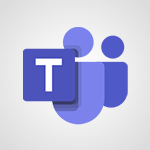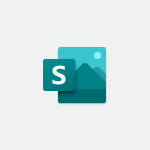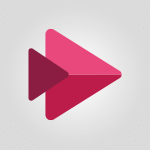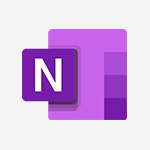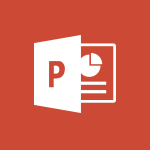Stream - Upload an existing video from your device Video
In this video, you will learn how to upload an existing video from your device using Microsoft 365. The video demonstrates the process of securely storing your videos in Microsoft Stream, eliminating the need for an external service.
You can easily upload one or more videos by going to the Microsoft Stream home page and clicking on the "Upload" button.
The video also highlights the compatibility of Stream with other Microsoft tools like SharePoint, OneDrive, Teams, and Yammer.
By following these steps, you can conveniently manage and access your video database within Microsoft 365. This tutorial will help you optimize your SEO visibility and enhance your organization's video management capabilities.
- 1:11
- 2204 views
-
OneDrive - What is OneDrive ?
- 01:14
- Viewed 2116 times
-
Outlook - Create and modify a group
- 2:19
- Viewed 4764 times
-
OneDrive - Edit, Delete a Share
- 02:16
- Viewed 1290 times
-
Power BI - Introduction to Power Bi
- 1:29
- Viewed 6673 times
-
Teams Premium - Activate the features of Teams Premium
- 3:48
- Viewed 14187 times
-
Teams Premium - Optimize Teams Premium settings in Administration
- 1:27
- Viewed 2902 times
-
Viva Engage - The role of an administrator
- 2:22
- Viewed 5087 times
-
Introduction to Stream
- 1:17
- Viewed 3469 times
-
Introduction to Microsoft Stream (on SharePoint)
- 1:04
- Viewed 2352 times
-
Interface overview
- 1:08
- Viewed 2295 times
-
Create video chapters
- 0:52
- Viewed 2282 times
-
Create a video from the web app
- 1:20
- Viewed 2195 times
-
Meeting recordings in Microsoft Teams
- 1:13
- Viewed 2172 times
-
Create a video from the mobile app
- 1:13
- Viewed 2098 times
-
Add or edit a thumbnail
- 0:59
- Viewed 2092 times
-
Record a live PowerPoint presentation
- 1:18
- Viewed 2089 times
-
Manage video settings
- 1:27
- Viewed 2085 times
-
Manual migration of videos to Stream for SharePoint
- 2:26
- Viewed 2053 times
-
Share a video
- 0:39
- Viewed 1862 times
-
Save a PowerPoint presentation
- 1:10
- Viewed 1612 times
-
Manage or edit transcripts and captions
- 0:54
- Viewed 1592 times
-
Add interactivity to your videos
- 1:20
- Viewed 778 times
-
Remove a watermark
- 2:20
- Viewed 15957 times
-
Align flow chart shapes and add connectors
- 4:48
- Viewed 5321 times
-
Change font size, line spacing, and indentation
- 5:09
- Viewed 5252 times
-
How to add branching logic in Microsoft Forms
- 1:55
- Viewed 5164 times
-
Ink Equation
- 0:41
- Viewed 5060 times
-
AVERAGEIFS and IFERROR
- 4:45
- Viewed 5009 times
-
Insert items in a presentation
- 2:38
- Viewed 4919 times
-
Trigger text to play over a video
- 2:58
- Viewed 4905 times
-
Convert handwritten texts or drawings with Powerpoint
- 0:33
- Viewed 4897 times
-
Change list formatting on the slide master
- 5:22
- Viewed 4875 times
-
Convert a picture into Data with Excel
- 0:25
- Viewed 4807 times
-
3D Maps
- 1:41
- Viewed 4679 times
-
Edit headers and footers on the slide master
- 4:56
- Viewed 4609 times
-
Print Notes Pages as handouts
- 3:15
- Viewed 4515 times
-
Add headers and footers to slides
- 3:52
- Viewed 4456 times
-
Add a "Date" field to your form or quiz in Microsoft Forms
- 1:06
- Viewed 4441 times
-
Three ways to add numbers in Excel Online
- 3:15
- Viewed 4438 times
-
Create a combo chart
- 1:47
- Viewed 4343 times
-
Finalize and review a presentation
- 2:02
- Viewed 4327 times
-
COUNTIFS and SUMIFS
- 5:30
- Viewed 4326 times
-
Add sound effects to an animation
- 4:29
- Viewed 4306 times
-
More complex formulas
- 4:17
- Viewed 4257 times
-
Manage conditional formatting
- 4:30
- Viewed 4218 times
-
Animate charts and SmartArt
- 3:36
- Viewed 4209 times
-
Create a new slide master and layouts
- 5:13
- Viewed 4203 times
-
Add a sound effect to a transition
- 3:45
- Viewed 4199 times
-
Work with a motion path
- 2:50
- Viewed 4167 times
-
The nuts and bolts of VLOOKUP
- 3:05
- Viewed 4158 times
-
Create dynamic visual title using the Selected Value function
- 5:42
- Viewed 4156 times
-
Functions and formulas
- 3:24
- Viewed 4154 times
-
Start using Excel
- 4:22
- Viewed 4127 times
-
Customize the slide master
- 4:38
- Viewed 4121 times
-
Manage drop-down lists
- 6:12
- Viewed 4114 times
-
New Chart types
- 1:52
- Viewed 4093 times
-
Create a flow chart
- 3:27
- Viewed 4093 times
-
Use formulas to apply conditional formatting
- 4:20
- Viewed 4092 times
-
Prepare a basic handout
- 4:30
- Viewed 4091 times
-
The SUMIF function
- 5:27
- Viewed 4071 times
-
Trigger an animation effect
- 2:29
- Viewed 4069 times
-
AVERAGEIF function
- 3:04
- Viewed 4031 times
-
VLOOKUP: How and when to use it
- 2:38
- Viewed 4030 times
-
Using functions
- 5:12
- Viewed 4016 times
-
How to simultaneously edit and calculate formulas across multiple worksheets
- 3:07
- Viewed 4016 times
-
Copy a VLOOKUP formula
- 3:27
- Viewed 4015 times
-
The SUM function
- 4:37
- Viewed 4005 times
-
Build an org chart using the text pane
- 4:00
- Viewed 3987 times
-
Create slide content and save the template
- 4:50
- Viewed 3983 times
-
Advanced formulas and references
- 4:06
- Viewed 3982 times
-
Look up values on a different worksheet
- 2:39
- Viewed 3979 times
-
Password protect workbooks and worksheets in detail
- 6:00
- Viewed 3945 times
-
Take conditional formatting to the next level
- 3:37
- Viewed 3932 times
-
How to simultaneously view multiple worksheets
- 3:25
- Viewed 3912 times
-
How to link cells and calculate formulas across multiple worksheets
- 2:10
- Viewed 3894 times
-
Animate pictures, shapes, text, and other objects
- 4:02
- Viewed 3890 times
-
Freeze panes in detail
- 3:30
- Viewed 3882 times
-
Customize charts
- 4:28
- Viewed 3878 times
-
Password protect workbooks and worksheets
- 2:27
- Viewed 3877 times
-
Add numbers
- 2:54
- Viewed 3875 times
-
Print headings, gridlines, formulas, and more
- 4:29
- Viewed 3869 times
-
Subtract time
- 3:58
- Viewed 3868 times
-
Insert columns and rows
- 4:16
- Viewed 3864 times
-
Work with macros
- 4:40
- Viewed 3857 times
-
Print a worksheet on a specific number of pages
- 4:34
- Viewed 3856 times
-
How to track and monitor values with the Watch Window
- 2:42
- Viewed 3849 times
-
Advanced filter details
- 4:13
- Viewed 3845 times
-
Create an automated workflow for Microsoft Forms with Power Automate
- 5:09
- Viewed 3833 times
-
Use slide masters to customize a presentation
- 3:07
- Viewed 3829 times
-
Save time by creating your form with quick import
- 2:20
- Viewed 3820 times
-
More print options
- 5:59
- Viewed 3818 times
-
Create slicers
- 3:55
- Viewed 3813 times
-
Create quick measures
- 3:02
- Viewed 3808 times
-
IF with AND and OR
- 3:35
- Viewed 3802 times
-
Add a picture watermark
- 4:36
- Viewed 3799 times
-
AutoFilter details
- 3:27
- Viewed 3795 times
-
Create a template from a presentation
- 3:09
- Viewed 3787 times
-
Customize colors and save the theme
- 4:45
- Viewed 3786 times
-
Conditionally format dates
- 2:38
- Viewed 3778 times
-
Backgrounds in PowerPoint: First Steps
- 3:20
- Viewed 3778 times
-
Create pie, bar, and line charts
- 3:13
- Viewed 3772 times
-
Insert headers and footers
- 2:02
- Viewed 3767 times
-
Print slides, notes, or handouts
- 2:48
- Viewed 3766 times
-
Combine data from multiple worksheets
- 2:50
- Viewed 3762 times
-
Sort details
- 4:46
- Viewed 3761 times
-
Drop-down list settings
- 4:14
- Viewed 3759 times
-
Work with handout masters
- 4:34
- Viewed 3758 times
-
Input and error messages
- 2:52
- Viewed 3754 times
-
Assign a button to a macro
- 2:49
- Viewed 3754 times
-
Multiple choice questions in Microsoft Forms
- 2:14
- Viewed 3745 times
-
Customize the design and layouts
- 5:06
- Viewed 3736 times
-
Animate pictures and shapes
- 4:17
- Viewed 3731 times
-
Header and footer details
- 3:41
- Viewed 3725 times
-
Print worksheets and workbooks
- 1:07
- Viewed 3720 times
-
Measure how people feel about something with the Likert scale in Microsoft Forms
- 2:02
- Viewed 3717 times
-
Create custom animations with motion paths
- 3:39
- Viewed 3707 times
-
Change the theme background
- 5:38
- Viewed 3690 times
-
Copying formulas
- 3:00
- Viewed 3688 times
-
Basic math
- 2:28
- Viewed 3685 times
-
Print handouts
- 4:32
- Viewed 3669 times
-
Screen recording
- 0:49
- Viewed 3667 times
-
Operator order
- 2:04
- Viewed 3664 times
-
Save your macro
- 2:59
- Viewed 3659 times
-
Picture backgrounds: Two methods
- 4:58
- Viewed 3659 times
-
Creating and managing a group
- 1:56
- Viewed 3644 times
-
Advanced IF functions
- 3:22
- Viewed 3632 times
-
How to create a table
- 2:11
- Viewed 3632 times
-
Improved version history
- 0:51
- Viewed 3609 times
-
Copy a chart
- 2:59
- Viewed 3593 times
-
Cell references
- 1:34
- Viewed 3570 times
-
Use conditional formatting
- 2:02
- Viewed 3565 times
-
Customize master layouts
- 4:57
- Viewed 3554 times
-
Add formulas and references
- 2:52
- Viewed 3543 times
-
Weighted average
- 2:06
- Viewed 3533 times
-
Apply and change a theme
- 5:13
- Viewed 3517 times
-
One click Forecasting
- 1:01
- Viewed 3510 times
-
Removing backgrounds in PowerPoint
- 2:45
- Viewed 3503 times
-
Conditionally format text
- 2:12
- Viewed 3498 times
-
Add headers and footers to a presentation
- 2:50
- Viewed 3498 times
-
Use slicers to filter data
- 1:25
- Viewed 3495 times
-
Combine a path with other effects
- 4:49
- Viewed 3477 times
-
How to use 3-D reference or tridimensional formulas
- 3:01
- Viewed 3474 times
-
Manage Your Working Time in MyAnalytics
- 0:34
- Viewed 3469 times
-
Copy and remove conditional formatting
- 1:11
- Viewed 3453 times
-
Prepare and run your presentation
- 1:28
- Viewed 3445 times
-
Nested IF functions
- 3:30
- Viewed 3433 times
-
AutoFill and Flash Fill
- 1:36
- Viewed 3432 times
-
90 seconds about PowerPoint Slide Masters
- 1:17
- Viewed 3429 times
-
Freeze or lock panes
- 1:06
- Viewed 3403 times
-
Edit headers and footers for handouts
- 2:43
- Viewed 3402 times
-
Conditional formatting
- 3:35
- Viewed 3395 times
-
Average a group of numbers
- 2:01
- Viewed 3384 times
-
Ink Equation
- 0:40
- Viewed 3367 times
-
Design motion paths
- 2:30
- Viewed 3357 times
-
Use the drill down filter
- 4:41
- Viewed 3357 times
-
Drop-down lists
- 0:55
- Viewed 3348 times
-
New chart types
- 0:39
- Viewed 3344 times
-
Add staff members
- 2:57
- Viewed 3344 times
-
Create an org chart
- 3:09
- Viewed 3343 times
-
Build an org chart using SmartArt Tools
- 5:09
- Viewed 3327 times
-
Edit a macro
- 3:29
- Viewed 3315 times
-
Apply paths to layered pictures
- 5:28
- Viewed 3315 times
-
Animate text
- 4:14
- Viewed 3308 times
-
Sort and filter data
- 1:38
- Viewed 3276 times
-
Calculate function
- 4:22
- Viewed 3266 times
-
Create a sequence with line paths
- 6:42
- Viewed 3265 times
-
Present Live
- 3:13
- Viewed 3217 times
-
Make a reservation [Staff]
- 1:55
- Viewed 3166 times
-
Add bullets to text
- 2:24
- Viewed 3104 times
-
Create a new calendar
- 2:55
- Viewed 3090 times
-
Trigger a video
- 4:06
- Viewed 3087 times
-
Start using PowerPoint
- 2:06
- Viewed 3061 times
-
Turn on the drill down feature
- 2:23
- Viewed 3044 times
-
Turn your Excel tables into real lists!
- 1:12
- Viewed 3002 times
-
Integrate Bookings into TEAMS
- 1:36
- Viewed 2998 times
-
Add an alert to a visual
- 2:24
- Viewed 2995 times
-
Manage interactions
- 1:56
- Viewed 2939 times
-
Make a reservation [Customer]
- 2:13
- Viewed 2906 times
-
Manage relations between data sources
- 2:37
- Viewed 2883 times
-
Create custom fields
- 1:21
- Viewed 2861 times
-
Complete and Share a Schedule
- 2:02
- Viewed 2849 times
-
Add a service
- 2:03
- Viewed 2784 times
-
Create a Schedule and Organise it with the Help of Groups
- 1:42
- Viewed 2780 times
-
Import, create, edit and share documents
- 2:35
- Viewed 2780 times
-
Research in your notes
- 1:13
- Viewed 2776 times
-
What are measures?
- 2:58
- Viewed 2757 times
-
Create and organise a group
- 1:30
- Viewed 2737 times
-
Organise notes
- 2:57
- Viewed 2716 times
-
Create a Microsoft Forms form directly in OneDrive
- 1:33
- Viewed 2715 times
-
Use template to prepare your Agile SCRUM meeting
- 2:50
- Viewed 2711 times
-
Get a rating in Microsoft Forms
- 1:32
- Viewed 2703 times
-
Easily measure user experience with Net Promoter Score in Microsoft Forms
- 1:32
- Viewed 2692 times
-
Create your first form or quiz in Microsoft Forms
- 2:12
- Viewed 2633 times
-
How Clock In Works
- 0:22
- Viewed 2613 times
-
Make better tables
- 10 min
- Viewed 2574 times
-
Manage our recent documents
- 2:24
- Viewed 2569 times
-
Send your notes by email
- 0:42
- Viewed 2553 times
-
Add a Visio diagram
- 1:23
- Viewed 2552 times
-
Draw, sketch or handwrite notes
- 1:25
- Viewed 2547 times
-
Creating and managing campaigns
- 1:39
- Viewed 2543 times
-
Access other apps aroud Office 365
- 1:10
- Viewed 2535 times
-
Password protect your notes
- 1:43
- Viewed 2481 times
-
Create dynamic drop down lists
- 3:26
- Viewed 2465 times
-
Create a new shared booking page
- 2:32
- Viewed 2463 times
-
Insert an image in a cell with image function
- 3:01
- Viewed 2458 times
-
Save, share and share everything
- 0:49
- Viewed 2375 times
-
Insert online videos
- 0:41
- Viewed 2337 times
-
Add an Excel spreadsheet
- 1:31
- Viewed 2327 times
-
Creating or editing office documents in Engage
- 0:44
- Viewed 2320 times
-
Imbrication OneNote / Teams
- 1:03
- Viewed 2315 times
-
Add files
- 1:26
- Viewed 2281 times
-
See who's collaborating
- 2:01
- Viewed 2273 times
-
Add items
- 2:04
- Viewed 2251 times
-
Imbrication OneNote / Outlook
- 1:37
- Viewed 2239 times
-
Text before & after Function
- 4:57
- Viewed 2235 times
-
How to Copy a Schedule
- 0:39
- Viewed 2223 times
-
Find out your coworkers’ preferences by creating a “Ranking” question in Microsoft Forms
- 2:14
- Viewed 2207 times
-
Sync and sharing
- 0:28
- Viewed 2205 times
-
Make a reservation Employee]
- 1:50
- Viewed 2204 times
-
Use formatting toolbar and styles to format forms and quizzes
- 1:55
- Viewed 2202 times
-
Create a video from the web app
- 1:20
- Viewed 2195 times
-
Use page templates
- 2:19
- Viewed 2193 times
-
Meeting recordings in Microsoft Teams
- 1:13
- Viewed 2172 times
-
Add staff
- 2:36
- Viewed 2169 times
-
Install Office on 5 devices
- 1:53
- Viewed 2148 times
-
Create a video from the mobile app
- 1:13
- Viewed 2098 times
-
Add or edit a thumbnail
- 0:59
- Viewed 2092 times
-
Record a live PowerPoint presentation
- 1:18
- Viewed 2089 times
-
Use "Text" fields to create a contact form
- 2:16
- Viewed 2080 times
-
Let responders submit files in Microsoft Forms
- 1:58
- Viewed 2068 times
-
Create custom fields
- 1:12
- Viewed 2051 times
-
Change chart type
- 1:29
- Viewed 1942 times
-
Engaging and animating a group
- 1:55
- Viewed 1904 times
-
Send a single form in multiple languages
- 1:21
- Viewed 1824 times
-
Make a reservation [Customer]
- 1:51
- Viewed 1759 times
-
Save a PowerPoint presentation
- 1:10
- Viewed 1612 times
-
Add a service
- 2:28
- Viewed 1598 times
-
Use Documents in a Synchronized Library Folder
- 01:32
- Viewed 451 times
-
Use Recycle Bins to Restore Documents
- 01:49
- Viewed 426 times
-
Insert Elements in Emails (Tables, Charts, Images)
- 02:49
- Viewed 380 times
-
Send an Email and Create a Draft in Outlook
- 03:10
- Viewed 375 times
-
Create a reminder for yourself
- 01:59
- Viewed 362 times
-
Create and add a signature to messages
- 01:26
- Viewed 328 times
-
Create different types of events
- 01:46
- Viewed 326 times
-
Sort and filter emails
- 02:51
- Viewed 312 times
-
Save and Print a Message
- 01:48
- Viewed 307 times
-
Add Accessible Tables and Lists
- 02:32
- Viewed 302 times
-
Edit and customize views
- 01:55
- Viewed 294 times
-
Manage Teams online meeting options
- 01:56
- Viewed 293 times
-
Change the default font of your emails
- 01:05
- Viewed 291 times
-
Create an Email Template
- 01:40
- Viewed 290 times
-
Improve Email Accessibility
- 02:02
- Viewed 272 times
-
Search options
- 01:23
- Viewed 267 times
-
Create a collaborative email with Microsoft Loop and Outlook
- 02:30
- Viewed 262 times
-
Improve the Accessibility of Images in Emails
- 01:18
- Viewed 258 times
-
Prepare for Time Out of Office (Viva Insights)
- 02:08
- Viewed 256 times
-
Translate Emails in Outlook
- 01:32
- Viewed 246 times
-
Delay Email Delivery
- 01:10
- Viewed 237 times
-
Streamline Note-Taking with OneNote and Outlook
- 01:03
- Viewed 237 times
-
Use the Immersive Reader Feature
- 01:33
- Viewed 227 times
-
Dictate Your Email to Outlook
- 01:35
- Viewed 214 times
-
Introduction to PowerBI
- 00:60
- Viewed 213 times
-
Introduction to Microsoft Outlook
- 01:09
- Viewed 209 times
-
Introduction to Microsoft Insights
- 02:04
- Viewed 216 times
-
Introduction to Microsoft Viva
- 01:22
- Viewed 218 times
-
Introduction to Planner
- 00:56
- Viewed 215 times
-
Introduction to Microsoft Visio
- 02:07
- Viewed 215 times
-
Introduction to Microsoft Forms
- 00:52
- Viewed 214 times
-
Introducing to Microsoft Designer
- 00:28
- Viewed 313 times
-
Introduction to Sway
- 01:53
- Viewed 220 times
-
Introducing to Word
- 01:00
- Viewed 213 times
-
Introducing to SharePoint Premium
- 00:47
- Viewed 193 times
-
Create a call group
- 01:15
- Viewed 289 times
-
Use call delegation
- 01:07
- Viewed 170 times
-
Assign a delegate for your calls
- 01:08
- Viewed 286 times
-
Ring multiple devices simultaneously
- 01:36
- Viewed 171 times
-
Use the "Do Not Disturb" function for calls
- 01:28
- Viewed 164 times
-
Manage advanced call notifications
- 01:29
- Viewed 179 times
-
Configure audio settings for better sound quality
- 02:08
- Viewed 238 times
-
Block unwanted calls
- 01:24
- Viewed 199 times
-
Disable all call forwarding
- 01:09
- Viewed 181 times
-
Manage a call group in Teams
- 02:01
- Viewed 184 times
-
Update voicemail forwarding settings
- 01:21
- Viewed 174 times
-
Configure call forwarding to internal numbers
- 01:02
- Viewed 168 times
-
Set call forwarding to external numbers
- 01:03
- Viewed 191 times
-
Manage voicemail messages
- 01:55
- Viewed 263 times
-
Access voicemail via mobile and PC
- 02:03
- Viewed 299 times
-
Customize your voicemail greeting
- 02:17
- Viewed 167 times
-
Transfer calls with or without an announcement
- 01:38
- Viewed 168 times
-
Manage simultaneous calls
- 01:52
- Viewed 178 times
-
Support third-party apps during calls
- 01:53
- Viewed 221 times
-
Add participants quickly and securely
- 01:37
- Viewed 185 times
-
Configure call privacy and security settings
- 02:51
- Viewed 179 times
-
Manage calls on hold
- 01:20
- Viewed 173 times
-
Live transcription and generate summaries via AI
- 03:43
- Viewed 166 times
-
Use the interface to make and receive calls
- 01:21
- Viewed 180 times
-
Action Function
- 04:18
- Viewed 175 times
-
Search Function
- 03:42
- Viewed 225 times
-
Date and Time Function
- 02:53
- Viewed 210 times
-
Logical Function
- 03:14
- Viewed 336 times
-
Text Function
- 03:25
- Viewed 234 times
-
Basic Function
- 02:35
- Viewed 199 times
-
Categories of Functions in Power FX
- 01:51
- Viewed 236 times
-
Introduction to Power Fx
- 01:09
- Viewed 220 times
-
The New Calendar
- 03:14
- Viewed 364 times
-
Sections
- 02:34
- Viewed 213 times
-
Customizing Views
- 03:25
- Viewed 201 times
-
Introduction to the New Features of Microsoft Teams
- 00:47
- Viewed 393 times
-
Guide to Using the Microsoft Authenticator App
- 01:47
- Viewed 235 times
-
Turn on Multi-Factor Authentication in the Admin Section
- 02:07
- Viewed 180 times
-
Concept of Multi-Factor Authentication
- 01:51
- Viewed 219 times
Objectifs :
This document aims to provide a comprehensive guide on how to utilize Microsoft Stream for uploading and managing videos within your organization, ensuring seamless integration with Microsoft 365 services.
Chapitres :
-
Introduction to Microsoft Stream
Microsoft Stream is a powerful application designed to facilitate the storage and management of video content within organizations. It offers a secure storage solution that is integrated directly into Microsoft 365, eliminating the need for external services. This guide will walk you through the process of uploading videos from your device to Microsoft Stream. -
Uploading Videos to Microsoft Stream
To upload videos to Microsoft Stream, follow these simple steps: 1. **Access the Microsoft Stream Home Page**: Open your web browser and navigate to the Microsoft Stream home page. 2. **Initiate the Upload Process**: Click on the 'Upload' button located at the top left of the screen. Alternatively, you can drag and drop your video files directly into the designated area on the page. 3. **Monitor Upload Progress**: The upload time will vary depending on the size of your video file. You can monitor the progress as your file is being uploaded. 4. **View Uploaded Videos**: Once the upload is complete, your video will automatically appear at the bottom of your home page in the video roll. -
Compatibility with Microsoft 365 Services
Microsoft Stream is designed to work seamlessly with other Microsoft 365 services such as SharePoint, OneDrive, Teams, and Yammer. To ensure maximum compatibility, it is important to use supported video and audio formats. A comprehensive list of these formats can be found on the Microsoft website. This compatibility allows for easy sharing and integration of video content across different platforms within your organization. -
Conclusion
In summary, Microsoft Stream provides a secure and efficient way to manage video content within your organization. By following the outlined steps, you can easily upload videos and ensure they are accessible across various Microsoft 365 services. This integration enhances collaboration and communication within your team, making it a valuable tool for any organization.
FAQ :
What is Microsoft Stream?
Microsoft Stream is a video service that allows users to upload, share, and manage videos securely within the Microsoft 365 environment, providing a convenient way to access video content.
How do I upload videos to Microsoft Stream?
To upload videos to Microsoft Stream, go to the Microsoft Stream home page, click 'Upload' at the top left of the screen, or drag and drop your video file into the designated area.
What file formats are supported by Microsoft Stream?
Microsoft Stream supports a variety of popular video and audio formats. You can visit the Microsoft website to view the complete list of supported formats.
Can I access my videos from other Microsoft 365 applications?
Yes, Microsoft Stream is integrated with other Microsoft 365 applications like SharePoint, OneDrive, Teams, and Yammer, allowing for seamless access and sharing of video content.
Is there a limit to the size of videos I can upload?
Yes, there may be size limits for video uploads in Microsoft Stream, which can vary based on your organization's settings and Microsoft 365 subscription plan.
Quelques cas d'usages :
Corporate Training Videos
Organizations can use Microsoft Stream to upload and share training videos with employees, ensuring that all staff have access to essential training materials in a secure environment.
Team Collaboration
Teams can upload project updates or meeting recordings to Microsoft Stream, allowing all team members to review content at their convenience and enhancing collaboration.
Event Recordings
Companies can record webinars or live events and upload them to Microsoft Stream, making it easy for employees who missed the event to catch up on the content.
Knowledge Sharing
Employees can create and share instructional videos on best practices or processes within their departments, fostering a culture of knowledge sharing and continuous improvement.
Marketing and Promotion
Marketing teams can upload promotional videos to Microsoft Stream and share them across other Microsoft 365 applications, ensuring consistent messaging and easy access for stakeholders.
Glossaire :
Microsoft Stream
A video service that allows users to upload, share, and manage videos securely within the Microsoft 365 environment.
Microsoft 365
A cloud-based suite of productivity applications and services offered by Microsoft, including tools like Word, Excel, PowerPoint, SharePoint, and Teams.
SharePoint
A web-based collaboration platform that integrates with Microsoft 365, allowing users to create, manage, and share content and documents.
OneDrive
A cloud storage service from Microsoft that allows users to store files and access them from any device.
Teams
A collaboration platform that combines workplace chat, video meetings, file storage, and application integration.
Yammer
An enterprise social networking service used for private communication within organizations.
Drag and Drop
A common user interface action that allows users to select an item and move it to a different location by clicking and holding the mouse button.
Video Formats
Different types of file formats that can be used to store video data, each with its own specifications and compatibility.