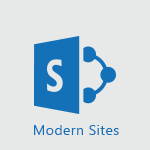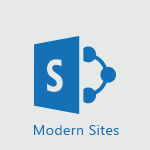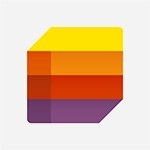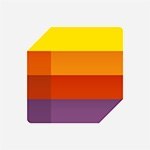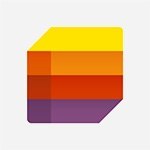Lists - Add items to a list Tutorial
In this video, you will learn how to add items to a list in Microsoft Lists.
There are two ways to do this.
The first way is to click the "New" button at the top left of your toolbar.
This will display a form with fields related to the column headers of the list.
Fill in the mandatory fields, type in the data, and click the "Save" button at the bottom of the form.
If you miss any mandatory fields, a message will pop up and prevent you from saving your changes.
Once you have filled out the mandatory fields, the new item will appear in the list.
The second way to add an item is to switch the list to grid view.
In this mode, you can input data in a similar way to Excel, by filling in the cells.
If you skip a mandatory field and try to enter an additional item, a message will pop up.
If you attempt to leave grid mode without making the required corrections, all the latest data entered will be lost.
Learning how to add items to a list in Microsoft Lists will help you efficiently organize and manage your data.
- 1:24
- 2947 views
-
Lists - Share a list
- 1:26
- Viewed 2997 times
-
Lists - Change items in the list
- 0:59
- Viewed 2983 times
-
Lists - Create a list from an Excel file
- 1:42
- Viewed 2825 times
-
Lists - Creating a list from a template
- 0:59
- Viewed 2872 times
-
Lists - Working together on your lists in TEAMS
- 1:09
- Viewed 2844 times
-
Lists - Sort and filter a list
- 1:39
- Viewed 2609 times
-
Lists - Add a column to a list
- 1:35
- Viewed 2720 times
-
Lists - Creating a list from scratch
- 0:47
- Viewed 2851 times
-
Introducing Lists
- 0:41
- Viewed 3341 times
-
Automate a list with Power Automate
- 1:04
- Viewed 3217 times
-
Use alerts
- 1:29
- Viewed 3125 times
-
Turn your Excel tables into real lists!
- 1:12
- Viewed 3003 times
-
Share a list
- 1:26
- Viewed 2997 times
-
Change items in the list
- 0:59
- Viewed 2983 times
-
Manage the display of a list
- 1:27
- Viewed 2908 times
-
Creating a list from a template
- 0:59
- Viewed 2872 times
-
Creating a list from scratch
- 0:47
- Viewed 2851 times
-
Working together on your lists in TEAMS
- 1:09
- Viewed 2844 times
-
Create an app from a list
- 1:03
- Viewed 2839 times
-
Create a list from an Excel file
- 1:42
- Viewed 2825 times
-
A quick tour of Microsoft Lists interface
- 2:18
- Viewed 2792 times
-
What is Microsoft Lists
- 1:37
- Viewed 2786 times
-
Add a column to a list
- 1:35
- Viewed 2720 times
-
Sort and filter a list
- 1:39
- Viewed 2609 times
-
Extract Text from an Image
- 01:07
- Viewed 16 times
-
Reply to an Email with Copilot
- 01:10
- Viewed 24 times
-
Create SharePoint Pages with Copilot
- 01:49
- Viewed 24 times
-
Query an Attached Meeting
- 01:51
- Viewed 12 times
-
Plan with Copilot
- 01:15
- Viewed 15 times
-
Share Requests with Your Team
- 03:07
- Viewed 23 times
-
Translate a presentation
- 01:38
- Viewed 16 times
-
Generate a Video
- 01:49
- Viewed 13 times
-
Add Speaker Notes
- 00:56
- Viewed 12 times
-
Initiate a project budget tracking table with Copilot
- 02:54
- Viewed 92 times
-
Develop and share a clear project follow-up with Copilot
- 02:18
- Viewed 95 times
-
Organize an action plan with Copilot and Microsoft Planner
- 01:31
- Viewed 107 times
-
Structure and optimize team collaboration with Copilot
- 02:28
- Viewed 119 times
-
Copilot at the service of project reports
- 02:36
- Viewed 110 times
-
Initiate a tracking table with ChatGPT
- 01:35
- Viewed 105 times
-
Distribute tasks within a team with ChatGPT
- 01:26
- Viewed 177 times
-
Generate a meeting summary with ChatGPT
- 01:24
- Viewed 113 times
-
Project mode
- 01:31
- Viewed 115 times
-
Create an agent for a team
- 01:53
- Viewed 177 times
-
Install and access Copilot Studio in Teams
- 01:38
- Viewed 176 times
-
Analyze the Copilot Studio agent
- 01:25
- Viewed 97 times
-
Publish the agent and make it accessible
- 01:39
- Viewed 178 times
-
Copilot Studio agent settings
- 01:33
- Viewed 86 times
-
Add new actions
- 01:54
- Viewed 173 times
-
Create a first action
- 01:59
- Viewed 170 times
-
Manage topics
- 01:51
- Viewed 114 times
-
Manage knowledge sources
- 01:11
- Viewed 86 times
-
Create an agent with Copilot Studio
- 01:52
- Viewed 168 times
-
Access Copilot Studio
- 01:09
- Viewed 165 times
-
Get started with Copilot Studio
- 01:25
- Viewed 95 times
-
Introduction to PowerBI
- 00:60
- Viewed 214 times
-
Introduction to Microsoft Outlook
- 01:09
- Viewed 209 times
-
Introduction to Microsoft Insights
- 02:04
- Viewed 218 times
-
Introduction to Microsoft Viva
- 01:22
- Viewed 221 times
-
Introduction to Planner
- 00:56
- Viewed 215 times
-
Introduction to Microsoft Visio
- 02:07
- Viewed 215 times
-
Introduction to Microsoft Forms
- 00:52
- Viewed 218 times
-
Introducing to Microsoft Designer
- 00:28
- Viewed 313 times
-
Introduction to Sway
- 01:53
- Viewed 221 times
-
Introducing to Word
- 01:00
- Viewed 213 times
-
Introducing to SharePoint Premium
- 00:47
- Viewed 194 times
-
Create a call group
- 01:15
- Viewed 289 times
-
Use call delegation
- 01:07
- Viewed 172 times
-
Assign a delegate for your calls
- 01:08
- Viewed 286 times
-
Ring multiple devices simultaneously
- 01:36
- Viewed 171 times
-
Use the "Do Not Disturb" function for calls
- 01:28
- Viewed 165 times
-
Manage advanced call notifications
- 01:29
- Viewed 179 times
-
Configure audio settings for better sound quality
- 02:08
- Viewed 238 times
-
Block unwanted calls
- 01:24
- Viewed 201 times
-
Disable all call forwarding
- 01:09
- Viewed 182 times
-
Manage a call group in Teams
- 02:01
- Viewed 184 times
-
Update voicemail forwarding settings
- 01:21
- Viewed 175 times
-
Configure call forwarding to internal numbers
- 01:02
- Viewed 170 times
-
Set call forwarding to external numbers
- 01:03
- Viewed 193 times
-
Manage voicemail messages
- 01:55
- Viewed 264 times
-
Access voicemail via mobile and PC
- 02:03
- Viewed 299 times
-
Customize your voicemail greeting
- 02:17
- Viewed 167 times
-
Transfer calls with or without an announcement
- 01:38
- Viewed 169 times
-
Manage simultaneous calls
- 01:52
- Viewed 178 times
-
Support third-party apps during calls
- 01:53
- Viewed 223 times
-
Add participants quickly and securely
- 01:37
- Viewed 185 times
-
Configure call privacy and security settings
- 02:51
- Viewed 179 times
-
Manage calls on hold
- 01:20
- Viewed 173 times
-
Live transcription and generate summaries via AI
- 03:43
- Viewed 166 times
-
Use the interface to make and receive calls
- 01:21
- Viewed 180 times
-
Draft a Service Memo
- 02:33
- Viewed 232 times
-
Extract Invoice Data and Generate a Pivot Table
- 03:26
- Viewed 216 times
-
Formulate a Request for Pricing Conditions via Email
- 02:32
- Viewed 327 times
-
Analyze a Supply Catalog Based on Needs and Budget
- 02:41
- Viewed 295 times
-
SharePoint Page Co-Editing: Collaborate in Real Time
- 02:14
- Viewed 110 times
-
Other Coaches
- 01:45
- Viewed 227 times
-
Agents in SharePoint
- 02:44
- Viewed 183 times
-
Prompt coach
- 02:49
- Viewed 207 times
-
Modify, Share, and Install an Agent
- 01:43
- Viewed 202 times
-
Configure a Copilot Agent
- 02:39
- Viewed 204 times
-
Describe a copilot agent
- 01:32
- Viewed 223 times
-
Rewrite with Copilot
- 01:21
- Viewed 195 times
-
Analyze a video
- 01:21
- Viewed 224 times
-
Use the Copilot pane
- 01:12
- Viewed 209 times
-
Process text
- 01:03
- Viewed 196 times
-
Create an insights grid
- 01:19
- Viewed 341 times
-
Generate and manipulate an image in PowerPoint
- 01:47
- Viewed 204 times
-
Interact with a web page with Copilot
- 00:36
- Viewed 230 times
-
Create an image with Copilot
- 00:42
- Viewed 352 times
-
Summarize a PDF with Copilot
- 00:41
- Viewed 220 times
-
Analyze your documents with Copilot
- 01:15
- Viewed 229 times
-
Chat with Copilot
- 00:50
- Viewed 225 times
-
Particularities of Personal and Professional Copilot Accounts
- 00:40
- Viewed 338 times
-
Data Privacy in Copilot
- 00:43
- Viewed 225 times
-
Access Copilot
- 00:25
- Viewed 373 times
-
Use a Copilot Agent
- 01:24
- Viewed 238 times
-
Edit in Pages
- 01:49
- Viewed 252 times
-
Generate and manipulate an image in Word
- 01:19
- Viewed 223 times
-
Create Outlook rules with Copilot
- 01:12
- Viewed 222 times
-
Generate the email for the recipient
- 00:44
- Viewed 208 times
-
Action Function
- 04:18
- Viewed 177 times
-
Search Function
- 03:42
- Viewed 226 times
-
Date and Time Function
- 02:53
- Viewed 211 times
-
Logical Function
- 03:14
- Viewed 339 times
-
Text Function
- 03:25
- Viewed 238 times
-
Basic Function
- 02:35
- Viewed 199 times
-
Categories of Functions in Power FX
- 01:51
- Viewed 237 times
-
Introduction to Power Fx
- 01:09
- Viewed 224 times
-
The New Calendar
- 03:14
- Viewed 364 times
-
Sections
- 02:34
- Viewed 215 times
-
Customizing Views
- 03:25
- Viewed 203 times
-
Introduction to the New Features of Microsoft Teams
- 00:47
- Viewed 397 times
-
Guide to Using the Microsoft Authenticator App
- 01:47
- Viewed 236 times
-
Turn on Multi-Factor Authentication in the Admin Section
- 02:07
- Viewed 181 times
-
Manual Activation of Multi-Factor Authentication
- 01:40
- Viewed 130 times
-
Concept of Multi-Factor Authentication
- 01:51
- Viewed 219 times
-
Use the narrative Builder
- 01:31
- Viewed 261 times
-
Microsoft Copilot Academy
- 00:42
- Viewed 227 times
-
Connect Copilot to a third party app
- 01:11
- Viewed 236 times
-
Share a document with copilot
- 00:36
- Viewed 226 times
-
Configurate a page with copilot
- 01:47
- Viewed 231 times
-
Use Copilot with Right-Click
- 02:50
- Viewed 1244 times
-
Draft a Service Memo with Copilot
- 02:21
- Viewed 235 times
-
Extract Invoice Data and Generate a Pivot Table
- 02:34
- Viewed 263 times
-
Summarize Discussions and Schedule a Meeting Slot
- 02:25
- Viewed 323 times
-
Formulate a Request for Pricing Conditions via Email
- 02:20
- Viewed 422 times
-
Analyze a Supply Catalog Based on Needs and Budget
- 02:52
- Viewed 404 times
Objectifs :
This document aims to provide a comprehensive guide on how to add new items to a list in Microsoft Lists, detailing the two methods available and the importance of filling out mandatory fields correctly.
Chapitres :
-
Introduction to Microsoft Lists
Microsoft Lists is a powerful tool for organizing and managing information. This guide will walk you through the process of adding new items to your lists, ensuring you understand the necessary steps and the importance of mandatory fields. -
Method 1: Adding Items Using the New Button
The first method to add a new item to your list is by using the 'New' button located at the top left of your toolbar. - **Step-by-Step Process:** 1. Click the 'New' button. 2. A form will appear, displaying fields that correspond to the column headers of your list. 3. Look for fields marked with a red star; these are mandatory. 4. Fill in the required data in these fields. 5. Press the 'Save' button at the bottom of the form. If you attempt to save without completing all mandatory fields, a message will pop up, preventing you from saving your changes. Once all required fields are filled out, the new item will successfully appear in your list. -
Method 2: Adding Items in Grid View
The second method for adding items is by switching your list to Grid View. This mode allows for data input similar to that in Excel, where you can fill in cells directly. - **Step-by-Step Process:** 1. Switch to Grid View. 2. Enter data into the cells as needed. However, if you skip a mandatory field and try to enter another item, a message will alert you to the oversight. Additionally, if you attempt to leave Grid View without addressing these issues, a message will prompt you to correct the problems. Ignoring this invitation will result in the loss of any newly entered data. -
Conclusion
In summary, adding items to a list in Microsoft Lists can be done through two methods: using the 'New' button or in Grid View. It is crucial to pay attention to mandatory fields to ensure that your data is saved correctly. Understanding these processes will enhance your efficiency in managing lists and prevent data loss.
FAQ :
How do I add a new item to my Microsoft Lists?
You can add a new item by clicking the 'New' button at the top left of the toolbar or by switching to Grid View and filling in the cells directly.
What happens if I forget to fill out a mandatory field?
If you miss one or more mandatory fields, a message will pop up preventing you from saving your changes until all required fields are completed.
What is Grid View in Microsoft Lists?
Grid View is a mode that allows you to enter data in a spreadsheet-like format, similar to Excel, where you can fill in cells directly.
Can I leave Grid View without saving my changes?
If you attempt to leave Grid View without addressing mandatory fields, a message will prompt you to fix the issues. Ignoring this will result in losing any unsaved data.
What should I do if I encounter a pop-up message?
Read the pop-up message carefully as it will provide information on what needs to be corrected before you can proceed with saving or exiting.
Quelques cas d'usages :
Project Management
Use Microsoft Lists to track project tasks by adding new items for each task, ensuring all mandatory fields are filled to maintain project integrity.
Inventory Tracking
Implement Microsoft Lists for managing inventory by adding new items in Grid View, allowing for quick data entry similar to Excel.
Event Planning
Utilize Microsoft Lists to organize event details, ensuring that all necessary information is captured in mandatory fields to avoid issues later.
Customer Relationship Management
Apply Microsoft Lists to manage customer interactions by adding new entries for each customer, ensuring all required data is collected for effective follow-up.
Team Collaboration
Leverage Microsoft Lists for team projects by adding tasks and responsibilities, ensuring that all team members fill out mandatory fields to keep everyone informed.
Glossaire :
Microsoft Lists
A Microsoft 365 app that helps users track information and organize work. It allows users to create, share, and manage lists of data.
New Button
A button located at the top left of the toolbar in Microsoft Lists that allows users to add a new item to their list.
Form
A structured layout that displays fields corresponding to the column headers of a list, allowing users to input data for new items.
Mandatory Field
A field in a form that must be filled out before the form can be submitted. Indicated by a red star in Microsoft Lists.
Grid View
A display mode in Microsoft Lists that allows users to input data in a manner similar to Excel, filling cells directly.
Message Pop-up
A notification that appears on the screen to alert users about issues, such as missing mandatory fields or errors in data entry.