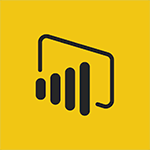Power BI - Introduction to Power BI Mobile Tutorial
In this video, you will learn about the Power BI Mobile application.
The video covers how to easily track your data on the go using the Power BI Mobile app.
It explains how to access your workspace and navigate through the different tabs.
You will also learn how to open and add dashboards to your favorites.
The video demonstrates how to focus on specific tiles and use annotation tools to add text, drawings, icons, and erase annotations.
Additionally, it explains how to share annotations as images and interact with data in underlying reports.
This introduction to Power BI Mobile will help you stay connected to your data anytime, anywhere.
- 2:15
- 3473 views
-
Power BI - Consulting and using a Dashboard
- 3:08
- Viewed 3276 times
-
Power BI - Sharing and publishing your Dashboard
- 3:43
- Viewed 2882 times
-
Power BI - Manipulating tiles in a Dashboard
- 3:26
- Viewed 3284 times
-
Power BI - Creating and configuring a Dashboard
- 2:50
- Viewed 3446 times
-
Power BI - Publishing your Report through the Power BI Service
- 2:59
- Viewed 3464 times
-
Power BI - Customising your Report
- 3:12
- Viewed 2865 times
-
Power BI - Create slicers
- 3:55
- Viewed 3658 times
-
Power BI - Turn on the drill down feature
- 2:23
- Viewed 2962 times
-
Creating a Report
- 2:54
- Viewed 9063 times
-
Introduction to Power Bi
- 1:29
- Viewed 6155 times
-
General Introduction
- 2:54
- Viewed 4756 times
-
Create dynamic visual title using the Selected Value function
- 5:42
- Viewed 4002 times
-
Recovering your Data from different sources
- 3:26
- Viewed 3826 times
-
Introduction to Power BI Building Blocks
- 3:07
- Viewed 3770 times
-
Introduction to Power BI Desktop
- 2:52
- Viewed 3756 times
-
Create slicers
- 3:55
- Viewed 3658 times
-
Create quick measures
- 3:02
- Viewed 3657 times
-
Preparing, cleaning and transforming your Data
- 4:42
- Viewed 3523 times
-
Publishing your Report through the Power BI Service
- 2:59
- Viewed 3464 times
-
Creating and configuring a Dashboard
- 2:50
- Viewed 3446 times
-
Creating your Datasets
- 2:26
- Viewed 3442 times
-
Introduction to the Query Editor
- 2:33
- Viewed 3390 times
-
Customising your Visuals
- 2:58
- Viewed 3318 times
-
Manipulating tiles in a Dashboard
- 3:26
- Viewed 3284 times
-
Consulting and using a Dashboard
- 3:08
- Viewed 3276 times
-
Conditional formatting
- 3:35
- Viewed 3267 times
-
Use the drill down filter
- 4:41
- Viewed 3235 times
-
Calculate function
- 4:22
- Viewed 3168 times
-
Turn on the drill down feature
- 2:23
- Viewed 2962 times
-
Add an alert to a visual
- 2:24
- Viewed 2892 times
-
Sharing and publishing your Dashboard
- 3:43
- Viewed 2882 times
-
Customising your Report
- 3:12
- Viewed 2865 times
-
Manage interactions
- 1:56
- Viewed 2860 times
-
Manage relations between data sources
- 2:37
- Viewed 2786 times
-
What are measures?
- 2:58
- Viewed 2656 times
-
Introduction to PowerBI
- 00:60
- Viewed 104 times
-
Create an agent for a team
- 01:53
- Viewed 46 times
-
Install and access Copilot Studio in Teams
- 01:38
- Viewed 44 times
-
Analyze the Copilot Studio agent
- 01:25
- Viewed 26 times
-
Publish the agent and make it accessible
- 01:39
- Viewed 44 times
-
Copilot Studio agent settings
- 01:33
- Viewed 25 times
-
Add new actions
- 01:54
- Viewed 42 times
-
Create a first action
- 01:59
- Viewed 44 times
-
Manage topics
- 01:51
- Viewed 57 times
-
Manage knowledge sources
- 01:11
- Viewed 27 times
-
Create an agent with Copilot Studio
- 01:52
- Viewed 42 times
-
Access Copilot Studio
- 01:09
- Viewed 43 times
-
Get started with Copilot Studio
- 01:25
- Viewed 28 times
-
Introduction to PowerBI
- 00:60
- Viewed 104 times
-
Introduction to Microsoft Outlook
- 01:09
- Viewed 97 times
-
Introduction to Microsoft Insights
- 02:04
- Viewed 95 times
-
Introduction to Microsoft Viva
- 01:22
- Viewed 102 times
-
Introduction to Planner
- 00:56
- Viewed 107 times
-
Introduction to Microsoft Visio
- 02:07
- Viewed 89 times
-
Introduction to Microsoft Forms
- 00:52
- Viewed 105 times
-
Introducing to Microsoft Designer
- 00:28
- Viewed 138 times
-
Introduction to Sway
- 01:53
- Viewed 88 times
-
Introducing to Word
- 01:00
- Viewed 104 times
-
Introducing to SharePoint Premium
- 00:47
- Viewed 91 times
-
Create a call group
- 01:15
- Viewed 118 times
-
Use call delegation
- 01:07
- Viewed 75 times
-
Assign a delegate for your calls
- 01:08
- Viewed 122 times
-
Ring multiple devices simultaneously
- 01:36
- Viewed 80 times
-
Use the "Do Not Disturb" function for calls
- 01:28
- Viewed 75 times
-
Manage advanced call notifications
- 01:29
- Viewed 82 times
-
Configure audio settings for better sound quality
- 02:08
- Viewed 126 times
-
Block unwanted calls
- 01:24
- Viewed 86 times
-
Disable all call forwarding
- 01:09
- Viewed 90 times
-
Manage a call group in Teams
- 02:01
- Viewed 84 times
-
Update voicemail forwarding settings
- 01:21
- Viewed 80 times
-
Configure call forwarding to internal numbers
- 01:02
- Viewed 78 times
-
Set call forwarding to external numbers
- 01:03
- Viewed 83 times
-
Manage voicemail messages
- 01:55
- Viewed 112 times
-
Access voicemail via mobile and PC
- 02:03
- Viewed 122 times
-
Customize your voicemail greeting
- 02:17
- Viewed 74 times
-
Transfer calls with or without an announcement
- 01:38
- Viewed 70 times
-
Manage simultaneous calls
- 01:52
- Viewed 83 times
-
Support third-party apps during calls
- 01:53
- Viewed 105 times
-
Add participants quickly and securely
- 01:37
- Viewed 77 times
-
Configure call privacy and security settings
- 02:51
- Viewed 73 times
-
Manage calls on hold
- 01:20
- Viewed 85 times
-
Live transcription and generate summaries via AI
- 03:43
- Viewed 76 times
-
Use the interface to make and receive calls
- 01:21
- Viewed 85 times
-
Draft a Service Memo
- 02:33
- Viewed 133 times
-
Extract Invoice Data and Generate a Pivot Table
- 03:26
- Viewed 128 times
-
Formulate a Request for Pricing Conditions via Email
- 02:32
- Viewed 177 times
-
Analyze a Supply Catalog Based on Needs and Budget
- 02:41
- Viewed 147 times
-
SharePoint Page Co-Editing: Collaborate in Real Time
- 02:14
- Viewed 69 times
-
Other Coaches
- 01:45
- Viewed 125 times
-
Agents in SharePoint
- 02:44
- Viewed 96 times
-
Prompt coach
- 02:49
- Viewed 118 times
-
Modify, Share, and Install an Agent
- 01:43
- Viewed 116 times
-
Configure a Copilot Agent
- 02:39
- Viewed 101 times
-
Describe a copilot agent
- 01:32
- Viewed 128 times
-
Rewrite with Copilot
- 01:21
- Viewed 101 times
-
Analyze a video
- 01:21
- Viewed 124 times
-
Use the Copilot pane
- 01:12
- Viewed 119 times
-
Process text
- 01:03
- Viewed 101 times
-
Create an insights grid
- 01:19
- Viewed 186 times
-
Generate and manipulate an image in PowerPoint
- 01:47
- Viewed 125 times
-
Interact with a web page with Copilot
- 00:36
- Viewed 137 times
-
Create an image with Copilot
- 00:42
- Viewed 200 times
-
Summarize a PDF with Copilot
- 00:41
- Viewed 137 times
-
Analyze your documents with Copilot
- 01:15
- Viewed 122 times
-
Chat with Copilot
- 00:50
- Viewed 113 times
-
Particularities of Personal and Professional Copilot Accounts
- 00:40
- Viewed 183 times
-
Data Privacy in Copilot
- 00:43
- Viewed 131 times
-
Access Copilot
- 00:25
- Viewed 195 times
-
Use a Copilot Agent
- 01:24
- Viewed 143 times
-
Modify with Pages
- 01:20
- Viewed 144 times
-
Generate and manipulate an image in Word
- 01:19
- Viewed 145 times
-
Create Outlook rules with Copilot
- 01:12
- Viewed 135 times
-
Generate the email for the recipient
- 00:44
- Viewed 129 times
-
Action Function
- 04:18
- Viewed 97 times
-
Search Function
- 03:42
- Viewed 140 times
-
Date and Time Function
- 02:53
- Viewed 113 times
-
Logical Function
- 03:14
- Viewed 184 times
-
Text Function
- 03:25
- Viewed 149 times
-
Basic Function
- 02:35
- Viewed 107 times
-
Categories of Functions in Power FX
- 01:51
- Viewed 139 times
-
Introduction to Power Fx
- 01:09
- Viewed 109 times
-
The New Calendar
- 03:14
- Viewed 200 times
-
Sections
- 02:34
- Viewed 117 times
-
Customizing Views
- 03:25
- Viewed 109 times
-
Introduction to the New Features of Microsoft Teams
- 00:47
- Viewed 199 times
-
Guide to Using the Microsoft Authenticator App
- 01:47
- Viewed 143 times
-
Turn on Multi-Factor Authentication in the Admin Section
- 02:07
- Viewed 101 times
-
Manual Activation of Multi-Factor Authentication
- 01:40
- Viewed 84 times
-
Concept of Multi-Factor Authentication
- 01:51
- Viewed 128 times
-
Use the narrative Builder
- 01:31
- Viewed 174 times
-
Microsoft Copilot Academy
- 00:42
- Viewed 135 times
-
Connect Copilot to a third party app
- 01:11
- Viewed 149 times
-
Share a document with copilot
- 00:36
- Viewed 136 times
-
Configurate a page with copilot
- 01:47
- Viewed 140 times
-
Use Copilot with Right-Click
- 01:45
- Viewed 624 times
-
Draft a Service Memo with Copilot
- 02:21
- Viewed 159 times
-
Extract Invoice Data and Generate a Pivot Table
- 02:34
- Viewed 187 times
-
Summarize Discussions and Schedule a Meeting Slot
- 02:25
- Viewed 249 times
-
Formulate a Request for Pricing Conditions via Email
- 02:20
- Viewed 286 times
-
Analyze a Supply Catalog Based on Needs and Budget
- 02:52
- Viewed 268 times
-
Retrieve Data from a Web Page and Include it in Excel
- 04:35
- Viewed 349 times
-
Create a Desktop Flow with Power Automate from a Template
- 03:12
- Viewed 270 times
-
Understand the Specifics and Requirements of Desktop Flows
- 02:44
- Viewed 153 times
-
Dropbox: Create a SAS Exchange Between SharePoint and Another Storage Service
- 03:34
- Viewed 290 times
-
Excel: List Files from a Channel in an Excel Workbook with Power Automate
- 04:51
- Viewed 185 times
-
Excel: Link Excel Scripts and Power Automate Flows
- 03:22
- Viewed 180 times
-
SharePoint: Link Microsoft Forms and Lists in a Power Automate Flow
- 04:43
- Viewed 363 times
-
SharePoint: Automate File Movement to an Archive Library
- 05:20
- Viewed 156 times
-
Share Power Automate Flows
- 02:20
- Viewed 143 times
-
Manipulate Dynamic Content with Power FX
- 03:59
- Viewed 153 times
-
Leverage Variables with Power FX in Power Automate
- 03:28
- Viewed 141 times
-
Understand the Concept of Variables and Loops in Power Automate
- 03:55
- Viewed 147 times
-
Add Conditional “Switch” Actions in Power Automate
- 03:58
- Viewed 187 times
-
Add Conditional “IF” Actions in Power Automate
- 03:06
- Viewed 128 times
-
Create an Approval Flow with Power Automate
- 03:10
- Viewed 292 times
-
Create a Scheduled Flow with Power Automate
- 01:29
- Viewed 517 times
-
Create an Instant Flow with Power Automate
- 02:18
- Viewed 261 times
-
Create an Automated Flow with Power Automate
- 03:28
- Viewed 259 times
-
Create a Simple Flow with AI Copilot
- 04:31
- Viewed 238 times
-
Create a Flow Based on a Template with Power Automate
- 03:20
- Viewed 206 times
-
Discover the “Build Space”
- 02:26
- Viewed 139 times
-
The Power Automate Mobile App
- 01:39
- Viewed 153 times
-
Familiarize Yourself with the Different Types of Flows
- 01:37
- Viewed 153 times
-
Understand the Steps to Create a Power Automate Flow
- 01:51
- Viewed 204 times
-
Discover the Power Automate Home Interface
- 02:51
- Viewed 141 times
-
Access Power Automate for the Web
- 01:25
- Viewed 226 times
-
Understand the Benefits of Power Automate
- 01:30
- Viewed 190 times