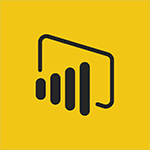Power BI - Introduction to Power BI Building Blocks Tutorial
In this video, you will learn about the building blocks of Power BI.
The video covers the basics of connecting, preparing, modeling, and visualizing data using Power BI.
It also explains how to securely share insights and embed them into your applications or websites.
By using Power BI, you can turn your data into live interactive visuals and make smarter decisions for your business.
Download the free Power BI desktop application to get started and connect to various data sources.
Upgrade to the Pro version for collaboration and control over data access.
The premium version is suitable for larger enterprises and allows embedding content without per user licenses.
With Power BI, you can stay compliant and access your data on the go with the mobile app.
Start using Power BI today to transform your data into valuable insights.
- 3:07
- 4023 views
-
Power BI - Introduction to Power BI Desktop
- 2:52
- Viewed 3975 times
-
Power BI - General Introduction
- 2:54
- Viewed 4923 times
-
Power BI - Recovering your Data from different sources
- 3:26
- Viewed 4095 times
-
Power BI - Preparing, cleaning and transforming your Data
- 4:42
- Viewed 3721 times
-
Power BI - Introduction to the Query Editor
- 2:33
- Viewed 3503 times
-
Power BI - Creating your Datasets
- 2:26
- Viewed 3577 times
-
Power BI - Introduction to Power Bi
- 1:29
- Viewed 6680 times
-
Power BI - Customising your Visuals
- 2:58
- Viewed 3451 times
-
Creating a Report
- 2:54
- Viewed 9210 times
-
Introduction to Power Bi
- 1:29
- Viewed 6680 times
-
General Introduction
- 2:54
- Viewed 4923 times
-
Create dynamic visual title using the Selected Value function
- 5:42
- Viewed 4157 times
-
Recovering your Data from different sources
- 3:26
- Viewed 4095 times
-
Introduction to Power BI Desktop
- 2:52
- Viewed 3975 times
-
Create slicers
- 3:55
- Viewed 3816 times
-
Create quick measures
- 3:02
- Viewed 3810 times
-
Preparing, cleaning and transforming your Data
- 4:42
- Viewed 3721 times
-
Introduction to Power BI Mobile
- 2:15
- Viewed 3617 times
-
Creating and configuring a Dashboard
- 2:50
- Viewed 3582 times
-
Publishing your Report through the Power BI Service
- 2:59
- Viewed 3581 times
-
Creating your Datasets
- 2:26
- Viewed 3577 times
-
Introduction to the Query Editor
- 2:33
- Viewed 3503 times
-
Customising your Visuals
- 2:58
- Viewed 3451 times
-
Manipulating tiles in a Dashboard
- 3:26
- Viewed 3398 times
-
Conditional formatting
- 3:35
- Viewed 3395 times
-
Consulting and using a Dashboard
- 3:08
- Viewed 3376 times
-
Use the drill down filter
- 4:41
- Viewed 3358 times
-
Calculate function
- 4:22
- Viewed 3267 times
-
Turn on the drill down feature
- 2:23
- Viewed 3046 times
-
Add an alert to a visual
- 2:24
- Viewed 2997 times
-
Sharing and publishing your Dashboard
- 3:43
- Viewed 2988 times
-
Customising your Report
- 3:12
- Viewed 2952 times
-
Manage interactions
- 1:56
- Viewed 2941 times
-
Manage relations between data sources
- 2:37
- Viewed 2883 times
-
What are measures?
- 2:58
- Viewed 2759 times
-
Introduction to PowerBI
- 00:60
- Viewed 214 times
-
Starting with planner
- 4:28
- Viewed 8585 times
-
Introduction to Power Bi
- 1:29
- Viewed 6680 times
-
The role of an administrator
- 2:22
- Viewed 5089 times
-
General Introduction
- 2:54
- Viewed 4923 times
-
Introduction to PowerApps
- 1:12
- Viewed 4179 times
-
Start using Excel
- 4:22
- Viewed 4127 times
-
Introduction to Bookings
- 1:19
- Viewed 4073 times
-
A closer look at the ribbon
- 3:55
- Viewed 4057 times
-
Tell me what you want to do
- 0:57
- Viewed 4047 times
-
Introduction to Power BI Desktop
- 2:52
- Viewed 3975 times
-
New Interface
- 3:02
- Viewed 3948 times
-
A first look at Excel 2016
- 3:22
- Viewed 3906 times
-
Top tips for working in Excel Online
- 3:35
- Viewed 3881 times
-
How things are organized
- 1:58
- Viewed 3857 times
-
Introduction to Excel
- 0:59
- Viewed 3816 times
-
Introducing PowerAutomate
- 1:53
- Viewed 3806 times
-
Introduction to Planner
- 3:00
- Viewed 3737 times
-
Introducing Whiteboard
- 1:01
- Viewed 3639 times
-
Save and print an Excel workbook
- 1:53
- Viewed 3625 times
-
Introduction to PowerPoint
- 0:58
- Viewed 3625 times
-
Introducing Outlook
- 0:50
- Viewed 3607 times
-
A first look at PowerPoint 2016
- 4:18
- Viewed 3593 times
-
Introducing Project
- 1:02
- Viewed 3555 times
-
Introduction to Word
- 0:59
- Viewed 3546 times
-
Get going fast
- 1:38
- Viewed 3490 times
-
Introduction to Stream
- 1:17
- Viewed 3472 times
-
Introduction to OneNote
- 1:16
- Viewed 3469 times
-
Viva Connections in Microsoft Teams
- 0:58
- Viewed 3445 times
-
Save time while searching for documents or informations
- 3:57
- Viewed 3422 times
-
Intro to Microsoft To Do Interface
- 2:41
- Viewed 3400 times
-
Introducing Lists
- 0:41
- Viewed 3342 times
-
An Overview of SHIFTS
- 1:21
- Viewed 3337 times
-
What is Microsoft To Do?
- 0:45
- Viewed 3322 times
-
Introducing Microsoft365
- 0:56
- Viewed 3319 times
-
Getting Started with Outlook Mobile App
- 1:53
- Viewed 3248 times
-
Introducing MyAnalytics
- 1:37
- Viewed 3246 times
-
Clutter
- 1:31
- Viewed 3158 times
-
Access your Office Online App
- 0:43
- Viewed 3150 times
-
Do things quickly with Tell Me
- 0:49
- Viewed 3115 times
-
Office 365 overview
- 2:27
- Viewed 3105 times
-
Office Online Apps
- 1:27
- Viewed 3074 times
-
Start using PowerPoint
- 2:06
- Viewed 3061 times
-
Save a PowerPoint presentation
- 1:55
- Viewed 3041 times
-
Understand the difference between surveys and quizzes in Microsoft Forms
- 1:34
- Viewed 3021 times
-
Intro to Microsoft To Do on Mobile
- 2:06
- Viewed 2965 times
-
How things are organized
- 2:04
- Viewed 2935 times
-
Interface Introduction of SHIFTS
- 1:48
- Viewed 2920 times
-
A closer look at the ribbon
- 4:20
- Viewed 2901 times
-
Introducing Microsoft Viva Engage
- 1:20
- Viewed 2887 times
-
Discovery of the interface
- 2:46
- Viewed 2886 times
-
Discover Excel Online
- 2:34
- Viewed 2855 times
-
Get going fast
- 1:54
- Viewed 2785 times
-
Presentation of the interface of your profile
- 1:41
- Viewed 2783 times
-
Quick assist
- 1:29
- Viewed 2766 times
-
What is Microsoft Forms?
- 1:23
- Viewed 2751 times
-
Discover PowerPoint Online
- 2:35
- Viewed 2736 times
-
What is Viva Connections?
- 0:50
- Viewed 2703 times
-
Discover Word Online
- 2:34
- Viewed 2659 times
-
What is an Open Shift?
- 0:45
- Viewed 2573 times
-
Tracking Prevention
- 0:59
- Viewed 2559 times
-
Organize your items with tags
- 2:52
- Viewed 2516 times
-
Introduce OneNote
- 2:08
- Viewed 2514 times
-
Interface Discovery
- 2:20
- Viewed 2482 times
-
Introduction to the course on Forms
- 1:23
- Viewed 2478 times
-
Do things quickly with Tell Me
- 1:07
- Viewed 2440 times
-
Introduction to Microsoft Stream (on SharePoint)
- 1:04
- Viewed 2355 times
-
Homepage Navigation
- 0:48
- Viewed 2347 times
-
Functioning of the inbox
- 1:19
- Viewed 2331 times
-
Interface overview
- 1:08
- Viewed 2295 times
-
Navigating within a group
- 1:13
- Viewed 2269 times
-
Using Microsoft Viva Insights In Teams
- 0:59
- Viewed 2207 times
-
Introduction to the Microsoft Forms home page
- 3:14
- Viewed 2190 times
-
What is OneDrive ?
- 01:14
- Viewed 2121 times
-
Exploring the viva insights interface
- 1:56
- Viewed 2072 times
-
Introducing Sharepoint
- 01:13
- Viewed 2042 times
-
Using relaxation modules
- 1:32
- Viewed 2035 times
-
Find content and people
- 0:59
- Viewed 1626 times
-
How to Access Copilot
- 03:00
- Viewed 1418 times
-
Finding and Installing Teams for Mobile
- 0:57
- Viewed 1266 times
-
Introduction to Teams
- 1:25
- Viewed 1245 times
-
Presentation of the desktop application
- 2:16
- Viewed 1208 times
-
Interface Overview
- 1:10
- Viewed 1195 times
-
What can Copilot do for you ?
- 2:37
- Viewed 1082 times
-
Search from emails with Copilot
- 00:53
- Viewed 762 times
-
Task Module Overview
- 01:56
- Viewed 534 times
-
The Bcc Field in Detail
- 01:53
- Viewed 408 times
-
Add and manage multiple accounts on Outlook
- 01:24
- Viewed 359 times
-
Explore the Interface
- 03:22
- Viewed 318 times
-
Presentation and introduction to the calendar
- 01:35
- Viewed 318 times
-
Manage Views
- 02:36
- Viewed 287 times
-
Introduce the new version of Outlook
- 02:01
- Viewed 286 times
-
Consult the adoption of Copilot through Viva Insights
- 00:52
- Viewed 251 times
-
Using Copilot in OneNote with Right-Click
- 01:21
- Viewed 234 times
-
Extract Text from an Image
- 01:07
- Viewed 16 times
-
Reply to an Email with Copilot
- 01:10
- Viewed 24 times
-
Create SharePoint Pages with Copilot
- 01:49
- Viewed 25 times
-
Query an Attached Meeting
- 01:51
- Viewed 12 times
-
Plan with Copilot
- 01:15
- Viewed 15 times
-
Share Requests with Your Team
- 03:07
- Viewed 23 times
-
Translate a presentation
- 01:38
- Viewed 16 times
-
Generate a Video
- 01:49
- Viewed 13 times
-
Add Speaker Notes
- 00:56
- Viewed 12 times
-
Initiate a project budget tracking table with Copilot
- 02:54
- Viewed 93 times
-
Develop and share a clear project follow-up with Copilot
- 02:18
- Viewed 95 times
-
Organize an action plan with Copilot and Microsoft Planner
- 01:31
- Viewed 108 times
-
Structure and optimize team collaboration with Copilot
- 02:28
- Viewed 119 times
-
Copilot at the service of project reports
- 02:36
- Viewed 110 times
-
Initiate a tracking table with ChatGPT
- 01:35
- Viewed 107 times
-
Distribute tasks within a team with ChatGPT
- 01:26
- Viewed 177 times
-
Generate a meeting summary with ChatGPT
- 01:24
- Viewed 114 times
-
Project mode
- 01:31
- Viewed 115 times
-
Create an agent for a team
- 01:53
- Viewed 177 times
-
Install and access Copilot Studio in Teams
- 01:38
- Viewed 176 times
-
Analyze the Copilot Studio agent
- 01:25
- Viewed 97 times
-
Publish the agent and make it accessible
- 01:39
- Viewed 178 times
-
Copilot Studio agent settings
- 01:33
- Viewed 87 times
-
Add new actions
- 01:54
- Viewed 173 times
-
Create a first action
- 01:59
- Viewed 170 times
-
Manage topics
- 01:51
- Viewed 114 times
-
Manage knowledge sources
- 01:11
- Viewed 86 times
-
Create an agent with Copilot Studio
- 01:52
- Viewed 168 times
-
Access Copilot Studio
- 01:09
- Viewed 166 times
-
Get started with Copilot Studio
- 01:25
- Viewed 95 times
-
Introduction to PowerBI
- 00:60
- Viewed 214 times
-
Introduction to Microsoft Outlook
- 01:09
- Viewed 209 times
-
Introduction to Microsoft Insights
- 02:04
- Viewed 218 times
-
Introduction to Microsoft Viva
- 01:22
- Viewed 221 times
-
Introduction to Planner
- 00:56
- Viewed 215 times
-
Introduction to Microsoft Visio
- 02:07
- Viewed 215 times
-
Introduction to Microsoft Forms
- 00:52
- Viewed 219 times
-
Introducing to Microsoft Designer
- 00:28
- Viewed 313 times
-
Introduction to Sway
- 01:53
- Viewed 224 times
-
Introducing to Word
- 01:00
- Viewed 213 times
-
Introducing to SharePoint Premium
- 00:47
- Viewed 195 times
-
Create a call group
- 01:15
- Viewed 289 times
-
Use call delegation
- 01:07
- Viewed 172 times
-
Assign a delegate for your calls
- 01:08
- Viewed 286 times
-
Ring multiple devices simultaneously
- 01:36
- Viewed 171 times
-
Use the "Do Not Disturb" function for calls
- 01:28
- Viewed 165 times
-
Manage advanced call notifications
- 01:29
- Viewed 179 times
-
Configure audio settings for better sound quality
- 02:08
- Viewed 239 times
-
Block unwanted calls
- 01:24
- Viewed 202 times
-
Disable all call forwarding
- 01:09
- Viewed 182 times
-
Manage a call group in Teams
- 02:01
- Viewed 184 times
-
Update voicemail forwarding settings
- 01:21
- Viewed 176 times
-
Configure call forwarding to internal numbers
- 01:02
- Viewed 171 times
-
Set call forwarding to external numbers
- 01:03
- Viewed 193 times
-
Manage voicemail messages
- 01:55
- Viewed 265 times
-
Access voicemail via mobile and PC
- 02:03
- Viewed 299 times
-
Customize your voicemail greeting
- 02:17
- Viewed 167 times
-
Transfer calls with or without an announcement
- 01:38
- Viewed 169 times
-
Manage simultaneous calls
- 01:52
- Viewed 178 times
-
Support third-party apps during calls
- 01:53
- Viewed 223 times
-
Add participants quickly and securely
- 01:37
- Viewed 186 times
-
Configure call privacy and security settings
- 02:51
- Viewed 179 times
-
Manage calls on hold
- 01:20
- Viewed 173 times
-
Live transcription and generate summaries via AI
- 03:43
- Viewed 166 times
-
Use the interface to make and receive calls
- 01:21
- Viewed 180 times
-
Draft a Service Memo
- 02:33
- Viewed 232 times
-
Extract Invoice Data and Generate a Pivot Table
- 03:26
- Viewed 216 times
-
Formulate a Request for Pricing Conditions via Email
- 02:32
- Viewed 327 times
-
Analyze a Supply Catalog Based on Needs and Budget
- 02:41
- Viewed 295 times
-
SharePoint Page Co-Editing: Collaborate in Real Time
- 02:14
- Viewed 110 times
-
Other Coaches
- 01:45
- Viewed 227 times
-
Agents in SharePoint
- 02:44
- Viewed 183 times
-
Prompt coach
- 02:49
- Viewed 207 times
-
Modify, Share, and Install an Agent
- 01:43
- Viewed 202 times
-
Configure a Copilot Agent
- 02:39
- Viewed 204 times
-
Describe a copilot agent
- 01:32
- Viewed 223 times
-
Rewrite with Copilot
- 01:21
- Viewed 195 times
-
Analyze a video
- 01:21
- Viewed 225 times
-
Use the Copilot pane
- 01:12
- Viewed 209 times
-
Process text
- 01:03
- Viewed 196 times
-
Create an insights grid
- 01:19
- Viewed 341 times
-
Generate and manipulate an image in PowerPoint
- 01:47
- Viewed 205 times
-
Interact with a web page with Copilot
- 00:36
- Viewed 230 times
-
Create an image with Copilot
- 00:42
- Viewed 352 times
-
Summarize a PDF with Copilot
- 00:41
- Viewed 220 times
-
Analyze your documents with Copilot
- 01:15
- Viewed 229 times
-
Chat with Copilot
- 00:50
- Viewed 226 times
-
Particularities of Personal and Professional Copilot Accounts
- 00:40
- Viewed 338 times
-
Data Privacy in Copilot
- 00:43
- Viewed 225 times
-
Access Copilot
- 00:25
- Viewed 374 times
-
Use a Copilot Agent
- 01:24
- Viewed 238 times
-
Edit in Pages
- 01:49
- Viewed 252 times
-
Generate and manipulate an image in Word
- 01:19
- Viewed 223 times
-
Create Outlook rules with Copilot
- 01:12
- Viewed 222 times
-
Generate the email for the recipient
- 00:44
- Viewed 208 times
-
Action Function
- 04:18
- Viewed 177 times
-
Search Function
- 03:42
- Viewed 227 times
-
Date and Time Function
- 02:53
- Viewed 211 times
-
Logical Function
- 03:14
- Viewed 339 times
-
Text Function
- 03:25
- Viewed 239 times
-
Basic Function
- 02:35
- Viewed 199 times
-
Categories of Functions in Power FX
- 01:51
- Viewed 237 times
-
Introduction to Power Fx
- 01:09
- Viewed 225 times
-
The New Calendar
- 03:14
- Viewed 364 times
-
Sections
- 02:34
- Viewed 215 times
-
Customizing Views
- 03:25
- Viewed 203 times
-
Introduction to the New Features of Microsoft Teams
- 00:47
- Viewed 397 times
-
Guide to Using the Microsoft Authenticator App
- 01:47
- Viewed 236 times
-
Turn on Multi-Factor Authentication in the Admin Section
- 02:07
- Viewed 181 times
-
Manual Activation of Multi-Factor Authentication
- 01:40
- Viewed 130 times
-
Concept of Multi-Factor Authentication
- 01:51
- Viewed 219 times
-
Use the narrative Builder
- 01:31
- Viewed 261 times
-
Microsoft Copilot Academy
- 00:42
- Viewed 227 times
-
Connect Copilot to a third party app
- 01:11
- Viewed 236 times
-
Share a document with copilot
- 00:36
- Viewed 226 times
-
Configurate a page with copilot
- 01:47
- Viewed 231 times
-
Use Copilot with Right-Click
- 02:50
- Viewed 1246 times
-
Draft a Service Memo with Copilot
- 02:21
- Viewed 235 times
-
Extract Invoice Data and Generate a Pivot Table
- 02:34
- Viewed 263 times
-
Summarize Discussions and Schedule a Meeting Slot
- 02:25
- Viewed 323 times
-
Formulate a Request for Pricing Conditions via Email
- 02:20
- Viewed 422 times
-
Analyze a Supply Catalog Based on Needs and Budget
- 02:52
- Viewed 404 times
Objectifs :
Understand the basic building blocks of Power BI, including visualizations, datasets, reports, dashboards, and tiles, and how to utilize them to create effective data presentations.
Chapitres :
-
Introduction to Power BI Building Blocks
Power BI is a powerful tool for data visualization and reporting. To effectively use Power BI, it is essential to understand its basic elements, known as building blocks. Familiarity with these components will enable you to create complex and informative reports. -
Key Building Blocks of Power BI
The primary building blocks of Power BI include: - **Visualizations**: These are visual representations of data, such as diagrams, graphs, or cards. Visualizations can range from simple to complex, aiming to present data in a way that is easy to understand, rather than in raw numbers or text tables. - **Datasets**: A dataset is a collection of data that Power BI uses to create visualizations. It can be derived from a single table or a combination of various sources, such as database fields, website tables, or Excel sheets. Once created, a dataset allows for the generation of multiple visualizations that highlight different aspects of the data. - **Reports**: A report consists of a set of visual tools derived from a dataset, spread across one or more pages. Reports allow for the presentation of data in an interlinked manner, providing a comprehensive view of the information. Users can create reports using Power BI Desktop. -
Understanding Dashboards and Tiles
Dashboards and tiles are crucial for summarizing and monitoring data: - **Dashboards**: A dashboard is a single page that consolidates various visual tools from one or more reports. It serves as a quick overview of key metrics and insights. Dashboards can be shared with other users or groups, allowing for interaction through Power BI Service or mobile devices. They are particularly useful for monitoring activities and displaying important metrics at a glance. Note that dashboards are a feature of Power BI Service and cannot be created using Power BI Desktop or mobile devices. - **Tiles**: A tile is a single visualization displayed in a report or dashboard. It is the rectangular area that contains each visual tool. Users can customize the arrangement of tiles in reports or dashboards, adjusting their size and position to enhance the visual layout. -
Conclusion
Understanding the building blocks of Power BI—visualizations, datasets, reports, dashboards, and tiles—is essential for creating effective data presentations. By mastering these components, users can leverage Power BI to transform raw data into insightful visual narratives that facilitate better decision-making.
FAQ :
What are the basic building blocks of Power BI?
The basic building blocks of Power BI include visualizations, datasets, reports, dashboards, and tiles, which are essential for creating complex reports.
How do visualizations help in data presentation?
Visualizations help present data in a way that is easier to understand compared to raw numbers or text tables, making complex information more accessible.
What is the difference between a report and a dashboard in Power BI?
A report is a multi-page document that presents visual tools from a dataset, while a dashboard is a single-page summary that consolidates visuals from one or more reports for quick insights.
Can I create dashboards using Power BI Desktop?
No, dashboards are a feature of Power BI Service and cannot be created using Power BI Desktop or mobile devices.
What is a tile in Power BI?
A tile is a single visualization within a report or dashboard, which can be resized and rearranged according to user preferences.
Quelques cas d'usages :
Sales Performance Monitoring
Using Power BI dashboards to track sales metrics in real-time, allowing sales teams to quickly identify trends and adjust strategies accordingly.
Financial Reporting
Creating comprehensive financial reports that visualize data from multiple sources, enabling finance teams to analyze performance and make informed decisions.
Marketing Campaign Analysis
Utilizing visualizations to assess the effectiveness of marketing campaigns by combining data from social media, email, and web analytics into a single dashboard.
Project Management Tracking
Employing Power BI reports to visualize project timelines, resource allocation, and progress, helping project managers to stay on track and make data-driven adjustments.
Customer Feedback Analysis
Leveraging datasets to create visualizations that analyze customer feedback, allowing businesses to identify areas for improvement and enhance customer satisfaction.
Glossaire :
Building Blocks
The fundamental elements used in Power BI to create reports, including visualizations, datasets, reports, dashboards, and tiles.
Visualization
A visual representation of data, such as a diagram, graph, or card, designed to present information clearly and effectively.
Dataset
A collection of data used by Power BI to create visualizations, which can originate from various sources like databases, websites, or Excel tables.
Report
A compilation of visual tools derived from a dataset, spread across one or more pages, allowing for interlinked data presentation.
Dashboard
A single-page interface that consolidates multiple visual tools from one or more reports, providing a quick overview of key metrics.
Tile
A single visualization element within a report or dashboard, represented as a rectangular area that can be resized and rearranged.