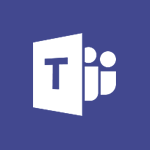Power BI - Creating your Datasets Tutorial
In this video, you will learn about Microsoft 365 and how it can help you and your team be creative and work together securely.
The video covers the Office apps like Word, Excel, and PowerPoint, which allow you to save your files in the cloud with OneDrive.
This means you can access your files from anywhere.
You can store any type of file, including images, spreadsheets, and presentations.
The video also demonstrates how you can share and work in real-time with your coworkers, whether you're in the office or on the go.
Additionally, it highlights the mobile apps and Office for the web, which allow you to stay organized, connected, and productive from any device and browser.
This tutorial will help you understand how to create your datasets using Microsoft 365.
- 2:26
- 3489 views
-
Power BI - Recovering your Data from different sources
- 3:26
- Viewed 3933 times
-
Power BI - Preparing, cleaning and transforming your Data
- 4:42
- Viewed 3598 times
-
Power BI - Introduction to the Query Editor
- 2:33
- Viewed 3439 times
-
Power BI - Customising your Report
- 3:12
- Viewed 2906 times
-
Power BI - Customising your Visuals
- 2:58
- Viewed 3371 times
-
Power BI - Creating a Report
- 2:54
- Viewed 9136 times
-
Power BI - Introduction to Power BI Building Blocks
- 3:07
- Viewed 3841 times
-
Power BI - Creating and configuring a Dashboard
- 2:50
- Viewed 3504 times
-
Creating a Report
- 2:54
- Viewed 9136 times
-
Introduction to Power Bi
- 1:29
- Viewed 6379 times
-
General Introduction
- 2:54
- Viewed 4823 times
-
Create dynamic visual title using the Selected Value function
- 5:42
- Viewed 4077 times
-
Recovering your Data from different sources
- 3:26
- Viewed 3933 times
-
Introduction to Power BI Building Blocks
- 3:07
- Viewed 3841 times
-
Introduction to Power BI Desktop
- 2:52
- Viewed 3811 times
-
Create slicers
- 3:55
- Viewed 3730 times
-
Create quick measures
- 3:02
- Viewed 3725 times
-
Preparing, cleaning and transforming your Data
- 4:42
- Viewed 3598 times
-
Introduction to Power BI Mobile
- 2:15
- Viewed 3524 times
-
Publishing your Report through the Power BI Service
- 2:59
- Viewed 3510 times
-
Creating and configuring a Dashboard
- 2:50
- Viewed 3504 times
-
Introduction to the Query Editor
- 2:33
- Viewed 3439 times
-
Customising your Visuals
- 2:58
- Viewed 3371 times
-
Conditional formatting
- 3:35
- Viewed 3340 times
-
Consulting and using a Dashboard
- 3:08
- Viewed 3325 times
-
Manipulating tiles in a Dashboard
- 3:26
- Viewed 3319 times
-
Use the drill down filter
- 4:41
- Viewed 3296 times
-
Calculate function
- 4:22
- Viewed 3221 times
-
Turn on the drill down feature
- 2:23
- Viewed 3006 times
-
Add an alert to a visual
- 2:24
- Viewed 2942 times
-
Sharing and publishing your Dashboard
- 3:43
- Viewed 2925 times
-
Customising your Report
- 3:12
- Viewed 2906 times
-
Manage interactions
- 1:56
- Viewed 2900 times
-
Manage relations between data sources
- 2:37
- Viewed 2833 times
-
What are measures?
- 2:58
- Viewed 2699 times
-
Introduction to PowerBI
- 00:60
- Viewed 167 times
-
Creating a Report
- 2:54
- Viewed 9136 times
-
Create a PivotTable report manually
- 4:59
- Viewed 4127 times
-
Recovering your Data from different sources
- 3:26
- Viewed 3933 times
-
Create a PivotTable and analyze your data
- 1:35
- Viewed 3818 times
-
Sort, filter, summarize and calculate your PivoteTable data
- 3:49
- Viewed 3811 times
-
How to track and monitor values with the Watch Window
- 2:42
- Viewed 3810 times
-
Preparing, cleaning and transforming your Data
- 4:42
- Viewed 3598 times
-
Publishing your Report through the Power BI Service
- 2:59
- Viewed 3510 times
-
Analyze your network and communication habits
- 2:17
- Viewed 3508 times
-
Creating and configuring a Dashboard
- 2:50
- Viewed 3504 times
-
Introduction to the Query Editor
- 2:33
- Viewed 3439 times
-
Customising your Visuals
- 2:58
- Viewed 3371 times
-
Consulting and using a Dashboard
- 3:08
- Viewed 3325 times
-
Manipulating tiles in a Dashboard
- 3:26
- Viewed 3319 times
-
Improved version history
- 0:51
- Viewed 3021 times
-
Sharing and publishing your Dashboard
- 3:43
- Viewed 2925 times
-
Customising your Report
- 3:12
- Viewed 2906 times
-
XLOOKUP (Advanced metrics)
- 9:30
- Viewed 2612 times
-
Use slicers, timelines and PivotCharts to analyze your pivotetable data
- 3:38
- Viewed 2567 times
-
Check and share your form results
- 2:42
- Viewed 2355 times
-
XLOOKUP (Basic metrics)
- 4:19
- Viewed 2293 times
-
Optimize Meetings with Viva Insights
- 1:58
- Viewed 2135 times
-
Summarize Your Notes with Copilot
- 1:45
- Viewed 2105 times
-
Manage video settings
- 1:27
- Viewed 2048 times
-
Receiving a briefing email from Viva Insights
- 0:54
- Viewed 1471 times
-
Draft Content Based on an Existing Document with Copilot
- 2:15
- Viewed 1313 times
-
Summarize Your Email Exchanges with Copilot
- 0:53
- Viewed 1170 times
-
Summarize the Content of a Note with Copilot
- 1:03
- Viewed 1109 times
-
Copilot in Teams Conversations
- 2:47
- Viewed 1007 times
-
Analyze and Write Content Based on a File
- 2:16
- Viewed 981 times
-
Copilot After Teams Meetings
- 1:43
- Viewed 975 times
-
Copilot During Teams Meetings
- 3:29
- Viewed 925 times
-
Analyze Team Dynamics
- 1:19
- Viewed 845 times
-
Organize Your Messages with Rules
- 02:01
- Viewed 529 times
-
Process an incoming message
- 01:53
- Viewed 279 times
-
Make changes to a text
- 01:05
- Viewed 273 times
-
Sort and filter emails
- 02:51
- Viewed 272 times
-
Organize into Folders
- 01:57
- Viewed 263 times
-
Manage Views
- 02:36
- Viewed 253 times
-
Analyzing multiple OneDrive documents with Copilot
- 01:01
- Viewed 241 times
-
Analyzing a OneDrive file with Copilot
- 01:25
- Viewed 224 times
-
Clean Up Your Inbox
- 01:18
- Viewed 217 times
-
Use Categories
- 02:51
- Viewed 216 times
-
Tracking changes in a Loop page with Copilot
- 01:16
- Viewed 215 times
-
Easily Sort Your Mails
- 01:38
- Viewed 186 times
-
Introduction to PowerBI
- 00:60
- Viewed 167 times
-
Initiate a project budget tracking table with Copilot
- 02:54
- Viewed 47 times
-
Develop and share a clear project follow-up with Copilot
- 02:18
- Viewed 53 times
-
Organize an action plan with Copilot and Microsoft Planner
- 01:31
- Viewed 62 times
-
Structure and optimize team collaboration with Copilot
- 02:28
- Viewed 61 times
-
Copilot at the service of project reports
- 02:36
- Viewed 53 times
-
Initiate a tracking table with ChatGPT
- 01:35
- Viewed 51 times
-
Distribute tasks within a team with ChatGPT
- 01:26
- Viewed 83 times
-
Generate a meeting summary with ChatGPT
- 01:24
- Viewed 56 times
-
Project mode
- 01:31
- Viewed 58 times
-
Create an agent for a team
- 01:53
- Viewed 101 times
-
Install and access Copilot Studio in Teams
- 01:38
- Viewed 102 times
-
Analyze the Copilot Studio agent
- 01:25
- Viewed 54 times
-
Publish the agent and make it accessible
- 01:39
- Viewed 101 times
-
Copilot Studio agent settings
- 01:33
- Viewed 57 times
-
Add new actions
- 01:54
- Viewed 96 times
-
Create a first action
- 01:59
- Viewed 98 times
-
Manage topics
- 01:51
- Viewed 83 times
-
Manage knowledge sources
- 01:11
- Viewed 54 times
-
Create an agent with Copilot Studio
- 01:52
- Viewed 96 times
-
Access Copilot Studio
- 01:09
- Viewed 95 times
-
Get started with Copilot Studio
- 01:25
- Viewed 53 times
-
Introduction to PowerBI
- 00:60
- Viewed 167 times
-
Introduction to Microsoft Outlook
- 01:09
- Viewed 158 times
-
Introduction to Microsoft Insights
- 02:04
- Viewed 155 times
-
Introduction to Microsoft Viva
- 01:22
- Viewed 161 times
-
Introduction to Planner
- 00:56
- Viewed 169 times
-
Introduction to Microsoft Visio
- 02:07
- Viewed 158 times
-
Introduction to Microsoft Forms
- 00:52
- Viewed 164 times
-
Introducing to Microsoft Designer
- 00:28
- Viewed 224 times
-
Introduction to Sway
- 01:53
- Viewed 142 times
-
Introducing to Word
- 01:00
- Viewed 165 times
-
Introducing to SharePoint Premium
- 00:47
- Viewed 147 times
-
Create a call group
- 01:15
- Viewed 200 times
-
Use call delegation
- 01:07
- Viewed 128 times
-
Assign a delegate for your calls
- 01:08
- Viewed 200 times
-
Ring multiple devices simultaneously
- 01:36
- Viewed 135 times
-
Use the "Do Not Disturb" function for calls
- 01:28
- Viewed 126 times
-
Manage advanced call notifications
- 01:29
- Viewed 141 times
-
Configure audio settings for better sound quality
- 02:08
- Viewed 173 times
-
Block unwanted calls
- 01:24
- Viewed 140 times
-
Disable all call forwarding
- 01:09
- Viewed 141 times
-
Manage a call group in Teams
- 02:01
- Viewed 132 times
-
Update voicemail forwarding settings
- 01:21
- Viewed 130 times
-
Configure call forwarding to internal numbers
- 01:02
- Viewed 123 times
-
Set call forwarding to external numbers
- 01:03
- Viewed 148 times
-
Manage voicemail messages
- 01:55
- Viewed 187 times
-
Access voicemail via mobile and PC
- 02:03
- Viewed 205 times
-
Customize your voicemail greeting
- 02:17
- Viewed 125 times
-
Transfer calls with or without an announcement
- 01:38
- Viewed 121 times
-
Manage simultaneous calls
- 01:52
- Viewed 131 times
-
Support third-party apps during calls
- 01:53
- Viewed 160 times
-
Add participants quickly and securely
- 01:37
- Viewed 131 times
-
Configure call privacy and security settings
- 02:51
- Viewed 130 times
-
Manage calls on hold
- 01:20
- Viewed 136 times
-
Live transcription and generate summaries via AI
- 03:43
- Viewed 126 times
-
Use the interface to make and receive calls
- 01:21
- Viewed 131 times
-
Draft a Service Memo
- 02:33
- Viewed 182 times
-
Extract Invoice Data and Generate a Pivot Table
- 03:26
- Viewed 168 times
-
Formulate a Request for Pricing Conditions via Email
- 02:32
- Viewed 250 times
-
Analyze a Supply Catalog Based on Needs and Budget
- 02:41
- Viewed 217 times
-
SharePoint Page Co-Editing: Collaborate in Real Time
- 02:14
- Viewed 89 times
-
Other Coaches
- 01:45
- Viewed 181 times
-
Agents in SharePoint
- 02:44
- Viewed 144 times
-
Prompt coach
- 02:49
- Viewed 166 times
-
Modify, Share, and Install an Agent
- 01:43
- Viewed 162 times
-
Configure a Copilot Agent
- 02:39
- Viewed 152 times
-
Describe a copilot agent
- 01:32
- Viewed 176 times
-
Rewrite with Copilot
- 01:21
- Viewed 151 times
-
Analyze a video
- 01:21
- Viewed 175 times
-
Use the Copilot pane
- 01:12
- Viewed 167 times
-
Process text
- 01:03
- Viewed 155 times
-
Create an insights grid
- 01:19
- Viewed 263 times
-
Generate and manipulate an image in PowerPoint
- 01:47
- Viewed 167 times
-
Interact with a web page with Copilot
- 00:36
- Viewed 187 times
-
Create an image with Copilot
- 00:42
- Viewed 275 times
-
Summarize a PDF with Copilot
- 00:41
- Viewed 181 times
-
Analyze your documents with Copilot
- 01:15
- Viewed 176 times
-
Chat with Copilot
- 00:50
- Viewed 168 times
-
Particularities of Personal and Professional Copilot Accounts
- 00:40
- Viewed 254 times
-
Data Privacy in Copilot
- 00:43
- Viewed 181 times
-
Access Copilot
- 00:25
- Viewed 276 times
-
Use a Copilot Agent
- 01:24
- Viewed 190 times
-
Modify with Pages
- 01:20
- Viewed 192 times
-
Generate and manipulate an image in Word
- 01:19
- Viewed 185 times
-
Create Outlook rules with Copilot
- 01:12
- Viewed 178 times
-
Generate the email for the recipient
- 00:44
- Viewed 168 times
-
Action Function
- 04:18
- Viewed 137 times
-
Search Function
- 03:42
- Viewed 186 times
-
Date and Time Function
- 02:53
- Viewed 167 times
-
Logical Function
- 03:14
- Viewed 254 times
-
Text Function
- 03:25
- Viewed 198 times
-
Basic Function
- 02:35
- Viewed 157 times
-
Categories of Functions in Power FX
- 01:51
- Viewed 187 times
-
Introduction to Power Fx
- 01:09
- Viewed 158 times
-
The New Calendar
- 03:14
- Viewed 282 times
-
Sections
- 02:34
- Viewed 169 times
-
Customizing Views
- 03:25
- Viewed 165 times
-
Introduction to the New Features of Microsoft Teams
- 00:47
- Viewed 271 times
-
Guide to Using the Microsoft Authenticator App
- 01:47
- Viewed 184 times
-
Turn on Multi-Factor Authentication in the Admin Section
- 02:07
- Viewed 144 times
-
Manual Activation of Multi-Factor Authentication
- 01:40
- Viewed 102 times
-
Concept of Multi-Factor Authentication
- 01:51
- Viewed 171 times
-
Use the narrative Builder
- 01:31
- Viewed 222 times
-
Microsoft Copilot Academy
- 00:42
- Viewed 180 times
-
Connect Copilot to a third party app
- 01:11
- Viewed 193 times
-
Share a document with copilot
- 00:36
- Viewed 182 times
-
Configurate a page with copilot
- 01:47
- Viewed 181 times
-
Use Copilot with Right-Click
- 01:45
- Viewed 891 times
-
Draft a Service Memo with Copilot
- 02:21
- Viewed 199 times
-
Extract Invoice Data and Generate a Pivot Table
- 02:34
- Viewed 222 times
-
Summarize Discussions and Schedule a Meeting Slot
- 02:25
- Viewed 289 times
-
Formulate a Request for Pricing Conditions via Email
- 02:20
- Viewed 351 times
-
Analyze a Supply Catalog Based on Needs and Budget
- 02:52
- Viewed 331 times
-
Retrieve Data from a Web Page and Include it in Excel
- 04:35
- Viewed 390 times
-
Create a Desktop Flow with Power Automate from a Template
- 03:12
- Viewed 333 times
-
Understand the Specifics and Requirements of Desktop Flows
- 02:44
- Viewed 206 times
-
Dropbox: Create a SAS Exchange Between SharePoint and Another Storage Service
- 03:34
- Viewed 348 times
-
Excel: List Files from a Channel in an Excel Workbook with Power Automate
- 04:51
- Viewed 221 times
-
Excel: Link Excel Scripts and Power Automate Flows
- 03:22
- Viewed 227 times
-
SharePoint: Link Microsoft Forms and Lists in a Power Automate Flow
- 04:43
- Viewed 404 times
-
SharePoint: Automate File Movement to an Archive Library
- 05:20
- Viewed 198 times
-
Share Power Automate Flows
- 02:20
- Viewed 192 times
-
Manipulate Dynamic Content with Power FX
- 03:59
- Viewed 196 times
-
Leverage Variables with Power FX in Power Automate
- 03:28
- Viewed 183 times
-
Understand the Concept of Variables and Loops in Power Automate
- 03:55
- Viewed 195 times
-
Add Conditional “Switch” Actions in Power Automate
- 03:58
- Viewed 231 times
-
Add Conditional “IF” Actions in Power Automate
- 03:06
- Viewed 167 times
-
Create an Approval Flow with Power Automate
- 03:10
- Viewed 360 times
-
Create a Scheduled Flow with Power Automate
- 01:29
- Viewed 584 times
-
Create an Instant Flow with Power Automate
- 02:18
- Viewed 337 times
-
Create an Automated Flow with Power Automate
- 03:28
- Viewed 327 times
-
Create a Simple Flow with AI Copilot
- 04:31
- Viewed 305 times
-
Create a Flow Based on a Template with Power Automate
- 03:20
- Viewed 274 times
-
Discover the “Build Space”
- 02:26
- Viewed 192 times
-
The Power Automate Mobile App
- 01:39
- Viewed 200 times
-
Familiarize Yourself with the Different Types of Flows
- 01:37
- Viewed 193 times
-
Understand the Steps to Create a Power Automate Flow
- 01:51
- Viewed 281 times
-
Discover the Power Automate Home Interface
- 02:51
- Viewed 187 times
-
Access Power Automate for the Web
- 01:25
- Viewed 297 times
-
Understand the Benefits of Power Automate
- 01:30
- Viewed 245 times
Objectifs :
This video aims to guide users through the initial steps of creating a dataset in Power BI Desktop, including connecting to various data sources and importing data effectively.
Chapitres :
-
Introduction to Power BI Workflow
After completing the introductory videos, we are now ready to begin the workflow as previously defined. The first step involves creating the dataset that will be utilized in Power BI Desktop. -
Connecting to Data Sources
To start connecting to data, launch Power BI Desktop. If you have already passed the welcome screen, navigate to the Home tab and select 'Get Data'. This action will display various data sources available for connection. -
Types of Data Sources
Power BI Desktop can connect to a variety of data sources, including: - Data files - Databases - Online services - Webpages Additionally, you can connect to a folder to import data from multiple files simultaneously. -
Establishing a Connection
Select your desired data source and click on 'Connect' to establish a connection. Depending on your selection, you may need to search for the source on your computer or network, or authenticate your query to connect to a service. -
Using the Navigator Window
Once Power BI is connected to the data source, the Navigator window will appear. This window displays the tables or entities available from your data source. After selecting the tables you wish to use, you will have two options. -
Importing Data
You can choose to import the selected tables directly by clicking the 'Load' button. This allows you to limit the data to what is relevant for your analysis. In this case, the Query Editor will be introduced for further data manipulation. -
Combining Data from Multiple Sources
Power BI Desktop also allows you to combine data from several sources into a single report. To add sources to an existing report, select 'Edit Queries' under the Home tab, then choose 'New'. The 'Get Data' window will open, allowing you to repeat the data import operations.
FAQ :
What is Power BI Desktop used for?
Power BI Desktop is used for data visualization and business intelligence, allowing users to create reports and dashboards from various data sources.
How do I connect to a data source in Power BI Desktop?
To connect to a data source, launch Power BI Desktop, select 'Get Data' under the Home tab, choose your data source, and follow the prompts to establish a connection.
What types of data sources can Power BI Desktop connect to?
Power BI Desktop can connect to a variety of data sources including data files, databases, online services, and webpages.
What is the purpose of the Navigator window in Power BI?
The Navigator window displays the tables or entities from the connected data source, allowing users to select which data to import into their report.
Can I combine data from multiple sources in Power BI?
Yes, Power BI Desktop allows you to combine data from multiple sources into a single report, enhancing your analysis capabilities.
Quelques cas d'usages :
Sales Reporting
A sales manager can use Power BI Desktop to connect to sales data from multiple sources, such as Excel files and SQL databases, to create comprehensive sales reports that visualize trends and performance metrics.
Marketing Campaign Analysis
A marketing analyst can import data from social media platforms and web analytics tools into Power BI Desktop to analyze the effectiveness of marketing campaigns and make data-driven decisions.
Financial Performance Dashboard
A financial analyst can combine data from various financial systems into Power BI Desktop to create a dashboard that tracks key performance indicators (KPIs) and financial metrics in real-time.
Project Management Reporting
A project manager can use Power BI Desktop to connect to project management tools and databases to visualize project timelines, resource allocation, and budget tracking, improving project oversight.
Glossaire :
Power BI Desktop
A business analytics tool by Microsoft that allows users to visualize data and share insights across their organization or embed them in an app or website.
Data Set
A collection of related data that can be used for analysis and reporting in Power BI.
Get Data
A feature in Power BI Desktop that allows users to connect to various data sources to import data for analysis.
Navigator Window
A window in Power BI that displays the tables or entities available in the connected data source, allowing users to select which data to import.
Query Editor
A tool in Power BI Desktop that allows users to transform and clean their data before loading it into the report.
Edit Queries
An option in Power BI Desktop that allows users to modify existing queries to change how data is imported or transformed.