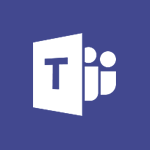Office Online - Import, create, edit and share documents Tutorial
In this video, you will learn how to import, create, edit, and share documents using Microsoft 365. The video covers the features of Microsoft 365, including Office apps like Word, Excel, and PowerPoint, which allow you to be creative and work together securely.
You can save your files in the cloud with OneDrive, making them accessible from anywhere.
Microsoft 365 allows you to store any type of file, including images, spreadsheets, and presentations.
You can also collaborate in real-time with your coworkers, whether you're in the office or on the go.
Stay organized and connected with the mobile apps on your devices and stay productive from any browser with Office for the web.
This tutorial will help you become proficient in using Microsoft 365 for importing, creating, editing, and sharing documents, enhancing your productivity and efficiency.
- 2:35
- 2747 views
-
OneDrive - What is OneDrive ?
- 01:14
- Viewed 1574 times
-
Copilot - Use Copilot with Right-Click
- 01:45
- Viewed 893 times
-
Outlook - Create and modify a group
- 2:19
- Viewed 4351 times
-
OneDrive - Edit, Delete a Share
- 02:16
- Viewed 1036 times
-
Power BI - Introduction to Power Bi
- 1:29
- Viewed 6379 times
-
Teams Premium - Activate the features of Teams Premium
- 3:48
- Viewed 13715 times
-
Teams Premium - Optimize Teams Premium settings in Administration
- 1:27
- Viewed 2605 times
-
Viva Engage - The role of an administrator
- 2:22
- Viewed 4818 times
-
Access your Office Online App
- 0:43
- Viewed 3067 times
-
Office 365 overview
- 2:27
- Viewed 3046 times
-
Office Online Apps
- 1:27
- Viewed 3025 times
-
Check your day planning
- 0:30
- Viewed 2837 times
-
Discover Excel Online
- 2:34
- Viewed 2814 times
-
Manage your profile privacy settings
- 1:01
- Viewed 2776 times
-
Presentation of the interface of your profile
- 1:41
- Viewed 2715 times
-
Discover PowerPoint Online
- 2:35
- Viewed 2703 times
-
Discover Word Online
- 2:34
- Viewed 2625 times
-
Access to your recent documents
- 1:14
- Viewed 2587 times
-
Change your profile picture
- 1:09
- Viewed 2542 times
-
Manage our recent documents
- 2:24
- Viewed 2535 times
-
PivotTable Insertions
- 0:43
- Viewed 2525 times
-
Access other apps aroud Office 365
- 1:10
- Viewed 2500 times
-
Run a search in Office365 Portal
- 1:09
- Viewed 2467 times
-
Change the theme of your Office portal
- 0:33
- Viewed 2464 times
-
Install Office on your smartphone
- 1:02
- Viewed 2317 times
-
Manage language and time zone
- 0:52
- Viewed 2216 times
-
Overall view of your licences and subscription
- 0:46
- Viewed 2175 times
-
Install Office on 5 devices
- 1:53
- Viewed 2120 times
-
Change your password
- 0:36
- Viewed 1935 times
-
Recovering deleted items (Recycle bin and Second-stage recycle bin)
- 2:18
- Viewed 4847 times
-
Create and modify a group
- 2:19
- Viewed 4351 times
-
Join a group
- 1:34
- Viewed 3726 times
-
Accessing applications from a group
- 1:59
- Viewed 3628 times
-
Creating a group
- 2:38
- Viewed 3490 times
-
Work together on the same document
- 1:07
- Viewed 3389 times
-
How to launch a New Teams Meeting in Outlook
- 3:49
- Viewed 3341 times
-
Do I share with OneDrive, SharePoint, or TEAMS?
- 2:24
- Viewed 3328 times
-
Granting access to the SharePoint site to someone outside the company
- 3:46
- Viewed 3197 times
-
Introducing Office 365 Groups
- 1:29
- Viewed 3119 times
-
Restoring an earlier version of your document
- 1:50
- Viewed 3034 times
-
Targeting content using a specific audience
- 3:35
- Viewed 2919 times
-
Creating a personalized permission level
- 2:46
- Viewed 2904 times
-
Sharing a folder or document with someone outside the company
- 3:44
- Viewed 2903 times
-
Understanding the different types and roles of team sites in SharePoint
- 3:05
- Viewed 2859 times
-
Remove a member from a group
- 0:29
- Viewed 2855 times
-
Checking the granted shares
- 2:27
- Viewed 2851 times
-
Restricting a document to read-only mode (Extract a document)
- 2:05
- Viewed 2819 times
-
Having a conversation within a group
- 3:21
- Viewed 2798 times
-
Creating a permission group
- 3:53
- Viewed 2725 times
-
Use template to prepare your Agile SCRUM meeting
- 2:50
- Viewed 2675 times
-
Create a meeting in the group calendar
- 1:12
- Viewed 2640 times
-
Use and create a template
- 2:40
- Viewed 2625 times
-
Access to your recent documents
- 1:14
- Viewed 2587 times
-
Back up and saving notes
- 0:32
- Viewed 2544 times
-
How to approve a request
- 1:30
- Viewed 2498 times
-
Create a new group form or quiz in Microsoft Forms
- 1:38
- Viewed 2348 times
-
How to request an approval
- 2:20
- Viewed 2331 times
-
Creating or editing office documents in Engage
- 0:44
- Viewed 2253 times
-
Use Adobe sign
- 1:20
- Viewed 2221 times
-
Edit and enhance messages
- 1:57
- Viewed 1839 times
-
Engaging and animating a group
- 1:55
- Viewed 1838 times
-
Create a team using a template
- 1:03
- Viewed 1802 times
-
Share the link to collaborate or duplicate
- 1:36
- Viewed 1663 times
-
Interact in conversations
- 1:30
- Viewed 1615 times
-
Reply to and react to a Teams conversation in an e-mail
- 0:42
- Viewed 1516 times
-
Create a team and add members
- 1:37
- Viewed 1444 times
-
Creating and Joining a Meeting
- 1:22
- Viewed 1424 times
-
Creating or Joining a Team
- 1:11
- Viewed 1388 times
-
Overview of conversations
- 1:02
- Viewed 1260 times
-
Manage a meeting
- 2:08
- Viewed 1258 times
-
How to add Klaxoon to a current Teams meeting?
- 0:36
- Viewed 1239 times
-
How to integrate Klaxoon directly into a Teams meeting?
- 1:22
- Viewed 1230 times
-
How to start a Teams meeting from Klaxoon?
- 1:15
- Viewed 1218 times
-
Private and small group chats
- 2:03
- Viewed 1205 times
-
Take notes in meetings
- 0:35
- Viewed 1177 times
-
Create a SharePoint news and send it via mail
- 1:59
- Viewed 1175 times
-
File Management
- 1:04
- Viewed 1110 times
-
Interact in a conversation
- 2:03
- Viewed 1105 times
-
Create a SharePoint site
- 2:58
- Viewed 1086 times
-
Create Approval Templates
- 2:06
- Viewed 1073 times
-
Collaborate within a conversation with Microsoft Loop
- 01:34
- Viewed 1070 times
-
Posting in a Channel
- 2:15
- Viewed 1068 times
-
Create a folder or a file in a library
- 1:46
- Viewed 1066 times
-
Managing Teams and Channels
- 2:15
- Viewed 1063 times
-
Make a New Approval Request
- 1:26
- Viewed 1049 times
-
Create a document library
- 1:56
- Viewed 1046 times
-
Store files in conversations
- 1:38
- Viewed 1042 times
-
Creating a Channel
- 2:05
- Viewed 1023 times
-
Copilot in Teams Conversations
- 2:47
- Viewed 1007 times
-
Create and publish a SharePoint page
- 2:44
- Viewed 1004 times
-
Copilot After Teams Meetings
- 1:43
- Viewed 975 times
-
Create and Send Signatures with Dedicated Services
- 1:46
- Viewed 968 times
-
Create a SharePoint Lists
- 2:18
- Viewed 964 times
-
Generate a usage report for my SharePoint site
- 1:42
- Viewed 948 times
-
Copilot During Teams Meetings
- 3:29
- Viewed 925 times
-
Customise my SharePoint site navigation
- 2:20
- Viewed 900 times
-
Work together on the same document
- 1:48
- Viewed 888 times
-
Use Templates for Document Creation
- 1:03
- Viewed 874 times
-
Integrate Klaxoon in a Teams Channel
- 0:40
- Viewed 872 times
-
Manage Document Approval
- 0:56
- Viewed 871 times
-
Enable Klaxoon as an App in Teams
- 1:44
- Viewed 861 times
-
Synchronise a SharePoint document library
- 1:42
- Viewed 840 times
-
Customise my site Homepage
- 3:03
- Viewed 840 times
-
Use version history
- 1:57
- Viewed 836 times
-
Open and work on a document
- 2:42
- Viewed 828 times
-
Rename and find a document
- 2:00
- Viewed 821 times
-
Add and Explore Workflows
- 1:35
- Viewed 811 times
-
Manage Storage Spaces on Teams
- 2:05
- Viewed 811 times
-
Set Up Monitoring in a Channel with an RSS Feed
- 0:48
- Viewed 801 times
-
Make a File Request
- 01:24
- Viewed 461 times
-
Find All Shares from the Same Person
- 01:08
- Viewed 391 times
-
Share and Collaborate OneDrive
- 02:45
- Viewed 366 times
-
The Bcc Field in Detail
- 01:53
- Viewed 336 times
-
Add and manage multiple accounts on Outlook
- 01:24
- Viewed 312 times
-
Use the Meeting Dashboard
- 02:48
- Viewed 309 times
-
Create your reservation page for appointment booking (Bookings)
- 03:17
- Viewed 303 times
-
Send a survey or questionnaire by email
- 02:06
- Viewed 288 times
-
Create an appointment or meeting
- 01:44
- Viewed 283 times
-
Create a Meeting Poll
- 02:48
- Viewed 282 times
-
Share a task list
- 03:10
- Viewed 278 times
-
Create a task from a message
- 02:00
- Viewed 269 times
-
Send Emails on Behalf of Someone Else
- 01:13
- Viewed 265 times
-
Respond to a meeting
- 01:00
- Viewed 263 times
-
Manage Teams online meeting options
- 01:56
- Viewed 258 times
-
Respond to a Meeting Poll
- 01:30
- Viewed 256 times
-
Open a Shared Calendar
- 01:29
- Viewed 248 times
-
Use a Shared Mailbox
- 01:18
- Viewed 232 times
-
Use the Scheduling Assistant
- 01:42
- Viewed 230 times
-
Collaborate directly during an event with Microsoft Loop and Outlook
- 02:01
- Viewed 226 times
-
Create and Manage Appointments in Delegated Calendars
- 02:04
- Viewed 220 times
-
Calendar Delegation Setup
- 01:21
- Viewed 218 times
-
View Other Calendars
- 00:50
- Viewed 214 times
-
Create a collaborative email with Microsoft Loop and Outlook
- 02:30
- Viewed 214 times
-
Prevent transfer for a meeting
- 01:19
- Viewed 212 times
-
Share Your Calendar
- 01:54
- Viewed 207 times
-
Share a document securely with Outlook
- 02:21
- Viewed 207 times
-
Mailbox Delegation Setup
- 01:59
- Viewed 205 times
-
Respond to invitations as a delegate
- 02:55
- Viewed 194 times
-
SharePoint Page Co-Editing: Collaborate in Real Time
- 02:14
- Viewed 89 times
-
Initiate a project budget tracking table with Copilot
- 02:54
- Viewed 47 times
-
Develop and share a clear project follow-up with Copilot
- 02:18
- Viewed 53 times
-
Organize an action plan with Copilot and Microsoft Planner
- 01:31
- Viewed 62 times
-
Structure and optimize team collaboration with Copilot
- 02:28
- Viewed 61 times
-
Copilot at the service of project reports
- 02:36
- Viewed 53 times
-
Initiate a tracking table with ChatGPT
- 01:35
- Viewed 51 times
-
Distribute tasks within a team with ChatGPT
- 01:26
- Viewed 83 times
-
Generate a meeting summary with ChatGPT
- 01:24
- Viewed 56 times
-
Project mode
- 01:31
- Viewed 58 times
-
Create an agent for a team
- 01:53
- Viewed 101 times
-
Install and access Copilot Studio in Teams
- 01:38
- Viewed 102 times
-
Analyze the Copilot Studio agent
- 01:25
- Viewed 54 times
-
Publish the agent and make it accessible
- 01:39
- Viewed 101 times
-
Copilot Studio agent settings
- 01:33
- Viewed 57 times
-
Add new actions
- 01:54
- Viewed 96 times
-
Create a first action
- 01:59
- Viewed 98 times
-
Manage topics
- 01:51
- Viewed 83 times
-
Manage knowledge sources
- 01:11
- Viewed 54 times
-
Create an agent with Copilot Studio
- 01:52
- Viewed 96 times
-
Access Copilot Studio
- 01:09
- Viewed 95 times
-
Get started with Copilot Studio
- 01:25
- Viewed 53 times
-
Introduction to PowerBI
- 00:60
- Viewed 167 times
-
Introduction to Microsoft Outlook
- 01:09
- Viewed 158 times
-
Introduction to Microsoft Insights
- 02:04
- Viewed 155 times
-
Introduction to Microsoft Viva
- 01:22
- Viewed 161 times
-
Introduction to Planner
- 00:56
- Viewed 169 times
-
Introduction to Microsoft Visio
- 02:07
- Viewed 158 times
-
Introduction to Microsoft Forms
- 00:52
- Viewed 164 times
-
Introducing to Microsoft Designer
- 00:28
- Viewed 224 times
-
Introduction to Sway
- 01:53
- Viewed 142 times
-
Introducing to Word
- 01:00
- Viewed 165 times
-
Introducing to SharePoint Premium
- 00:47
- Viewed 147 times
-
Create a call group
- 01:15
- Viewed 200 times
-
Use call delegation
- 01:07
- Viewed 128 times
-
Assign a delegate for your calls
- 01:08
- Viewed 200 times
-
Ring multiple devices simultaneously
- 01:36
- Viewed 135 times
-
Use the "Do Not Disturb" function for calls
- 01:28
- Viewed 126 times
-
Manage advanced call notifications
- 01:29
- Viewed 141 times
-
Configure audio settings for better sound quality
- 02:08
- Viewed 173 times
-
Block unwanted calls
- 01:24
- Viewed 140 times
-
Disable all call forwarding
- 01:09
- Viewed 141 times
-
Manage a call group in Teams
- 02:01
- Viewed 132 times
-
Update voicemail forwarding settings
- 01:21
- Viewed 130 times
-
Configure call forwarding to internal numbers
- 01:02
- Viewed 123 times
-
Set call forwarding to external numbers
- 01:03
- Viewed 148 times
-
Manage voicemail messages
- 01:55
- Viewed 187 times
-
Access voicemail via mobile and PC
- 02:03
- Viewed 205 times
-
Customize your voicemail greeting
- 02:17
- Viewed 125 times
-
Transfer calls with or without an announcement
- 01:38
- Viewed 121 times
-
Manage simultaneous calls
- 01:52
- Viewed 131 times
-
Support third-party apps during calls
- 01:53
- Viewed 160 times
-
Add participants quickly and securely
- 01:37
- Viewed 132 times
-
Configure call privacy and security settings
- 02:51
- Viewed 130 times
-
Manage calls on hold
- 01:20
- Viewed 136 times
-
Live transcription and generate summaries via AI
- 03:43
- Viewed 126 times
-
Use the interface to make and receive calls
- 01:21
- Viewed 131 times
-
Draft a Service Memo
- 02:33
- Viewed 183 times
-
Extract Invoice Data and Generate a Pivot Table
- 03:26
- Viewed 170 times
-
Formulate a Request for Pricing Conditions via Email
- 02:32
- Viewed 250 times
-
Analyze a Supply Catalog Based on Needs and Budget
- 02:41
- Viewed 217 times
-
SharePoint Page Co-Editing: Collaborate in Real Time
- 02:14
- Viewed 89 times
-
Other Coaches
- 01:45
- Viewed 181 times
-
Agents in SharePoint
- 02:44
- Viewed 145 times
-
Prompt coach
- 02:49
- Viewed 166 times
-
Modify, Share, and Install an Agent
- 01:43
- Viewed 162 times
-
Configure a Copilot Agent
- 02:39
- Viewed 153 times
-
Describe a copilot agent
- 01:32
- Viewed 176 times
-
Rewrite with Copilot
- 01:21
- Viewed 152 times
-
Analyze a video
- 01:21
- Viewed 175 times
-
Use the Copilot pane
- 01:12
- Viewed 168 times
-
Process text
- 01:03
- Viewed 156 times
-
Create an insights grid
- 01:19
- Viewed 264 times
-
Generate and manipulate an image in PowerPoint
- 01:47
- Viewed 168 times
-
Interact with a web page with Copilot
- 00:36
- Viewed 187 times
-
Create an image with Copilot
- 00:42
- Viewed 276 times
-
Summarize a PDF with Copilot
- 00:41
- Viewed 181 times
-
Analyze your documents with Copilot
- 01:15
- Viewed 176 times
-
Chat with Copilot
- 00:50
- Viewed 168 times
-
Particularities of Personal and Professional Copilot Accounts
- 00:40
- Viewed 254 times
-
Data Privacy in Copilot
- 00:43
- Viewed 181 times
-
Access Copilot
- 00:25
- Viewed 276 times
-
Use a Copilot Agent
- 01:24
- Viewed 191 times
-
Modify with Pages
- 01:20
- Viewed 193 times
-
Generate and manipulate an image in Word
- 01:19
- Viewed 186 times
-
Create Outlook rules with Copilot
- 01:12
- Viewed 179 times
-
Generate the email for the recipient
- 00:44
- Viewed 168 times
-
Action Function
- 04:18
- Viewed 138 times
-
Search Function
- 03:42
- Viewed 187 times
-
Date and Time Function
- 02:53
- Viewed 168 times
-
Logical Function
- 03:14
- Viewed 255 times
-
Text Function
- 03:25
- Viewed 199 times
-
Basic Function
- 02:35
- Viewed 158 times
-
Categories of Functions in Power FX
- 01:51
- Viewed 188 times
-
Introduction to Power Fx
- 01:09
- Viewed 158 times
-
The New Calendar
- 03:14
- Viewed 282 times
-
Sections
- 02:34
- Viewed 169 times
-
Customizing Views
- 03:25
- Viewed 165 times
-
Introduction to the New Features of Microsoft Teams
- 00:47
- Viewed 271 times
-
Guide to Using the Microsoft Authenticator App
- 01:47
- Viewed 185 times
-
Turn on Multi-Factor Authentication in the Admin Section
- 02:07
- Viewed 145 times
-
Manual Activation of Multi-Factor Authentication
- 01:40
- Viewed 102 times
-
Concept of Multi-Factor Authentication
- 01:51
- Viewed 172 times
-
Use the narrative Builder
- 01:31
- Viewed 222 times
-
Microsoft Copilot Academy
- 00:42
- Viewed 180 times
-
Connect Copilot to a third party app
- 01:11
- Viewed 193 times
-
Share a document with copilot
- 00:36
- Viewed 182 times
-
Configurate a page with copilot
- 01:47
- Viewed 181 times
-
Use Copilot with Right-Click
- 01:45
- Viewed 893 times
-
Draft a Service Memo with Copilot
- 02:21
- Viewed 200 times
-
Extract Invoice Data and Generate a Pivot Table
- 02:34
- Viewed 223 times
-
Summarize Discussions and Schedule a Meeting Slot
- 02:25
- Viewed 289 times
-
Formulate a Request for Pricing Conditions via Email
- 02:20
- Viewed 351 times
-
Analyze a Supply Catalog Based on Needs and Budget
- 02:52
- Viewed 331 times
-
Retrieve Data from a Web Page and Include it in Excel
- 04:35
- Viewed 391 times
-
Create a Desktop Flow with Power Automate from a Template
- 03:12
- Viewed 333 times
-
Understand the Specifics and Requirements of Desktop Flows
- 02:44
- Viewed 206 times
-
Dropbox: Create a SAS Exchange Between SharePoint and Another Storage Service
- 03:34
- Viewed 348 times
-
Excel: List Files from a Channel in an Excel Workbook with Power Automate
- 04:51
- Viewed 221 times
-
Excel: Link Excel Scripts and Power Automate Flows
- 03:22
- Viewed 228 times
-
SharePoint: Link Microsoft Forms and Lists in a Power Automate Flow
- 04:43
- Viewed 404 times
-
SharePoint: Automate File Movement to an Archive Library
- 05:20
- Viewed 198 times
-
Share Power Automate Flows
- 02:20
- Viewed 193 times
-
Manipulate Dynamic Content with Power FX
- 03:59
- Viewed 196 times
-
Leverage Variables with Power FX in Power Automate
- 03:28
- Viewed 183 times
-
Understand the Concept of Variables and Loops in Power Automate
- 03:55
- Viewed 195 times
-
Add Conditional “Switch” Actions in Power Automate
- 03:58
- Viewed 231 times
-
Add Conditional “IF” Actions in Power Automate
- 03:06
- Viewed 168 times
-
Create an Approval Flow with Power Automate
- 03:10
- Viewed 360 times
-
Create a Scheduled Flow with Power Automate
- 01:29
- Viewed 584 times
-
Create an Instant Flow with Power Automate
- 02:18
- Viewed 337 times
-
Create an Automated Flow with Power Automate
- 03:28
- Viewed 327 times
-
Create a Simple Flow with AI Copilot
- 04:31
- Viewed 305 times
-
Create a Flow Based on a Template with Power Automate
- 03:20
- Viewed 274 times
-
Discover the “Build Space”
- 02:26
- Viewed 192 times
-
The Power Automate Mobile App
- 01:39
- Viewed 200 times
-
Familiarize Yourself with the Different Types of Flows
- 01:37
- Viewed 193 times
-
Understand the Steps to Create a Power Automate Flow
- 01:51
- Viewed 281 times
-
Discover the Power Automate Home Interface
- 02:51
- Viewed 187 times
-
Access Power Automate for the Web
- 01:25
- Viewed 297 times
-
Understand the Benefits of Power Automate
- 01:30
- Viewed 245 times
Objectifs :
This video aims to guide viewers on how to navigate and access applications on a computer, specifically focusing on the steps to open the application designer and utilize various features effectively.
Chapitres :
-
Introduction to Application Access
In this section, we will explore the importance of knowing how to access applications on your computer. Understanding these steps can enhance your productivity and streamline your workflow. -
Navigating to the Application Designer
To access the application designer, follow these steps: 1. **Open the Page**: Click on the designated area on your computer screen to open the application page. 2. **Access Applications**: Once the page is open, you will have access to various applications available on your system. -
Using the Application Designer
After accessing the application designer, you can start utilizing its features. Here’s how: - **Click to Open**: You need to click on the specific application you wish to work with. - **Explore Features**: Familiarize yourself with the tools and options available within the designer to maximize your efficiency. -
Conclusion
In summary, knowing how to navigate to and utilize the application designer is crucial for effective computer use. By following the steps outlined, you can enhance your ability to access and work with various applications seamlessly.
FAQ :
What are applications?
Applications are software programs that allow users to perform specific tasks on their computers or devices, such as editing documents, managing data, or browsing the internet.
How do I access applications on my computer?
You can access applications by clicking on their icons on your desktop or in the start menu. You may also find them in the applications folder on your computer.
What is an application designer?
An application designer is a professional responsible for creating and developing software applications, ensuring they are user-friendly and meet the needs of the target audience.
What should I do if an application does not open?
If an application does not open, try restarting your computer, checking for updates, or reinstalling the application. If the problem persists, consult the application's support resources.
Quelques cas d'usages :
Creating a Business Presentation
Using presentation software applications, professionals can design and deliver impactful presentations for meetings or conferences, enhancing communication and engagement with their audience.
Developing a Mobile App
Application designers can utilize development tools to create mobile applications that solve specific problems for users, such as fitness tracking or budgeting, improving user experience and accessibility.
Managing Project Tasks
Project management applications allow teams to organize tasks, set deadlines, and track progress, leading to improved collaboration and efficiency in completing projects.
Glossaire :
applications
Software programs designed to perform specific tasks for users, such as word processing, web browsing, or graphic design.
designer d'application
Application designer; a professional who creates and develops software applications, focusing on user experience and functionality.
page
A single screen or document within a software application or website that displays information or options to the user.