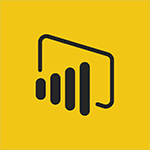Power BI - Creating and configuring a Dashboard Tutorial
In this video, you will learn about creating and configuring a dashboard using Microsoft 365. The video covers the steps to create a dashboard and configure it to display relevant information.
This will help you stay organized and easily access important data.
- 2:50
- 3400 views
-
Power BI - Manipulating tiles in a Dashboard
- 3:26
- Viewed 3213 times
-
Power BI - Sharing and publishing your Dashboard
- 3:43
- Viewed 2842 times
-
Power BI - Consulting and using a Dashboard
- 3:08
- Viewed 3208 times
-
Power BI - Customising your Report
- 3:12
- Viewed 2813 times
-
Power BI - Publishing your Report through the Power BI Service
- 2:59
- Viewed 3412 times
-
Power BI - Customising your Visuals
- 2:58
- Viewed 3265 times
-
Power BI - Introduction to Power BI Mobile
- 2:15
- Viewed 3406 times
-
Power BI - Introduction to the Query Editor
- 2:33
- Viewed 3358 times
-
Creating a Report
- 2:54
- Viewed 8983 times
-
Introduction to Power Bi
- 1:29
- Viewed 5917 times
-
General Introduction
- 2:54
- Viewed 4694 times
-
Create dynamic visual title using the Selected Value function
- 5:42
- Viewed 3910 times
-
Recovering your Data from different sources
- 3:26
- Viewed 3701 times
-
Introduction to Power BI Building Blocks
- 3:07
- Viewed 3685 times
-
Introduction to Power BI Desktop
- 2:52
- Viewed 3674 times
-
Create slicers
- 3:55
- Viewed 3573 times
-
Create quick measures
- 3:02
- Viewed 3552 times
-
Preparing, cleaning and transforming your Data
- 4:42
- Viewed 3473 times
-
Publishing your Report through the Power BI Service
- 2:59
- Viewed 3412 times
-
Introduction to Power BI Mobile
- 2:15
- Viewed 3406 times
-
Creating your Datasets
- 2:26
- Viewed 3360 times
-
Introduction to the Query Editor
- 2:33
- Viewed 3358 times
-
Customising your Visuals
- 2:58
- Viewed 3265 times
-
Manipulating tiles in a Dashboard
- 3:26
- Viewed 3213 times
-
Consulting and using a Dashboard
- 3:08
- Viewed 3208 times
-
Conditional formatting
- 3:35
- Viewed 3203 times
-
Use the drill down filter
- 4:41
- Viewed 3180 times
-
Calculate function
- 4:22
- Viewed 3107 times
-
Turn on the drill down feature
- 2:23
- Viewed 2910 times
-
Sharing and publishing your Dashboard
- 3:43
- Viewed 2842 times
-
Customising your Report
- 3:12
- Viewed 2813 times
-
Manage interactions
- 1:56
- Viewed 2809 times
-
Add an alert to a visual
- 2:24
- Viewed 2801 times
-
Manage relations between data sources
- 2:37
- Viewed 2738 times
-
What are measures?
- 2:58
- Viewed 2601 times
-
Introduction to PowerBI
- 00:60
- Viewed 28 times
-
Creating a Report
- 2:54
- Viewed 8983 times
-
Create a PivotTable report manually
- 4:59
- Viewed 3977 times
-
Recovering your Data from different sources
- 3:26
- Viewed 3701 times
-
Sort, filter, summarize and calculate your PivoteTable data
- 3:49
- Viewed 3700 times
-
Create a PivotTable and analyze your data
- 1:35
- Viewed 3676 times
-
How to track and monitor values with the Watch Window
- 2:42
- Viewed 3660 times
-
Preparing, cleaning and transforming your Data
- 4:42
- Viewed 3473 times
-
Analyze your network and communication habits
- 2:17
- Viewed 3431 times
-
Publishing your Report through the Power BI Service
- 2:59
- Viewed 3412 times
-
Creating your Datasets
- 2:26
- Viewed 3360 times
-
Introduction to the Query Editor
- 2:33
- Viewed 3358 times
-
Customising your Visuals
- 2:58
- Viewed 3265 times
-
Manipulating tiles in a Dashboard
- 3:26
- Viewed 3213 times
-
Consulting and using a Dashboard
- 3:08
- Viewed 3208 times
-
Improved version history
- 0:51
- Viewed 2913 times
-
Sharing and publishing your Dashboard
- 3:43
- Viewed 2842 times
-
Customising your Report
- 3:12
- Viewed 2813 times
-
XLOOKUP (Advanced metrics)
- 9:30
- Viewed 2500 times
-
Use slicers, timelines and PivotCharts to analyze your pivotetable data
- 3:38
- Viewed 2432 times
-
Check and share your form results
- 2:42
- Viewed 2245 times
-
XLOOKUP (Basic metrics)
- 4:19
- Viewed 2211 times
-
Optimize Meetings with Viva Insights
- 1:58
- Viewed 2045 times
-
Manage video settings
- 1:27
- Viewed 1951 times
-
Summarize Your Notes with Copilot
- 1:45
- Viewed 1886 times
-
Receiving a briefing email from Viva Insights
- 0:54
- Viewed 1404 times
-
Draft Content Based on an Existing Document with Copilot
- 2:15
- Viewed 1190 times
-
Summarize Your Email Exchanges with Copilot
- 0:53
- Viewed 1074 times
-
Summarize the Content of a Note with Copilot
- 1:03
- Viewed 996 times
-
Copilot in Teams Conversations
- 2:47
- Viewed 918 times
-
Analyze and Write Content Based on a File
- 2:16
- Viewed 873 times
-
Copilot After Teams Meetings
- 1:43
- Viewed 870 times
-
Copilot During Teams Meetings
- 3:29
- Viewed 833 times
-
Analyze Team Dynamics
- 1:19
- Viewed 763 times
-
Organize Your Messages with Rules
- 02:01
- Viewed 410 times
-
Sort and filter emails
- 02:51
- Viewed 188 times
-
Organize into Folders
- 01:57
- Viewed 185 times
-
Process an incoming message
- 01:53
- Viewed 183 times
-
Make changes to a text
- 01:05
- Viewed 161 times
-
Analyzing multiple OneDrive documents with Copilot
- 01:01
- Viewed 154 times
-
Manage Views
- 02:36
- Viewed 153 times
-
Analyzing a OneDrive file with Copilot
- 01:25
- Viewed 133 times
-
Clean Up Your Inbox
- 01:18
- Viewed 131 times
-
Tracking changes in a Loop page with Copilot
- 01:16
- Viewed 116 times
-
Use Categories
- 02:51
- Viewed 112 times
-
Easily Sort Your Mails
- 01:38
- Viewed 107 times
-
Introduction to PowerBI
- 00:60
- Viewed 28 times
-
Introduction to PowerBI
- 00:60
- Viewed 28 times
-
Introduction to Microsoft Outlook
- 01:09
- Viewed 31 times
-
Introduction to Microsoft Insights
- 02:04
- Viewed 34 times
-
Introduction to Microsoft Viva
- 01:22
- Viewed 34 times
-
Introduction to Planner
- 00:56
- Viewed 37 times
-
Introduction to Microsoft Visio
- 02:07
- Viewed 28 times
-
Introduction to Microsoft Forms
- 00:52
- Viewed 37 times
-
Introducing to Microsoft Designer
- 00:28
- Viewed 38 times
-
Introduction to Sway
- 01:53
- Viewed 23 times
-
Introducing to Word
- 01:00
- Viewed 37 times
-
Introducing to SharePoint Premium
- 00:47
- Viewed 29 times
-
Create a call group
- 01:15
- Viewed 26 times
-
Use call delegation
- 01:07
- Viewed 20 times
-
Assign a delegate for your calls
- 01:08
- Viewed 27 times
-
Ring multiple devices simultaneously
- 01:36
- Viewed 29 times
-
Use the "Do Not Disturb" function for calls
- 01:28
- Viewed 19 times
-
Manage advanced call notifications
- 01:29
- Viewed 23 times
-
Configure audio settings for better sound quality
- 02:08
- Viewed 36 times
-
Block unwanted calls
- 01:24
- Viewed 27 times
-
Disable all call forwarding
- 01:09
- Viewed 24 times
-
Manage a call group in Teams
- 02:01
- Viewed 25 times
-
Update voicemail forwarding settings
- 01:21
- Viewed 20 times
-
Configure call forwarding to internal numbers
- 01:02
- Viewed 22 times
-
Set call forwarding to external numbers
- 01:03
- Viewed 24 times
-
Manage voicemail messages
- 01:55
- Viewed 22 times
-
Access voicemail via mobile and PC
- 02:03
- Viewed 21 times
-
Customize your voicemail greeting
- 02:17
- Viewed 23 times
-
Transfer calls with or without an announcement
- 01:38
- Viewed 17 times
-
Manage simultaneous calls
- 01:52
- Viewed 26 times
-
Support third-party apps during calls
- 01:53
- Viewed 33 times
-
Add participants quickly and securely
- 01:37
- Viewed 19 times
-
Configure call privacy and security settings
- 02:51
- Viewed 25 times
-
Manage calls on hold
- 01:20
- Viewed 22 times
-
Live transcription and generate summaries via AI
- 03:43
- Viewed 22 times
-
Use the interface to make and receive calls
- 01:21
- Viewed 23 times
-
Draft a Service Memo
- 02:33
- Viewed 63 times
-
Extract Invoice Data and Generate a Pivot Table
- 03:26
- Viewed 68 times
-
Formulate a Request for Pricing Conditions via Email
- 02:32
- Viewed 89 times
-
Analyze a Supply Catalog Based on Needs and Budget
- 02:41
- Viewed 61 times
-
SharePoint Page Co-Editing: Collaborate in Real Time
- 02:14
- Viewed 43 times
-
Other Coaches
- 01:45
- Viewed 61 times
-
Agents in SharePoint
- 02:44
- Viewed 39 times
-
Prompt coach
- 02:49
- Viewed 61 times
-
Modify, Share, and Install an Agent
- 01:43
- Viewed 57 times
-
Configure a Copilot Agent
- 02:39
- Viewed 43 times
-
Describe a copilot agent
- 01:32
- Viewed 73 times
-
Rewrite with Copilot
- 01:21
- Viewed 43 times
-
Analyze a video
- 01:21
- Viewed 59 times
-
Use the Copilot pane
- 01:12
- Viewed 61 times
-
Process text
- 01:03
- Viewed 44 times
-
Create an insights grid
- 01:19
- Viewed 89 times
-
Generate and manipulate an image in PowerPoint
- 01:47
- Viewed 66 times
-
Interact with a web page with Copilot
- 00:36
- Viewed 77 times
-
Create an image with Copilot
- 00:42
- Viewed 103 times
-
Summarize a PDF with Copilot
- 00:41
- Viewed 72 times
-
Analyze your documents with Copilot
- 01:15
- Viewed 65 times
-
Chat with Copilot
- 00:50
- Viewed 53 times
-
Particularities of Personal and Professional Copilot Accounts
- 00:40
- Viewed 98 times
-
Data Privacy in Copilot
- 00:43
- Viewed 73 times
-
Access Copilot
- 00:25
- Viewed 104 times
-
Use a Copilot Agent
- 01:24
- Viewed 84 times
-
Modify with Pages
- 01:20
- Viewed 81 times
-
Generate and manipulate an image in Word
- 01:19
- Viewed 86 times
-
Create Outlook rules with Copilot
- 01:12
- Viewed 78 times
-
Generate the email for the recipient
- 00:44
- Viewed 73 times
-
Action Function
- 04:18
- Viewed 58 times
-
Search Function
- 03:42
- Viewed 84 times
-
Date and Time Function
- 02:53
- Viewed 69 times
-
Logical Function
- 03:14
- Viewed 110 times
-
Text Function
- 03:25
- Viewed 94 times
-
Basic Function
- 02:35
- Viewed 60 times
-
Categories of Functions in Power FX
- 01:51
- Viewed 90 times
-
Introduction to Power Fx
- 01:09
- Viewed 63 times
-
The New Calendar
- 03:14
- Viewed 124 times
-
Sections
- 02:34
- Viewed 75 times
-
Customizing Views
- 03:25
- Viewed 68 times
-
Introduction to the New Features of Microsoft Teams
- 00:47
- Viewed 122 times
-
Guide to Using the Microsoft Authenticator App
- 01:47
- Viewed 85 times
-
Turn on Multi-Factor Authentication in the Admin Section
- 02:07
- Viewed 69 times
-
Manual Activation of Multi-Factor Authentication
- 01:40
- Viewed 53 times
-
Concept of Multi-Factor Authentication
- 01:51
- Viewed 87 times
-
Use the narrative Builder
- 01:31
- Viewed 85 times
-
Microsoft Copilot Academy
- 00:42
- Viewed 79 times
-
Connect Copilot to a third party app
- 01:11
- Viewed 90 times
-
Share a document with copilot
- 00:36
- Viewed 83 times
-
Configurate a page with copilot
- 01:47
- Viewed 88 times
-
Use Copilot with Right-Click
- 01:45
- Viewed 361 times
-
Draft a Service Memo with Copilot
- 02:21
- Viewed 113 times
-
Extract Invoice Data and Generate a Pivot Table
- 02:34
- Viewed 130 times
-
Summarize Discussions and Schedule a Meeting Slot
- 02:25
- Viewed 190 times
-
Formulate a Request for Pricing Conditions via Email
- 02:20
- Viewed 204 times
-
Analyze a Supply Catalog Based on Needs and Budget
- 02:52
- Viewed 184 times
-
Retrieve Data from a Web Page and Include it in Excel
- 04:35
- Viewed 270 times
-
Create a Desktop Flow with Power Automate from a Template
- 03:12
- Viewed 194 times
-
Understand the Specifics and Requirements of Desktop Flows
- 02:44
- Viewed 108 times
-
Dropbox: Create a SAS Exchange Between SharePoint and Another Storage Service
- 03:34
- Viewed 208 times
-
Excel: List Files from a Channel in an Excel Workbook with Power Automate
- 04:51
- Viewed 127 times
-
Excel: Link Excel Scripts and Power Automate Flows
- 03:22
- Viewed 120 times
-
SharePoint: Link Microsoft Forms and Lists in a Power Automate Flow
- 04:43
- Viewed 300 times
-
SharePoint: Automate File Movement to an Archive Library
- 05:20
- Viewed 108 times
-
Share Power Automate Flows
- 02:20
- Viewed 100 times
-
Manipulate Dynamic Content with Power FX
- 03:59
- Viewed 107 times
-
Leverage Variables with Power FX in Power Automate
- 03:28
- Viewed 101 times
-
Understand the Concept of Variables and Loops in Power Automate
- 03:55
- Viewed 108 times
-
Add Conditional “Switch” Actions in Power Automate
- 03:58
- Viewed 136 times
-
Add Conditional “IF” Actions in Power Automate
- 03:06
- Viewed 90 times
-
Create an Approval Flow with Power Automate
- 03:10
- Viewed 212 times
-
Create a Scheduled Flow with Power Automate
- 01:29
- Viewed 419 times
-
Create an Instant Flow with Power Automate
- 02:18
- Viewed 186 times
-
Create an Automated Flow with Power Automate
- 03:28
- Viewed 186 times
-
Create a Simple Flow with AI Copilot
- 04:31
- Viewed 161 times
-
Create a Flow Based on a Template with Power Automate
- 03:20
- Viewed 128 times
-
Discover the “Build Space”
- 02:26
- Viewed 98 times
-
The Power Automate Mobile App
- 01:39
- Viewed 99 times
-
Familiarize Yourself with the Different Types of Flows
- 01:37
- Viewed 107 times
-
Understand the Steps to Create a Power Automate Flow
- 01:51
- Viewed 136 times
-
Discover the Power Automate Home Interface
- 02:51
- Viewed 96 times
-
Access Power Automate for the Web
- 01:25
- Viewed 136 times
-
Understand the Benefits of Power Automate
- 01:30
- Viewed 143 times
-
Add a third-party application
- 02:40
- Viewed 139 times
-
Send a survey or questionnaire by email
- 02:06
- Viewed 174 times
-
Collaborate directly during an event with Microsoft Loop and Outlook
- 02:01
- Viewed 139 times
-
Create a collaborative email with Microsoft Loop and Outlook
- 02:30
- Viewed 132 times
-
Streamline Note-Taking with OneNote and Outlook
- 01:03
- Viewed 111 times
-
Create your reservation page for appointment booking (Bookings)
- 03:17
- Viewed 177 times
-
Share a document securely with Outlook
- 02:21
- Viewed 114 times
-
Block a sender
- 01:54
- Viewed 153 times
-
Identify a fraudulent email
- 02:06
- Viewed 110 times
-
Prevent transfer for a meeting
- 01:19
- Viewed 120 times
-
Prevent the forwarding of an email
- 01:01
- Viewed 131 times
-
Protect an email by encrypting
- 01:10
- Viewed 114 times
-
Provide an overview of best security practices in Outlook
- 01:08
- Viewed 90 times
-
Recover deleted items
- 01:09
- Viewed 213 times
-
Recall or replace an e-mail message
- 01:45
- Viewed 133 times
-
Respond to invitations as a delegate
- 02:55
- Viewed 100 times
-
Use a Shared Mailbox
- 01:18
- Viewed 143 times
-
Create and Manage Appointments in Delegated Calendars
- 02:04
- Viewed 110 times
-
Send Emails on Behalf of Someone Else
- 01:13
- Viewed 148 times
-
Mailbox Delegation Setup
- 01:59
- Viewed 117 times
-
Calendar Delegation Setup
- 01:21
- Viewed 124 times
-
Grant delegate access in Microsoft 365 administration
- 01:23
- Viewed 207 times
-
Make changes to a text
- 01:05
- Viewed 161 times
-
Consult the adoption of Copilot through Viva Insights
- 00:52
- Viewed 130 times
-
Search from emails with Copilot
- 00:53
- Viewed 620 times
-
Using Copilot in OneNote with Right-Click
- 01:21
- Viewed 110 times
-
Organizing OneNote with Copilot
- 00:46
- Viewed 139 times
-
Tracking changes in a Loop page with Copilot
- 01:16
- Viewed 116 times
-
Summarizing a Loop Page with Copilot
- 00:55
- Viewed 101 times
-
Generating Loop Content with Copilot
- 01:18
- Viewed 127 times
-
Send invitations or reminders with Copilot
- 00:53
- Viewed 190 times
-
Generate formulas from a concept
- 01:02
- Viewed 116 times
-
Analyzing a OneDrive file with Copilot
- 01:25
- Viewed 133 times
-
Analyzing multiple OneDrive documents with Copilot
- 01:01
- Viewed 154 times
-
Use the Meeting Dashboard
- 02:48
- Viewed 217 times
-
Respond to a Meeting Poll
- 01:30
- Viewed 152 times
-
Create a Meeting Poll
- 02:48
- Viewed 164 times
-
Display Three Time Zones
- 01:52
- Viewed 107 times
-
View Other Calendars
- 00:50
- Viewed 121 times
-
Open a Shared Calendar
- 01:29
- Viewed 129 times
-
Share Your Calendar
- 01:54
- Viewed 130 times
-
Use the Scheduling Assistant
- 01:42
- Viewed 123 times
-
Use the Immersive Reader Feature
- 01:33
- Viewed 115 times
-
Dictate Your Email to Outlook
- 01:35
- Viewed 115 times
-
Translate Emails in Outlook
- 01:32
- Viewed 121 times
-
Make Your Outlook Signature Accessible
- 01:12
- Viewed 131 times
-
Add Accessible Tables and Lists
- 02:32
- Viewed 155 times
-
Improve the Accessibility of Images in Emails
- 01:18
- Viewed 118 times
-
Improve Email Accessibility
- 02:02
- Viewed 119 times
-
Send Automatic Out-of-Office Replies
- 02:22
- Viewed 125 times
-
Prepare for Time Out of Office (Viva Insights)
- 02:08
- Viewed 132 times
-
Respect Your Colleagues' Off Hours (Viva Insights)
- 01:27
- Viewed 98 times
-
Delay Email Delivery
- 01:10
- Viewed 128 times
-
Use Conversation View
- 01:47
- Viewed 118 times
-
Clean Up Your Inbox
- 01:18
- Viewed 131 times
-
Organize Your Messages with Rules
- 02:01
- Viewed 410 times
-
Use Categories
- 02:51
- Viewed 112 times
-
Easily Sort Your Mails
- 01:38
- Viewed 107 times
-
Automate Routine Actions
- 02:19
- Viewed 120 times
-
Create an Email Template
- 01:40
- Viewed 144 times
-
Create a task from a message
- 02:00
- Viewed 171 times
-
Share a task list
- 03:10
- Viewed 175 times
-
Create a task or reminder
- 01:50
- Viewed 185 times
-
Task Module Overview
- 01:56
- Viewed 295 times
-
Manage Teams online meeting options
- 01:56
- Viewed 175 times
-
Edit or delete an appointment, meeting or event
- 01:50
- Viewed 303 times
-
Create a reminder for yourself
- 01:59
- Viewed 191 times
-
Respond to a meeting
- 01:00
- Viewed 174 times
-
Create an appointment or meeting
- 01:44
- Viewed 189 times
-
Create different types of events
- 01:46
- Viewed 205 times
-
Edit and customize views
- 01:55
- Viewed 190 times
-
Presentation and introduction to the calendar
- 01:35
- Viewed 203 times
-
Search options
- 01:23
- Viewed 164 times
-
Sort and filter emails
- 02:51
- Viewed 188 times
-
Request a Read Receipt or Delivery Confirmation
- 02:01
- Viewed 273 times
-
The Bcc Field in Detail
- 01:53
- Viewed 207 times
-
Save and Print a Message
- 01:48
- Viewed 197 times
-
Insert Elements in Emails (Tables, Charts, Images)
- 02:49
- Viewed 255 times
-
Attach files efficiently in Outlook
- 02:20
- Viewed 181 times
-
Process an incoming message
- 01:53
- Viewed 183 times
-
Send an Email and Create a Draft in Outlook
- 03:10
- Viewed 237 times
-
Organize into Folders
- 01:57
- Viewed 185 times
-
Set Your Work Hours in Outlook
- 02:02
- Viewed 209 times
-
Create and add a signature to messages
- 01:26
- Viewed 199 times
-
Manage new message notifications
- 01:40
- Viewed 179 times
-
Change the default font of your emails
- 01:05
- Viewed 177 times
-
Manage Views
- 02:36
- Viewed 153 times
-
Add and manage multiple accounts on Outlook
- 01:24
- Viewed 229 times
-
Explore the Interface
- 03:22
- Viewed 176 times
-
Introduce the new version of Outlook
- 02:01
- Viewed 176 times