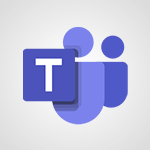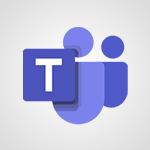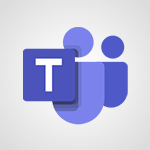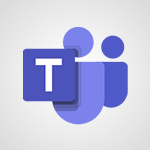Teams Premium - Optimize Teams Premium settings in Administration Tutorial
In this video, you will learn how to optimize Teams Premium settings in the Administration section.
The video covers accessing the Admin menu in Teams Premium and creating custom user policy packages.
These packages allow you to define specific settings for users, such as access permissions and security levels.
Once created, don't forget to assign them to users.
The video also explains how to activate the Content Delivery Network (CDN) for enhanced live event streaming.
This feature optimizes content distribution over your company's internal network, ensuring a smooth viewing experience for participants.
To activate the CDN, go to the Live Event Settings in the meeting menu.
Remember to save the modifications to apply them to your tenant and all users.
Stay vigilant for future updates from Microsoft.
This tutorial will help you optimize your Teams Premium settings and enhance your live event streaming experience.
- 1:27
- 2464 views
-
Teams Premium - Activate the features of Teams Premium
- 3:48
- Viewed 13464 times
-
OneDrive - What is OneDrive ?
- 01:14
- Viewed 1323 times
-
Word - More things you can do with pictures
- 4:53
- Viewed 3156 times
-
Power BI - Creating your Datasets
- 2:26
- Viewed 3441 times
-
Power BI - Introduction to Power BI Building Blocks
- 3:07
- Viewed 3762 times
-
Power BI - Introduction to Power BI Desktop
- 2:52
- Viewed 3751 times
-
Power BI - General Introduction
- 2:54
- Viewed 4755 times
-
Outlook - Manage attachments
- 1:51
- Viewed 2740 times
-
Activate the features of Teams Premium
- 3:48
- Viewed 13464 times
-
Conduct outstanding webinars with Teams Premium
- 2:37
- Viewed 5778 times
-
Create a subsite
- 1:47
- Viewed 3168 times
-
Create a site collection
- 3:16
- Viewed 3050 times
-
Viva Connections for your colleague
- 0:30
- Viewed 2687 times
-
The admin role
- 1:59
- Viewed 2667 times
-
Optimize meeting management with meeting templates
- 1:31
- Viewed 2615 times
-
Create a communication site
- 0:50
- Viewed 2435 times
-
What are virtual appointments in Teams Premium?
- 2:39
- Viewed 2395 times
-
Create a new page on a site
- 3:13
- Viewed 2392 times
-
Boost meetings with the advanced features of Teams Premium
- 1:18
- Viewed 2353 times
-
Delete and restaure a site or subsite
- 1:21
- Viewed 2326 times
-
Set your navigation on your site
- 3:16
- Viewed 2269 times
-
The manager role
- 2:41
- Viewed 2236 times
-
Deploy your Viva Connections
- 2:22
- Viewed 2168 times
-
Modify and set the authorisations for a list or a library
- 2:46
- Viewed 2122 times
-
Add an app
- 2:40
- Viewed 2117 times
-
Set up your navigation
- 0:53
- Viewed 2076 times
-
Define a parent site
- 1:04
- Viewed 1590 times
-
Access the admin center
- 0:52
- Viewed 1214 times
-
Configure the global Theme and logo
- 2:26
- Viewed 1186 times
-
Prevent comments on modern pages
- 1:15
- Viewed 1173 times
-
Set the proper time zone
- 0:44
- Viewed 1094 times
-
Create a SharePoint site
- 1:57
- Viewed 1087 times
-
Apply a Specific Policy to a User
- 1:22
- Viewed 1062 times
-
Disable site creation
- 0:52
- Viewed 1047 times
-
Create a permission group
- 2:11
- Viewed 1035 times
-
Define site storage limits
- 1:42
- Viewed 942 times
-
Disable the OneDrive sync button
- 0:49
- Viewed 909 times
-
Managing permissions on a SharePoint page
- 1:27
- Viewed 904 times
-
Choose expiration and permissions options for links opened to anyone
- 1:08
- Viewed 897 times
-
Delete a SharePoint site
- 1:12
- Viewed 873 times
-
Disable subsite creation
- 0:53
- Viewed 859 times
-
Modify membership to the sites of my organization
- 1:38
- Viewed 842 times
-
Managing permissions in a SharePoint folder
- 1:10
- Viewed 829 times
-
Managing permissions on a SharePoint file
- 1:12
- Viewed 789 times
-
Managing permissions on a SharePoint List
- 1:42
- Viewed 782 times
-
Managing permissions of a document library
- 2:01
- Viewed 781 times
-
SharePoint permission levels
- 2:16
- Viewed 759 times
-
Recover deleted items
- 01:09
- Viewed 288 times
-
Grant delegate access in Microsoft 365 administration
- 01:23
- Viewed 278 times
-
Add a third-party application
- 02:40
- Viewed 190 times
-
Mailbox Delegation Setup
- 01:59
- Viewed 160 times
-
Provide an overview of best security practices in Outlook
- 01:08
- Viewed 138 times
-
Create an agent for a team
- 01:53
- Viewed 39 times
-
Install and access Copilot Studio in Teams
- 01:38
- Viewed 38 times
-
Analyze the Copilot Studio agent
- 01:25
- Viewed 21 times
-
Publish the agent and make it accessible
- 01:39
- Viewed 38 times
-
Copilot Studio agent settings
- 01:33
- Viewed 21 times
-
Add new actions
- 01:54
- Viewed 36 times
-
Create a first action
- 01:59
- Viewed 38 times
-
Manage topics
- 01:51
- Viewed 53 times
-
Manage knowledge sources
- 01:11
- Viewed 22 times
-
Create an agent with Copilot Studio
- 01:52
- Viewed 35 times
-
Access Copilot Studio
- 01:09
- Viewed 36 times
-
Get started with Copilot Studio
- 01:25
- Viewed 24 times
-
Introduction to PowerBI
- 00:60
- Viewed 103 times
-
Introduction to Microsoft Outlook
- 01:09
- Viewed 96 times
-
Introduction to Microsoft Insights
- 02:04
- Viewed 94 times
-
Introduction to Microsoft Viva
- 01:22
- Viewed 101 times
-
Introduction to Planner
- 00:56
- Viewed 106 times
-
Introduction to Microsoft Visio
- 02:07
- Viewed 88 times
-
Introduction to Microsoft Forms
- 00:52
- Viewed 104 times
-
Introducing to Microsoft Designer
- 00:28
- Viewed 135 times
-
Introduction to Sway
- 01:53
- Viewed 86 times
-
Introducing to Word
- 01:00
- Viewed 103 times
-
Introducing to SharePoint Premium
- 00:47
- Viewed 90 times
-
Create a call group
- 01:15
- Viewed 115 times
-
Use call delegation
- 01:07
- Viewed 74 times
-
Assign a delegate for your calls
- 01:08
- Viewed 119 times
-
Ring multiple devices simultaneously
- 01:36
- Viewed 79 times
-
Use the "Do Not Disturb" function for calls
- 01:28
- Viewed 74 times
-
Manage advanced call notifications
- 01:29
- Viewed 81 times
-
Configure audio settings for better sound quality
- 02:08
- Viewed 122 times
-
Block unwanted calls
- 01:24
- Viewed 85 times
-
Disable all call forwarding
- 01:09
- Viewed 89 times
-
Manage a call group in Teams
- 02:01
- Viewed 83 times
-
Update voicemail forwarding settings
- 01:21
- Viewed 79 times
-
Configure call forwarding to internal numbers
- 01:02
- Viewed 77 times
-
Set call forwarding to external numbers
- 01:03
- Viewed 82 times
-
Manage voicemail messages
- 01:55
- Viewed 109 times
-
Access voicemail via mobile and PC
- 02:03
- Viewed 119 times
-
Customize your voicemail greeting
- 02:17
- Viewed 72 times
-
Transfer calls with or without an announcement
- 01:38
- Viewed 69 times
-
Manage simultaneous calls
- 01:52
- Viewed 82 times
-
Support third-party apps during calls
- 01:53
- Viewed 103 times
-
Add participants quickly and securely
- 01:37
- Viewed 76 times
-
Configure call privacy and security settings
- 02:51
- Viewed 72 times
-
Manage calls on hold
- 01:20
- Viewed 84 times
-
Live transcription and generate summaries via AI
- 03:43
- Viewed 74 times
-
Use the interface to make and receive calls
- 01:21
- Viewed 84 times
-
Draft a Service Memo
- 02:33
- Viewed 131 times
-
Extract Invoice Data and Generate a Pivot Table
- 03:26
- Viewed 126 times
-
Formulate a Request for Pricing Conditions via Email
- 02:32
- Viewed 173 times
-
Analyze a Supply Catalog Based on Needs and Budget
- 02:41
- Viewed 143 times
-
SharePoint Page Co-Editing: Collaborate in Real Time
- 02:14
- Viewed 68 times
-
Other Coaches
- 01:45
- Viewed 123 times
-
Agents in SharePoint
- 02:44
- Viewed 94 times
-
Prompt coach
- 02:49
- Viewed 116 times
-
Modify, Share, and Install an Agent
- 01:43
- Viewed 114 times
-
Configure a Copilot Agent
- 02:39
- Viewed 99 times
-
Describe a copilot agent
- 01:32
- Viewed 126 times
-
Rewrite with Copilot
- 01:21
- Viewed 99 times
-
Analyze a video
- 01:21
- Viewed 122 times
-
Use the Copilot pane
- 01:12
- Viewed 117 times
-
Process text
- 01:03
- Viewed 99 times
-
Create an insights grid
- 01:19
- Viewed 182 times
-
Generate and manipulate an image in PowerPoint
- 01:47
- Viewed 123 times
-
Interact with a web page with Copilot
- 00:36
- Viewed 135 times
-
Create an image with Copilot
- 00:42
- Viewed 196 times
-
Summarize a PDF with Copilot
- 00:41
- Viewed 135 times
-
Analyze your documents with Copilot
- 01:15
- Viewed 120 times
-
Chat with Copilot
- 00:50
- Viewed 111 times
-
Particularities of Personal and Professional Copilot Accounts
- 00:40
- Viewed 178 times
-
Data Privacy in Copilot
- 00:43
- Viewed 129 times
-
Access Copilot
- 00:25
- Viewed 191 times
-
Use a Copilot Agent
- 01:24
- Viewed 141 times
-
Modify with Pages
- 01:20
- Viewed 142 times
-
Generate and manipulate an image in Word
- 01:19
- Viewed 143 times
-
Create Outlook rules with Copilot
- 01:12
- Viewed 132 times
-
Generate the email for the recipient
- 00:44
- Viewed 127 times
-
Action Function
- 04:18
- Viewed 96 times
-
Search Function
- 03:42
- Viewed 139 times
-
Date and Time Function
- 02:53
- Viewed 112 times
-
Logical Function
- 03:14
- Viewed 181 times
-
Text Function
- 03:25
- Viewed 148 times
-
Basic Function
- 02:35
- Viewed 106 times
-
Categories of Functions in Power FX
- 01:51
- Viewed 137 times
-
Introduction to Power Fx
- 01:09
- Viewed 108 times
-
The New Calendar
- 03:14
- Viewed 197 times
-
Sections
- 02:34
- Viewed 116 times
-
Customizing Views
- 03:25
- Viewed 108 times
-
Introduction to the New Features of Microsoft Teams
- 00:47
- Viewed 195 times
-
Guide to Using the Microsoft Authenticator App
- 01:47
- Viewed 142 times
-
Turn on Multi-Factor Authentication in the Admin Section
- 02:07
- Viewed 98 times
-
Manual Activation of Multi-Factor Authentication
- 01:40
- Viewed 82 times
-
Concept of Multi-Factor Authentication
- 01:51
- Viewed 127 times
-
Use the narrative Builder
- 01:31
- Viewed 172 times
-
Microsoft Copilot Academy
- 00:42
- Viewed 133 times
-
Connect Copilot to a third party app
- 01:11
- Viewed 147 times
-
Share a document with copilot
- 00:36
- Viewed 134 times
-
Configurate a page with copilot
- 01:47
- Viewed 138 times
-
Use Copilot with Right-Click
- 01:45
- Viewed 611 times
-
Draft a Service Memo with Copilot
- 02:21
- Viewed 157 times
-
Extract Invoice Data and Generate a Pivot Table
- 02:34
- Viewed 184 times
-
Summarize Discussions and Schedule a Meeting Slot
- 02:25
- Viewed 246 times
-
Formulate a Request for Pricing Conditions via Email
- 02:20
- Viewed 282 times
-
Analyze a Supply Catalog Based on Needs and Budget
- 02:52
- Viewed 264 times
-
Retrieve Data from a Web Page and Include it in Excel
- 04:35
- Viewed 347 times
-
Create a Desktop Flow with Power Automate from a Template
- 03:12
- Viewed 266 times
-
Understand the Specifics and Requirements of Desktop Flows
- 02:44
- Viewed 150 times
-
Dropbox: Create a SAS Exchange Between SharePoint and Another Storage Service
- 03:34
- Viewed 285 times
-
Excel: List Files from a Channel in an Excel Workbook with Power Automate
- 04:51
- Viewed 184 times
-
Excel: Link Excel Scripts and Power Automate Flows
- 03:22
- Viewed 178 times
-
SharePoint: Link Microsoft Forms and Lists in a Power Automate Flow
- 04:43
- Viewed 360 times
-
SharePoint: Automate File Movement to an Archive Library
- 05:20
- Viewed 154 times
-
Share Power Automate Flows
- 02:20
- Viewed 141 times
-
Manipulate Dynamic Content with Power FX
- 03:59
- Viewed 151 times
-
Leverage Variables with Power FX in Power Automate
- 03:28
- Viewed 139 times
-
Understand the Concept of Variables and Loops in Power Automate
- 03:55
- Viewed 143 times
-
Add Conditional “Switch” Actions in Power Automate
- 03:58
- Viewed 185 times
-
Add Conditional “IF” Actions in Power Automate
- 03:06
- Viewed 126 times
-
Create an Approval Flow with Power Automate
- 03:10
- Viewed 287 times
-
Create a Scheduled Flow with Power Automate
- 01:29
- Viewed 513 times
-
Create an Instant Flow with Power Automate
- 02:18
- Viewed 257 times
-
Create an Automated Flow with Power Automate
- 03:28
- Viewed 255 times
-
Create a Simple Flow with AI Copilot
- 04:31
- Viewed 235 times
-
Create a Flow Based on a Template with Power Automate
- 03:20
- Viewed 201 times
-
Discover the “Build Space”
- 02:26
- Viewed 137 times
-
The Power Automate Mobile App
- 01:39
- Viewed 151 times
-
Familiarize Yourself with the Different Types of Flows
- 01:37
- Viewed 151 times
-
Understand the Steps to Create a Power Automate Flow
- 01:51
- Viewed 199 times
-
Discover the Power Automate Home Interface
- 02:51
- Viewed 139 times
-
Access Power Automate for the Web
- 01:25
- Viewed 222 times
-
Understand the Benefits of Power Automate
- 01:30
- Viewed 189 times