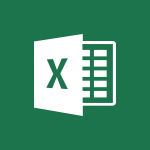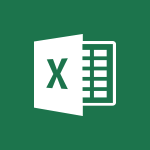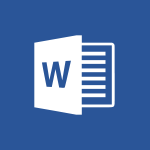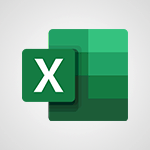Excel - 3D Maps Video
In this video, you will learn about 3D maps in Microsoft 365. The video covers how to create and navigate 3D maps using the tools available in Microsoft 365. This will help you visualize data in a new and interactive way, making it easier to analyze and understand complex information.
With 3D maps, you can create stunning visualizations that will impress your audience and enhance your presentations.
- 1:41
- 4681 views
-
Excel - Ink Equation
- 0:41
- Viewed 5068 times
-
Excel - New Chart types
- 1:52
- Viewed 4093 times
-
Excel - One click Forecasting
- 1:01
- Viewed 3510 times
-
Excel - Improved version history
- 0:51
- Viewed 3609 times
-
Excel - Operator order
- 2:04
- Viewed 3666 times
-
Excel - Share documents
- 1:13
- Viewed 3209 times
-
Excel - Using functions
- 5:12
- Viewed 4016 times
-
Excel - Basic math
- 2:28
- Viewed 3686 times
-
Ink Equation
- 0:41
- Viewed 5068 times
-
AVERAGEIFS and IFERROR
- 4:45
- Viewed 5010 times
-
Convert a picture into Data with Excel
- 0:25
- Viewed 4808 times
-
Three ways to add numbers in Excel Online
- 3:15
- Viewed 4438 times
-
Create a combo chart
- 1:47
- Viewed 4344 times
-
Start with "Ideas" in Excel
- 0:38
- Viewed 4340 times
-
COUNTIFS and SUMIFS
- 5:30
- Viewed 4327 times
-
More complex formulas
- 4:17
- Viewed 4258 times
-
Create a PivotTable report manually
- 4:59
- Viewed 4230 times
-
Manage conditional formatting
- 4:30
- Viewed 4220 times
-
The nuts and bolts of VLOOKUP
- 3:05
- Viewed 4158 times
-
Functions and formulas
- 3:24
- Viewed 4155 times
-
Start using Excel
- 4:22
- Viewed 4127 times
-
Manage drop-down lists
- 6:12
- Viewed 4114 times
-
New Chart types
- 1:52
- Viewed 4093 times
-
Use formulas to apply conditional formatting
- 4:20
- Viewed 4092 times
-
The SUMIF function
- 5:27
- Viewed 4071 times
-
A closer look at the ribbon
- 3:55
- Viewed 4056 times
-
AVERAGEIF function
- 3:04
- Viewed 4031 times
-
VLOOKUP: How and when to use it
- 2:38
- Viewed 4030 times
-
How to simultaneously edit and calculate formulas across multiple worksheets
- 3:07
- Viewed 4017 times
-
Using functions
- 5:12
- Viewed 4016 times
-
Copy a VLOOKUP formula
- 3:27
- Viewed 4015 times
-
The SUM function
- 4:37
- Viewed 4006 times
-
Advanced formulas and references
- 4:06
- Viewed 3982 times
-
Look up values on a different worksheet
- 2:39
- Viewed 3979 times
-
Password protect workbooks and worksheets in detail
- 6:00
- Viewed 3947 times
-
Take conditional formatting to the next level
- 3:37
- Viewed 3932 times
-
How to simultaneously view multiple worksheets
- 3:25
- Viewed 3913 times
-
A first look at Excel 2016
- 3:22
- Viewed 3906 times
-
How to link cells and calculate formulas across multiple worksheets
- 2:10
- Viewed 3895 times
-
Freeze panes in detail
- 3:30
- Viewed 3882 times
-
Top tips for working in Excel Online
- 3:35
- Viewed 3880 times
-
Customize charts
- 4:28
- Viewed 3878 times
-
Password protect workbooks and worksheets
- 2:27
- Viewed 3877 times
-
Add numbers
- 2:54
- Viewed 3876 times
-
Print headings, gridlines, formulas, and more
- 4:29
- Viewed 3872 times
-
Sort, filter, summarize and calculate your PivoteTable data
- 3:49
- Viewed 3872 times
-
Create a PivotTable and analyze your data
- 1:35
- Viewed 3870 times
-
Subtract time
- 3:58
- Viewed 3868 times
-
Insert columns and rows
- 4:16
- Viewed 3866 times
-
AutoFill
- 2:55
- Viewed 3864 times
-
Print a worksheet on a specific number of pages
- 4:34
- Viewed 3859 times
-
Work with macros
- 4:40
- Viewed 3858 times
-
How things are organized
- 1:58
- Viewed 3857 times
-
How to track and monitor values with the Watch Window
- 2:42
- Viewed 3849 times
-
Advanced filter details
- 4:13
- Viewed 3846 times
-
More print options
- 5:59
- Viewed 3819 times
-
Introduction to Excel
- 0:59
- Viewed 3816 times
-
IF with AND and OR
- 3:35
- Viewed 3802 times
-
AutoFilter details
- 3:27
- Viewed 3795 times
-
Conditionally format dates
- 2:38
- Viewed 3778 times
-
Create pie, bar, and line charts
- 3:13
- Viewed 3773 times
-
Chat with your co-editors in real-time
- 0:28
- Viewed 3772 times
-
Insert headers and footers
- 2:02
- Viewed 3768 times
-
Combine data from multiple worksheets
- 2:50
- Viewed 3764 times
-
Sort details
- 4:46
- Viewed 3761 times
-
Drop-down list settings
- 4:14
- Viewed 3759 times
-
Input and error messages
- 2:52
- Viewed 3754 times
-
Assign a button to a macro
- 2:49
- Viewed 3754 times
-
Header and footer details
- 3:41
- Viewed 3725 times
-
Print worksheets and workbooks
- 1:07
- Viewed 3720 times
-
Copying formulas
- 3:00
- Viewed 3691 times
-
Basic math
- 2:28
- Viewed 3686 times
-
Operator order
- 2:04
- Viewed 3666 times
-
Save your macro
- 2:59
- Viewed 3659 times
-
Advanced IF functions
- 3:22
- Viewed 3632 times
-
How to create a table
- 2:11
- Viewed 3632 times
-
Save and print an Excel workbook
- 1:53
- Viewed 3623 times
-
Improved version history
- 0:51
- Viewed 3609 times
-
TEXTJOIN
- 0:47
- Viewed 3605 times
-
Copy a chart
- 2:59
- Viewed 3593 times
-
Cell references
- 1:34
- Viewed 3571 times
-
Use conditional formatting
- 2:02
- Viewed 3565 times
-
Add formulas and references
- 2:52
- Viewed 3543 times
-
Save, publish, and share
- 2:22
- Viewed 3541 times
-
IFS
- 1:05
- Viewed 3540 times
-
Weighted average
- 2:06
- Viewed 3533 times
-
One click Forecasting
- 1:01
- Viewed 3510 times
-
Conditionally format text
- 2:12
- Viewed 3500 times
-
Use slicers to filter data
- 1:25
- Viewed 3495 times
-
Get going fast
- 1:38
- Viewed 3489 times
-
How to use 3-D reference or tridimensional formulas
- 3:01
- Viewed 3475 times
-
Map Chart in Excel
- 0:31
- Viewed 3473 times
-
Copy and remove conditional formatting
- 1:11
- Viewed 3453 times
-
Nested IF functions
- 3:30
- Viewed 3434 times
-
AutoFill and Flash Fill
- 1:36
- Viewed 3432 times
-
Freeze or lock panes
- 1:06
- Viewed 3404 times
-
CONCAT
- 0:51
- Viewed 3389 times
-
Average a group of numbers
- 2:01
- Viewed 3384 times
-
Flash Fill
- 2:59
- Viewed 3379 times
-
Drop-down lists
- 0:55
- Viewed 3350 times
-
Create a chart
- 0:52
- Viewed 3332 times
-
Edit a macro
- 3:29
- Viewed 3315 times
-
SWITCH
- 1:03
- Viewed 3300 times
-
Sort and filter data
- 1:38
- Viewed 3276 times
-
Share documents
- 1:13
- Viewed 3209 times
-
MAXIFS & MINIFS
- 1:06
- Viewed 3160 times
-
Microsoft Search
- 0:34
- Viewed 3139 times
-
Work simultaneously with others on a workbook
- 0:43
- Viewed 3103 times
-
Page numbers in depth
- 3:06
- Viewed 3017 times
-
Funnel Chart
- 0:33
- Viewed 2976 times
-
Translate your Excel spreadsheets
- 1:16
- Viewed 2905 times
-
Check Accessibility in Excel
- 1:51
- Viewed 2900 times
-
Accessibility in Excel
- 1:12
- Viewed 2840 times
-
XLOOKUP (Advanced metrics)
- 9:30
- Viewed 2644 times
-
Use slicers, timelines and PivotCharts to analyze your pivotetable data
- 3:38
- Viewed 2615 times
-
Create dynamic drop down lists
- 3:26
- Viewed 2465 times
-
Insert an image in a cell with image function
- 3:01
- Viewed 2458 times
-
Do things quickly with Tell Me
- 1:07
- Viewed 2440 times
-
XLOOKUP (Basic metrics)
- 4:19
- Viewed 2330 times
-
Text before & after Function
- 4:57
- Viewed 2236 times
-
Creating a forecast sheet with Excel
- 0:43
- Viewed 2143 times
-
Change chart type
- 1:29
- Viewed 1943 times
-
Remove a watermark
- 2:20
- Viewed 15964 times
-
Align flow chart shapes and add connectors
- 4:48
- Viewed 5323 times
-
Change font size, line spacing, and indentation
- 5:09
- Viewed 5256 times
-
How to add branching logic in Microsoft Forms
- 1:55
- Viewed 5175 times
-
Ink Equation
- 0:41
- Viewed 5068 times
-
AVERAGEIFS and IFERROR
- 4:45
- Viewed 5010 times
-
Insert items in a presentation
- 2:38
- Viewed 4920 times
-
Trigger text to play over a video
- 2:58
- Viewed 4909 times
-
Convert handwritten texts or drawings with Powerpoint
- 0:33
- Viewed 4899 times
-
Change list formatting on the slide master
- 5:22
- Viewed 4876 times
-
Convert a picture into Data with Excel
- 0:25
- Viewed 4808 times
-
Edit headers and footers on the slide master
- 4:56
- Viewed 4610 times
-
Print Notes Pages as handouts
- 3:15
- Viewed 4517 times
-
Add headers and footers to slides
- 3:52
- Viewed 4457 times
-
Add a "Date" field to your form or quiz in Microsoft Forms
- 1:06
- Viewed 4441 times
-
Three ways to add numbers in Excel Online
- 3:15
- Viewed 4438 times
-
Create a combo chart
- 1:47
- Viewed 4344 times
-
Finalize and review a presentation
- 2:02
- Viewed 4333 times
-
COUNTIFS and SUMIFS
- 5:30
- Viewed 4327 times
-
Add sound effects to an animation
- 4:29
- Viewed 4308 times
-
More complex formulas
- 4:17
- Viewed 4258 times
-
Manage conditional formatting
- 4:30
- Viewed 4220 times
-
Animate charts and SmartArt
- 3:36
- Viewed 4209 times
-
Create a new slide master and layouts
- 5:13
- Viewed 4203 times
-
Add a sound effect to a transition
- 3:45
- Viewed 4200 times
-
Work with a motion path
- 2:50
- Viewed 4168 times
-
The nuts and bolts of VLOOKUP
- 3:05
- Viewed 4158 times
-
Create dynamic visual title using the Selected Value function
- 5:42
- Viewed 4156 times
-
Functions and formulas
- 3:24
- Viewed 4155 times
-
Start using Excel
- 4:22
- Viewed 4127 times
-
Customize the slide master
- 4:38
- Viewed 4122 times
-
Manage drop-down lists
- 6:12
- Viewed 4114 times
-
Create a flow chart
- 3:27
- Viewed 4094 times
-
New Chart types
- 1:52
- Viewed 4093 times
-
Prepare a basic handout
- 4:30
- Viewed 4093 times
-
Use formulas to apply conditional formatting
- 4:20
- Viewed 4092 times
-
The SUMIF function
- 5:27
- Viewed 4071 times
-
Trigger an animation effect
- 2:29
- Viewed 4071 times
-
AVERAGEIF function
- 3:04
- Viewed 4031 times
-
VLOOKUP: How and when to use it
- 2:38
- Viewed 4030 times
-
How to simultaneously edit and calculate formulas across multiple worksheets
- 3:07
- Viewed 4017 times
-
Using functions
- 5:12
- Viewed 4016 times
-
Copy a VLOOKUP formula
- 3:27
- Viewed 4015 times
-
The SUM function
- 4:37
- Viewed 4006 times
-
Build an org chart using the text pane
- 4:00
- Viewed 3988 times
-
Create slide content and save the template
- 4:50
- Viewed 3984 times
-
Advanced formulas and references
- 4:06
- Viewed 3982 times
-
Look up values on a different worksheet
- 2:39
- Viewed 3979 times
-
Password protect workbooks and worksheets in detail
- 6:00
- Viewed 3947 times
-
Take conditional formatting to the next level
- 3:37
- Viewed 3932 times
-
How to simultaneously view multiple worksheets
- 3:25
- Viewed 3913 times
-
How to link cells and calculate formulas across multiple worksheets
- 2:10
- Viewed 3895 times
-
Animate pictures, shapes, text, and other objects
- 4:02
- Viewed 3890 times
-
Freeze panes in detail
- 3:30
- Viewed 3882 times
-
Customize charts
- 4:28
- Viewed 3878 times
-
Password protect workbooks and worksheets
- 2:27
- Viewed 3877 times
-
Add numbers
- 2:54
- Viewed 3876 times
-
Print headings, gridlines, formulas, and more
- 4:29
- Viewed 3872 times
-
Subtract time
- 3:58
- Viewed 3868 times
-
Insert columns and rows
- 4:16
- Viewed 3866 times
-
Print a worksheet on a specific number of pages
- 4:34
- Viewed 3859 times
-
Work with macros
- 4:40
- Viewed 3858 times
-
How to track and monitor values with the Watch Window
- 2:42
- Viewed 3849 times
-
Advanced filter details
- 4:13
- Viewed 3846 times
-
Create an automated workflow for Microsoft Forms with Power Automate
- 5:09
- Viewed 3834 times
-
Use slide masters to customize a presentation
- 3:07
- Viewed 3830 times
-
Save time by creating your form with quick import
- 2:20
- Viewed 3825 times
-
More print options
- 5:59
- Viewed 3819 times
-
Create slicers
- 3:55
- Viewed 3814 times
-
Create quick measures
- 3:02
- Viewed 3810 times
-
IF with AND and OR
- 3:35
- Viewed 3802 times
-
Add a picture watermark
- 4:36
- Viewed 3799 times
-
AutoFilter details
- 3:27
- Viewed 3795 times
-
Create a template from a presentation
- 3:09
- Viewed 3788 times
-
Customize colors and save the theme
- 4:45
- Viewed 3786 times
-
Backgrounds in PowerPoint: First Steps
- 3:20
- Viewed 3781 times
-
Conditionally format dates
- 2:38
- Viewed 3778 times
-
Create pie, bar, and line charts
- 3:13
- Viewed 3773 times
-
Insert headers and footers
- 2:02
- Viewed 3768 times
-
Print slides, notes, or handouts
- 2:48
- Viewed 3766 times
-
Combine data from multiple worksheets
- 2:50
- Viewed 3764 times
-
Sort details
- 4:46
- Viewed 3761 times
-
Drop-down list settings
- 4:14
- Viewed 3759 times
-
Work with handout masters
- 4:34
- Viewed 3758 times
-
Input and error messages
- 2:52
- Viewed 3754 times
-
Assign a button to a macro
- 2:49
- Viewed 3754 times
-
Multiple choice questions in Microsoft Forms
- 2:14
- Viewed 3745 times
-
Customize the design and layouts
- 5:06
- Viewed 3738 times
-
Animate pictures and shapes
- 4:17
- Viewed 3732 times
-
Header and footer details
- 3:41
- Viewed 3725 times
-
Print worksheets and workbooks
- 1:07
- Viewed 3720 times
-
Measure how people feel about something with the Likert scale in Microsoft Forms
- 2:02
- Viewed 3719 times
-
Create custom animations with motion paths
- 3:39
- Viewed 3707 times
-
Copying formulas
- 3:00
- Viewed 3691 times
-
Change the theme background
- 5:38
- Viewed 3691 times
-
Basic math
- 2:28
- Viewed 3686 times
-
Print handouts
- 4:32
- Viewed 3669 times
-
Screen recording
- 0:49
- Viewed 3667 times
-
Operator order
- 2:04
- Viewed 3666 times
-
Picture backgrounds: Two methods
- 4:58
- Viewed 3660 times
-
Save your macro
- 2:59
- Viewed 3659 times
-
Creating and managing a group
- 1:56
- Viewed 3644 times
-
Advanced IF functions
- 3:22
- Viewed 3632 times
-
How to create a table
- 2:11
- Viewed 3632 times
-
Improved version history
- 0:51
- Viewed 3609 times
-
Copy a chart
- 2:59
- Viewed 3593 times
-
Cell references
- 1:34
- Viewed 3571 times
-
Use conditional formatting
- 2:02
- Viewed 3565 times
-
Customize master layouts
- 4:57
- Viewed 3554 times
-
Add formulas and references
- 2:52
- Viewed 3543 times
-
Weighted average
- 2:06
- Viewed 3533 times
-
Apply and change a theme
- 5:13
- Viewed 3518 times
-
One click Forecasting
- 1:01
- Viewed 3510 times
-
Removing backgrounds in PowerPoint
- 2:45
- Viewed 3503 times
-
Conditionally format text
- 2:12
- Viewed 3500 times
-
Add headers and footers to a presentation
- 2:50
- Viewed 3499 times
-
Use slicers to filter data
- 1:25
- Viewed 3495 times
-
Combine a path with other effects
- 4:49
- Viewed 3477 times
-
How to use 3-D reference or tridimensional formulas
- 3:01
- Viewed 3475 times
-
Manage Your Working Time in MyAnalytics
- 0:34
- Viewed 3469 times
-
Copy and remove conditional formatting
- 1:11
- Viewed 3453 times
-
Prepare and run your presentation
- 1:28
- Viewed 3446 times
-
Nested IF functions
- 3:30
- Viewed 3434 times
-
AutoFill and Flash Fill
- 1:36
- Viewed 3432 times
-
90 seconds about PowerPoint Slide Masters
- 1:17
- Viewed 3431 times
-
Freeze or lock panes
- 1:06
- Viewed 3404 times
-
Edit headers and footers for handouts
- 2:43
- Viewed 3403 times
-
Conditional formatting
- 3:35
- Viewed 3395 times
-
Average a group of numbers
- 2:01
- Viewed 3384 times
-
Ink Equation
- 0:40
- Viewed 3367 times
-
Use the drill down filter
- 4:41
- Viewed 3358 times
-
Design motion paths
- 2:30
- Viewed 3357 times
-
Drop-down lists
- 0:55
- Viewed 3350 times
-
Create an org chart
- 3:09
- Viewed 3345 times
-
Add staff members
- 2:57
- Viewed 3345 times
-
New chart types
- 0:39
- Viewed 3344 times
-
Build an org chart using SmartArt Tools
- 5:09
- Viewed 3330 times
-
Edit a macro
- 3:29
- Viewed 3315 times
-
Apply paths to layered pictures
- 5:28
- Viewed 3315 times
-
Animate text
- 4:14
- Viewed 3308 times
-
Sort and filter data
- 1:38
- Viewed 3276 times
-
Calculate function
- 4:22
- Viewed 3267 times
-
Create a sequence with line paths
- 6:42
- Viewed 3265 times
-
Present Live
- 3:13
- Viewed 3217 times
-
Make a reservation [Staff]
- 1:55
- Viewed 3166 times
-
Add bullets to text
- 2:24
- Viewed 3104 times
-
Create a new calendar
- 2:55
- Viewed 3091 times
-
Trigger a video
- 4:06
- Viewed 3087 times
-
Start using PowerPoint
- 2:06
- Viewed 3061 times
-
Turn on the drill down feature
- 2:23
- Viewed 3045 times
-
Turn your Excel tables into real lists!
- 1:12
- Viewed 3003 times
-
Integrate Bookings into TEAMS
- 1:36
- Viewed 2999 times
-
Add an alert to a visual
- 2:24
- Viewed 2997 times
-
Manage interactions
- 1:56
- Viewed 2939 times
-
Make a reservation [Customer]
- 2:13
- Viewed 2906 times
-
Manage relations between data sources
- 2:37
- Viewed 2883 times
-
Create custom fields
- 1:21
- Viewed 2861 times
-
Complete and Share a Schedule
- 2:02
- Viewed 2851 times
-
Add a service
- 2:03
- Viewed 2784 times
-
Create a Schedule and Organise it with the Help of Groups
- 1:42
- Viewed 2780 times
-
Import, create, edit and share documents
- 2:35
- Viewed 2780 times
-
Research in your notes
- 1:13
- Viewed 2776 times
-
What are measures?
- 2:58
- Viewed 2758 times
-
Create and organise a group
- 1:30
- Viewed 2740 times
-
Organise notes
- 2:57
- Viewed 2716 times
-
Create a Microsoft Forms form directly in OneDrive
- 1:33
- Viewed 2716 times
-
Use template to prepare your Agile SCRUM meeting
- 2:50
- Viewed 2711 times
-
Get a rating in Microsoft Forms
- 1:32
- Viewed 2704 times
-
Easily measure user experience with Net Promoter Score in Microsoft Forms
- 1:32
- Viewed 2692 times
-
Create your first form or quiz in Microsoft Forms
- 2:12
- Viewed 2634 times
-
How Clock In Works
- 0:22
- Viewed 2613 times
-
Make better tables
- 10 min
- Viewed 2574 times
-
Manage our recent documents
- 2:24
- Viewed 2569 times
-
Send your notes by email
- 0:42
- Viewed 2553 times
-
Add a Visio diagram
- 1:23
- Viewed 2552 times
-
Draw, sketch or handwrite notes
- 1:25
- Viewed 2549 times
-
Creating and managing campaigns
- 1:39
- Viewed 2544 times
-
Access other apps aroud Office 365
- 1:10
- Viewed 2535 times
-
Password protect your notes
- 1:43
- Viewed 2482 times
-
Create dynamic drop down lists
- 3:26
- Viewed 2465 times
-
Create a new shared booking page
- 2:32
- Viewed 2464 times
-
Insert an image in a cell with image function
- 3:01
- Viewed 2458 times
-
Save, share and share everything
- 0:49
- Viewed 2375 times
-
Insert online videos
- 0:41
- Viewed 2337 times
-
Add an Excel spreadsheet
- 1:31
- Viewed 2327 times
-
Creating or editing office documents in Engage
- 0:44
- Viewed 2320 times
-
Imbrication OneNote / Teams
- 1:03
- Viewed 2315 times
-
Add files
- 1:26
- Viewed 2281 times
-
See who's collaborating
- 2:01
- Viewed 2273 times
-
Add items
- 2:04
- Viewed 2252 times
-
Imbrication OneNote / Outlook
- 1:37
- Viewed 2239 times
-
Text before & after Function
- 4:57
- Viewed 2236 times
-
How to Copy a Schedule
- 0:39
- Viewed 2223 times
-
Find out your coworkers’ preferences by creating a “Ranking” question in Microsoft Forms
- 2:14
- Viewed 2208 times
-
Sync and sharing
- 0:28
- Viewed 2207 times
-
Upload an existing video from your device
- 1:11
- Viewed 2205 times
-
Make a reservation Employee]
- 1:50
- Viewed 2204 times
-
Use formatting toolbar and styles to format forms and quizzes
- 1:55
- Viewed 2202 times
-
Create a video from the web app
- 1:20
- Viewed 2199 times
-
Use page templates
- 2:19
- Viewed 2193 times
-
Meeting recordings in Microsoft Teams
- 1:13
- Viewed 2175 times
-
Add staff
- 2:36
- Viewed 2171 times
-
Install Office on 5 devices
- 1:53
- Viewed 2148 times
-
Create a video from the mobile app
- 1:13
- Viewed 2098 times
-
Add or edit a thumbnail
- 0:59
- Viewed 2092 times
-
Record a live PowerPoint presentation
- 1:18
- Viewed 2089 times
-
Use "Text" fields to create a contact form
- 2:16
- Viewed 2080 times
-
Let responders submit files in Microsoft Forms
- 1:58
- Viewed 2068 times
-
Create custom fields
- 1:12
- Viewed 2051 times
-
Change chart type
- 1:29
- Viewed 1943 times
-
Engaging and animating a group
- 1:55
- Viewed 1905 times
-
Send a single form in multiple languages
- 1:21
- Viewed 1824 times
-
Make a reservation [Customer]
- 1:51
- Viewed 1761 times
-
Save a PowerPoint presentation
- 1:10
- Viewed 1613 times
-
Add a service
- 2:28
- Viewed 1599 times
-
Use Documents in a Synchronized Library Folder
- 01:32
- Viewed 453 times
-
Use Recycle Bins to Restore Documents
- 01:49
- Viewed 426 times
-
Insert Elements in Emails (Tables, Charts, Images)
- 02:49
- Viewed 380 times
-
Send an Email and Create a Draft in Outlook
- 03:10
- Viewed 375 times
-
Create a reminder for yourself
- 01:59
- Viewed 364 times
-
Create and add a signature to messages
- 01:26
- Viewed 328 times
-
Create different types of events
- 01:46
- Viewed 326 times
-
Sort and filter emails
- 02:51
- Viewed 312 times
-
Save and Print a Message
- 01:48
- Viewed 307 times
-
Add Accessible Tables and Lists
- 02:32
- Viewed 302 times
-
Edit and customize views
- 01:55
- Viewed 294 times
-
Manage Teams online meeting options
- 01:56
- Viewed 293 times
-
Change the default font of your emails
- 01:05
- Viewed 291 times
-
Create an Email Template
- 01:40
- Viewed 290 times
-
Improve Email Accessibility
- 02:02
- Viewed 272 times
-
Search options
- 01:23
- Viewed 267 times
-
Create a collaborative email with Microsoft Loop and Outlook
- 02:30
- Viewed 264 times
-
Improve the Accessibility of Images in Emails
- 01:18
- Viewed 258 times
-
Prepare for Time Out of Office (Viva Insights)
- 02:08
- Viewed 256 times
-
Translate Emails in Outlook
- 01:32
- Viewed 249 times
-
Delay Email Delivery
- 01:10
- Viewed 238 times
-
Streamline Note-Taking with OneNote and Outlook
- 01:03
- Viewed 237 times
-
Use the Immersive Reader Feature
- 01:33
- Viewed 228 times
-
Dictate Your Email to Outlook
- 01:35
- Viewed 214 times
-
Introduction to PowerBI
- 00:60
- Viewed 213 times
-
Introduction to Microsoft Outlook
- 01:09
- Viewed 209 times
-
Introduction to Microsoft Insights
- 02:04
- Viewed 218 times
-
Introduction to Microsoft Viva
- 01:22
- Viewed 221 times
-
Introduction to Planner
- 00:56
- Viewed 215 times
-
Introduction to Microsoft Visio
- 02:07
- Viewed 215 times
-
Introduction to Microsoft Forms
- 00:52
- Viewed 217 times
-
Introducing to Microsoft Designer
- 00:28
- Viewed 313 times
-
Introduction to Sway
- 01:53
- Viewed 221 times
-
Introducing to Word
- 01:00
- Viewed 213 times
-
Introducing to SharePoint Premium
- 00:47
- Viewed 194 times
-
Create a call group
- 01:15
- Viewed 289 times
-
Use call delegation
- 01:07
- Viewed 172 times
-
Assign a delegate for your calls
- 01:08
- Viewed 286 times
-
Ring multiple devices simultaneously
- 01:36
- Viewed 171 times
-
Use the "Do Not Disturb" function for calls
- 01:28
- Viewed 164 times
-
Manage advanced call notifications
- 01:29
- Viewed 179 times
-
Configure audio settings for better sound quality
- 02:08
- Viewed 238 times
-
Block unwanted calls
- 01:24
- Viewed 201 times
-
Disable all call forwarding
- 01:09
- Viewed 181 times
-
Manage a call group in Teams
- 02:01
- Viewed 184 times
-
Update voicemail forwarding settings
- 01:21
- Viewed 175 times
-
Configure call forwarding to internal numbers
- 01:02
- Viewed 170 times
-
Set call forwarding to external numbers
- 01:03
- Viewed 193 times
-
Manage voicemail messages
- 01:55
- Viewed 263 times
-
Access voicemail via mobile and PC
- 02:03
- Viewed 299 times
-
Customize your voicemail greeting
- 02:17
- Viewed 167 times
-
Transfer calls with or without an announcement
- 01:38
- Viewed 168 times
-
Manage simultaneous calls
- 01:52
- Viewed 178 times
-
Support third-party apps during calls
- 01:53
- Viewed 223 times
-
Add participants quickly and securely
- 01:37
- Viewed 185 times
-
Configure call privacy and security settings
- 02:51
- Viewed 179 times
-
Manage calls on hold
- 01:20
- Viewed 173 times
-
Live transcription and generate summaries via AI
- 03:43
- Viewed 166 times
-
Use the interface to make and receive calls
- 01:21
- Viewed 180 times
-
Action Function
- 04:18
- Viewed 177 times
-
Search Function
- 03:42
- Viewed 226 times
-
Date and Time Function
- 02:53
- Viewed 211 times
-
Logical Function
- 03:14
- Viewed 339 times
-
Text Function
- 03:25
- Viewed 235 times
-
Basic Function
- 02:35
- Viewed 199 times
-
Categories of Functions in Power FX
- 01:51
- Viewed 236 times
-
Introduction to Power Fx
- 01:09
- Viewed 222 times
-
The New Calendar
- 03:14
- Viewed 364 times
-
Sections
- 02:34
- Viewed 215 times
-
Customizing Views
- 03:25
- Viewed 203 times
-
Introduction to the New Features of Microsoft Teams
- 00:47
- Viewed 395 times
-
Guide to Using the Microsoft Authenticator App
- 01:47
- Viewed 235 times
-
Turn on Multi-Factor Authentication in the Admin Section
- 02:07
- Viewed 180 times
-
Concept of Multi-Factor Authentication
- 01:51
- Viewed 219 times
Objectifs :
This document aims to provide a comprehensive overview of the 3D Map feature in Excel 2016, detailing its functionalities, how to utilize it for geospatial visualization, and practical examples to enhance understanding.
Chapitres :
-
Introduction to 3D Map in Excel 2016
The 3D Map feature, previously known as Power Map, is an innovative tool integrated into Excel 2016. It allows users to visualize data in a three-dimensional format, enhancing storytelling capabilities through geospatial representation. This feature is accessible to all Excel 2016 users and can be found under the Insert tab. -
Getting Started with 3D Map
To utilize the 3D Map feature, your Excel data must contain geographic properties formatted in a table. This includes data such as city names, states, countries, zip codes, regions, or coordinates (longitude and latitude). For instance, consider a table that lists sales data for a product across various cities in Europe. -
Activating 3D Mapping
To activate 3D mapping, select your data table and click on the '3D Map' option in the Insert tab. The tool uses Bing to geocode your data based on its geographic properties. After a brief loading period, a globe will appear alongside the layer pane, displaying the geographical representation of your data. -
Organizing and Visualizing Data
Excel organizes the imported data by selecting fields such as country or city. Users can match these fields to various criteria, such as height, to create different types of visual displays. For example, by dragging and dropping the sales data to the height property, users can create a histogram display that visually represents sales figures for each country. -
Creating Visual Displays
Once the data is imported onto the map, users can choose from several visualization formats. The 3D Map feature allows for the establishment of a play tour, the creation of a video, or simply capturing a screenshot of the map for presentations or reports. -
Conclusion
The 3D Map feature in Excel 2016 provides a powerful tool for visualizing geographic data. By following the steps outlined, users can effectively utilize this feature to enhance their data storytelling and presentations, making complex data more accessible and engaging.
FAQ :
What is the purpose of 3D Map in Excel?
3D Map in Excel is used to visualize geographic data in three dimensions, allowing users to create interactive maps that represent data with geographic properties.
How do I access 3D Map in Excel 2016?
To access 3D Map in Excel 2016, click on the 'Insert' tab and select '3D Map' from the visualization tools available.
What types of data can be used with 3D Map?
3D Map can utilize data that has geographic properties, such as city names, states, countries, zip codes, regions, or coordinates (longitude and latitude).
Can I create a video from my 3D Map visualization?
Yes, 3D Map allows you to create a video of your data visualization or capture a screenshot of the map for presentations.
What is the benefit of using geocoding in 3D Map?
Geocoding in 3D Map helps to accurately place your data on the map based on its geographic properties, enhancing the visualization's relevance and clarity.
Quelques cas d'usages :
Sales Data Visualization
A sales manager can use 3D Map to visualize sales data across different cities in Europe, allowing for better understanding of regional performance and strategic planning.
Market Analysis
A marketing analyst can leverage 3D Map to analyze customer demographics and sales trends geographically, helping to identify target markets and optimize marketing strategies.
Logistics and Distribution Planning
A logistics coordinator can utilize 3D Map to visualize distribution routes and warehouse locations, improving efficiency in supply chain management.
Urban Planning
Urban planners can apply 3D Map to visualize population density and infrastructure data, aiding in the development of city planning initiatives.
Event Planning
Event planners can use 3D Map to visualize potential venues and attendee locations, facilitating better logistical arrangements for events.
Glossaire :
3D Map
A geospatial visualization tool integrated into Excel 2016 that allows users to create three-dimensional representations of data with geographic properties.
Geocoding
The process of converting addresses or geographic data into geographic coordinates, which can be used to place markers on a map.
Data Model
A collection of tables and relationships that can be used to analyze data in Excel, allowing for more complex data manipulation and visualization.
Visualization Tools
Features in Excel that allow users to represent data graphically, making it easier to understand and analyze.
Histogram
A graphical representation of the distribution of numerical data, often used to show frequency distributions.
Layer Pane
A feature in 3D Map that allows users to manage and organize different data layers displayed on the map.
Play Tour
A feature in 3D Map that allows users to create a dynamic presentation of their data visualization, simulating a guided tour of the map.