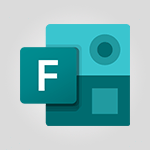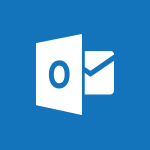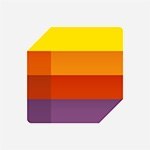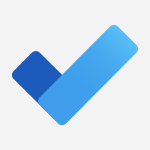Flow / Power Automate - Create automatic reminders Video
In this video, you will learn about creating automatic reminders using Microsoft 365. The video covers the process of setting up reminders and demonstrates how to use the Microsoft 365 tools to automate this task.
This will help you stay organized and never miss an important deadline or task.
- 4:10
- 7954 views
-
Flow / Power Automate - Automate Teams notifications
- 3:32
- Viewed 3230 times
-
Flow / Power Automate - Save Automatically an attachment
- 4:32
- Viewed 3293 times
-
Excel - Merge two columns
- 3:27
- Viewed 782 times
-
Forms - Multiple choice questions in Microsoft Forms
- 2:14
- Viewed 3592 times
-
PowerPoint - Record a slide show with narration and slide timings
- 2:22
- Viewed 3018 times
-
Teams - Define your status message
- 2:13
- Viewed 2525 times
-
Viva Insights - Optimize Meetings with Viva Insights
- 1:58
- Viewed 2136 times
-
Teams Premium - Conduct outstanding webinars with Teams Premium
- 2:37
- Viewed 5827 times
-
Introducing PowerAutomate
- 1:53
- Viewed 3715 times
-
Save Automatically an attachment
- 4:32
- Viewed 3293 times
-
Automate Teams notifications
- 3:32
- Viewed 3230 times
-
Create a Scheduled Flow with Power Automate
- 01:29
- Viewed 584 times
-
SharePoint: Link Microsoft Forms and Lists in a Power Automate Flow
- 04:43
- Viewed 404 times
-
Retrieve Data from a Web Page and Include it in Excel
- 04:35
- Viewed 392 times
-
Create an Approval Flow with Power Automate
- 03:10
- Viewed 361 times
-
Dropbox: Create a SAS Exchange Between SharePoint and Another Storage Service
- 03:34
- Viewed 349 times
-
Create an Instant Flow with Power Automate
- 02:18
- Viewed 338 times
-
Create a Desktop Flow with Power Automate from a Template
- 03:12
- Viewed 334 times
-
Create an Automated Flow with Power Automate
- 03:28
- Viewed 328 times
-
Create a Simple Flow with AI Copilot
- 04:31
- Viewed 306 times
-
Access Power Automate for the Web
- 01:25
- Viewed 298 times
-
Understand the Steps to Create a Power Automate Flow
- 01:51
- Viewed 282 times
-
Create a Flow Based on a Template with Power Automate
- 03:20
- Viewed 274 times
-
Understand the Benefits of Power Automate
- 01:30
- Viewed 245 times
-
Add Conditional “Switch” Actions in Power Automate
- 03:58
- Viewed 232 times
-
Excel: Link Excel Scripts and Power Automate Flows
- 03:22
- Viewed 228 times
-
Excel: List Files from a Channel in an Excel Workbook with Power Automate
- 04:51
- Viewed 222 times
-
Understand the Specifics and Requirements of Desktop Flows
- 02:44
- Viewed 206 times
-
The Power Automate Mobile App
- 01:39
- Viewed 200 times
-
SharePoint: Automate File Movement to an Archive Library
- 05:20
- Viewed 199 times
-
Manipulate Dynamic Content with Power FX
- 03:59
- Viewed 197 times
-
Understand the Concept of Variables and Loops in Power Automate
- 03:55
- Viewed 196 times
-
Familiarize Yourself with the Different Types of Flows
- 01:37
- Viewed 193 times
-
Share Power Automate Flows
- 02:20
- Viewed 193 times
-
Discover the “Build Space”
- 02:26
- Viewed 192 times
-
Discover the Power Automate Home Interface
- 02:51
- Viewed 187 times
-
Leverage Variables with Power FX in Power Automate
- 03:28
- Viewed 184 times
-
Add Conditional “IF” Actions in Power Automate
- 03:06
- Viewed 168 times
-
Answering a scheduling poll
- 1:14
- Viewed 6999 times
-
Create a scheduling poll
- 4:12
- Viewed 5126 times
-
Discovering the interface
- 4:51
- Viewed 5121 times
-
Creating compartments to organise tasks
- 6:45
- Viewed 4573 times
-
Enrich tasks content
- 5:48
- Viewed 4376 times
-
Creating the project tasks
- 5:18
- Viewed 4258 times
-
Use the scheduling poll dashboard
- 2:42
- Viewed 4229 times
-
Deleting a task, a compartment or a plan
- 3:25
- Viewed 4140 times
-
Creating a project
- 3:49
- Viewed 4044 times
-
Advanced tasks
- 3:18
- Viewed 3737 times
-
Manage the most important tasks
- 1:38
- Viewed 3701 times
-
Planner Tasks in To Do
- 1:52
- Viewed 3677 times
-
Planner and transverse applications
- 4:43
- Viewed 3657 times
-
Save, publish, and share
- 2:22
- Viewed 3508 times
-
Add dates and deadlines to your tasks
- 1:12
- Viewed 3490 times
-
Outlook tasks in To Do
- 2:51
- Viewed 3471 times
-
Manage Your Working Time in MyAnalytics
- 0:34
- Viewed 3421 times
-
Organize your daily tasks
- 1:56
- Viewed 3413 times
-
Create a new task in To Do
- 2:21
- Viewed 3401 times
-
Intro to Microsoft To Do Interface
- 2:41
- Viewed 3353 times
-
Schedule sending emails in Outlook
- 0:54
- Viewed 3327 times
-
Create and share to-do lists with others
- 2:34
- Viewed 3306 times
-
Save Automatically an attachment
- 4:32
- Viewed 3293 times
-
Setting delegates
- 0:34
- Viewed 3266 times
-
Customising the interface
- 3:10
- Viewed 3255 times
-
Manage permissions
- 1:10
- Viewed 3240 times
-
Automate Teams notifications
- 3:32
- Viewed 3230 times
-
What is Microsoft To Do?
- 0:45
- Viewed 3206 times
-
Temporarily turn off notifications
- 0:23
- Viewed 3195 times
-
Displaying the progress of your plan
- 4:17
- Viewed 3188 times
-
Fill in your work schedules in Outlook
- 1:29
- Viewed 3174 times
-
Manage your availabilities
- 1:42
- Viewed 3171 times
-
Clutter
- 1:31
- Viewed 3123 times
-
Create and share lists with others
- 2:50
- Viewed 2971 times
-
Extensions
- 1:31
- Viewed 2953 times
-
Manage Requests of Holidays and Leaves of Absences
- 0:58
- Viewed 2946 times
-
Save, publish, and share
- 2:24
- Viewed 2944 times
-
Intro to Microsoft To Do on Mobile
- 2:06
- Viewed 2923 times
-
Understanding the new interface
- 1:30
- Viewed 2907 times
-
Remove a member from a group
- 0:29
- Viewed 2856 times
-
Check your day planning
- 0:30
- Viewed 2837 times
-
Publish your Booking page
- 2:54
- Viewed 2823 times
-
Shift and its imbrication with Teams
- 1:03
- Viewed 2783 times
-
The mobile App with Teams
- 0:48
- Viewed 2682 times
-
Create a meeting in the group calendar
- 1:12
- Viewed 2640 times
-
Rank your custom lists into groups
- 0:56
- Viewed 2631 times
-
Redefine privacy for highly secure meetings
- 2:37
- Viewed 2586 times
-
Immersive Reader
- 2:51
- Viewed 2574 times
-
The Outlook tasks in To Do
- 2:47
- Viewed 2560 times
-
Add dates and deadlines to your tasks
- 1:17
- Viewed 2552 times
-
Quickly find your files
- 2:07
- Viewed 2551 times
-
Pin your important files
- 0:34
- Viewed 2468 times
-
Progressive Web Apps
- 3:11
- Viewed 2338 times
-
Manage the most important tasks
- 1:28
- Viewed 2321 times
-
Install Office on your smartphone
- 1:02
- Viewed 2318 times
-
Take ownership of the taskbar
- 2:10
- Viewed 2269 times
-
Create video chapters
- 0:52
- Viewed 2240 times
-
Organize your daily tasks
- 2:19
- Viewed 2235 times
-
Virtual Appointments
- 1:44
- Viewed 2203 times
-
Overall view of your licences and subscription
- 0:46
- Viewed 2176 times
-
Planner Tasks in To Do
- 1:49
- Viewed 2165 times
-
Create a new task in To Do
- 2:21
- Viewed 2148 times
-
Rank your custom lists into groups
- 0:51
- Viewed 2118 times
-
Break up lengthy surveys and quizzes into sections
- 2:24
- Viewed 2089 times
-
Preparing for time away from the office
- 1:24
- Viewed 2049 times
-
View events
- 2:21
- Viewed 1475 times
-
Edit, Delete a Share
- 02:16
- Viewed 1036 times
-
Use Connectors to Receive Notifications
- 0:48
- Viewed 896 times
-
Use the filter pane in a library
- 2:00
- Viewed 862 times
-
Pin a document to the top of a document library
- 1:32
- Viewed 836 times
-
Centralize Important Events in a Single Channel Calendar
- 0:42
- Viewed 822 times
-
Manage Storage Spaces on Teams
- 2:05
- Viewed 811 times
-
Filter Your Document Display
- 1:10
- Viewed 788 times
-
Create a Scheduled Flow with Power Automate
- 01:29
- Viewed 584 times
-
Organize Your Messages with Rules
- 02:01
- Viewed 530 times
-
Use Document History or Restore a Document to a Previous Version
- 02:11
- Viewed 468 times
-
Use Documents in a Synchronized Library Folder
- 01:32
- Viewed 418 times
-
SharePoint: Link Microsoft Forms and Lists in a Power Automate Flow
- 04:43
- Viewed 404 times
-
Retrieve Data from a Web Page and Include it in Excel
- 04:35
- Viewed 392 times
-
Edit or delete an appointment, meeting or event
- 01:50
- Viewed 382 times
-
Use Recycle Bins to Restore Documents
- 01:49
- Viewed 380 times
-
Manage Storage Space
- 02:08
- Viewed 368 times
-
Discover the Meaning of OneDrive Icons
- 02:16
- Viewed 366 times
-
Sync OneDrive with a Computer
- 02:38
- Viewed 362 times
-
Create an Approval Flow with Power Automate
- 03:10
- Viewed 361 times
-
Power and Manage OneDrive
- 01:36
- Viewed 355 times
-
Dropbox: Create a SAS Exchange Between SharePoint and Another Storage Service
- 03:34
- Viewed 349 times
-
Synchronize Your Teams and SharePoint Files on Your Computer
- 01:29
- Viewed 342 times
-
Grant delegate access in Microsoft 365 administration
- 01:23
- Viewed 339 times
-
Create an Instant Flow with Power Automate
- 02:18
- Viewed 338 times
-
Create a Desktop Flow with Power Automate from a Template
- 03:12
- Viewed 334 times
-
Create an Automated Flow with Power Automate
- 03:28
- Viewed 328 times
-
Set Your Work Hours in Outlook
- 02:02
- Viewed 313 times
-
Use the Meeting Dashboard
- 02:48
- Viewed 310 times
-
Create a Simple Flow with AI Copilot
- 04:31
- Viewed 306 times
-
Create your reservation page for appointment booking (Bookings)
- 03:17
- Viewed 303 times
-
Create different types of events
- 01:46
- Viewed 300 times
-
Access Power Automate for the Web
- 01:25
- Viewed 298 times
-
Presentation and introduction to the calendar
- 01:35
- Viewed 288 times
-
Create an appointment or meeting
- 01:44
- Viewed 283 times
-
Create a Meeting Poll
- 02:48
- Viewed 282 times
-
Understand the Steps to Create a Power Automate Flow
- 01:51
- Viewed 282 times
-
Manage new message notifications
- 01:40
- Viewed 280 times
-
Create a Flow Based on a Template with Power Automate
- 03:20
- Viewed 274 times
-
Create a task or reminder
- 01:50
- Viewed 273 times
-
Create a task from a message
- 02:00
- Viewed 269 times
-
Change the default font of your emails
- 01:05
- Viewed 261 times
-
Manage Views
- 02:36
- Viewed 253 times
-
Create an Email Template
- 01:40
- Viewed 250 times
-
Understand the Benefits of Power Automate
- 01:30
- Viewed 245 times
-
Send Automatic Out-of-Office Replies
- 02:22
- Viewed 244 times
-
Recall or replace an e-mail message
- 01:45
- Viewed 243 times
-
Use a Shared Mailbox
- 01:18
- Viewed 232 times
-
Add Conditional “Switch” Actions in Power Automate
- 03:58
- Viewed 232 times
-
Use the Scheduling Assistant
- 01:42
- Viewed 230 times
-
Excel: Link Excel Scripts and Power Automate Flows
- 03:22
- Viewed 228 times
-
Automate Routine Actions
- 02:19
- Viewed 226 times
-
Excel: List Files from a Channel in an Excel Workbook with Power Automate
- 04:51
- Viewed 222 times
-
Create and Manage Appointments in Delegated Calendars
- 02:04
- Viewed 220 times
-
Clean Up Your Inbox
- 01:18
- Viewed 218 times
-
Calendar Delegation Setup
- 01:21
- Viewed 218 times
-
Use Categories
- 02:51
- Viewed 216 times
-
View Other Calendars
- 00:50
- Viewed 214 times
-
Use Conversation View
- 01:47
- Viewed 207 times
-
Delay Email Delivery
- 01:10
- Viewed 206 times
-
Understand the Specifics and Requirements of Desktop Flows
- 02:44
- Viewed 206 times
-
Mailbox Delegation Setup
- 01:59
- Viewed 205 times
-
The Power Automate Mobile App
- 01:39
- Viewed 200 times
-
SharePoint: Automate File Movement to an Archive Library
- 05:20
- Viewed 199 times
-
Manipulate Dynamic Content with Power FX
- 03:59
- Viewed 197 times
-
Streamline Note-Taking with OneNote and Outlook
- 01:03
- Viewed 196 times
-
Understand the Concept of Variables and Loops in Power Automate
- 03:55
- Viewed 196 times
-
Respond to invitations as a delegate
- 02:55
- Viewed 195 times
-
Familiarize Yourself with the Different Types of Flows
- 01:37
- Viewed 193 times
-
Share Power Automate Flows
- 02:20
- Viewed 193 times
-
Discover the “Build Space”
- 02:26
- Viewed 192 times
-
Display Three Time Zones
- 01:52
- Viewed 187 times
-
Discover the Power Automate Home Interface
- 02:51
- Viewed 187 times
-
Easily Sort Your Mails
- 01:38
- Viewed 186 times
-
Leverage Variables with Power FX in Power Automate
- 03:28
- Viewed 184 times
-
Respect Your Colleagues' Off Hours (Viva Insights)
- 01:27
- Viewed 183 times
-
Add Conditional “IF” Actions in Power Automate
- 03:06
- Viewed 168 times
-
Introduction to PowerBI
- 00:60
- Viewed 167 times
-
Introduction to Microsoft Outlook
- 01:09
- Viewed 158 times
-
Introduction to Microsoft Insights
- 02:04
- Viewed 155 times
-
Introduction to Microsoft Viva
- 01:22
- Viewed 161 times
-
Introduction to Planner
- 00:56
- Viewed 169 times
-
Introduction to Microsoft Visio
- 02:07
- Viewed 158 times
-
Introduction to Microsoft Forms
- 00:52
- Viewed 164 times
-
Introducing to Microsoft Designer
- 00:28
- Viewed 224 times
-
Introduction to Sway
- 01:53
- Viewed 142 times
-
Introducing to Word
- 01:00
- Viewed 165 times
-
Introducing to SharePoint Premium
- 00:47
- Viewed 147 times
-
Create a call group
- 01:15
- Viewed 200 times
-
Use call delegation
- 01:07
- Viewed 128 times
-
Assign a delegate for your calls
- 01:08
- Viewed 200 times
-
Ring multiple devices simultaneously
- 01:36
- Viewed 136 times
-
Use the "Do Not Disturb" function for calls
- 01:28
- Viewed 126 times
-
Manage advanced call notifications
- 01:29
- Viewed 141 times
-
Configure audio settings for better sound quality
- 02:08
- Viewed 173 times
-
Block unwanted calls
- 01:24
- Viewed 140 times
-
Disable all call forwarding
- 01:09
- Viewed 141 times
-
Manage a call group in Teams
- 02:01
- Viewed 132 times
-
Update voicemail forwarding settings
- 01:21
- Viewed 130 times
-
Configure call forwarding to internal numbers
- 01:02
- Viewed 123 times
-
Set call forwarding to external numbers
- 01:03
- Viewed 148 times
-
Manage voicemail messages
- 01:55
- Viewed 187 times
-
Access voicemail via mobile and PC
- 02:03
- Viewed 205 times
-
Customize your voicemail greeting
- 02:17
- Viewed 125 times
-
Transfer calls with or without an announcement
- 01:38
- Viewed 121 times
-
Manage simultaneous calls
- 01:52
- Viewed 131 times
-
Support third-party apps during calls
- 01:53
- Viewed 160 times
-
Add participants quickly and securely
- 01:37
- Viewed 132 times
-
Configure call privacy and security settings
- 02:51
- Viewed 130 times
-
Manage calls on hold
- 01:20
- Viewed 137 times
-
Live transcription and generate summaries via AI
- 03:43
- Viewed 126 times
-
Use the interface to make and receive calls
- 01:21
- Viewed 131 times
-
Action Function
- 04:18
- Viewed 138 times
-
Search Function
- 03:42
- Viewed 188 times
-
Date and Time Function
- 02:53
- Viewed 169 times
-
Logical Function
- 03:14
- Viewed 255 times
-
Text Function
- 03:25
- Viewed 200 times
-
Basic Function
- 02:35
- Viewed 158 times
-
Categories of Functions in Power FX
- 01:51
- Viewed 188 times
-
Introduction to Power Fx
- 01:09
- Viewed 159 times
-
The New Calendar
- 03:14
- Viewed 282 times
-
Sections
- 02:34
- Viewed 171 times
-
Customizing Views
- 03:25
- Viewed 166 times
-
Introduction to the New Features of Microsoft Teams
- 00:47
- Viewed 271 times
-
Guide to Using the Microsoft Authenticator App
- 01:47
- Viewed 186 times
-
Turn on Multi-Factor Authentication in the Admin Section
- 02:07
- Viewed 146 times
-
Concept of Multi-Factor Authentication
- 01:51
- Viewed 173 times
-
Retrieve Data from a Web Page and Include it in Excel
- 04:35
- Viewed 392 times
-
Create a Desktop Flow with Power Automate from a Template
- 03:12
- Viewed 334 times
-
Understand the Specifics and Requirements of Desktop Flows
- 02:44
- Viewed 206 times
-
Dropbox: Create a SAS Exchange Between SharePoint and Another Storage Service
- 03:34
- Viewed 349 times
-
Excel: List Files from a Channel in an Excel Workbook with Power Automate
- 04:51
- Viewed 222 times
-
Excel: Link Excel Scripts and Power Automate Flows
- 03:22
- Viewed 228 times
-
SharePoint: Link Microsoft Forms and Lists in a Power Automate Flow
- 04:43
- Viewed 404 times
-
SharePoint: Automate File Movement to an Archive Library
- 05:20
- Viewed 199 times
-
Share Power Automate Flows
- 02:20
- Viewed 193 times
-
Manipulate Dynamic Content with Power FX
- 03:59
- Viewed 197 times
-
Leverage Variables with Power FX in Power Automate
- 03:28
- Viewed 184 times
-
Understand the Concept of Variables and Loops in Power Automate
- 03:55
- Viewed 196 times
-
Add Conditional “Switch” Actions in Power Automate
- 03:58
- Viewed 232 times
-
Add Conditional “IF” Actions in Power Automate
- 03:06
- Viewed 168 times
-
Create an Approval Flow with Power Automate
- 03:10
- Viewed 361 times
-
Create a Scheduled Flow with Power Automate
- 01:29
- Viewed 584 times
-
Create an Instant Flow with Power Automate
- 02:18
- Viewed 338 times
-
Create an Automated Flow with Power Automate
- 03:28
- Viewed 328 times
-
Create a Simple Flow with AI Copilot
- 04:31
- Viewed 306 times
-
Create a Flow Based on a Template with Power Automate
- 03:20
- Viewed 274 times
-
Discover the “Build Space”
- 02:26
- Viewed 192 times
-
The Power Automate Mobile App
- 01:39
- Viewed 200 times
-
Familiarize Yourself with the Different Types of Flows
- 01:37
- Viewed 193 times
-
Understand the Steps to Create a Power Automate Flow
- 01:51
- Viewed 282 times
-
Discover the Power Automate Home Interface
- 02:51
- Viewed 187 times
-
Access Power Automate for the Web
- 01:25
- Viewed 298 times
-
Understand the Benefits of Power Automate
- 01:30
- Viewed 245 times
Objectifs :
This video aims to demonstrate how to use Power Automate to set up a recurring email reminder for filling in timesheets, enhancing productivity and focus.
Chapitres :
-
Introduction to Power Automate
Power Automate is a powerful tool that allows users to automate repetitive tasks. In this video, we will explore how to create a reminder system for filling in timesheets using templates available in Power Automate. -
Setting Up the Reminder
To create a reminder for filling in timesheets, we will utilize a template in Power Automate. Templates, also known as Flows, provide a pre-structured framework that simplifies the setup process. Here’s how to do it: 1. **Search for Templates**: Start by searching for email-related templates in Power Automate. 2. **Select a Template**: Scroll through the options and select 'Get daily reminders in email'. This template is a scheduled flow, meaning it can be set to run at specific intervals (daily, weekly, monthly, etc.). 3. **Configure the Flow**: Click on 'Continue' to set up the flow. The connection to your email is automatically validated, indicated by a green tick. -
Customizing the Reminder Frequency
Next, customize how often you want to receive the reminder: - **Frequency**: Choose 'Every week' from the options. - **Advanced Options**: Click on 'Show advanced options' to specify the exact days and times for the reminder. For instance, set it to run at 9:00 AM on Fridays, which is when you plan to complete your timesheets. -
Setting Up Email Details
Now, configure the email details: - **Email Address**: Enter your email address in the designated field. - **Subject Line**: Change the default subject to something more personalized, such as 'Do your Timesheets, Julien please'. - **Email Body**: Write a brief reminder message, for example, 'Just a reminder to do them as they are due by tomorrow.' -
Finalizing and Testing the Flow
After filling in all the necessary information, remember to save your flow. Use the flow checker to identify any errors or warnings. You can also test the flow manually or automatically to ensure it works as intended. -
Managing Your Flows
If you decide you no longer want to receive the reminder, you can easily manage your flows: - **Access My Flows**: Navigate to 'My Flows' in the left menu. - **Edit or Delete**: Use the edit button to change the email body, recipient, or frequency. Alternatively, use the ellipsis menu to turn off or delete the flow. -
Conclusion
In summary, using Power Automate to set up a recurring email reminder for timesheets can significantly improve your productivity. By following the steps outlined in this video, you can create a tailored reminder system that fits your schedule and helps you stay on track.
FAQ :
What is Power Automate used for?
Power Automate is used to create automated workflows that connect different applications and services, allowing users to automate repetitive tasks, synchronize data, and receive notifications.
How do I create a reminder using Power Automate?
To create a reminder in Power Automate, you can use a template for a scheduled flow. You will need to specify the frequency of the reminder, the time it should be sent, and the email content.
Can I customize the email reminders in Power Automate?
Yes, you can customize the subject and body of the email reminders in Power Automate by editing the flow settings after selecting a template.
What should I do if I want to stop receiving reminders?
If you want to stop receiving reminders, you can go to 'My Flows' in Power Automate, select the flow you want to edit, and either turn it off or delete it.
What is the difference between an automated flow and a scheduled flow?
An automated flow runs based on specific triggers, while a scheduled flow runs at predetermined intervals, such as daily or weekly.
Quelques cas d'usages :
Weekly Timesheet Reminders
A professional can set up a scheduled flow in Power Automate to receive weekly email reminders to fill out their timesheets every Friday at 9:00 AM, ensuring timely submission and reducing the risk of forgetting.
Project Deadline Notifications
A project manager can use Power Automate to create a flow that sends email reminders to team members about upcoming project deadlines, helping to keep the team on track and informed.
Daily Task Reminders
An employee can set up daily reminders for important tasks or meetings using Power Automate, ensuring they stay organized and manage their time effectively.
Automated Follow-Up Emails
A sales representative can create a flow that automatically sends follow-up emails to clients after meetings, improving communication and increasing the chances of closing deals.
Monthly Reporting Alerts
A finance team can use Power Automate to set up monthly reminders for generating financial reports, ensuring that reports are prepared and submitted on time.
Glossaire :
Power Automate
A cloud-based service that allows users to create automated workflows between applications and services to synchronize files, get notifications, collect data, and more.
Template
A pre-designed workflow in Power Automate that serves as a starting point for creating automated processes without needing to build them from scratch.
Flow
A specific type of automated workflow in Power Automate that can perform tasks based on triggers and actions defined by the user.
Automated Flow
A workflow that runs automatically based on specific triggers, such as receiving an email or a scheduled time.
Scheduled Flow
A type of flow that runs at specified intervals, such as daily, weekly, or monthly, rather than being triggered by an event.
Flow Checker
A tool in Power Automate that helps users identify errors and warnings in their flows before they are activated.