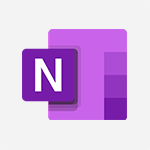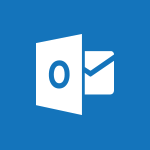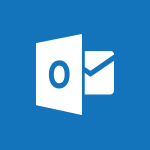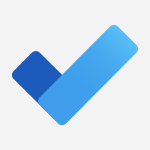To Do - Create a new task in To Do Video
In this video, you will learn how to create a new task in Microsoft To Do.
The video covers the steps to create a task in To Do, including adding a title, due date, and notes.
This will help you stay organized and manage your tasks effectively using Microsoft To Do.
- 2:21
- 3484 views
-
To Do - Create a new task in To Do
- 2:21
- Viewed 3484 times
-
To Do - Planner Tasks in To Do
- 1:52
- Viewed 3717 times
-
To Do - Rank your custom lists into groups
- 0:56
- Viewed 2664 times
-
To Do - Create and share to-do lists with others
- 2:34
- Viewed 3382 times
-
To Do - Manage the most important tasks
- 1:38
- Viewed 3743 times
-
To Do - Outlook tasks in To Do
- 2:51
- Viewed 3534 times
-
Teams Premium - Optimize meeting management with meeting templates
- 1:31
- Viewed 2755 times
-
Teams Premium - Unleash the potential of your collaboration with Teams Premium
- 0:59
- Viewed 2493 times
-
Manage the most important tasks
- 1:38
- Viewed 3743 times
-
Planner Tasks in To Do
- 1:52
- Viewed 3717 times
-
Add dates and deadlines to your tasks
- 1:12
- Viewed 3642 times
-
Organize your daily tasks
- 1:56
- Viewed 3581 times
-
Outlook tasks in To Do
- 2:51
- Viewed 3534 times
-
Intro to Microsoft To Do Interface
- 2:41
- Viewed 3411 times
-
Create and share to-do lists with others
- 2:34
- Viewed 3382 times
-
What is Microsoft To Do?
- 0:45
- Viewed 3334 times
-
Create and share lists with others
- 2:50
- Viewed 3044 times
-
Intro to Microsoft To Do on Mobile
- 2:06
- Viewed 2971 times
-
Rank your custom lists into groups
- 0:56
- Viewed 2664 times
-
Add dates and deadlines to your tasks
- 1:17
- Viewed 2602 times
-
The Outlook tasks in To Do
- 2:47
- Viewed 2601 times
-
Organize your daily tasks
- 2:19
- Viewed 2358 times
-
Manage the most important tasks
- 1:28
- Viewed 2355 times
-
Planner Tasks in To Do
- 1:49
- Viewed 2194 times
-
Create a new task in To Do
- 2:21
- Viewed 2175 times
-
Rank your custom lists into groups
- 0:51
- Viewed 2145 times
-
Task Module Overview
- 01:56
- Viewed 542 times
-
Create a reminder for yourself
- 01:59
- Viewed 389 times
-
Share a task list
- 03:10
- Viewed 317 times
-
Create a task or reminder
- 01:50
- Viewed 309 times
-
Create a task from a message
- 02:00
- Viewed 304 times
-
Create automatic reminders
- 4:10
- Viewed 8125 times
-
Answering a scheduling poll
- 1:14
- Viewed 7069 times
-
Create a scheduling poll
- 4:12
- Viewed 5291 times
-
Discovering the interface
- 4:51
- Viewed 5182 times
-
Creating compartments to organise tasks
- 6:45
- Viewed 4643 times
-
Enrich tasks content
- 5:48
- Viewed 4412 times
-
Creating the project tasks
- 5:18
- Viewed 4369 times
-
Use the scheduling poll dashboard
- 2:42
- Viewed 4295 times
-
Deleting a task, a compartment or a plan
- 3:25
- Viewed 4239 times
-
Creating a project
- 3:49
- Viewed 4192 times
-
Advanced tasks
- 3:18
- Viewed 3777 times
-
Manage the most important tasks
- 1:38
- Viewed 3743 times
-
Planner Tasks in To Do
- 1:52
- Viewed 3717 times
-
Planner and transverse applications
- 4:43
- Viewed 3705 times
-
Add dates and deadlines to your tasks
- 1:12
- Viewed 3642 times
-
Organize your daily tasks
- 1:56
- Viewed 3581 times
-
Save, publish, and share
- 2:22
- Viewed 3543 times
-
Outlook tasks in To Do
- 2:51
- Viewed 3534 times
-
Manage Your Working Time in MyAnalytics
- 0:34
- Viewed 3477 times
-
Intro to Microsoft To Do Interface
- 2:41
- Viewed 3411 times
-
Schedule sending emails in Outlook
- 0:54
- Viewed 3388 times
-
Setting delegates
- 0:34
- Viewed 3384 times
-
Create and share to-do lists with others
- 2:34
- Viewed 3382 times
-
Save Automatically an attachment
- 4:32
- Viewed 3343 times
-
What is Microsoft To Do?
- 0:45
- Viewed 3334 times
-
Automate Teams notifications
- 3:32
- Viewed 3317 times
-
Customising the interface
- 3:10
- Viewed 3295 times
-
Temporarily turn off notifications
- 0:23
- Viewed 3289 times
-
Manage permissions
- 1:10
- Viewed 3288 times
-
Displaying the progress of your plan
- 4:17
- Viewed 3248 times
-
Manage your availabilities
- 1:42
- Viewed 3230 times
-
Fill in your work schedules in Outlook
- 1:29
- Viewed 3210 times
-
Clutter
- 1:31
- Viewed 3162 times
-
Create and share lists with others
- 2:50
- Viewed 3044 times
-
Extensions
- 1:31
- Viewed 2996 times
-
Save, publish, and share
- 2:24
- Viewed 2980 times
-
Manage Requests of Holidays and Leaves of Absences
- 0:58
- Viewed 2976 times
-
Understanding the new interface
- 1:30
- Viewed 2975 times
-
Intro to Microsoft To Do on Mobile
- 2:06
- Viewed 2971 times
-
Publish your Booking page
- 2:54
- Viewed 2929 times
-
Remove a member from a group
- 0:29
- Viewed 2921 times
-
Check your day planning
- 0:30
- Viewed 2912 times
-
Shift and its imbrication with Teams
- 1:03
- Viewed 2812 times
-
Create a meeting in the group calendar
- 1:12
- Viewed 2770 times
-
The mobile App with Teams
- 0:48
- Viewed 2718 times
-
Redefine privacy for highly secure meetings
- 2:37
- Viewed 2672 times
-
Rank your custom lists into groups
- 0:56
- Viewed 2664 times
-
Immersive Reader
- 2:51
- Viewed 2611 times
-
Add dates and deadlines to your tasks
- 1:17
- Viewed 2602 times
-
The Outlook tasks in To Do
- 2:47
- Viewed 2601 times
-
Quickly find your files
- 2:07
- Viewed 2595 times
-
Pin your important files
- 0:34
- Viewed 2505 times
-
Install Office on your smartphone
- 1:02
- Viewed 2381 times
-
Progressive Web Apps
- 3:11
- Viewed 2371 times
-
Organize your daily tasks
- 2:19
- Viewed 2358 times
-
Manage the most important tasks
- 1:28
- Viewed 2355 times
-
Take ownership of the taskbar
- 2:10
- Viewed 2298 times
-
Create video chapters
- 0:52
- Viewed 2287 times
-
Virtual Appointments
- 1:44
- Viewed 2242 times
-
Overall view of your licences and subscription
- 0:46
- Viewed 2205 times
-
Planner Tasks in To Do
- 1:49
- Viewed 2194 times
-
Create a new task in To Do
- 2:21
- Viewed 2175 times
-
Rank your custom lists into groups
- 0:51
- Viewed 2145 times
-
Break up lengthy surveys and quizzes into sections
- 2:24
- Viewed 2126 times
-
Preparing for time away from the office
- 1:24
- Viewed 2089 times
-
View events
- 2:21
- Viewed 1504 times
-
Edit, Delete a Share
- 02:16
- Viewed 1318 times
-
Use Connectors to Receive Notifications
- 0:48
- Viewed 922 times
-
Use the filter pane in a library
- 2:00
- Viewed 896 times
-
Manage Storage Spaces on Teams
- 2:05
- Viewed 872 times
-
Pin a document to the top of a document library
- 1:32
- Viewed 869 times
-
Centralize Important Events in a Single Channel Calendar
- 0:42
- Viewed 851 times
-
Filter Your Document Display
- 1:10
- Viewed 824 times
-
Create a Scheduled Flow with Power Automate
- 01:29
- Viewed 716 times
-
Organize Your Messages with Rules
- 02:01
- Viewed 573 times
-
Use Document History or Restore a Document to a Previous Version
- 02:11
- Viewed 510 times
-
SharePoint: Link Microsoft Forms and Lists in a Power Automate Flow
- 04:43
- Viewed 467 times
-
Use Documents in a Synchronized Library Folder
- 01:32
- Viewed 457 times
-
Use Recycle Bins to Restore Documents
- 01:49
- Viewed 436 times
-
Retrieve Data from a Web Page and Include it in Excel
- 04:35
- Viewed 430 times
-
Edit or delete an appointment, meeting or event
- 01:50
- Viewed 426 times
-
Manage Storage Space
- 02:08
- Viewed 422 times
-
Grant delegate access in Microsoft 365 administration
- 01:23
- Viewed 417 times
-
Create an Approval Flow with Power Automate
- 03:10
- Viewed 405 times
-
Discover the Meaning of OneDrive Icons
- 02:16
- Viewed 403 times
-
Understand the Steps to Create a Power Automate Flow
- 01:51
- Viewed 403 times
-
Dropbox: Create a SAS Exchange Between SharePoint and Another Storage Service
- 03:34
- Viewed 401 times
-
Sync OneDrive with a Computer
- 02:38
- Viewed 399 times
-
Create an Instant Flow with Power Automate
- 02:18
- Viewed 391 times
-
Power and Manage OneDrive
- 01:36
- Viewed 378 times
-
Synchronize Your Teams and SharePoint Files on Your Computer
- 01:29
- Viewed 375 times
-
Create a Desktop Flow with Power Automate from a Template
- 03:12
- Viewed 375 times
-
Create an Automated Flow with Power Automate
- 03:28
- Viewed 371 times
-
Create your reservation page for appointment booking (Bookings)
- 03:17
- Viewed 364 times
-
Access Power Automate for the Web
- 01:25
- Viewed 356 times
-
Set Your Work Hours in Outlook
- 02:02
- Viewed 347 times
-
Use the Meeting Dashboard
- 02:48
- Viewed 347 times
-
Create a Simple Flow with AI Copilot
- 04:31
- Viewed 347 times
-
Manage new message notifications
- 01:40
- Viewed 341 times
-
Create different types of events
- 01:46
- Viewed 332 times
-
Create an appointment or meeting
- 01:44
- Viewed 331 times
-
Presentation and introduction to the calendar
- 01:35
- Viewed 329 times
-
Create a Meeting Poll
- 02:48
- Viewed 320 times
-
Create a Flow Based on a Template with Power Automate
- 03:20
- Viewed 320 times
-
Create a task or reminder
- 01:50
- Viewed 309 times
-
Create a task from a message
- 02:00
- Viewed 304 times
-
Recall or replace an e-mail message
- 01:45
- Viewed 302 times
-
Change the default font of your emails
- 01:05
- Viewed 298 times
-
Create an Email Template
- 01:40
- Viewed 293 times
-
Understand the Benefits of Power Automate
- 01:30
- Viewed 293 times
-
Manage Views
- 02:36
- Viewed 290 times
-
Send Automatic Out-of-Office Replies
- 02:22
- Viewed 289 times
-
Excel: Link Excel Scripts and Power Automate Flows
- 03:22
- Viewed 281 times
-
Use the Scheduling Assistant
- 01:42
- Viewed 280 times
-
Add Conditional “Switch” Actions in Power Automate
- 03:58
- Viewed 271 times
-
Use a Shared Mailbox
- 01:18
- Viewed 267 times
-
Calendar Delegation Setup
- 01:21
- Viewed 264 times
-
Automate Routine Actions
- 02:19
- Viewed 263 times
-
Mailbox Delegation Setup
- 01:59
- Viewed 261 times
-
Create and Manage Appointments in Delegated Calendars
- 02:04
- Viewed 261 times
-
Excel: List Files from a Channel in an Excel Workbook with Power Automate
- 04:51
- Viewed 261 times
-
View Other Calendars
- 00:50
- Viewed 256 times
-
Use Categories
- 02:51
- Viewed 254 times
-
Clean Up Your Inbox
- 01:18
- Viewed 249 times
-
The Power Automate Mobile App
- 01:39
- Viewed 249 times
-
Understand the Specifics and Requirements of Desktop Flows
- 02:44
- Viewed 248 times
-
Use Conversation View
- 01:47
- Viewed 246 times
-
Delay Email Delivery
- 01:10
- Viewed 245 times
-
Streamline Note-Taking with OneNote and Outlook
- 01:03
- Viewed 244 times
-
Understand the Concept of Variables and Loops in Power Automate
- 03:55
- Viewed 241 times
-
Manipulate Dynamic Content with Power FX
- 03:59
- Viewed 238 times
-
SharePoint: Automate File Movement to an Archive Library
- 05:20
- Viewed 236 times
-
Respond to invitations as a delegate
- 02:55
- Viewed 234 times
-
Share Power Automate Flows
- 02:20
- Viewed 233 times
-
Familiarize Yourself with the Different Types of Flows
- 01:37
- Viewed 230 times
-
Display Three Time Zones
- 01:52
- Viewed 226 times
-
Respect Your Colleagues' Off Hours (Viva Insights)
- 01:27
- Viewed 225 times
-
Discover the Power Automate Home Interface
- 02:51
- Viewed 225 times
-
Easily Sort Your Mails
- 01:38
- Viewed 224 times
-
Discover the “Build Space”
- 02:26
- Viewed 224 times
-
Leverage Variables with Power FX in Power Automate
- 03:28
- Viewed 218 times
-
Add Conditional “IF” Actions in Power Automate
- 03:06
- Viewed 208 times
-
Introduction to PowerBI
- 00:60
- Viewed 222 times
-
Introduction to Microsoft Outlook
- 01:09
- Viewed 215 times
-
Introduction to Microsoft Insights
- 02:04
- Viewed 222 times
-
Introduction to Microsoft Viva
- 01:22
- Viewed 234 times
-
Introduction to Planner
- 00:56
- Viewed 221 times
-
Introduction to Microsoft Visio
- 02:07
- Viewed 226 times
-
Introduction to Microsoft Forms
- 00:52
- Viewed 225 times
-
Introducing to Microsoft Designer
- 00:28
- Viewed 323 times
-
Introduction to Sway
- 01:53
- Viewed 263 times
-
Introducing to Word
- 01:00
- Viewed 218 times
-
Introducing to SharePoint Premium
- 00:47
- Viewed 203 times
-
Create a call group
- 01:15
- Viewed 302 times
-
Use call delegation
- 01:07
- Viewed 178 times
-
Assign a delegate for your calls
- 01:08
- Viewed 301 times
-
Ring multiple devices simultaneously
- 01:36
- Viewed 182 times
-
Use the "Do Not Disturb" function for calls
- 01:28
- Viewed 171 times
-
Manage advanced call notifications
- 01:29
- Viewed 186 times
-
Configure audio settings for better sound quality
- 02:08
- Viewed 254 times
-
Block unwanted calls
- 01:24
- Viewed 209 times
-
Disable all call forwarding
- 01:09
- Viewed 190 times
-
Manage a call group in Teams
- 02:01
- Viewed 202 times
-
Update voicemail forwarding settings
- 01:21
- Viewed 182 times
-
Configure call forwarding to internal numbers
- 01:02
- Viewed 179 times
-
Set call forwarding to external numbers
- 01:03
- Viewed 200 times
-
Manage voicemail messages
- 01:55
- Viewed 276 times
-
Access voicemail via mobile and PC
- 02:03
- Viewed 306 times
-
Customize your voicemail greeting
- 02:17
- Viewed 177 times
-
Transfer calls with or without an announcement
- 01:38
- Viewed 185 times
-
Manage simultaneous calls
- 01:52
- Viewed 185 times
-
Support third-party apps during calls
- 01:53
- Viewed 229 times
-
Add participants quickly and securely
- 01:37
- Viewed 191 times
-
Configure call privacy and security settings
- 02:51
- Viewed 186 times
-
Manage calls on hold
- 01:20
- Viewed 179 times
-
Live transcription and generate summaries via AI
- 03:43
- Viewed 176 times
-
Use the interface to make and receive calls
- 01:21
- Viewed 184 times
-
Action Function
- 04:18
- Viewed 181 times
-
Search Function
- 03:42
- Viewed 234 times
-
Date and Time Function
- 02:53
- Viewed 225 times
-
Logical Function
- 03:14
- Viewed 345 times
-
Text Function
- 03:25
- Viewed 242 times
-
Basic Function
- 02:35
- Viewed 206 times
-
Categories of Functions in Power FX
- 01:51
- Viewed 243 times
-
Introduction to Power Fx
- 01:09
- Viewed 233 times
-
The New Calendar
- 03:14
- Viewed 376 times
-
Sections
- 02:34
- Viewed 216 times
-
Customizing Views
- 03:25
- Viewed 210 times
-
Introduction to the New Features of Microsoft Teams
- 00:47
- Viewed 412 times
-
Guide to Using the Microsoft Authenticator App
- 01:47
- Viewed 244 times
-
Turn on Multi-Factor Authentication in the Admin Section
- 02:07
- Viewed 186 times
-
Concept of Multi-Factor Authentication
- 01:51
- Viewed 227 times
Objectifs :
This video aims to guide users on how to add and manage tasks within a task list application, highlighting key features and functionalities that enhance productivity.
Chapitres :
-
Introduction to Task Management
In this section, we will explore how to effectively add and manage tasks in your chosen task list application. Understanding these features will help streamline your workflow and improve task organization. -
Creating a New Task
To begin, open the task list of your choice and create a new task. The task list on your home screen consolidates older tasks created directly in the app. Follow these steps to add a new task: - Click on the task addition box. - Enter a name for your task. - Three buttons will appear, allowing you to: - Add a deadline to your task. - Set a reminder. - Establish a recurrence if the task needs to be repeated. - Press the enter button to add your task to the list. -
Adding Details to Your Task
Once your task is created, you can click on it to add more information. This includes: - Adding sub-tasks if your task requires multiple actions. - Assigning the task to 'My Day' if you plan to complete it today, which will then appear in the 'My Day' list. - Attaching relevant documents related to the task. - Writing notes for additional guidance or to remember important elements. -
Managing Your Tasks
If you need to delete a task, simply press the trash icon. To mark a task as important, use the star icon. This will also add the task to your list of important tasks. You have several options for managing your task list through the menu: - Sort tasks using different filters. - Click the cross at the top of the list to remove a filter. - Change the graphic theme by assigning a color or photo to your list. - View or hide completed tasks. - Print your task list. - Pin the list to the start menu. -
Completing and Hiding Tasks
To validate a completed task, simply check the box next to it. Completed tasks will disappear from the list if you choose to hide them. Alternatively, if you opt to display all tasks, completed ones will appear scratched out. -
Conclusion
In summary, this video has covered the essential steps for adding and managing tasks within your task list application. By utilizing these features, you can enhance your productivity and keep your tasks organized effectively.
FAQ :
How do I add a new task to my list?
To add a new task, open the list of your choice, click on the task addition box, give your task a name, and press the enter button.
What options do I have when creating a task?
When creating a task, you can set a deadline, add a reminder, and specify if the task should recur. You can also add notes and attach documents.
How can I mark a task as important?
To mark a task as important, click the star icon next to the task. This will also add it to your list of important tasks.
What happens to completed tasks?
Completed tasks can be checked off the list, and they will disappear if you choose to hide them. You can also choose to display all tasks, including completed ones.
Can I customize the appearance of my task list?
Yes, you can change the graphic theme of your task list by assigning it a color or photo.
How do I delete a task?
To delete a task, simply press the trash icon associated with that task.
Quelques cas d'usages :
Project Management
In project management, you can use the task list to assign tasks to team members, set deadlines, and track progress. By marking tasks as important, project managers can prioritize critical tasks and ensure timely completion.
Personal Productivity
Individuals can utilize the task list to manage daily activities, set reminders for important deadlines, and keep track of recurring tasks such as weekly reports or monthly meetings.
Event Planning
Event planners can create a comprehensive task list for organizing events, including setting deadlines for vendor bookings, reminders for follow-ups, and notes for specific event details.
Academic Assignments
Students can apply the task list to manage their assignments, set reminders for submission dates, and keep track of multiple tasks for different subjects.
Team Collaboration
In a collaborative work environment, team members can share a task list to assign responsibilities, track progress, and ensure that all tasks are completed efficiently.
Glossaire :
task
A specific piece of work or duty that needs to be completed, often part of a larger project or goal.
deadline
The latest time or date by which a task must be completed.
reminder
A notification or alert set to prompt the user to remember to complete a task at a specified time.
recurrence
The frequency with which a task needs to be repeated, such as daily, weekly, or monthly.
notes
Written information or comments added to a task to provide additional context or instructions.
important tasks
Tasks that have been marked as significant, which may require prioritization in the task list.
filter
A tool used to sort or narrow down the tasks displayed based on specific criteria.
graphic theme
The visual design elements applied to a task list, including colors and images.
completed tasks
Tasks that have been finished and can be marked off the list.