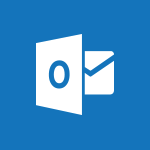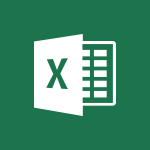Viva Insights - Preparing for time away from the office Video
In this video, you will learn about Microsoft 365 and how it can help you in your office productivity.
The video covers the Office Online suite, its advantages, and the potential of Word, Excel, and PowerPoint online.
It also demonstrates how to navigate Office Online, manage storage spaces, collaborate, and share documents.
This training will help you become familiar with the Office Online suite and its various applications, allowing you to work efficiently and effectively from any browser.
- 1:24
- 2090 views
-
OneDrive - What is OneDrive ?
- 01:14
- Viewed 2162 times
-
Outlook - Create and modify a group
- 2:19
- Viewed 4823 times
-
OneDrive - Edit, Delete a Share
- 02:16
- Viewed 1319 times
-
Power BI - Introduction to Power Bi
- 1:29
- Viewed 6726 times
-
Teams Premium - Activate the features of Teams Premium
- 3:48
- Viewed 14227 times
-
Teams Premium - Optimize Teams Premium settings in Administration
- 1:27
- Viewed 2927 times
-
Viva Engage - The role of an administrator
- 2:22
- Viewed 5113 times
-
Analyze your network and communication habits
- 2:17
- Viewed 3553 times
-
Introducing MyAnalytics
- 1:37
- Viewed 3256 times
-
Setting your working hours
- 0:43
- Viewed 3072 times
-
Optimize Meetings with Viva Insights
- 1:58
- Viewed 2249 times
-
Using Microsoft Viva Insights In Teams
- 0:59
- Viewed 2223 times
-
Set up a period of quiet and focus
- 2:11
- Viewed 2138 times
-
Exploring the viva insights interface
- 1:56
- Viewed 2086 times
-
Using relaxation modules
- 1:32
- Viewed 2042 times
-
Respecting your colleagues disconnection times
- 0:40
- Viewed 1923 times
-
Stay connected with colleagues using Microsoft Insight
- 1:31
- Viewed 1917 times
-
Upholding your right to disconnect with Viva Insights
- 1:48
- Viewed 1845 times
-
Receiving a briefing email from Viva Insights
- 0:54
- Viewed 1509 times
-
Respect your right to disconnect with Insights
- 2:26
- Viewed 1268 times
-
Use Viva Insights in Conversations
- 0:53
- Viewed 920 times
-
Prepare for Time Out of Office (Viva Insights)
- 02:08
- Viewed 263 times
-
Respect Your Colleagues' Off Hours (Viva Insights)
- 01:27
- Viewed 225 times
-
Introduction to Microsoft Insights
- 02:04
- Viewed 223 times
-
Create automatic reminders
- 4:10
- Viewed 8127 times
-
Answering a scheduling poll
- 1:14
- Viewed 7071 times
-
Create a scheduling poll
- 4:12
- Viewed 5293 times
-
Discovering the interface
- 4:51
- Viewed 5183 times
-
Creating compartments to organise tasks
- 6:45
- Viewed 4644 times
-
Enrich tasks content
- 5:48
- Viewed 4413 times
-
Creating the project tasks
- 5:18
- Viewed 4369 times
-
Use the scheduling poll dashboard
- 2:42
- Viewed 4296 times
-
Deleting a task, a compartment or a plan
- 3:25
- Viewed 4241 times
-
Creating a project
- 3:49
- Viewed 4193 times
-
Advanced tasks
- 3:18
- Viewed 3777 times
-
Manage the most important tasks
- 1:38
- Viewed 3744 times
-
Planner Tasks in To Do
- 1:52
- Viewed 3718 times
-
Planner and transverse applications
- 4:43
- Viewed 3706 times
-
Add dates and deadlines to your tasks
- 1:12
- Viewed 3643 times
-
Organize your daily tasks
- 1:56
- Viewed 3582 times
-
Save, publish, and share
- 2:22
- Viewed 3544 times
-
Outlook tasks in To Do
- 2:51
- Viewed 3535 times
-
Create a new task in To Do
- 2:21
- Viewed 3485 times
-
Manage Your Working Time in MyAnalytics
- 0:34
- Viewed 3478 times
-
Intro to Microsoft To Do Interface
- 2:41
- Viewed 3411 times
-
Schedule sending emails in Outlook
- 0:54
- Viewed 3389 times
-
Setting delegates
- 0:34
- Viewed 3386 times
-
Create and share to-do lists with others
- 2:34
- Viewed 3382 times
-
Save Automatically an attachment
- 4:32
- Viewed 3343 times
-
What is Microsoft To Do?
- 0:45
- Viewed 3335 times
-
Automate Teams notifications
- 3:32
- Viewed 3318 times
-
Customising the interface
- 3:10
- Viewed 3296 times
-
Temporarily turn off notifications
- 0:23
- Viewed 3290 times
-
Manage permissions
- 1:10
- Viewed 3289 times
-
Displaying the progress of your plan
- 4:17
- Viewed 3249 times
-
Manage your availabilities
- 1:42
- Viewed 3231 times
-
Fill in your work schedules in Outlook
- 1:29
- Viewed 3211 times
-
Clutter
- 1:31
- Viewed 3163 times
-
Create and share lists with others
- 2:50
- Viewed 3044 times
-
Extensions
- 1:31
- Viewed 2997 times
-
Save, publish, and share
- 2:24
- Viewed 2980 times
-
Manage Requests of Holidays and Leaves of Absences
- 0:58
- Viewed 2977 times
-
Understanding the new interface
- 1:30
- Viewed 2976 times
-
Intro to Microsoft To Do on Mobile
- 2:06
- Viewed 2972 times
-
Publish your Booking page
- 2:54
- Viewed 2929 times
-
Remove a member from a group
- 0:29
- Viewed 2922 times
-
Check your day planning
- 0:30
- Viewed 2913 times
-
Shift and its imbrication with Teams
- 1:03
- Viewed 2813 times
-
Create a meeting in the group calendar
- 1:12
- Viewed 2771 times
-
The mobile App with Teams
- 0:48
- Viewed 2719 times
-
Redefine privacy for highly secure meetings
- 2:37
- Viewed 2673 times
-
Rank your custom lists into groups
- 0:56
- Viewed 2665 times
-
Immersive Reader
- 2:51
- Viewed 2612 times
-
The Outlook tasks in To Do
- 2:47
- Viewed 2602 times
-
Add dates and deadlines to your tasks
- 1:17
- Viewed 2602 times
-
Quickly find your files
- 2:07
- Viewed 2596 times
-
Pin your important files
- 0:34
- Viewed 2505 times
-
Install Office on your smartphone
- 1:02
- Viewed 2383 times
-
Progressive Web Apps
- 3:11
- Viewed 2372 times
-
Organize your daily tasks
- 2:19
- Viewed 2359 times
-
Manage the most important tasks
- 1:28
- Viewed 2356 times
-
Take ownership of the taskbar
- 2:10
- Viewed 2299 times
-
Create video chapters
- 0:52
- Viewed 2288 times
-
Virtual Appointments
- 1:44
- Viewed 2243 times
-
Overall view of your licences and subscription
- 0:46
- Viewed 2206 times
-
Planner Tasks in To Do
- 1:49
- Viewed 2195 times
-
Create a new task in To Do
- 2:21
- Viewed 2176 times
-
Rank your custom lists into groups
- 0:51
- Viewed 2146 times
-
Break up lengthy surveys and quizzes into sections
- 2:24
- Viewed 2127 times
-
View events
- 2:21
- Viewed 1505 times
-
Edit, Delete a Share
- 02:16
- Viewed 1319 times
-
Use Connectors to Receive Notifications
- 0:48
- Viewed 923 times
-
Use the filter pane in a library
- 2:00
- Viewed 897 times
-
Manage Storage Spaces on Teams
- 2:05
- Viewed 873 times
-
Pin a document to the top of a document library
- 1:32
- Viewed 870 times
-
Centralize Important Events in a Single Channel Calendar
- 0:42
- Viewed 852 times
-
Filter Your Document Display
- 1:10
- Viewed 825 times
-
Create a Scheduled Flow with Power Automate
- 01:29
- Viewed 716 times
-
Organize Your Messages with Rules
- 02:01
- Viewed 574 times
-
Use Document History or Restore a Document to a Previous Version
- 02:11
- Viewed 510 times
-
SharePoint: Link Microsoft Forms and Lists in a Power Automate Flow
- 04:43
- Viewed 467 times
-
Use Documents in a Synchronized Library Folder
- 01:32
- Viewed 457 times
-
Use Recycle Bins to Restore Documents
- 01:49
- Viewed 437 times
-
Retrieve Data from a Web Page and Include it in Excel
- 04:35
- Viewed 430 times
-
Edit or delete an appointment, meeting or event
- 01:50
- Viewed 427 times
-
Manage Storage Space
- 02:08
- Viewed 423 times
-
Grant delegate access in Microsoft 365 administration
- 01:23
- Viewed 418 times
-
Create an Approval Flow with Power Automate
- 03:10
- Viewed 405 times
-
Discover the Meaning of OneDrive Icons
- 02:16
- Viewed 404 times
-
Understand the Steps to Create a Power Automate Flow
- 01:51
- Viewed 403 times
-
Dropbox: Create a SAS Exchange Between SharePoint and Another Storage Service
- 03:34
- Viewed 401 times
-
Sync OneDrive with a Computer
- 02:38
- Viewed 400 times
-
Create an Instant Flow with Power Automate
- 02:18
- Viewed 391 times
-
Power and Manage OneDrive
- 01:36
- Viewed 379 times
-
Synchronize Your Teams and SharePoint Files on Your Computer
- 01:29
- Viewed 375 times
-
Create a Desktop Flow with Power Automate from a Template
- 03:12
- Viewed 375 times
-
Create an Automated Flow with Power Automate
- 03:28
- Viewed 371 times
-
Create your reservation page for appointment booking (Bookings)
- 03:17
- Viewed 364 times
-
Access Power Automate for the Web
- 01:25
- Viewed 356 times
-
Set Your Work Hours in Outlook
- 02:02
- Viewed 348 times
-
Use the Meeting Dashboard
- 02:48
- Viewed 348 times
-
Create a Simple Flow with AI Copilot
- 04:31
- Viewed 347 times
-
Manage new message notifications
- 01:40
- Viewed 343 times
-
Create different types of events
- 01:46
- Viewed 332 times
-
Create an appointment or meeting
- 01:44
- Viewed 332 times
-
Presentation and introduction to the calendar
- 01:35
- Viewed 330 times
-
Create a Meeting Poll
- 02:48
- Viewed 321 times
-
Create a Flow Based on a Template with Power Automate
- 03:20
- Viewed 320 times
-
Create a task or reminder
- 01:50
- Viewed 309 times
-
Create a task from a message
- 02:00
- Viewed 304 times
-
Recall or replace an e-mail message
- 01:45
- Viewed 303 times
-
Change the default font of your emails
- 01:05
- Viewed 299 times
-
Create an Email Template
- 01:40
- Viewed 294 times
-
Understand the Benefits of Power Automate
- 01:30
- Viewed 294 times
-
Manage Views
- 02:36
- Viewed 291 times
-
Send Automatic Out-of-Office Replies
- 02:22
- Viewed 290 times
-
Use the Scheduling Assistant
- 01:42
- Viewed 281 times
-
Excel: Link Excel Scripts and Power Automate Flows
- 03:22
- Viewed 281 times
-
Add Conditional “Switch” Actions in Power Automate
- 03:58
- Viewed 271 times
-
Use a Shared Mailbox
- 01:18
- Viewed 268 times
-
Calendar Delegation Setup
- 01:21
- Viewed 265 times
-
Automate Routine Actions
- 02:19
- Viewed 263 times
-
Mailbox Delegation Setup
- 01:59
- Viewed 262 times
-
Create and Manage Appointments in Delegated Calendars
- 02:04
- Viewed 262 times
-
Excel: List Files from a Channel in an Excel Workbook with Power Automate
- 04:51
- Viewed 261 times
-
View Other Calendars
- 00:50
- Viewed 257 times
-
Use Categories
- 02:51
- Viewed 255 times
-
Clean Up Your Inbox
- 01:18
- Viewed 250 times
-
The Power Automate Mobile App
- 01:39
- Viewed 250 times
-
Understand the Specifics and Requirements of Desktop Flows
- 02:44
- Viewed 250 times
-
Use Conversation View
- 01:47
- Viewed 247 times
-
Delay Email Delivery
- 01:10
- Viewed 247 times
-
Streamline Note-Taking with OneNote and Outlook
- 01:03
- Viewed 245 times
-
Understand the Concept of Variables and Loops in Power Automate
- 03:55
- Viewed 241 times
-
Manipulate Dynamic Content with Power FX
- 03:59
- Viewed 238 times
-
SharePoint: Automate File Movement to an Archive Library
- 05:20
- Viewed 236 times
-
Respond to invitations as a delegate
- 02:55
- Viewed 235 times
-
Share Power Automate Flows
- 02:20
- Viewed 234 times
-
Familiarize Yourself with the Different Types of Flows
- 01:37
- Viewed 231 times
-
Display Three Time Zones
- 01:52
- Viewed 226 times
-
Discover the Power Automate Home Interface
- 02:51
- Viewed 226 times
-
Easily Sort Your Mails
- 01:38
- Viewed 225 times
-
Respect Your Colleagues' Off Hours (Viva Insights)
- 01:27
- Viewed 225 times
-
Discover the “Build Space”
- 02:26
- Viewed 225 times
-
Leverage Variables with Power FX in Power Automate
- 03:28
- Viewed 218 times
-
Add Conditional “IF” Actions in Power Automate
- 03:06
- Viewed 208 times
-
Introduction to PowerBI
- 00:60
- Viewed 223 times
-
Introduction to Microsoft Outlook
- 01:09
- Viewed 216 times
-
Introduction to Microsoft Insights
- 02:04
- Viewed 223 times
-
Introduction to Microsoft Viva
- 01:22
- Viewed 235 times
-
Introduction to Planner
- 00:56
- Viewed 222 times
-
Introduction to Microsoft Visio
- 02:07
- Viewed 227 times
-
Introduction to Microsoft Forms
- 00:52
- Viewed 225 times
-
Introducing to Microsoft Designer
- 00:28
- Viewed 323 times
-
Introduction to Sway
- 01:53
- Viewed 264 times
-
Introducing to Word
- 01:00
- Viewed 219 times
-
Introducing to SharePoint Premium
- 00:47
- Viewed 204 times
-
Create a call group
- 01:15
- Viewed 303 times
-
Use call delegation
- 01:07
- Viewed 179 times
-
Assign a delegate for your calls
- 01:08
- Viewed 302 times
-
Ring multiple devices simultaneously
- 01:36
- Viewed 182 times
-
Use the "Do Not Disturb" function for calls
- 01:28
- Viewed 172 times
-
Manage advanced call notifications
- 01:29
- Viewed 187 times
-
Configure audio settings for better sound quality
- 02:08
- Viewed 255 times
-
Block unwanted calls
- 01:24
- Viewed 209 times
-
Disable all call forwarding
- 01:09
- Viewed 191 times
-
Manage a call group in Teams
- 02:01
- Viewed 203 times
-
Update voicemail forwarding settings
- 01:21
- Viewed 183 times
-
Configure call forwarding to internal numbers
- 01:02
- Viewed 180 times
-
Set call forwarding to external numbers
- 01:03
- Viewed 200 times
-
Manage voicemail messages
- 01:55
- Viewed 278 times
-
Access voicemail via mobile and PC
- 02:03
- Viewed 306 times
-
Customize your voicemail greeting
- 02:17
- Viewed 179 times
-
Transfer calls with or without an announcement
- 01:38
- Viewed 186 times
-
Manage simultaneous calls
- 01:52
- Viewed 186 times
-
Support third-party apps during calls
- 01:53
- Viewed 230 times
-
Add participants quickly and securely
- 01:37
- Viewed 192 times
-
Configure call privacy and security settings
- 02:51
- Viewed 188 times
-
Manage calls on hold
- 01:20
- Viewed 180 times
-
Live transcription and generate summaries via AI
- 03:43
- Viewed 176 times
-
Use the interface to make and receive calls
- 01:21
- Viewed 185 times
-
Action Function
- 04:18
- Viewed 182 times
-
Search Function
- 03:42
- Viewed 235 times
-
Date and Time Function
- 02:53
- Viewed 226 times
-
Logical Function
- 03:14
- Viewed 346 times
-
Text Function
- 03:25
- Viewed 243 times
-
Basic Function
- 02:35
- Viewed 207 times
-
Categories of Functions in Power FX
- 01:51
- Viewed 244 times
-
Introduction to Power Fx
- 01:09
- Viewed 234 times
-
The New Calendar
- 03:14
- Viewed 376 times
-
Sections
- 02:34
- Viewed 217 times
-
Customizing Views
- 03:25
- Viewed 210 times
-
Introduction to the New Features of Microsoft Teams
- 00:47
- Viewed 413 times
-
Guide to Using the Microsoft Authenticator App
- 01:47
- Viewed 244 times
-
Turn on Multi-Factor Authentication in the Admin Section
- 02:07
- Viewed 186 times
-
Concept of Multi-Factor Authentication
- 01:51
- Viewed 228 times
Objectifs :
This document aims to provide a comprehensive overview of how to effectively use the Insights Add-in for Outlook to prepare for time off, ensuring a smooth transition and peace of mind during your absence.
Chapitres :
-
Introduction to the Insights Add-in for Outlook
The Insights Add-in for Outlook is designed to help users manage their time off efficiently. It automates various tasks, allowing you to leave work with peace of mind. This guide will walk you through the steps to prepare for your absence effectively. -
Setting Up Your Time Off
To begin preparing for your time off, follow these steps: - **Enter Your Absence Dates**: Start by selecting the dates you will be away from work. This sets the framework for your absence management. - **Automatic Out of Office Email Response**: You can set up an automatic email response. Decide if you want to draft different messages for internal colleagues versus external contacts. -
Notifying Colleagues
The Insights Add-in will suggest notifying your colleagues about your upcoming absence. You can choose to do this via: - **Email Notification**: Send an email to inform them of your time off. - **Meeting Creation**: Alternatively, you can create a meeting to discuss your absence. The list of colleagues to notify is automatically generated based on your previous interactions, ensuring that no one is overlooked. -
Managing Meetings During Your Absence
You have the option to decline all meetings scheduled during your absence. The process is straightforward: - **Decline Meetings**: With minimal effort, you can decline all meetings with a pre-generated apology message. - **View Affected Meetings**: Click on the designated section to see a list of meetings that will be affected by your absence. -
Preparing for Your Departure
The final section of the Insights Add-in suggests blocking off time to prepare for your departure. This includes: - **Finalizing Tasks**: Allocate time to complete any outstanding tasks before you leave. - **Post-Return Slot**: Set aside time upon your return to address emails and any other requests that may have arisen during your absence. -
Conclusion
Using the Insights Add-in for Outlook allows for a well-organized approach to taking time off. By following the outlined steps, you can ensure that your colleagues are informed, meetings are managed, and tasks are completed, leading to a stress-free absence.
FAQ :
What is the purpose of the Insights Add-in for Outlook?
The Insights Add-in for Outlook helps users automate and manage tasks related to taking time off, ensuring a smooth transition and communication during their absence.
How do I set up an automatic out of office email response?
To set up an automatic out of office email response, open the Insights Add-in, select the appropriate section, and enter the dates you will be away. You can then draft a message for internal or external colleagues.
Can I notify my colleagues about my absence automatically?
Yes, the Insights Add-in can automatically suggest notifying your colleagues about your upcoming absence through email or by creating a meeting based on your interactions.
What happens to my meetings while I am away?
You have the option to decline all meetings during your absence with an automatic out of office message, and you can view a list of affected meetings in the Insights Add-in.
How can I prepare for my departure using the Insights Add-in?
The Insights Add-in suggests blocking off time to finalize tasks before your departure and to address emails and requests upon your return.
Quelques cas d'usages :
Managing Time Off Efficiently
A project manager uses the Insights Add-in to automate their out of office responses and notify team members of their absence, ensuring that all meetings are managed and tasks are delegated before they leave.
Streamlining Communication During Absences
An HR professional utilizes the Insights Add-in to set up automatic notifications for colleagues and clients, reducing confusion and maintaining clear communication while they are on leave.
Preparing for Extended Leave
A software developer plans a two-week vacation and uses the Insights Add-in to block time for completing projects and addressing emails, ensuring a smooth workflow before and after their time off.
Improving Team Collaboration
A sales executive leverages the Insights Add-in to inform their team about their absence and decline meetings, allowing the team to adjust schedules and maintain productivity in their absence.
Glossaire :
Insights Add-in
A tool integrated into Outlook that helps users manage their tasks and communications effectively, especially when preparing for time off.
Out of Office
An automatic email response set up to inform colleagues and clients that the user is unavailable for a specified period.
Automatic Email Response
A pre-drafted message that is sent automatically to anyone who emails the user while they are away.
Colleagues
Individuals who work together in a professional setting, often referring to coworkers within the same organization.
Meeting Decline
The action of rejecting a scheduled meeting, often accompanied by a message explaining the absence.
Affected Meetings
Meetings that are impacted by the user's absence, which may need to be rescheduled or declined.
Time Blocking
A time management technique where specific blocks of time are reserved for particular tasks or activities.