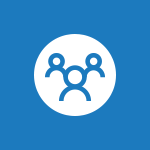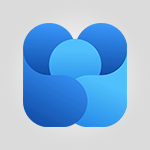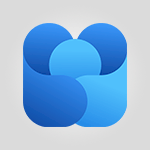Viva Engage - Engaging and animating a group Video
In this video, you will learn about engaging and animating a group using Viva Engage.
The video covers the advantages of using Viva Engage, such as increased engagement, learning opportunities, and enriching collaboration.
It demonstrates how to create interesting discussions by asking questions and initiating relevant conversation topics.
Encouraging members to express their opinions, share experiences, and debate current topics stimulates engagement and fosters the exchange of ideas within the group.
The video also shows how to ask relevant questions about ongoing projects or the use of specific software and how to share compliments and recognize achievements within the group.
By utilizing tools like the praise feature, attaching files or images, creating polls, and making announcements, you can effectively animate your group, encourage constructive exchanges, and create a positive atmosphere where members feel valued and engaged.
This tutorial will help you enhance your group's engagement and create a strong community using Viva Engage.
- 1:55
- 1905 views
-
Viva Engage - Homepage Navigation
- 0:48
- Viewed 2349 times
-
Viva Engage - Publishing or replying to a message in a group
- 1:23
- Viewed 2454 times
-
Viva Engage - Create a profile
- 1:06
- Viewed 3637 times
-
Viva Engage - Search and join a group
- 0:46
- Viewed 2434 times
-
Viva Engage - Creating and managing campaigns
- 1:39
- Viewed 2544 times
-
Viva Engage - Introducing Microsoft Viva Engage
- 1:20
- Viewed 2889 times
-
Viva Engage - Creating and managing a group
- 1:56
- Viewed 3647 times
-
Viva Engage - The role of an administrator
- 2:22
- Viewed 5093 times
-
The role of an administrator
- 2:22
- Viewed 5093 times
-
Viewing and configuring notifications
- 0:53
- Viewed 4320 times
-
Creating and managing a group
- 1:56
- Viewed 3647 times
-
Create a profile
- 1:06
- Viewed 3637 times
-
Sending a private message or replying to one
- 0:55
- Viewed 3413 times
-
Setting delegates
- 0:34
- Viewed 3356 times
-
Introducing Microsoft Viva Engage
- 1:20
- Viewed 2889 times
-
Creating and managing campaigns
- 1:39
- Viewed 2544 times
-
Following people in Engage
- 0:34
- Viewed 2533 times
-
Publishing or replying to a message in a group
- 1:23
- Viewed 2454 times
-
Using the search function
- 1:43
- Viewed 2445 times
-
Search and join a group
- 0:46
- Viewed 2434 times
-
Homepage Navigation
- 0:48
- Viewed 2349 times
-
Functioning of the inbox
- 1:19
- Viewed 2332 times
-
Creating or editing office documents in Engage
- 0:44
- Viewed 2320 times
-
Navigating within a group
- 1:13
- Viewed 2269 times
-
Remove a watermark
- 2:20
- Viewed 15974 times
-
Align flow chart shapes and add connectors
- 4:48
- Viewed 5324 times
-
Change font size, line spacing, and indentation
- 5:09
- Viewed 5257 times
-
How to add branching logic in Microsoft Forms
- 1:55
- Viewed 5184 times
-
Ink Equation
- 0:41
- Viewed 5071 times
-
AVERAGEIFS and IFERROR
- 4:45
- Viewed 5011 times
-
Insert items in a presentation
- 2:38
- Viewed 4920 times
-
Trigger text to play over a video
- 2:58
- Viewed 4910 times
-
Convert handwritten texts or drawings with Powerpoint
- 0:33
- Viewed 4902 times
-
Change list formatting on the slide master
- 5:22
- Viewed 4877 times
-
Convert a picture into Data with Excel
- 0:25
- Viewed 4808 times
-
3D Maps
- 1:41
- Viewed 4683 times
-
Edit headers and footers on the slide master
- 4:56
- Viewed 4611 times
-
Print Notes Pages as handouts
- 3:15
- Viewed 4517 times
-
Add headers and footers to slides
- 3:52
- Viewed 4458 times
-
Add a "Date" field to your form or quiz in Microsoft Forms
- 1:06
- Viewed 4441 times
-
Three ways to add numbers in Excel Online
- 3:15
- Viewed 4439 times
-
Create a combo chart
- 1:47
- Viewed 4346 times
-
Finalize and review a presentation
- 2:02
- Viewed 4334 times
-
COUNTIFS and SUMIFS
- 5:30
- Viewed 4330 times
-
Add sound effects to an animation
- 4:29
- Viewed 4308 times
-
More complex formulas
- 4:17
- Viewed 4259 times
-
Manage conditional formatting
- 4:30
- Viewed 4221 times
-
Animate charts and SmartArt
- 3:36
- Viewed 4213 times
-
Create a new slide master and layouts
- 5:13
- Viewed 4205 times
-
Add a sound effect to a transition
- 3:45
- Viewed 4201 times
-
Work with a motion path
- 2:50
- Viewed 4169 times
-
The nuts and bolts of VLOOKUP
- 3:05
- Viewed 4158 times
-
Functions and formulas
- 3:24
- Viewed 4157 times
-
Create dynamic visual title using the Selected Value function
- 5:42
- Viewed 4157 times
-
Start using Excel
- 4:22
- Viewed 4128 times
-
Customize the slide master
- 4:38
- Viewed 4123 times
-
Manage drop-down lists
- 6:12
- Viewed 4114 times
-
Prepare a basic handout
- 4:30
- Viewed 4095 times
-
Create a flow chart
- 3:27
- Viewed 4095 times
-
New Chart types
- 1:52
- Viewed 4093 times
-
Use formulas to apply conditional formatting
- 4:20
- Viewed 4093 times
-
The SUMIF function
- 5:27
- Viewed 4072 times
-
Trigger an animation effect
- 2:29
- Viewed 4071 times
-
AVERAGEIF function
- 3:04
- Viewed 4031 times
-
VLOOKUP: How and when to use it
- 2:38
- Viewed 4031 times
-
Using functions
- 5:12
- Viewed 4019 times
-
Copy a VLOOKUP formula
- 3:27
- Viewed 4018 times
-
How to simultaneously edit and calculate formulas across multiple worksheets
- 3:07
- Viewed 4017 times
-
The SUM function
- 4:37
- Viewed 4006 times
-
Build an org chart using the text pane
- 4:00
- Viewed 3988 times
-
Create slide content and save the template
- 4:50
- Viewed 3985 times
-
Advanced formulas and references
- 4:06
- Viewed 3982 times
-
Look up values on a different worksheet
- 2:39
- Viewed 3979 times
-
Password protect workbooks and worksheets in detail
- 6:00
- Viewed 3949 times
-
Take conditional formatting to the next level
- 3:37
- Viewed 3932 times
-
How to simultaneously view multiple worksheets
- 3:25
- Viewed 3915 times
-
How to link cells and calculate formulas across multiple worksheets
- 2:10
- Viewed 3895 times
-
Animate pictures, shapes, text, and other objects
- 4:02
- Viewed 3893 times
-
Password protect workbooks and worksheets
- 2:27
- Viewed 3883 times
-
Freeze panes in detail
- 3:30
- Viewed 3882 times
-
Customize charts
- 4:28
- Viewed 3878 times
-
Add numbers
- 2:54
- Viewed 3877 times
-
Print headings, gridlines, formulas, and more
- 4:29
- Viewed 3873 times
-
Subtract time
- 3:58
- Viewed 3868 times
-
Insert columns and rows
- 4:16
- Viewed 3866 times
-
Print a worksheet on a specific number of pages
- 4:34
- Viewed 3860 times
-
Work with macros
- 4:40
- Viewed 3860 times
-
How to track and monitor values with the Watch Window
- 2:42
- Viewed 3849 times
-
Advanced filter details
- 4:13
- Viewed 3846 times
-
Create an automated workflow for Microsoft Forms with Power Automate
- 5:09
- Viewed 3834 times
-
Use slide masters to customize a presentation
- 3:07
- Viewed 3832 times
-
Save time by creating your form with quick import
- 2:20
- Viewed 3831 times
-
More print options
- 5:59
- Viewed 3820 times
-
Create slicers
- 3:55
- Viewed 3816 times
-
Create quick measures
- 3:02
- Viewed 3810 times
-
IF with AND and OR
- 3:35
- Viewed 3802 times
-
Add a picture watermark
- 4:36
- Viewed 3801 times
-
AutoFilter details
- 3:27
- Viewed 3796 times
-
Customize colors and save the theme
- 4:45
- Viewed 3788 times
-
Create a template from a presentation
- 3:09
- Viewed 3788 times
-
Backgrounds in PowerPoint: First Steps
- 3:20
- Viewed 3781 times
-
Conditionally format dates
- 2:38
- Viewed 3779 times
-
Create pie, bar, and line charts
- 3:13
- Viewed 3774 times
-
Insert headers and footers
- 2:02
- Viewed 3770 times
-
Print slides, notes, or handouts
- 2:48
- Viewed 3766 times
-
Combine data from multiple worksheets
- 2:50
- Viewed 3765 times
-
Sort details
- 4:46
- Viewed 3763 times
-
Drop-down list settings
- 4:14
- Viewed 3760 times
-
Work with handout masters
- 4:34
- Viewed 3759 times
-
Assign a button to a macro
- 2:49
- Viewed 3755 times
-
Input and error messages
- 2:52
- Viewed 3754 times
-
Multiple choice questions in Microsoft Forms
- 2:14
- Viewed 3745 times
-
Customize the design and layouts
- 5:06
- Viewed 3740 times
-
Animate pictures and shapes
- 4:17
- Viewed 3733 times
-
Header and footer details
- 3:41
- Viewed 3726 times
-
Print worksheets and workbooks
- 1:07
- Viewed 3723 times
-
Measure how people feel about something with the Likert scale in Microsoft Forms
- 2:02
- Viewed 3723 times
-
Create custom animations with motion paths
- 3:39
- Viewed 3710 times
-
Copying formulas
- 3:00
- Viewed 3693 times
-
Change the theme background
- 5:38
- Viewed 3693 times
-
Basic math
- 2:28
- Viewed 3686 times
-
Print handouts
- 4:32
- Viewed 3669 times
-
Screen recording
- 0:49
- Viewed 3667 times
-
Operator order
- 2:04
- Viewed 3666 times
-
Save your macro
- 2:59
- Viewed 3662 times
-
Picture backgrounds: Two methods
- 4:58
- Viewed 3662 times
-
Creating and managing a group
- 1:56
- Viewed 3647 times
-
Advanced IF functions
- 3:22
- Viewed 3638 times
-
How to create a table
- 2:11
- Viewed 3637 times
-
Improved version history
- 0:51
- Viewed 3610 times
-
Copy a chart
- 2:59
- Viewed 3594 times
-
Cell references
- 1:34
- Viewed 3572 times
-
Use conditional formatting
- 2:02
- Viewed 3565 times
-
Customize master layouts
- 4:57
- Viewed 3555 times
-
Add formulas and references
- 2:52
- Viewed 3544 times
-
Weighted average
- 2:06
- Viewed 3533 times
-
Apply and change a theme
- 5:13
- Viewed 3521 times
-
One click Forecasting
- 1:01
- Viewed 3512 times
-
Removing backgrounds in PowerPoint
- 2:45
- Viewed 3503 times
-
Conditionally format text
- 2:12
- Viewed 3500 times
-
Add headers and footers to a presentation
- 2:50
- Viewed 3500 times
-
Use slicers to filter data
- 1:25
- Viewed 3495 times
-
Combine a path with other effects
- 4:49
- Viewed 3481 times
-
How to use 3-D reference or tridimensional formulas
- 3:01
- Viewed 3477 times
-
Manage Your Working Time in MyAnalytics
- 0:34
- Viewed 3469 times
-
Copy and remove conditional formatting
- 1:11
- Viewed 3453 times
-
Prepare and run your presentation
- 1:28
- Viewed 3447 times
-
Nested IF functions
- 3:30
- Viewed 3437 times
-
AutoFill and Flash Fill
- 1:36
- Viewed 3433 times
-
90 seconds about PowerPoint Slide Masters
- 1:17
- Viewed 3431 times
-
Freeze or lock panes
- 1:06
- Viewed 3404 times
-
Edit headers and footers for handouts
- 2:43
- Viewed 3403 times
-
Conditional formatting
- 3:35
- Viewed 3395 times
-
Average a group of numbers
- 2:01
- Viewed 3384 times
-
Ink Equation
- 0:40
- Viewed 3368 times
-
Use the drill down filter
- 4:41
- Viewed 3359 times
-
Design motion paths
- 2:30
- Viewed 3357 times
-
Drop-down lists
- 0:55
- Viewed 3350 times
-
Create an org chart
- 3:09
- Viewed 3346 times
-
Add staff members
- 2:57
- Viewed 3346 times
-
New chart types
- 0:39
- Viewed 3345 times
-
Build an org chart using SmartArt Tools
- 5:09
- Viewed 3332 times
-
Apply paths to layered pictures
- 5:28
- Viewed 3317 times
-
Edit a macro
- 3:29
- Viewed 3315 times
-
Animate text
- 4:14
- Viewed 3309 times
-
Sort and filter data
- 1:38
- Viewed 3276 times
-
Calculate function
- 4:22
- Viewed 3267 times
-
Create a sequence with line paths
- 6:42
- Viewed 3265 times
-
Present Live
- 3:13
- Viewed 3219 times
-
Make a reservation [Staff]
- 1:55
- Viewed 3166 times
-
Add bullets to text
- 2:24
- Viewed 3105 times
-
Create a new calendar
- 2:55
- Viewed 3093 times
-
Trigger a video
- 4:06
- Viewed 3088 times
-
Start using PowerPoint
- 2:06
- Viewed 3062 times
-
Turn on the drill down feature
- 2:23
- Viewed 3047 times
-
Turn your Excel tables into real lists!
- 1:12
- Viewed 3003 times
-
Integrate Bookings into TEAMS
- 1:36
- Viewed 2999 times
-
Add an alert to a visual
- 2:24
- Viewed 2997 times
-
Manage interactions
- 1:56
- Viewed 2943 times
-
Make a reservation [Customer]
- 2:13
- Viewed 2908 times
-
Manage relations between data sources
- 2:37
- Viewed 2883 times
-
Create custom fields
- 1:21
- Viewed 2861 times
-
Complete and Share a Schedule
- 2:02
- Viewed 2852 times
-
Add a service
- 2:03
- Viewed 2785 times
-
Create a Schedule and Organise it with the Help of Groups
- 1:42
- Viewed 2780 times
-
Import, create, edit and share documents
- 2:35
- Viewed 2780 times
-
Research in your notes
- 1:13
- Viewed 2776 times
-
What are measures?
- 2:58
- Viewed 2759 times
-
Create and organise a group
- 1:30
- Viewed 2740 times
-
Organise notes
- 2:57
- Viewed 2717 times
-
Create a Microsoft Forms form directly in OneDrive
- 1:33
- Viewed 2717 times
-
Use template to prepare your Agile SCRUM meeting
- 2:50
- Viewed 2713 times
-
Get a rating in Microsoft Forms
- 1:32
- Viewed 2705 times
-
Easily measure user experience with Net Promoter Score in Microsoft Forms
- 1:32
- Viewed 2693 times
-
Create your first form or quiz in Microsoft Forms
- 2:12
- Viewed 2634 times
-
How Clock In Works
- 0:22
- Viewed 2613 times
-
Make better tables
- 10 min
- Viewed 2575 times
-
Manage our recent documents
- 2:24
- Viewed 2569 times
-
Send your notes by email
- 0:42
- Viewed 2556 times
-
Draw, sketch or handwrite notes
- 1:25
- Viewed 2554 times
-
Add a Visio diagram
- 1:23
- Viewed 2553 times
-
Creating and managing campaigns
- 1:39
- Viewed 2544 times
-
Access other apps aroud Office 365
- 1:10
- Viewed 2536 times
-
Password protect your notes
- 1:43
- Viewed 2484 times
-
Create a new shared booking page
- 2:32
- Viewed 2466 times
-
Create dynamic drop down lists
- 3:26
- Viewed 2465 times
-
Insert an image in a cell with image function
- 3:01
- Viewed 2458 times
-
Save, share and share everything
- 0:49
- Viewed 2376 times
-
Insert online videos
- 0:41
- Viewed 2337 times
-
Add an Excel spreadsheet
- 1:31
- Viewed 2330 times
-
Creating or editing office documents in Engage
- 0:44
- Viewed 2320 times
-
Imbrication OneNote / Teams
- 1:03
- Viewed 2315 times
-
Add files
- 1:26
- Viewed 2281 times
-
See who's collaborating
- 2:01
- Viewed 2273 times
-
Add items
- 2:04
- Viewed 2252 times
-
Imbrication OneNote / Outlook
- 1:37
- Viewed 2241 times
-
Text before & after Function
- 4:57
- Viewed 2240 times
-
How to Copy a Schedule
- 0:39
- Viewed 2224 times
-
Find out your coworkers’ preferences by creating a “Ranking” question in Microsoft Forms
- 2:14
- Viewed 2208 times
-
Sync and sharing
- 0:28
- Viewed 2207 times
-
Make a reservation Employee]
- 1:50
- Viewed 2206 times
-
Upload an existing video from your device
- 1:11
- Viewed 2205 times
-
Use formatting toolbar and styles to format forms and quizzes
- 1:55
- Viewed 2202 times
-
Create a video from the web app
- 1:20
- Viewed 2202 times
-
Use page templates
- 2:19
- Viewed 2193 times
-
Meeting recordings in Microsoft Teams
- 1:13
- Viewed 2175 times
-
Add staff
- 2:36
- Viewed 2171 times
-
Install Office on 5 devices
- 1:53
- Viewed 2150 times
-
Create a video from the mobile app
- 1:13
- Viewed 2100 times
-
Add or edit a thumbnail
- 0:59
- Viewed 2093 times
-
Record a live PowerPoint presentation
- 1:18
- Viewed 2090 times
-
Use "Text" fields to create a contact form
- 2:16
- Viewed 2080 times
-
Let responders submit files in Microsoft Forms
- 1:58
- Viewed 2068 times
-
Create custom fields
- 1:12
- Viewed 2053 times
-
Change chart type
- 1:29
- Viewed 1943 times
-
Send a single form in multiple languages
- 1:21
- Viewed 1824 times
-
Make a reservation [Customer]
- 1:51
- Viewed 1761 times
-
Save a PowerPoint presentation
- 1:10
- Viewed 1613 times
-
Add a service
- 2:28
- Viewed 1602 times
-
Use Documents in a Synchronized Library Folder
- 01:32
- Viewed 453 times
-
Use Recycle Bins to Restore Documents
- 01:49
- Viewed 428 times
-
Insert Elements in Emails (Tables, Charts, Images)
- 02:49
- Viewed 380 times
-
Send an Email and Create a Draft in Outlook
- 03:10
- Viewed 375 times
-
Create a reminder for yourself
- 01:59
- Viewed 368 times
-
Create and add a signature to messages
- 01:26
- Viewed 328 times
-
Create different types of events
- 01:46
- Viewed 326 times
-
Sort and filter emails
- 02:51
- Viewed 312 times
-
Save and Print a Message
- 01:48
- Viewed 307 times
-
Add Accessible Tables and Lists
- 02:32
- Viewed 302 times
-
Edit and customize views
- 01:55
- Viewed 296 times
-
Manage Teams online meeting options
- 01:56
- Viewed 294 times
-
Change the default font of your emails
- 01:05
- Viewed 291 times
-
Create an Email Template
- 01:40
- Viewed 290 times
-
Improve Email Accessibility
- 02:02
- Viewed 274 times
-
Search options
- 01:23
- Viewed 267 times
-
Create a collaborative email with Microsoft Loop and Outlook
- 02:30
- Viewed 264 times
-
Improve the Accessibility of Images in Emails
- 01:18
- Viewed 258 times
-
Prepare for Time Out of Office (Viva Insights)
- 02:08
- Viewed 256 times
-
Translate Emails in Outlook
- 01:32
- Viewed 249 times
-
Delay Email Delivery
- 01:10
- Viewed 239 times
-
Streamline Note-Taking with OneNote and Outlook
- 01:03
- Viewed 238 times
-
Use the Immersive Reader Feature
- 01:33
- Viewed 229 times
-
Dictate Your Email to Outlook
- 01:35
- Viewed 215 times
-
Introduction to PowerBI
- 00:60
- Viewed 214 times
-
Introduction to Microsoft Outlook
- 01:09
- Viewed 209 times
-
Introduction to Microsoft Insights
- 02:04
- Viewed 218 times
-
Introduction to Microsoft Viva
- 01:22
- Viewed 222 times
-
Introduction to Planner
- 00:56
- Viewed 216 times
-
Introduction to Microsoft Visio
- 02:07
- Viewed 215 times
-
Introduction to Microsoft Forms
- 00:52
- Viewed 219 times
-
Introducing to Microsoft Designer
- 00:28
- Viewed 314 times
-
Introduction to Sway
- 01:53
- Viewed 226 times
-
Introducing to Word
- 01:00
- Viewed 213 times
-
Introducing to SharePoint Premium
- 00:47
- Viewed 196 times
-
Create a call group
- 01:15
- Viewed 289 times
-
Use call delegation
- 01:07
- Viewed 172 times
-
Assign a delegate for your calls
- 01:08
- Viewed 287 times
-
Ring multiple devices simultaneously
- 01:36
- Viewed 171 times
-
Use the "Do Not Disturb" function for calls
- 01:28
- Viewed 165 times
-
Manage advanced call notifications
- 01:29
- Viewed 179 times
-
Configure audio settings for better sound quality
- 02:08
- Viewed 240 times
-
Block unwanted calls
- 01:24
- Viewed 202 times
-
Disable all call forwarding
- 01:09
- Viewed 183 times
-
Manage a call group in Teams
- 02:01
- Viewed 184 times
-
Update voicemail forwarding settings
- 01:21
- Viewed 176 times
-
Configure call forwarding to internal numbers
- 01:02
- Viewed 172 times
-
Set call forwarding to external numbers
- 01:03
- Viewed 193 times
-
Manage voicemail messages
- 01:55
- Viewed 266 times
-
Access voicemail via mobile and PC
- 02:03
- Viewed 299 times
-
Customize your voicemail greeting
- 02:17
- Viewed 168 times
-
Transfer calls with or without an announcement
- 01:38
- Viewed 171 times
-
Manage simultaneous calls
- 01:52
- Viewed 178 times
-
Support third-party apps during calls
- 01:53
- Viewed 224 times
-
Add participants quickly and securely
- 01:37
- Viewed 186 times
-
Configure call privacy and security settings
- 02:51
- Viewed 179 times
-
Manage calls on hold
- 01:20
- Viewed 173 times
-
Live transcription and generate summaries via AI
- 03:43
- Viewed 166 times
-
Use the interface to make and receive calls
- 01:21
- Viewed 180 times
-
Action Function
- 04:18
- Viewed 177 times
-
Search Function
- 03:42
- Viewed 228 times
-
Date and Time Function
- 02:53
- Viewed 211 times
-
Logical Function
- 03:14
- Viewed 339 times
-
Text Function
- 03:25
- Viewed 239 times
-
Basic Function
- 02:35
- Viewed 200 times
-
Categories of Functions in Power FX
- 01:51
- Viewed 238 times
-
Introduction to Power Fx
- 01:09
- Viewed 225 times
-
The New Calendar
- 03:14
- Viewed 364 times
-
Sections
- 02:34
- Viewed 215 times
-
Customizing Views
- 03:25
- Viewed 203 times
-
Introduction to the New Features of Microsoft Teams
- 00:47
- Viewed 397 times
-
Guide to Using the Microsoft Authenticator App
- 01:47
- Viewed 236 times
-
Turn on Multi-Factor Authentication in the Admin Section
- 02:07
- Viewed 181 times
-
Concept of Multi-Factor Authentication
- 01:51
- Viewed 220 times
Objectifs :
This document aims to provide a comprehensive overview of how to effectively animate and engage a group in Viva Engage, highlighting strategies for fostering collaboration, encouraging participation, and creating a supportive community.
Chapitres :
-
Introduction to Group Engagement in Viva Engage
Animating and engaging a group in Viva Engage presents numerous advantages, including increased engagement, enhanced learning opportunities, enriched collaboration, and the establishment of a strong community. This guide outlines effective strategies to achieve these goals. -
Creating Engaging Discussions
To foster an engaging environment, initiate interesting discussions by asking questions or introducing relevant conversation topics. Encourage group members to express their opinions, share experiences, and debate current topics. This approach stimulates engagement and promotes the exchange of ideas. -
Encouraging Member Interaction
Members can ask relevant questions about ongoing projects or the use of specific software by clicking designated links. Additionally, encourage members to share compliments and recognize each other's achievements. This practice strengthens bonds within the group and cultivates a supportive atmosphere. -
Utilizing the Praise Feature
Use the praise feature to express appreciation towards individuals in the group. When giving compliments, add a description to explain the compliment. You can also assign specific badges to celebrate milestones such as birthdays or degrees, further enhancing recognition. -
Leveraging Dashboard Tools
Take advantage of the tools available in the dashboard. Members can add images or attach files as needed. Similar to compliments, creating polls is another effective way to engage members and gather valuable data. -
Creating and Promoting Polls
Polls are an excellent method to actively involve members. To create a poll, choose a theme and add response options. Use the announcement feature to increase visibility by notifying group members about the poll. The results can guide future discussions or assist in making collective decisions. -
Conclusion
By utilizing these various approaches in Viva Engage, you can effectively animate your group, encourage constructive exchanges, and create a positive atmosphere where members feel valued and engaged. Implementing these strategies will enhance collaboration and strengthen community ties.
FAQ :
What is Viva Engage?
Viva Engage is a collaborative platform that facilitates communication and engagement among group members, allowing for discussions, recognition, and data collection through polls.
How can I increase engagement in my group?
You can increase engagement by initiating discussions, encouraging members to share their opinions, using the praise feature to recognize contributions, and creating polls to involve members actively.
What are the benefits of using polls in Viva Engage?
Polls allow you to gather valuable data and opinions from group members, which can guide future discussions and help in making collective decisions.
How do I create a poll in Viva Engage?
To create a poll, click on the designated option in the dashboard, choose a theme, add response options, and use the announcement feature to notify group members about it.
What is the purpose of using compliments in a group?
Compliments help to strengthen bonds within the group by expressing gratitude and recognizing positive contributions, creating a supportive atmosphere.
Quelques cas d'usages :
Enhancing Team Collaboration
In a project team, using Viva Engage to initiate discussions about ongoing projects can lead to improved collaboration and idea sharing, ultimately enhancing project outcomes.
Recognizing Employee Achievements
A manager can use the compliments feature to acknowledge team members' hard work and achievements, fostering a positive work environment and motivating employees.
Gathering Feedback for Decision Making
A team leader can create a poll to gather feedback on a proposed project direction, using the results to guide the team's next steps and ensure collective agreement.
Celebrating Milestones
Using badges to celebrate team members' birthdays or work anniversaries can enhance team morale and strengthen relationships within the group.
Facilitating Knowledge Sharing
Encouraging team members to share their experiences and insights during discussions can lead to a richer knowledge base and innovative solutions to challenges faced by the group.
Glossaire :
Viva Engage
A collaborative platform designed to enhance communication and engagement within groups, allowing members to share ideas, ask questions, and recognize each other's contributions.
engagement
The level of participation and interaction among group members, which can be increased through discussions, polls, and recognition.
compliments
Expressions of appreciation or praise directed towards individuals in the group, aimed at fostering a supportive atmosphere.
polls
Surveys created within the group to gather opinions or data from members, which can guide discussions and decision-making.
dashboard
The control panel within Viva Engage that provides access to various tools and features for managing group activities.
badge
A visual recognition tool used to celebrate achievements or special occasions, such as birthdays or educational milestones.