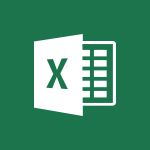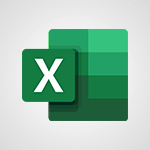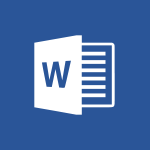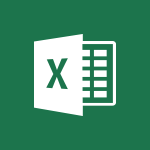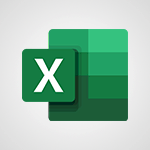Excel - Freeze or lock panes Video
In this video, you will learn how to freeze or lock panes in Microsoft 365. The video covers the process of freezing the top row or the first column to keep them visible while scrolling.
This feature is useful when you want to keep the header row or a specific column always in view.
Freezing both the top row and the first column simultaneously will also be explained in the next video.
Mastering this technique will enhance your productivity and navigation in Microsoft 365.
- 1:06
- 3402 views
-
Excel - Freeze panes in detail
- 3:30
- Viewed 3882 times
-
Excel - AutoFill and Flash Fill
- 1:36
- Viewed 3432 times
-
Excel - How to create a table
- 2:11
- Viewed 3632 times
-
Excel - Use slicers to filter data
- 1:25
- Viewed 3495 times
-
Excel - Functions and formulas
- 3:24
- Viewed 4154 times
-
Excel - Copying formulas
- 3:00
- Viewed 3688 times
-
Excel - Get going fast
- 1:38
- Viewed 3489 times
-
Excel - IF with AND and OR
- 3:35
- Viewed 3802 times
-
Ink Equation
- 0:41
- Viewed 5060 times
-
AVERAGEIFS and IFERROR
- 4:45
- Viewed 5009 times
-
Convert a picture into Data with Excel
- 0:25
- Viewed 4807 times
-
3D Maps
- 1:41
- Viewed 4678 times
-
Three ways to add numbers in Excel Online
- 3:15
- Viewed 4438 times
-
Create a combo chart
- 1:47
- Viewed 4343 times
-
Start with "Ideas" in Excel
- 0:38
- Viewed 4340 times
-
COUNTIFS and SUMIFS
- 5:30
- Viewed 4326 times
-
More complex formulas
- 4:17
- Viewed 4257 times
-
Create a PivotTable report manually
- 4:59
- Viewed 4226 times
-
Manage conditional formatting
- 4:30
- Viewed 4218 times
-
The nuts and bolts of VLOOKUP
- 3:05
- Viewed 4158 times
-
Functions and formulas
- 3:24
- Viewed 4154 times
-
Start using Excel
- 4:22
- Viewed 4127 times
-
Manage drop-down lists
- 6:12
- Viewed 4114 times
-
New Chart types
- 1:52
- Viewed 4093 times
-
Use formulas to apply conditional formatting
- 4:20
- Viewed 4092 times
-
The SUMIF function
- 5:27
- Viewed 4071 times
-
A closer look at the ribbon
- 3:55
- Viewed 4056 times
-
AVERAGEIF function
- 3:04
- Viewed 4031 times
-
VLOOKUP: How and when to use it
- 2:38
- Viewed 4027 times
-
Using functions
- 5:12
- Viewed 4016 times
-
How to simultaneously edit and calculate formulas across multiple worksheets
- 3:07
- Viewed 4016 times
-
Copy a VLOOKUP formula
- 3:27
- Viewed 4015 times
-
The SUM function
- 4:37
- Viewed 4005 times
-
Advanced formulas and references
- 4:06
- Viewed 3982 times
-
Look up values on a different worksheet
- 2:39
- Viewed 3979 times
-
Password protect workbooks and worksheets in detail
- 6:00
- Viewed 3945 times
-
Take conditional formatting to the next level
- 3:37
- Viewed 3932 times
-
How to simultaneously view multiple worksheets
- 3:25
- Viewed 3912 times
-
A first look at Excel 2016
- 3:22
- Viewed 3906 times
-
How to link cells and calculate formulas across multiple worksheets
- 2:10
- Viewed 3894 times
-
Freeze panes in detail
- 3:30
- Viewed 3882 times
-
Top tips for working in Excel Online
- 3:35
- Viewed 3879 times
-
Customize charts
- 4:28
- Viewed 3877 times
-
Password protect workbooks and worksheets
- 2:27
- Viewed 3877 times
-
Add numbers
- 2:54
- Viewed 3875 times
-
Sort, filter, summarize and calculate your PivoteTable data
- 3:49
- Viewed 3871 times
-
Create a PivotTable and analyze your data
- 1:35
- Viewed 3869 times
-
Subtract time
- 3:58
- Viewed 3868 times
-
Insert columns and rows
- 4:16
- Viewed 3864 times
-
AutoFill
- 2:55
- Viewed 3863 times
-
Work with macros
- 4:40
- Viewed 3857 times
-
Print a worksheet on a specific number of pages
- 4:34
- Viewed 3856 times
-
How things are organized
- 1:58
- Viewed 3853 times
-
Print headings, gridlines, formulas, and more
- 4:29
- Viewed 3850 times
-
How to track and monitor values with the Watch Window
- 2:42
- Viewed 3849 times
-
Advanced filter details
- 4:13
- Viewed 3845 times
-
More print options
- 5:59
- Viewed 3818 times
-
Introduction to Excel
- 0:59
- Viewed 3816 times
-
IF with AND and OR
- 3:35
- Viewed 3802 times
-
AutoFilter details
- 3:27
- Viewed 3795 times
-
Conditionally format dates
- 2:38
- Viewed 3778 times
-
Create pie, bar, and line charts
- 3:13
- Viewed 3772 times
-
Chat with your co-editors in real-time
- 0:28
- Viewed 3769 times
-
Insert headers and footers
- 2:02
- Viewed 3767 times
-
Combine data from multiple worksheets
- 2:50
- Viewed 3762 times
-
Sort details
- 4:46
- Viewed 3761 times
-
Drop-down list settings
- 4:14
- Viewed 3759 times
-
Input and error messages
- 2:52
- Viewed 3754 times
-
Assign a button to a macro
- 2:49
- Viewed 3754 times
-
Header and footer details
- 3:41
- Viewed 3725 times
-
Print worksheets and workbooks
- 1:07
- Viewed 3720 times
-
Copying formulas
- 3:00
- Viewed 3688 times
-
Basic math
- 2:28
- Viewed 3685 times
-
Operator order
- 2:04
- Viewed 3664 times
-
Save your macro
- 2:59
- Viewed 3659 times
-
Advanced IF functions
- 3:22
- Viewed 3632 times
-
How to create a table
- 2:11
- Viewed 3632 times
-
Save and print an Excel workbook
- 1:53
- Viewed 3622 times
-
Improved version history
- 0:51
- Viewed 3609 times
-
TEXTJOIN
- 0:47
- Viewed 3603 times
-
Copy a chart
- 2:59
- Viewed 3593 times
-
Cell references
- 1:34
- Viewed 3570 times
-
Use conditional formatting
- 2:02
- Viewed 3565 times
-
Add formulas and references
- 2:52
- Viewed 3543 times
-
Save, publish, and share
- 2:22
- Viewed 3541 times
-
IFS
- 1:05
- Viewed 3540 times
-
Weighted average
- 2:06
- Viewed 3533 times
-
One click Forecasting
- 1:01
- Viewed 3509 times
-
Conditionally format text
- 2:12
- Viewed 3498 times
-
Use slicers to filter data
- 1:25
- Viewed 3495 times
-
Get going fast
- 1:38
- Viewed 3489 times
-
How to use 3-D reference or tridimensional formulas
- 3:01
- Viewed 3474 times
-
Map Chart in Excel
- 0:31
- Viewed 3473 times
-
Copy and remove conditional formatting
- 1:11
- Viewed 3453 times
-
Nested IF functions
- 3:30
- Viewed 3433 times
-
AutoFill and Flash Fill
- 1:36
- Viewed 3432 times
-
CONCAT
- 0:51
- Viewed 3386 times
-
Average a group of numbers
- 2:01
- Viewed 3383 times
-
Flash Fill
- 2:59
- Viewed 3377 times
-
Drop-down lists
- 0:55
- Viewed 3348 times
-
Create a chart
- 0:52
- Viewed 3332 times
-
Edit a macro
- 3:29
- Viewed 3315 times
-
SWITCH
- 1:03
- Viewed 3298 times
-
Sort and filter data
- 1:38
- Viewed 3276 times
-
Share documents
- 1:13
- Viewed 3208 times
-
MAXIFS & MINIFS
- 1:06
- Viewed 3160 times
-
Microsoft Search
- 0:34
- Viewed 3135 times
-
Work simultaneously with others on a workbook
- 0:43
- Viewed 3103 times
-
Page numbers in depth
- 3:06
- Viewed 3017 times
-
Funnel Chart
- 0:33
- Viewed 2975 times
-
Translate your Excel spreadsheets
- 1:16
- Viewed 2903 times
-
Check Accessibility in Excel
- 1:51
- Viewed 2900 times
-
Accessibility in Excel
- 1:12
- Viewed 2840 times
-
XLOOKUP (Advanced metrics)
- 9:30
- Viewed 2643 times
-
Use slicers, timelines and PivotCharts to analyze your pivotetable data
- 3:38
- Viewed 2615 times
-
Create dynamic drop down lists
- 3:26
- Viewed 2465 times
-
Insert an image in a cell with image function
- 3:01
- Viewed 2458 times
-
Do things quickly with Tell Me
- 1:07
- Viewed 2440 times
-
XLOOKUP (Basic metrics)
- 4:19
- Viewed 2329 times
-
Text before & after Function
- 4:57
- Viewed 2235 times
-
Creating a forecast sheet with Excel
- 0:43
- Viewed 2142 times
-
Change chart type
- 1:29
- Viewed 1942 times
-
Remove a watermark
- 2:20
- Viewed 15957 times
-
Align flow chart shapes and add connectors
- 4:48
- Viewed 5321 times
-
Change font size, line spacing, and indentation
- 5:09
- Viewed 5251 times
-
How to add branching logic in Microsoft Forms
- 1:55
- Viewed 5162 times
-
Ink Equation
- 0:41
- Viewed 5060 times
-
AVERAGEIFS and IFERROR
- 4:45
- Viewed 5009 times
-
Insert items in a presentation
- 2:38
- Viewed 4919 times
-
Trigger text to play over a video
- 2:58
- Viewed 4905 times
-
Convert handwritten texts or drawings with Powerpoint
- 0:33
- Viewed 4894 times
-
Change list formatting on the slide master
- 5:22
- Viewed 4875 times
-
Convert a picture into Data with Excel
- 0:25
- Viewed 4807 times
-
3D Maps
- 1:41
- Viewed 4678 times
-
Edit headers and footers on the slide master
- 4:56
- Viewed 4609 times
-
Print Notes Pages as handouts
- 3:15
- Viewed 4515 times
-
Add headers and footers to slides
- 3:52
- Viewed 4456 times
-
Add a "Date" field to your form or quiz in Microsoft Forms
- 1:06
- Viewed 4441 times
-
Three ways to add numbers in Excel Online
- 3:15
- Viewed 4438 times
-
Create a combo chart
- 1:47
- Viewed 4343 times
-
Finalize and review a presentation
- 2:02
- Viewed 4327 times
-
COUNTIFS and SUMIFS
- 5:30
- Viewed 4326 times
-
Add sound effects to an animation
- 4:29
- Viewed 4306 times
-
More complex formulas
- 4:17
- Viewed 4257 times
-
Manage conditional formatting
- 4:30
- Viewed 4218 times
-
Animate charts and SmartArt
- 3:36
- Viewed 4209 times
-
Create a new slide master and layouts
- 5:13
- Viewed 4203 times
-
Add a sound effect to a transition
- 3:45
- Viewed 4199 times
-
Work with a motion path
- 2:50
- Viewed 4167 times
-
The nuts and bolts of VLOOKUP
- 3:05
- Viewed 4158 times
-
Create dynamic visual title using the Selected Value function
- 5:42
- Viewed 4156 times
-
Functions and formulas
- 3:24
- Viewed 4154 times
-
Start using Excel
- 4:22
- Viewed 4127 times
-
Customize the slide master
- 4:38
- Viewed 4121 times
-
Manage drop-down lists
- 6:12
- Viewed 4114 times
-
New Chart types
- 1:52
- Viewed 4093 times
-
Create a flow chart
- 3:27
- Viewed 4093 times
-
Use formulas to apply conditional formatting
- 4:20
- Viewed 4092 times
-
Prepare a basic handout
- 4:30
- Viewed 4091 times
-
The SUMIF function
- 5:27
- Viewed 4071 times
-
Trigger an animation effect
- 2:29
- Viewed 4069 times
-
AVERAGEIF function
- 3:04
- Viewed 4031 times
-
VLOOKUP: How and when to use it
- 2:38
- Viewed 4027 times
-
Using functions
- 5:12
- Viewed 4016 times
-
How to simultaneously edit and calculate formulas across multiple worksheets
- 3:07
- Viewed 4016 times
-
Copy a VLOOKUP formula
- 3:27
- Viewed 4015 times
-
The SUM function
- 4:37
- Viewed 4005 times
-
Build an org chart using the text pane
- 4:00
- Viewed 3986 times
-
Create slide content and save the template
- 4:50
- Viewed 3983 times
-
Advanced formulas and references
- 4:06
- Viewed 3982 times
-
Look up values on a different worksheet
- 2:39
- Viewed 3979 times
-
Password protect workbooks and worksheets in detail
- 6:00
- Viewed 3945 times
-
Take conditional formatting to the next level
- 3:37
- Viewed 3932 times
-
How to simultaneously view multiple worksheets
- 3:25
- Viewed 3912 times
-
How to link cells and calculate formulas across multiple worksheets
- 2:10
- Viewed 3894 times
-
Animate pictures, shapes, text, and other objects
- 4:02
- Viewed 3890 times
-
Freeze panes in detail
- 3:30
- Viewed 3882 times
-
Customize charts
- 4:28
- Viewed 3877 times
-
Password protect workbooks and worksheets
- 2:27
- Viewed 3877 times
-
Add numbers
- 2:54
- Viewed 3875 times
-
Subtract time
- 3:58
- Viewed 3868 times
-
Insert columns and rows
- 4:16
- Viewed 3864 times
-
Work with macros
- 4:40
- Viewed 3857 times
-
Print a worksheet on a specific number of pages
- 4:34
- Viewed 3856 times
-
Print headings, gridlines, formulas, and more
- 4:29
- Viewed 3850 times
-
How to track and monitor values with the Watch Window
- 2:42
- Viewed 3849 times
-
Advanced filter details
- 4:13
- Viewed 3845 times
-
Create an automated workflow for Microsoft Forms with Power Automate
- 5:09
- Viewed 3832 times
-
Use slide masters to customize a presentation
- 3:07
- Viewed 3829 times
-
Save time by creating your form with quick import
- 2:20
- Viewed 3820 times
-
More print options
- 5:59
- Viewed 3818 times
-
Create slicers
- 3:55
- Viewed 3813 times
-
Create quick measures
- 3:02
- Viewed 3808 times
-
IF with AND and OR
- 3:35
- Viewed 3802 times
-
Add a picture watermark
- 4:36
- Viewed 3798 times
-
AutoFilter details
- 3:27
- Viewed 3795 times
-
Create a template from a presentation
- 3:09
- Viewed 3787 times
-
Customize colors and save the theme
- 4:45
- Viewed 3786 times
-
Conditionally format dates
- 2:38
- Viewed 3778 times
-
Backgrounds in PowerPoint: First Steps
- 3:20
- Viewed 3778 times
-
Create pie, bar, and line charts
- 3:13
- Viewed 3772 times
-
Insert headers and footers
- 2:02
- Viewed 3767 times
-
Print slides, notes, or handouts
- 2:48
- Viewed 3766 times
-
Combine data from multiple worksheets
- 2:50
- Viewed 3762 times
-
Sort details
- 4:46
- Viewed 3761 times
-
Drop-down list settings
- 4:14
- Viewed 3759 times
-
Work with handout masters
- 4:34
- Viewed 3758 times
-
Input and error messages
- 2:52
- Viewed 3754 times
-
Assign a button to a macro
- 2:49
- Viewed 3754 times
-
Multiple choice questions in Microsoft Forms
- 2:14
- Viewed 3745 times
-
Customize the design and layouts
- 5:06
- Viewed 3735 times
-
Animate pictures and shapes
- 4:17
- Viewed 3731 times
-
Header and footer details
- 3:41
- Viewed 3725 times
-
Print worksheets and workbooks
- 1:07
- Viewed 3720 times
-
Measure how people feel about something with the Likert scale in Microsoft Forms
- 2:02
- Viewed 3717 times
-
Create custom animations with motion paths
- 3:39
- Viewed 3707 times
-
Change the theme background
- 5:38
- Viewed 3690 times
-
Copying formulas
- 3:00
- Viewed 3688 times
-
Basic math
- 2:28
- Viewed 3685 times
-
Print handouts
- 4:32
- Viewed 3669 times
-
Screen recording
- 0:49
- Viewed 3667 times
-
Operator order
- 2:04
- Viewed 3664 times
-
Save your macro
- 2:59
- Viewed 3659 times
-
Picture backgrounds: Two methods
- 4:58
- Viewed 3659 times
-
Creating and managing a group
- 1:56
- Viewed 3644 times
-
Advanced IF functions
- 3:22
- Viewed 3632 times
-
How to create a table
- 2:11
- Viewed 3632 times
-
Improved version history
- 0:51
- Viewed 3609 times
-
Copy a chart
- 2:59
- Viewed 3593 times
-
Cell references
- 1:34
- Viewed 3570 times
-
Use conditional formatting
- 2:02
- Viewed 3565 times
-
Customize master layouts
- 4:57
- Viewed 3554 times
-
Add formulas and references
- 2:52
- Viewed 3543 times
-
Weighted average
- 2:06
- Viewed 3533 times
-
Apply and change a theme
- 5:13
- Viewed 3517 times
-
One click Forecasting
- 1:01
- Viewed 3509 times
-
Removing backgrounds in PowerPoint
- 2:45
- Viewed 3503 times
-
Conditionally format text
- 2:12
- Viewed 3498 times
-
Add headers and footers to a presentation
- 2:50
- Viewed 3498 times
-
Use slicers to filter data
- 1:25
- Viewed 3495 times
-
Combine a path with other effects
- 4:49
- Viewed 3477 times
-
How to use 3-D reference or tridimensional formulas
- 3:01
- Viewed 3474 times
-
Manage Your Working Time in MyAnalytics
- 0:34
- Viewed 3469 times
-
Copy and remove conditional formatting
- 1:11
- Viewed 3453 times
-
Prepare and run your presentation
- 1:28
- Viewed 3445 times
-
Nested IF functions
- 3:30
- Viewed 3433 times
-
AutoFill and Flash Fill
- 1:36
- Viewed 3432 times
-
90 seconds about PowerPoint Slide Masters
- 1:17
- Viewed 3429 times
-
Edit headers and footers for handouts
- 2:43
- Viewed 3402 times
-
Conditional formatting
- 3:35
- Viewed 3395 times
-
Average a group of numbers
- 2:01
- Viewed 3383 times
-
Ink Equation
- 0:40
- Viewed 3367 times
-
Design motion paths
- 2:30
- Viewed 3357 times
-
Use the drill down filter
- 4:41
- Viewed 3357 times
-
Drop-down lists
- 0:55
- Viewed 3348 times
-
New chart types
- 0:39
- Viewed 3344 times
-
Add staff members
- 2:57
- Viewed 3344 times
-
Create an org chart
- 3:09
- Viewed 3343 times
-
Build an org chart using SmartArt Tools
- 5:09
- Viewed 3326 times
-
Edit a macro
- 3:29
- Viewed 3315 times
-
Apply paths to layered pictures
- 5:28
- Viewed 3315 times
-
Animate text
- 4:14
- Viewed 3308 times
-
Sort and filter data
- 1:38
- Viewed 3276 times
-
Calculate function
- 4:22
- Viewed 3266 times
-
Create a sequence with line paths
- 6:42
- Viewed 3265 times
-
Present Live
- 3:13
- Viewed 3217 times
-
Make a reservation [Staff]
- 1:55
- Viewed 3166 times
-
Add bullets to text
- 2:24
- Viewed 3104 times
-
Create a new calendar
- 2:55
- Viewed 3090 times
-
Trigger a video
- 4:06
- Viewed 3087 times
-
Start using PowerPoint
- 2:06
- Viewed 3061 times
-
Turn on the drill down feature
- 2:23
- Viewed 3044 times
-
Turn your Excel tables into real lists!
- 1:12
- Viewed 3002 times
-
Integrate Bookings into TEAMS
- 1:36
- Viewed 2998 times
-
Add an alert to a visual
- 2:24
- Viewed 2995 times
-
Manage interactions
- 1:56
- Viewed 2939 times
-
Make a reservation [Customer]
- 2:13
- Viewed 2906 times
-
Manage relations between data sources
- 2:37
- Viewed 2883 times
-
Create custom fields
- 1:21
- Viewed 2861 times
-
Complete and Share a Schedule
- 2:02
- Viewed 2849 times
-
Add a service
- 2:03
- Viewed 2784 times
-
Create a Schedule and Organise it with the Help of Groups
- 1:42
- Viewed 2780 times
-
Import, create, edit and share documents
- 2:35
- Viewed 2780 times
-
Research in your notes
- 1:13
- Viewed 2776 times
-
What are measures?
- 2:58
- Viewed 2757 times
-
Create and organise a group
- 1:30
- Viewed 2737 times
-
Organise notes
- 2:57
- Viewed 2716 times
-
Create a Microsoft Forms form directly in OneDrive
- 1:33
- Viewed 2715 times
-
Use template to prepare your Agile SCRUM meeting
- 2:50
- Viewed 2711 times
-
Get a rating in Microsoft Forms
- 1:32
- Viewed 2702 times
-
Easily measure user experience with Net Promoter Score in Microsoft Forms
- 1:32
- Viewed 2692 times
-
Create your first form or quiz in Microsoft Forms
- 2:12
- Viewed 2633 times
-
How Clock In Works
- 0:22
- Viewed 2613 times
-
Make better tables
- 10 min
- Viewed 2574 times
-
Manage our recent documents
- 2:24
- Viewed 2569 times
-
Send your notes by email
- 0:42
- Viewed 2553 times
-
Add a Visio diagram
- 1:23
- Viewed 2552 times
-
Draw, sketch or handwrite notes
- 1:25
- Viewed 2547 times
-
Creating and managing campaigns
- 1:39
- Viewed 2543 times
-
Access other apps aroud Office 365
- 1:10
- Viewed 2535 times
-
Password protect your notes
- 1:43
- Viewed 2481 times
-
Create dynamic drop down lists
- 3:26
- Viewed 2465 times
-
Create a new shared booking page
- 2:32
- Viewed 2463 times
-
Insert an image in a cell with image function
- 3:01
- Viewed 2458 times
-
Save, share and share everything
- 0:49
- Viewed 2375 times
-
Insert online videos
- 0:41
- Viewed 2337 times
-
Add an Excel spreadsheet
- 1:31
- Viewed 2327 times
-
Creating or editing office documents in Engage
- 0:44
- Viewed 2320 times
-
Imbrication OneNote / Teams
- 1:03
- Viewed 2315 times
-
Add files
- 1:26
- Viewed 2281 times
-
See who's collaborating
- 2:01
- Viewed 2273 times
-
Add items
- 2:04
- Viewed 2250 times
-
Imbrication OneNote / Outlook
- 1:37
- Viewed 2239 times
-
Text before & after Function
- 4:57
- Viewed 2235 times
-
How to Copy a Schedule
- 0:39
- Viewed 2223 times
-
Find out your coworkers’ preferences by creating a “Ranking” question in Microsoft Forms
- 2:14
- Viewed 2207 times
-
Sync and sharing
- 0:28
- Viewed 2205 times
-
Make a reservation Employee]
- 1:50
- Viewed 2204 times
-
Upload an existing video from your device
- 1:11
- Viewed 2204 times
-
Use formatting toolbar and styles to format forms and quizzes
- 1:55
- Viewed 2202 times
-
Create a video from the web app
- 1:20
- Viewed 2195 times
-
Use page templates
- 2:19
- Viewed 2193 times
-
Meeting recordings in Microsoft Teams
- 1:13
- Viewed 2172 times
-
Add staff
- 2:36
- Viewed 2169 times
-
Install Office on 5 devices
- 1:53
- Viewed 2148 times
-
Create a video from the mobile app
- 1:13
- Viewed 2098 times
-
Add or edit a thumbnail
- 0:59
- Viewed 2092 times
-
Record a live PowerPoint presentation
- 1:18
- Viewed 2089 times
-
Use "Text" fields to create a contact form
- 2:16
- Viewed 2079 times
-
Let responders submit files in Microsoft Forms
- 1:58
- Viewed 2068 times
-
Create custom fields
- 1:12
- Viewed 2051 times
-
Change chart type
- 1:29
- Viewed 1942 times
-
Engaging and animating a group
- 1:55
- Viewed 1904 times
-
Send a single form in multiple languages
- 1:21
- Viewed 1824 times
-
Make a reservation [Customer]
- 1:51
- Viewed 1759 times
-
Save a PowerPoint presentation
- 1:10
- Viewed 1612 times
-
Add a service
- 2:28
- Viewed 1597 times
-
Use Documents in a Synchronized Library Folder
- 01:32
- Viewed 451 times
-
Use Recycle Bins to Restore Documents
- 01:49
- Viewed 426 times
-
Insert Elements in Emails (Tables, Charts, Images)
- 02:49
- Viewed 380 times
-
Send an Email and Create a Draft in Outlook
- 03:10
- Viewed 375 times
-
Create a reminder for yourself
- 01:59
- Viewed 362 times
-
Create and add a signature to messages
- 01:26
- Viewed 328 times
-
Create different types of events
- 01:46
- Viewed 326 times
-
Sort and filter emails
- 02:51
- Viewed 312 times
-
Save and Print a Message
- 01:48
- Viewed 307 times
-
Add Accessible Tables and Lists
- 02:32
- Viewed 302 times
-
Edit and customize views
- 01:55
- Viewed 294 times
-
Manage Teams online meeting options
- 01:56
- Viewed 293 times
-
Change the default font of your emails
- 01:05
- Viewed 291 times
-
Create an Email Template
- 01:40
- Viewed 290 times
-
Improve Email Accessibility
- 02:02
- Viewed 272 times
-
Search options
- 01:23
- Viewed 267 times
-
Create a collaborative email with Microsoft Loop and Outlook
- 02:30
- Viewed 262 times
-
Improve the Accessibility of Images in Emails
- 01:18
- Viewed 258 times
-
Prepare for Time Out of Office (Viva Insights)
- 02:08
- Viewed 256 times
-
Translate Emails in Outlook
- 01:32
- Viewed 246 times
-
Delay Email Delivery
- 01:10
- Viewed 237 times
-
Streamline Note-Taking with OneNote and Outlook
- 01:03
- Viewed 237 times
-
Use the Immersive Reader Feature
- 01:33
- Viewed 227 times
-
Dictate Your Email to Outlook
- 01:35
- Viewed 214 times
-
Introduction to PowerBI
- 00:60
- Viewed 212 times
-
Introduction to Microsoft Outlook
- 01:09
- Viewed 209 times
-
Introduction to Microsoft Insights
- 02:04
- Viewed 216 times
-
Introduction to Microsoft Viva
- 01:22
- Viewed 218 times
-
Introduction to Planner
- 00:56
- Viewed 215 times
-
Introduction to Microsoft Visio
- 02:07
- Viewed 215 times
-
Introduction to Microsoft Forms
- 00:52
- Viewed 214 times
-
Introducing to Microsoft Designer
- 00:28
- Viewed 313 times
-
Introduction to Sway
- 01:53
- Viewed 220 times
-
Introducing to Word
- 01:00
- Viewed 213 times
-
Introducing to SharePoint Premium
- 00:47
- Viewed 193 times
-
Create a call group
- 01:15
- Viewed 288 times
-
Use call delegation
- 01:07
- Viewed 170 times
-
Assign a delegate for your calls
- 01:08
- Viewed 286 times
-
Ring multiple devices simultaneously
- 01:36
- Viewed 171 times
-
Use the "Do Not Disturb" function for calls
- 01:28
- Viewed 164 times
-
Manage advanced call notifications
- 01:29
- Viewed 179 times
-
Configure audio settings for better sound quality
- 02:08
- Viewed 238 times
-
Block unwanted calls
- 01:24
- Viewed 199 times
-
Disable all call forwarding
- 01:09
- Viewed 181 times
-
Manage a call group in Teams
- 02:01
- Viewed 184 times
-
Update voicemail forwarding settings
- 01:21
- Viewed 174 times
-
Configure call forwarding to internal numbers
- 01:02
- Viewed 168 times
-
Set call forwarding to external numbers
- 01:03
- Viewed 191 times
-
Manage voicemail messages
- 01:55
- Viewed 263 times
-
Access voicemail via mobile and PC
- 02:03
- Viewed 299 times
-
Customize your voicemail greeting
- 02:17
- Viewed 167 times
-
Transfer calls with or without an announcement
- 01:38
- Viewed 168 times
-
Manage simultaneous calls
- 01:52
- Viewed 178 times
-
Support third-party apps during calls
- 01:53
- Viewed 221 times
-
Add participants quickly and securely
- 01:37
- Viewed 185 times
-
Configure call privacy and security settings
- 02:51
- Viewed 179 times
-
Manage calls on hold
- 01:20
- Viewed 173 times
-
Live transcription and generate summaries via AI
- 03:43
- Viewed 166 times
-
Use the interface to make and receive calls
- 01:21
- Viewed 180 times
-
Action Function
- 04:18
- Viewed 175 times
-
Search Function
- 03:42
- Viewed 225 times
-
Date and Time Function
- 02:53
- Viewed 210 times
-
Logical Function
- 03:14
- Viewed 336 times
-
Text Function
- 03:25
- Viewed 234 times
-
Basic Function
- 02:35
- Viewed 199 times
-
Categories of Functions in Power FX
- 01:51
- Viewed 236 times
-
Introduction to Power Fx
- 01:09
- Viewed 220 times
-
The New Calendar
- 03:14
- Viewed 364 times
-
Sections
- 02:34
- Viewed 213 times
-
Customizing Views
- 03:25
- Viewed 201 times
-
Introduction to the New Features of Microsoft Teams
- 00:47
- Viewed 393 times
-
Guide to Using the Microsoft Authenticator App
- 01:47
- Viewed 235 times
-
Turn on Multi-Factor Authentication in the Admin Section
- 02:07
- Viewed 180 times
-
Concept of Multi-Factor Authentication
- 01:51
- Viewed 219 times
Objectifs :
This video aims to teach viewers how to manage header rows and columns in a spreadsheet application by using the Freeze Panes feature, ensuring that important information remains visible while scrolling through data.
Chapitres :
-
Understanding Header Rows
In spreadsheet applications, the first row is often referred to as the Header row. This row contains labels for each column, providing context for the data below. Keeping this row visible while scrolling through large datasets is crucial for maintaining clarity. -
Freezing the Header Row
To keep the Header row visible while scrolling, follow these steps: 1. Click on the 'View' tab in the toolbar. 2. Select 'Freeze Panes' from the dropdown menu. 3. Click on 'Freeze Top Row'. Once this is done, the Header row will remain visible at the top of the screen, allowing you to see the labels as you navigate through your data. -
Freezing the First Column
If you want to keep the first column (Column A) visible while scrolling horizontally, you can do so by: 1. Clicking on 'Freeze Panes' again. 2. Selecting 'Freeze First Column'. However, note that when you freeze the first column, the previously frozen top row will no longer be visible. This is an important consideration when managing your view. -
Freezing Both Rows and Columns
In the next video, we will explore how to freeze both the Header row and the first column simultaneously, allowing for a comprehensive view of your data without losing context. -
Unfreezing Panes
If you need to revert the changes and unfreeze the panes, simply: 1. Click on 'Freeze Panes' in the 'View' tab. 2. Select 'Unfreeze Panes'. This will restore the default view, allowing all rows and columns to scroll freely.
FAQ :
What is a Header row in a spreadsheet?
A Header row is the first row in a spreadsheet that contains labels for each column, making it easier to understand the data presented in the table.
How do I keep the Header row visible while scrolling?
To keep the Header row visible, go to the View tab, click on Freeze panes, and then select Freeze top row. This will ensure the Header row remains visible as you scroll down.
Can I freeze both the top row and the first column at the same time?
Yes, you can freeze both the top row and the first column simultaneously. This allows you to keep both the header labels and the first column visible while scrolling through the rest of the data.
What happens when I freeze the first column?
When you freeze the first column, the top row will no longer be frozen. You will need to use a different method to freeze both if you want them both visible.
How do I unfreeze panes in a spreadsheet?
To unfreeze panes, go to the View tab, click on Freeze panes, and then select Unfreeze panes. This will allow all rows and columns to scroll normally.
Quelques cas d'usages :
Data Analysis in Excel
When analyzing large datasets in Excel, freezing the Header row allows users to easily reference column labels while scrolling through extensive data, improving efficiency and accuracy in data interpretation.
Creating Reports
In report generation, freezing both the top row and the first column helps maintain context for the data being presented, ensuring that users can easily understand the information without losing track of the headers.
Project Management Tracking
For project management spreadsheets, freezing the Header row and the first column can help project managers keep track of tasks and their statuses while navigating through a long list of project details.
Financial Modeling
In financial modeling, keeping the Header row visible while scrolling through financial data allows analysts to maintain clarity on what each figure represents, leading to more accurate financial assessments.
Inventory Management
In inventory management systems, freezing the top row and first column helps warehouse managers quickly identify product details and quantities while reviewing extensive inventory lists, enhancing operational efficiency.
Glossaire :
Header row
The first row in a table that contains labels for each column, helping to identify the data contained in those columns.
Freeze panes
A feature in spreadsheet applications that allows users to keep specific rows or columns visible while scrolling through the rest of the data.
Top row
The first row of a spreadsheet, often used for headers or titles.
First column
The leftmost column in a spreadsheet, which can be frozen to remain visible while scrolling through other columns.
Unfreeze panes
The action of removing the freeze on rows or columns, allowing them to scroll normally with the rest of the data.