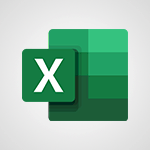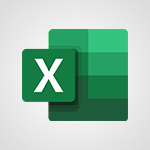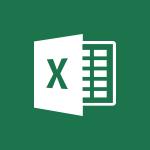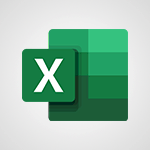Excel - Text before & after Function Video
In this video, you will learn about Microsoft Search.
Microsoft Search allows you to quickly access features that can be hard to find, such as email signatures and comments.
It also helps you find new useful tools and work faster by directly accessing the features you want to use.
For example, you can check and remove duplicates from your documents in just a few clicks.
Additionally, you can find and open documents installed in your OneDrive or SharePoint and share them with your colleagues directly from the search bar.
This tutorial provides a concise and fluent overview of Microsoft Search, ensuring the best SEO visibility for your Microsoft 365 e-learning context.
- 4:57
- 2234 views
-
Excel - Automatically add capital letters to text
- 1:52
- Viewed 622 times
-
Excel - Remove unnecessary spaces from text
- 2:19
- Viewed 555 times
-
Excel - Retrieve part of a text in a cell
- 4:56
- Viewed 500 times
-
Excel - Switch uppercase, lowercase text
- 3:42
- Viewed 482 times
-
Excel - Calculate the number of days between two dates
- 3:16
- Viewed 625 times
-
Excel - Retrieve information from a date
- 1:34
- Viewed 461 times
-
Excel - Convert separate items to date format
- 1:16
- Viewed 538 times
-
Excel - Increment a one-day date
- 3:46
- Viewed 529 times
-
Ink Equation
- 0:41
- Viewed 5059 times
-
AVERAGEIFS and IFERROR
- 4:45
- Viewed 5009 times
-
Convert a picture into Data with Excel
- 0:25
- Viewed 4806 times
-
3D Maps
- 1:41
- Viewed 4677 times
-
Three ways to add numbers in Excel Online
- 3:15
- Viewed 4438 times
-
Create a combo chart
- 1:47
- Viewed 4343 times
-
Start with "Ideas" in Excel
- 0:38
- Viewed 4339 times
-
COUNTIFS and SUMIFS
- 5:30
- Viewed 4326 times
-
More complex formulas
- 4:17
- Viewed 4257 times
-
Create a PivotTable report manually
- 4:59
- Viewed 4226 times
-
Manage conditional formatting
- 4:30
- Viewed 4218 times
-
The nuts and bolts of VLOOKUP
- 3:05
- Viewed 4158 times
-
Functions and formulas
- 3:24
- Viewed 4154 times
-
Start using Excel
- 4:22
- Viewed 4127 times
-
Manage drop-down lists
- 6:12
- Viewed 4114 times
-
New Chart types
- 1:52
- Viewed 4093 times
-
Use formulas to apply conditional formatting
- 4:20
- Viewed 4092 times
-
The SUMIF function
- 5:27
- Viewed 4071 times
-
A closer look at the ribbon
- 3:55
- Viewed 4056 times
-
AVERAGEIF function
- 3:04
- Viewed 4031 times
-
VLOOKUP: How and when to use it
- 2:38
- Viewed 4027 times
-
Using functions
- 5:12
- Viewed 4016 times
-
How to simultaneously edit and calculate formulas across multiple worksheets
- 3:07
- Viewed 4016 times
-
Copy a VLOOKUP formula
- 3:27
- Viewed 4015 times
-
The SUM function
- 4:37
- Viewed 4004 times
-
Advanced formulas and references
- 4:06
- Viewed 3982 times
-
Look up values on a different worksheet
- 2:39
- Viewed 3979 times
-
Password protect workbooks and worksheets in detail
- 6:00
- Viewed 3945 times
-
Take conditional formatting to the next level
- 3:37
- Viewed 3932 times
-
How to simultaneously view multiple worksheets
- 3:25
- Viewed 3912 times
-
A first look at Excel 2016
- 3:22
- Viewed 3906 times
-
How to link cells and calculate formulas across multiple worksheets
- 2:10
- Viewed 3894 times
-
Freeze panes in detail
- 3:30
- Viewed 3882 times
-
Top tips for working in Excel Online
- 3:35
- Viewed 3879 times
-
Customize charts
- 4:28
- Viewed 3877 times
-
Password protect workbooks and worksheets
- 2:27
- Viewed 3877 times
-
Add numbers
- 2:54
- Viewed 3875 times
-
Sort, filter, summarize and calculate your PivoteTable data
- 3:49
- Viewed 3871 times
-
Create a PivotTable and analyze your data
- 1:35
- Viewed 3869 times
-
Subtract time
- 3:58
- Viewed 3868 times
-
Insert columns and rows
- 4:16
- Viewed 3864 times
-
AutoFill
- 2:55
- Viewed 3863 times
-
Work with macros
- 4:40
- Viewed 3857 times
-
Print a worksheet on a specific number of pages
- 4:34
- Viewed 3856 times
-
How things are organized
- 1:58
- Viewed 3853 times
-
Print headings, gridlines, formulas, and more
- 4:29
- Viewed 3850 times
-
How to track and monitor values with the Watch Window
- 2:42
- Viewed 3849 times
-
Advanced filter details
- 4:13
- Viewed 3845 times
-
More print options
- 5:59
- Viewed 3818 times
-
Introduction to Excel
- 0:59
- Viewed 3816 times
-
IF with AND and OR
- 3:35
- Viewed 3802 times
-
AutoFilter details
- 3:27
- Viewed 3795 times
-
Conditionally format dates
- 2:38
- Viewed 3778 times
-
Create pie, bar, and line charts
- 3:13
- Viewed 3772 times
-
Chat with your co-editors in real-time
- 0:28
- Viewed 3769 times
-
Insert headers and footers
- 2:02
- Viewed 3767 times
-
Combine data from multiple worksheets
- 2:50
- Viewed 3762 times
-
Sort details
- 4:46
- Viewed 3761 times
-
Drop-down list settings
- 4:14
- Viewed 3759 times
-
Input and error messages
- 2:52
- Viewed 3754 times
-
Assign a button to a macro
- 2:49
- Viewed 3753 times
-
Header and footer details
- 3:41
- Viewed 3725 times
-
Print worksheets and workbooks
- 1:07
- Viewed 3720 times
-
Copying formulas
- 3:00
- Viewed 3688 times
-
Basic math
- 2:28
- Viewed 3685 times
-
Operator order
- 2:04
- Viewed 3664 times
-
Save your macro
- 2:59
- Viewed 3659 times
-
Advanced IF functions
- 3:22
- Viewed 3632 times
-
How to create a table
- 2:11
- Viewed 3632 times
-
Save and print an Excel workbook
- 1:53
- Viewed 3622 times
-
Improved version history
- 0:51
- Viewed 3608 times
-
TEXTJOIN
- 0:47
- Viewed 3603 times
-
Copy a chart
- 2:59
- Viewed 3593 times
-
Cell references
- 1:34
- Viewed 3570 times
-
Use conditional formatting
- 2:02
- Viewed 3565 times
-
Add formulas and references
- 2:52
- Viewed 3543 times
-
Save, publish, and share
- 2:22
- Viewed 3541 times
-
IFS
- 1:05
- Viewed 3540 times
-
Weighted average
- 2:06
- Viewed 3533 times
-
One click Forecasting
- 1:01
- Viewed 3508 times
-
Conditionally format text
- 2:12
- Viewed 3498 times
-
Use slicers to filter data
- 1:25
- Viewed 3495 times
-
Get going fast
- 1:38
- Viewed 3489 times
-
How to use 3-D reference or tridimensional formulas
- 3:01
- Viewed 3474 times
-
Map Chart in Excel
- 0:31
- Viewed 3473 times
-
Copy and remove conditional formatting
- 1:11
- Viewed 3453 times
-
Nested IF functions
- 3:30
- Viewed 3433 times
-
AutoFill and Flash Fill
- 1:36
- Viewed 3432 times
-
Freeze or lock panes
- 1:06
- Viewed 3402 times
-
CONCAT
- 0:51
- Viewed 3386 times
-
Average a group of numbers
- 2:01
- Viewed 3383 times
-
Flash Fill
- 2:59
- Viewed 3377 times
-
Drop-down lists
- 0:55
- Viewed 3348 times
-
Create a chart
- 0:52
- Viewed 3332 times
-
Edit a macro
- 3:29
- Viewed 3315 times
-
SWITCH
- 1:03
- Viewed 3298 times
-
Sort and filter data
- 1:38
- Viewed 3275 times
-
Share documents
- 1:13
- Viewed 3207 times
-
MAXIFS & MINIFS
- 1:06
- Viewed 3160 times
-
Microsoft Search
- 0:34
- Viewed 3135 times
-
Work simultaneously with others on a workbook
- 0:43
- Viewed 3103 times
-
Page numbers in depth
- 3:06
- Viewed 3017 times
-
Funnel Chart
- 0:33
- Viewed 2975 times
-
Translate your Excel spreadsheets
- 1:16
- Viewed 2903 times
-
Check Accessibility in Excel
- 1:51
- Viewed 2900 times
-
Accessibility in Excel
- 1:12
- Viewed 2840 times
-
XLOOKUP (Advanced metrics)
- 9:30
- Viewed 2643 times
-
Use slicers, timelines and PivotCharts to analyze your pivotetable data
- 3:38
- Viewed 2615 times
-
Create dynamic drop down lists
- 3:26
- Viewed 2465 times
-
Insert an image in a cell with image function
- 3:01
- Viewed 2458 times
-
Do things quickly with Tell Me
- 1:07
- Viewed 2439 times
-
XLOOKUP (Basic metrics)
- 4:19
- Viewed 2329 times
-
Creating a forecast sheet with Excel
- 0:43
- Viewed 2142 times
-
Change chart type
- 1:29
- Viewed 1942 times
-
Remove a watermark
- 2:20
- Viewed 15957 times
-
Align flow chart shapes and add connectors
- 4:48
- Viewed 5321 times
-
Change font size, line spacing, and indentation
- 5:09
- Viewed 5251 times
-
How to add branching logic in Microsoft Forms
- 1:55
- Viewed 5162 times
-
Ink Equation
- 0:41
- Viewed 5059 times
-
AVERAGEIFS and IFERROR
- 4:45
- Viewed 5009 times
-
Insert items in a presentation
- 2:38
- Viewed 4919 times
-
Trigger text to play over a video
- 2:58
- Viewed 4905 times
-
Convert handwritten texts or drawings with Powerpoint
- 0:33
- Viewed 4894 times
-
Change list formatting on the slide master
- 5:22
- Viewed 4875 times
-
Convert a picture into Data with Excel
- 0:25
- Viewed 4806 times
-
3D Maps
- 1:41
- Viewed 4677 times
-
Edit headers and footers on the slide master
- 4:56
- Viewed 4609 times
-
Print Notes Pages as handouts
- 3:15
- Viewed 4514 times
-
Add headers and footers to slides
- 3:52
- Viewed 4456 times
-
Add a "Date" field to your form or quiz in Microsoft Forms
- 1:06
- Viewed 4440 times
-
Three ways to add numbers in Excel Online
- 3:15
- Viewed 4438 times
-
Create a combo chart
- 1:47
- Viewed 4343 times
-
Finalize and review a presentation
- 2:02
- Viewed 4327 times
-
COUNTIFS and SUMIFS
- 5:30
- Viewed 4326 times
-
Add sound effects to an animation
- 4:29
- Viewed 4306 times
-
More complex formulas
- 4:17
- Viewed 4257 times
-
Manage conditional formatting
- 4:30
- Viewed 4218 times
-
Animate charts and SmartArt
- 3:36
- Viewed 4209 times
-
Create a new slide master and layouts
- 5:13
- Viewed 4203 times
-
Add a sound effect to a transition
- 3:45
- Viewed 4199 times
-
Work with a motion path
- 2:50
- Viewed 4167 times
-
The nuts and bolts of VLOOKUP
- 3:05
- Viewed 4158 times
-
Create dynamic visual title using the Selected Value function
- 5:42
- Viewed 4156 times
-
Functions and formulas
- 3:24
- Viewed 4154 times
-
Start using Excel
- 4:22
- Viewed 4127 times
-
Customize the slide master
- 4:38
- Viewed 4121 times
-
Manage drop-down lists
- 6:12
- Viewed 4114 times
-
New Chart types
- 1:52
- Viewed 4093 times
-
Create a flow chart
- 3:27
- Viewed 4093 times
-
Use formulas to apply conditional formatting
- 4:20
- Viewed 4092 times
-
Prepare a basic handout
- 4:30
- Viewed 4091 times
-
The SUMIF function
- 5:27
- Viewed 4071 times
-
Trigger an animation effect
- 2:29
- Viewed 4069 times
-
AVERAGEIF function
- 3:04
- Viewed 4031 times
-
VLOOKUP: How and when to use it
- 2:38
- Viewed 4027 times
-
Using functions
- 5:12
- Viewed 4016 times
-
How to simultaneously edit and calculate formulas across multiple worksheets
- 3:07
- Viewed 4016 times
-
Copy a VLOOKUP formula
- 3:27
- Viewed 4015 times
-
The SUM function
- 4:37
- Viewed 4004 times
-
Build an org chart using the text pane
- 4:00
- Viewed 3985 times
-
Create slide content and save the template
- 4:50
- Viewed 3983 times
-
Advanced formulas and references
- 4:06
- Viewed 3982 times
-
Look up values on a different worksheet
- 2:39
- Viewed 3979 times
-
Password protect workbooks and worksheets in detail
- 6:00
- Viewed 3945 times
-
Take conditional formatting to the next level
- 3:37
- Viewed 3932 times
-
How to simultaneously view multiple worksheets
- 3:25
- Viewed 3912 times
-
How to link cells and calculate formulas across multiple worksheets
- 2:10
- Viewed 3894 times
-
Animate pictures, shapes, text, and other objects
- 4:02
- Viewed 3890 times
-
Freeze panes in detail
- 3:30
- Viewed 3882 times
-
Customize charts
- 4:28
- Viewed 3877 times
-
Password protect workbooks and worksheets
- 2:27
- Viewed 3877 times
-
Add numbers
- 2:54
- Viewed 3875 times
-
Subtract time
- 3:58
- Viewed 3868 times
-
Insert columns and rows
- 4:16
- Viewed 3864 times
-
Work with macros
- 4:40
- Viewed 3857 times
-
Print a worksheet on a specific number of pages
- 4:34
- Viewed 3856 times
-
Print headings, gridlines, formulas, and more
- 4:29
- Viewed 3850 times
-
How to track and monitor values with the Watch Window
- 2:42
- Viewed 3849 times
-
Advanced filter details
- 4:13
- Viewed 3845 times
-
Create an automated workflow for Microsoft Forms with Power Automate
- 5:09
- Viewed 3832 times
-
Use slide masters to customize a presentation
- 3:07
- Viewed 3829 times
-
Save time by creating your form with quick import
- 2:20
- Viewed 3820 times
-
More print options
- 5:59
- Viewed 3818 times
-
Create slicers
- 3:55
- Viewed 3812 times
-
Create quick measures
- 3:02
- Viewed 3808 times
-
IF with AND and OR
- 3:35
- Viewed 3802 times
-
Add a picture watermark
- 4:36
- Viewed 3798 times
-
AutoFilter details
- 3:27
- Viewed 3795 times
-
Create a template from a presentation
- 3:09
- Viewed 3787 times
-
Customize colors and save the theme
- 4:45
- Viewed 3786 times
-
Conditionally format dates
- 2:38
- Viewed 3778 times
-
Backgrounds in PowerPoint: First Steps
- 3:20
- Viewed 3778 times
-
Create pie, bar, and line charts
- 3:13
- Viewed 3772 times
-
Insert headers and footers
- 2:02
- Viewed 3767 times
-
Print slides, notes, or handouts
- 2:48
- Viewed 3764 times
-
Combine data from multiple worksheets
- 2:50
- Viewed 3762 times
-
Sort details
- 4:46
- Viewed 3761 times
-
Drop-down list settings
- 4:14
- Viewed 3759 times
-
Work with handout masters
- 4:34
- Viewed 3758 times
-
Input and error messages
- 2:52
- Viewed 3754 times
-
Assign a button to a macro
- 2:49
- Viewed 3753 times
-
Multiple choice questions in Microsoft Forms
- 2:14
- Viewed 3745 times
-
Customize the design and layouts
- 5:06
- Viewed 3735 times
-
Animate pictures and shapes
- 4:17
- Viewed 3731 times
-
Header and footer details
- 3:41
- Viewed 3725 times
-
Print worksheets and workbooks
- 1:07
- Viewed 3720 times
-
Measure how people feel about something with the Likert scale in Microsoft Forms
- 2:02
- Viewed 3717 times
-
Create custom animations with motion paths
- 3:39
- Viewed 3707 times
-
Change the theme background
- 5:38
- Viewed 3689 times
-
Copying formulas
- 3:00
- Viewed 3688 times
-
Basic math
- 2:28
- Viewed 3685 times
-
Print handouts
- 4:32
- Viewed 3669 times
-
Screen recording
- 0:49
- Viewed 3666 times
-
Operator order
- 2:04
- Viewed 3664 times
-
Save your macro
- 2:59
- Viewed 3659 times
-
Picture backgrounds: Two methods
- 4:58
- Viewed 3659 times
-
Creating and managing a group
- 1:56
- Viewed 3644 times
-
Advanced IF functions
- 3:22
- Viewed 3632 times
-
How to create a table
- 2:11
- Viewed 3632 times
-
Improved version history
- 0:51
- Viewed 3608 times
-
Copy a chart
- 2:59
- Viewed 3593 times
-
Cell references
- 1:34
- Viewed 3570 times
-
Use conditional formatting
- 2:02
- Viewed 3565 times
-
Customize master layouts
- 4:57
- Viewed 3554 times
-
Add formulas and references
- 2:52
- Viewed 3543 times
-
Weighted average
- 2:06
- Viewed 3533 times
-
Apply and change a theme
- 5:13
- Viewed 3517 times
-
One click Forecasting
- 1:01
- Viewed 3508 times
-
Removing backgrounds in PowerPoint
- 2:45
- Viewed 3503 times
-
Conditionally format text
- 2:12
- Viewed 3498 times
-
Add headers and footers to a presentation
- 2:50
- Viewed 3498 times
-
Use slicers to filter data
- 1:25
- Viewed 3495 times
-
Combine a path with other effects
- 4:49
- Viewed 3477 times
-
How to use 3-D reference or tridimensional formulas
- 3:01
- Viewed 3474 times
-
Manage Your Working Time in MyAnalytics
- 0:34
- Viewed 3468 times
-
Copy and remove conditional formatting
- 1:11
- Viewed 3453 times
-
Prepare and run your presentation
- 1:28
- Viewed 3445 times
-
Nested IF functions
- 3:30
- Viewed 3433 times
-
AutoFill and Flash Fill
- 1:36
- Viewed 3432 times
-
90 seconds about PowerPoint Slide Masters
- 1:17
- Viewed 3428 times
-
Freeze or lock panes
- 1:06
- Viewed 3402 times
-
Edit headers and footers for handouts
- 2:43
- Viewed 3402 times
-
Conditional formatting
- 3:35
- Viewed 3395 times
-
Average a group of numbers
- 2:01
- Viewed 3383 times
-
Ink Equation
- 0:40
- Viewed 3366 times
-
Design motion paths
- 2:30
- Viewed 3357 times
-
Use the drill down filter
- 4:41
- Viewed 3357 times
-
Drop-down lists
- 0:55
- Viewed 3348 times
-
Add staff members
- 2:57
- Viewed 3344 times
-
New chart types
- 0:39
- Viewed 3343 times
-
Create an org chart
- 3:09
- Viewed 3343 times
-
Build an org chart using SmartArt Tools
- 5:09
- Viewed 3326 times
-
Edit a macro
- 3:29
- Viewed 3315 times
-
Apply paths to layered pictures
- 5:28
- Viewed 3315 times
-
Animate text
- 4:14
- Viewed 3308 times
-
Sort and filter data
- 1:38
- Viewed 3275 times
-
Calculate function
- 4:22
- Viewed 3266 times
-
Create a sequence with line paths
- 6:42
- Viewed 3265 times
-
Present Live
- 3:13
- Viewed 3217 times
-
Make a reservation [Staff]
- 1:55
- Viewed 3166 times
-
Add bullets to text
- 2:24
- Viewed 3103 times
-
Create a new calendar
- 2:55
- Viewed 3090 times
-
Trigger a video
- 4:06
- Viewed 3087 times
-
Start using PowerPoint
- 2:06
- Viewed 3061 times
-
Turn on the drill down feature
- 2:23
- Viewed 3044 times
-
Turn your Excel tables into real lists!
- 1:12
- Viewed 3002 times
-
Integrate Bookings into TEAMS
- 1:36
- Viewed 2998 times
-
Add an alert to a visual
- 2:24
- Viewed 2995 times
-
Manage interactions
- 1:56
- Viewed 2939 times
-
Make a reservation [Customer]
- 2:13
- Viewed 2906 times
-
Manage relations between data sources
- 2:37
- Viewed 2883 times
-
Create custom fields
- 1:21
- Viewed 2861 times
-
Complete and Share a Schedule
- 2:02
- Viewed 2849 times
-
Add a service
- 2:03
- Viewed 2784 times
-
Create a Schedule and Organise it with the Help of Groups
- 1:42
- Viewed 2780 times
-
Import, create, edit and share documents
- 2:35
- Viewed 2780 times
-
Research in your notes
- 1:13
- Viewed 2776 times
-
What are measures?
- 2:58
- Viewed 2757 times
-
Create and organise a group
- 1:30
- Viewed 2737 times
-
Organise notes
- 2:57
- Viewed 2716 times
-
Create a Microsoft Forms form directly in OneDrive
- 1:33
- Viewed 2715 times
-
Use template to prepare your Agile SCRUM meeting
- 2:50
- Viewed 2711 times
-
Get a rating in Microsoft Forms
- 1:32
- Viewed 2701 times
-
Easily measure user experience with Net Promoter Score in Microsoft Forms
- 1:32
- Viewed 2692 times
-
Create your first form or quiz in Microsoft Forms
- 2:12
- Viewed 2633 times
-
How Clock In Works
- 0:22
- Viewed 2613 times
-
Make better tables
- 10 min
- Viewed 2574 times
-
Manage our recent documents
- 2:24
- Viewed 2569 times
-
Send your notes by email
- 0:42
- Viewed 2553 times
-
Add a Visio diagram
- 1:23
- Viewed 2552 times
-
Draw, sketch or handwrite notes
- 1:25
- Viewed 2546 times
-
Creating and managing campaigns
- 1:39
- Viewed 2543 times
-
Access other apps aroud Office 365
- 1:10
- Viewed 2535 times
-
Password protect your notes
- 1:43
- Viewed 2481 times
-
Create dynamic drop down lists
- 3:26
- Viewed 2465 times
-
Create a new shared booking page
- 2:32
- Viewed 2463 times
-
Insert an image in a cell with image function
- 3:01
- Viewed 2458 times
-
Save, share and share everything
- 0:49
- Viewed 2375 times
-
Insert online videos
- 0:41
- Viewed 2337 times
-
Add an Excel spreadsheet
- 1:31
- Viewed 2327 times
-
Creating or editing office documents in Engage
- 0:44
- Viewed 2320 times
-
Imbrication OneNote / Teams
- 1:03
- Viewed 2315 times
-
Add files
- 1:26
- Viewed 2281 times
-
See who's collaborating
- 2:01
- Viewed 2272 times
-
Add items
- 2:04
- Viewed 2250 times
-
Imbrication OneNote / Outlook
- 1:37
- Viewed 2239 times
-
How to Copy a Schedule
- 0:39
- Viewed 2223 times
-
Find out your coworkers’ preferences by creating a “Ranking” question in Microsoft Forms
- 2:14
- Viewed 2207 times
-
Sync and sharing
- 0:28
- Viewed 2205 times
-
Make a reservation Employee]
- 1:50
- Viewed 2204 times
-
Upload an existing video from your device
- 1:11
- Viewed 2204 times
-
Use formatting toolbar and styles to format forms and quizzes
- 1:55
- Viewed 2202 times
-
Create a video from the web app
- 1:20
- Viewed 2194 times
-
Use page templates
- 2:19
- Viewed 2193 times
-
Meeting recordings in Microsoft Teams
- 1:13
- Viewed 2172 times
-
Add staff
- 2:36
- Viewed 2169 times
-
Install Office on 5 devices
- 1:53
- Viewed 2148 times
-
Create a video from the mobile app
- 1:13
- Viewed 2098 times
-
Add or edit a thumbnail
- 0:59
- Viewed 2092 times
-
Record a live PowerPoint presentation
- 1:18
- Viewed 2089 times
-
Use "Text" fields to create a contact form
- 2:16
- Viewed 2079 times
-
Let responders submit files in Microsoft Forms
- 1:58
- Viewed 2068 times
-
Create custom fields
- 1:12
- Viewed 2051 times
-
Change chart type
- 1:29
- Viewed 1942 times
-
Engaging and animating a group
- 1:55
- Viewed 1903 times
-
Send a single form in multiple languages
- 1:21
- Viewed 1824 times
-
Make a reservation [Customer]
- 1:51
- Viewed 1759 times
-
Save a PowerPoint presentation
- 1:10
- Viewed 1612 times
-
Add a service
- 2:28
- Viewed 1597 times
-
Use Documents in a Synchronized Library Folder
- 01:32
- Viewed 451 times
-
Use Recycle Bins to Restore Documents
- 01:49
- Viewed 426 times
-
Insert Elements in Emails (Tables, Charts, Images)
- 02:49
- Viewed 380 times
-
Send an Email and Create a Draft in Outlook
- 03:10
- Viewed 375 times
-
Create a reminder for yourself
- 01:59
- Viewed 362 times
-
Create and add a signature to messages
- 01:26
- Viewed 327 times
-
Create different types of events
- 01:46
- Viewed 326 times
-
Sort and filter emails
- 02:51
- Viewed 312 times
-
Save and Print a Message
- 01:48
- Viewed 307 times
-
Add Accessible Tables and Lists
- 02:32
- Viewed 302 times
-
Edit and customize views
- 01:55
- Viewed 294 times
-
Manage Teams online meeting options
- 01:56
- Viewed 293 times
-
Change the default font of your emails
- 01:05
- Viewed 291 times
-
Create an Email Template
- 01:40
- Viewed 290 times
-
Improve Email Accessibility
- 02:02
- Viewed 272 times
-
Search options
- 01:23
- Viewed 267 times
-
Create a collaborative email with Microsoft Loop and Outlook
- 02:30
- Viewed 261 times
-
Improve the Accessibility of Images in Emails
- 01:18
- Viewed 258 times
-
Prepare for Time Out of Office (Viva Insights)
- 02:08
- Viewed 256 times
-
Translate Emails in Outlook
- 01:32
- Viewed 246 times
-
Delay Email Delivery
- 01:10
- Viewed 236 times
-
Streamline Note-Taking with OneNote and Outlook
- 01:03
- Viewed 236 times
-
Use the Immersive Reader Feature
- 01:33
- Viewed 226 times
-
Dictate Your Email to Outlook
- 01:35
- Viewed 214 times
-
Introduction to PowerBI
- 00:60
- Viewed 212 times
-
Introduction to Microsoft Outlook
- 01:09
- Viewed 209 times
-
Introduction to Microsoft Insights
- 02:04
- Viewed 216 times
-
Introduction to Microsoft Viva
- 01:22
- Viewed 218 times
-
Introduction to Planner
- 00:56
- Viewed 215 times
-
Introduction to Microsoft Visio
- 02:07
- Viewed 215 times
-
Introduction to Microsoft Forms
- 00:52
- Viewed 214 times
-
Introducing to Microsoft Designer
- 00:28
- Viewed 313 times
-
Introduction to Sway
- 01:53
- Viewed 220 times
-
Introducing to Word
- 01:00
- Viewed 213 times
-
Introducing to SharePoint Premium
- 00:47
- Viewed 193 times
-
Create a call group
- 01:15
- Viewed 288 times
-
Use call delegation
- 01:07
- Viewed 170 times
-
Assign a delegate for your calls
- 01:08
- Viewed 286 times
-
Ring multiple devices simultaneously
- 01:36
- Viewed 171 times
-
Use the "Do Not Disturb" function for calls
- 01:28
- Viewed 164 times
-
Manage advanced call notifications
- 01:29
- Viewed 179 times
-
Configure audio settings for better sound quality
- 02:08
- Viewed 238 times
-
Block unwanted calls
- 01:24
- Viewed 199 times
-
Disable all call forwarding
- 01:09
- Viewed 181 times
-
Manage a call group in Teams
- 02:01
- Viewed 184 times
-
Update voicemail forwarding settings
- 01:21
- Viewed 174 times
-
Configure call forwarding to internal numbers
- 01:02
- Viewed 168 times
-
Set call forwarding to external numbers
- 01:03
- Viewed 191 times
-
Manage voicemail messages
- 01:55
- Viewed 263 times
-
Access voicemail via mobile and PC
- 02:03
- Viewed 299 times
-
Customize your voicemail greeting
- 02:17
- Viewed 167 times
-
Transfer calls with or without an announcement
- 01:38
- Viewed 168 times
-
Manage simultaneous calls
- 01:52
- Viewed 178 times
-
Support third-party apps during calls
- 01:53
- Viewed 221 times
-
Add participants quickly and securely
- 01:37
- Viewed 185 times
-
Configure call privacy and security settings
- 02:51
- Viewed 179 times
-
Manage calls on hold
- 01:20
- Viewed 173 times
-
Live transcription and generate summaries via AI
- 03:43
- Viewed 166 times
-
Use the interface to make and receive calls
- 01:21
- Viewed 180 times
-
Action Function
- 04:18
- Viewed 174 times
-
Search Function
- 03:42
- Viewed 225 times
-
Date and Time Function
- 02:53
- Viewed 210 times
-
Logical Function
- 03:14
- Viewed 336 times
-
Text Function
- 03:25
- Viewed 234 times
-
Basic Function
- 02:35
- Viewed 199 times
-
Categories of Functions in Power FX
- 01:51
- Viewed 236 times
-
Introduction to Power Fx
- 01:09
- Viewed 220 times
-
The New Calendar
- 03:14
- Viewed 364 times
-
Sections
- 02:34
- Viewed 213 times
-
Customizing Views
- 03:25
- Viewed 201 times
-
Introduction to the New Features of Microsoft Teams
- 00:47
- Viewed 393 times
-
Guide to Using the Microsoft Authenticator App
- 01:47
- Viewed 234 times
-
Turn on Multi-Factor Authentication in the Admin Section
- 02:07
- Viewed 180 times
-
Concept of Multi-Factor Authentication
- 01:51
- Viewed 219 times
Objectifs :
This tutorial aims to introduce new string manipulation functions in Excel version 2208 and above, specifically focusing on the 'TEXTBEFORE' and 'TEXTAFTER' functions. It will guide users on how to extract specific parts of text based on delimiters, enhancing their data handling capabilities in Excel.
Chapitres :
-
Introduction to New Functions in Excel
Excel has introduced new functions for string manipulation in version 2208 and later. Users can verify their current version by navigating to 'File' > 'Account' and checking if they are using a Microsoft 365 app for business. The tutorial will focus on the 'TEXTBEFORE' and 'TEXTAFTER' functions, which allow users to extract portions of text based on specified delimiters. -
Accessing the Functions
To access the 'TEXTBEFORE' and 'TEXTAFTER' functions, users can either use the function assistant or directly type the function into a cell. The function assistant can be found under the 'Insert Function' option, categorized under 'Text'. -
Using TEXTBEFORE Function
The 'TEXTBEFORE' function is used to extract text that appears before a specified delimiter. For example, to extract the seller's name from a full string, select the cell containing the full string and specify a space as the delimiter. This will yield the first name of the seller. -
Extracting Text Before the Second Delimiter
To extract the name before the second space, users can manually enter the formula for 'TEXTBEFORE'. By specifying the instance number as 2, Excel will extract the text before the second space. This method can be useful for separating names and surnames. -
Using TEXTAFTER Function
The 'TEXTAFTER' function is useful for extracting text that appears after a specified delimiter. For instance, to extract the country from a full address, users can specify the space as the delimiter. To simplify the process, a negative instance number can be used to count spaces from the end of the string. -
Combining Functions
Users can combine both 'TEXTBEFORE' and 'TEXTAFTER' functions in a single cell to extract multiple pieces of information. For example, to extract the forename, serial number, and country, the 'TEXTAFTER' function can be used first, followed by 'TEXTBEFORE' to gather the full name. -
Extracting Serial Numbers
To extract serial numbers from a string, the 'TEXTAFTER' function can be employed to capture all numbers following a specific delimiter. The 'TEXTBEFORE' function can then be used to stop extraction at a designated space separator. -
Optional Parameters of the Functions
Both 'TEXTBEFORE' and 'TEXTAFTER' functions come with optional parameters. The 'match mode' parameter allows users to specify case sensitivity. By default, the delimiter match is case sensitive, but this can be changed by entering 0 (case insensitive) or 1 (case sensitive). Additionally, the 'if not found' argument lets users define what should be displayed if the formula does not find the specified text. -
Conclusion
The new 'TEXTBEFORE' and 'TEXTAFTER' functions in Excel provide powerful tools for text manipulation. By understanding how to use these functions effectively, users can enhance their data processing skills and streamline their workflows. For further assistance, users are encouraged to explore the help option within Excel for more detailed explanations.
FAQ :
What are the new functions available in Excel version 2208?
The new functions available in Excel version 2208 include Text Before and Text After, which help extract parts of a string based on specified delimiters.
How can I check my current version of Excel?
To check your current version of Excel, go to the File menu, select Account, and look for the version information under the About section.
What is a delimiter in Excel?
A delimiter in Excel is a character that separates data elements in a string, such as a space, comma, or other specified character.
How do I use the Text Before function?
To use the Text Before function, specify the cell containing the full string and the delimiter. The function will return all text before the specified delimiter.
Can I use multiple delimiters with the Text Before and Text After functions?
Yes, you can specify which occurrence of the delimiter to use by providing the Instance NUM argument in the functions.
What does the Match Mode parameter do?
The Match Mode parameter determines whether the delimiter matching is case sensitive. You can set it to 0 for case insensitive or 1 for case sensitive.
What happens if the delimiter is not found?
If the delimiter is not found, the If Not Found argument allows you to specify a word or value to display in the cell instead.
Quelques cas d'usages :
Extracting Seller Names from Full Strings
In a sales database, you can use the Text Before function to extract seller names from full strings that include last names and countries, improving data organization and reporting.
Parsing Addresses for Data Analysis
When analyzing customer addresses, the Text After function can be used to extract specific components, such as the country or city, from a full address string, facilitating better data segmentation.
Generating Reports with Serial Numbers
In inventory management, you can use the Text After function to extract serial numbers from product descriptions, streamlining the reporting process and ensuring accurate tracking.
Cleaning Up Data for Import
When preparing data for import into another system, you can use the Text Before and Text After functions to clean up and format strings, ensuring compatibility and reducing errors during the import process.
Creating Dynamic Dashboards
In business intelligence, using the Text Before and Text After functions can help create dynamic dashboards that display relevant metrics by extracting specific data points from larger datasets.
Glossaire :
Excel
A spreadsheet program developed by Microsoft that allows users to organize, format, and calculate data with formulas.
Version 2208
A specific release of Microsoft Excel that includes new functions for string manipulation.
Delimiter
A character or sequence of characters that separates data elements in a string, such as a space, comma, or semicolon.
Text Before
An Excel function that extracts all text from a string that appears before a specified delimiter.
Text After
An Excel function that extracts all text from a string that appears after a specified delimiter.
Instance NUM
An argument in the Text Before and Text After functions that specifies which occurrence of the delimiter to consider.
Match Mode
An optional parameter in the Text Before and Text After functions that determines whether the delimiter matching is case sensitive.
If Not Found Argument
An optional parameter that specifies what to display in the cell if the specified delimiter is not found in the text.