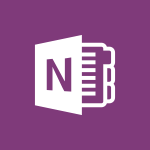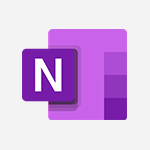OneNote - Search Notes Tutorial
In this video, you will learn about searching for notes in Microsoft 365. The video covers how to efficiently search for and access your notes across all your devices and platforms.
This will help you save time and easily find the information you need.
- 0:54
- 2860 views
-
OneNote - Protect Your Notes with a Password
- 2:02
- Viewed 2911 times
-
OneNote - Create a List of Tasks
- 1:05
- Viewed 3154 times
-
OneNote - Search Notes
- 0:54
- Viewed 2860 times
-
OneNote - Insert Links and Documents
- 1:35
- Viewed 2526 times
-
OneNote - Insert Pictures in Your Notes with Your Smartphone
- 1:03
- Viewed 3056 times
-
OneNote - Move or Delete a Section or a Page
- 1:34
- Viewed 3092 times
-
OneNote - Share and Send a Copy of a Page
- 1:51
- Viewed 2825 times
-
OneNote - Take Notes Orally
- 1:33
- Viewed 2873 times
-
Introduction to OneNote
- 1:16
- Viewed 3334 times
-
Create a List of Tasks
- 1:05
- Viewed 3154 times
-
Manage Settings
- 1:21
- Viewed 3094 times
-
Move or Delete a Section or a Page
- 1:34
- Viewed 3092 times
-
Organize Your Notes
- 1:53
- Viewed 3090 times
-
Insert Pictures in Your Notes with Your Smartphone
- 1:03
- Viewed 3056 times
-
Protect Your Notes with a Password
- 2:02
- Viewed 2911 times
-
Take Notes Orally
- 1:33
- Viewed 2873 times
-
Share and Send a Copy of a Page
- 1:51
- Viewed 2825 times
-
Research in your notes
- 1:13
- Viewed 2693 times
-
Organise notes
- 2:57
- Viewed 2601 times
-
Insert Links and Documents
- 1:35
- Viewed 2526 times
-
Make better tables
- 10 min
- Viewed 2493 times
-
Back up and saving notes
- 0:32
- Viewed 2491 times
-
Add a Visio diagram
- 1:23
- Viewed 2459 times
-
Introduce OneNote
- 2:08
- Viewed 2415 times
-
Organize your items with tags
- 2:52
- Viewed 2411 times
-
Send your notes by email
- 0:42
- Viewed 2388 times
-
Password protect your notes
- 1:43
- Viewed 2383 times
-
Draw, sketch or handwrite notes
- 1:25
- Viewed 2378 times
-
Save, share and share everything
- 0:49
- Viewed 2289 times
-
Add an Excel spreadsheet
- 1:31
- Viewed 2255 times
-
Insert online videos
- 0:41
- Viewed 2254 times
-
Imbrication OneNote / Teams
- 1:03
- Viewed 2244 times
-
See who's collaborating
- 2:01
- Viewed 2202 times
-
Add files
- 1:26
- Viewed 2197 times
-
Imbrication OneNote / Outlook
- 1:37
- Viewed 2172 times
-
Add items
- 2:04
- Viewed 2159 times
-
Sync and sharing
- 0:28
- Viewed 2127 times
-
Use page templates
- 2:19
- Viewed 2102 times
-
Turning web pages into notes
- 2:49
- Viewed 2049 times
-
Summarize Your Notes with Copilot
- 1:45
- Viewed 2023 times
-
Move or delete items
- 2:11
- Viewed 1960 times
-
Create a Task List or Plan with Copilot
- 1:49
- Viewed 1458 times
-
Organizing OneNote with Copilot
- 00:46
- Viewed 192 times
-
Using Copilot in OneNote with Right-Click
- 01:21
- Viewed 170 times
-
Streamline Note-Taking with OneNote and Outlook
- 01:03
- Viewed 156 times
-
Convert a picture into Data with Excel
- 0:25
- Viewed 4615 times
-
Create a List of Tasks
- 1:05
- Viewed 3154 times
-
Getting Started with Outlook Mobile App
- 1:53
- Viewed 3116 times
-
Manage Settings
- 1:21
- Viewed 3094 times
-
Move or Delete a Section or a Page
- 1:34
- Viewed 3092 times
-
Organize Your Notes
- 1:53
- Viewed 3090 times
-
Insert Pictures in Your Notes with Your Smartphone
- 1:03
- Viewed 3056 times
-
Create and share lists with others
- 2:50
- Viewed 2917 times
-
Protect Your Notes with a Password
- 2:02
- Viewed 2911 times
-
Take Notes Orally
- 1:33
- Viewed 2873 times
-
Intro to Microsoft To Do on Mobile
- 2:06
- Viewed 2870 times
-
Share and Send a Copy of a Page
- 1:51
- Viewed 2825 times
-
Go further with Outlook Mobile
- 2:24
- Viewed 2687 times
-
Outlook Mobile for Daily Use
- 4:46
- Viewed 2633 times
-
Insert Links and Documents
- 1:35
- Viewed 2526 times
-
Add dates and deadlines to your tasks
- 1:17
- Viewed 2509 times
-
The Outlook tasks in To Do
- 2:47
- Viewed 2497 times
-
Use the Translator tool on mobile
- 3:03
- Viewed 2478 times
-
Instant mobile conversation translation
- 1:58
- Viewed 2310 times
-
Manage the most important tasks
- 1:28
- Viewed 2285 times
-
Organize your daily tasks
- 2:19
- Viewed 2166 times
-
Planner Tasks in To Do
- 1:49
- Viewed 2119 times
-
Create a new task in To Do
- 2:21
- Viewed 2106 times
-
Rank your custom lists into groups
- 0:51
- Viewed 2076 times
-
Creating and Joining a Meeting
- 1:22
- Viewed 1378 times
-
Responding or Reacting to a Message
- 1:01
- Viewed 1359 times
-
Creating or Joining a Team
- 1:11
- Viewed 1342 times
-
Finding and Installing Teams for Mobile
- 0:57
- Viewed 1204 times
-
Chancing Your Status
- 0:40
- Viewed 1155 times
-
Interface Overview
- 1:10
- Viewed 1127 times
-
Enabling Subtitles During a Meeting
- 1:28
- Viewed 1093 times
-
Starting a Conversation
- 0:53
- Viewed 1083 times
-
File Management
- 1:04
- Viewed 1066 times
-
Finding Help?
- 0:56
- Viewed 1061 times
-
Disabling Conversation Notifications
- 0:27
- Viewed 1046 times
-
Posting in a Channel
- 2:15
- Viewed 1033 times
-
Managing Teams and Channels
- 2:15
- Viewed 1031 times
-
Sharing Content in a Meeting
- 0:41
- Viewed 1021 times
-
Searching for Items or People
- 0:30
- Viewed 1013 times
-
Enabling Mobile Notifications
- 1:28
- Viewed 1011 times
-
Creating a Channel
- 2:05
- Viewed 986 times
-
Assign a delegate for your calls
- 01:08
- Viewed 122 times
-
Ring multiple devices simultaneously
- 01:36
- Viewed 80 times
-
Create an agent for a team
- 01:53
- Viewed 45 times
-
Install and access Copilot Studio in Teams
- 01:38
- Viewed 43 times
-
Analyze the Copilot Studio agent
- 01:25
- Viewed 25 times
-
Publish the agent and make it accessible
- 01:39
- Viewed 43 times
-
Copilot Studio agent settings
- 01:33
- Viewed 24 times
-
Add new actions
- 01:54
- Viewed 41 times
-
Create a first action
- 01:59
- Viewed 43 times
-
Manage topics
- 01:51
- Viewed 56 times
-
Manage knowledge sources
- 01:11
- Viewed 26 times
-
Create an agent with Copilot Studio
- 01:52
- Viewed 40 times
-
Access Copilot Studio
- 01:09
- Viewed 42 times
-
Get started with Copilot Studio
- 01:25
- Viewed 27 times
-
Introduction to PowerBI
- 00:60
- Viewed 104 times
-
Introduction to Microsoft Outlook
- 01:09
- Viewed 97 times
-
Introduction to Microsoft Insights
- 02:04
- Viewed 95 times
-
Introduction to Microsoft Viva
- 01:22
- Viewed 102 times
-
Introduction to Planner
- 00:56
- Viewed 107 times
-
Introduction to Microsoft Visio
- 02:07
- Viewed 89 times
-
Introduction to Microsoft Forms
- 00:52
- Viewed 105 times
-
Introducing to Microsoft Designer
- 00:28
- Viewed 138 times
-
Introduction to Sway
- 01:53
- Viewed 87 times
-
Introducing to Word
- 01:00
- Viewed 104 times
-
Introducing to SharePoint Premium
- 00:47
- Viewed 91 times
-
Create a call group
- 01:15
- Viewed 118 times
-
Use call delegation
- 01:07
- Viewed 75 times
-
Assign a delegate for your calls
- 01:08
- Viewed 122 times
-
Ring multiple devices simultaneously
- 01:36
- Viewed 80 times
-
Use the "Do Not Disturb" function for calls
- 01:28
- Viewed 75 times
-
Manage advanced call notifications
- 01:29
- Viewed 82 times
-
Configure audio settings for better sound quality
- 02:08
- Viewed 126 times
-
Block unwanted calls
- 01:24
- Viewed 86 times
-
Disable all call forwarding
- 01:09
- Viewed 90 times
-
Manage a call group in Teams
- 02:01
- Viewed 84 times
-
Update voicemail forwarding settings
- 01:21
- Viewed 80 times
-
Configure call forwarding to internal numbers
- 01:02
- Viewed 78 times
-
Set call forwarding to external numbers
- 01:03
- Viewed 83 times
-
Manage voicemail messages
- 01:55
- Viewed 112 times
-
Access voicemail via mobile and PC
- 02:03
- Viewed 122 times
-
Customize your voicemail greeting
- 02:17
- Viewed 74 times
-
Transfer calls with or without an announcement
- 01:38
- Viewed 70 times
-
Manage simultaneous calls
- 01:52
- Viewed 83 times
-
Support third-party apps during calls
- 01:53
- Viewed 104 times
-
Add participants quickly and securely
- 01:37
- Viewed 77 times
-
Configure call privacy and security settings
- 02:51
- Viewed 73 times
-
Manage calls on hold
- 01:20
- Viewed 85 times
-
Live transcription and generate summaries via AI
- 03:43
- Viewed 76 times
-
Use the interface to make and receive calls
- 01:21
- Viewed 85 times
-
Draft a Service Memo
- 02:33
- Viewed 133 times
-
Extract Invoice Data and Generate a Pivot Table
- 03:26
- Viewed 128 times
-
Formulate a Request for Pricing Conditions via Email
- 02:32
- Viewed 177 times
-
Analyze a Supply Catalog Based on Needs and Budget
- 02:41
- Viewed 147 times
-
SharePoint Page Co-Editing: Collaborate in Real Time
- 02:14
- Viewed 69 times
-
Other Coaches
- 01:45
- Viewed 125 times
-
Agents in SharePoint
- 02:44
- Viewed 96 times
-
Prompt coach
- 02:49
- Viewed 118 times
-
Modify, Share, and Install an Agent
- 01:43
- Viewed 116 times
-
Configure a Copilot Agent
- 02:39
- Viewed 101 times
-
Describe a copilot agent
- 01:32
- Viewed 128 times
-
Rewrite with Copilot
- 01:21
- Viewed 101 times
-
Analyze a video
- 01:21
- Viewed 124 times
-
Use the Copilot pane
- 01:12
- Viewed 119 times
-
Process text
- 01:03
- Viewed 101 times
-
Create an insights grid
- 01:19
- Viewed 186 times
-
Generate and manipulate an image in PowerPoint
- 01:47
- Viewed 125 times
-
Interact with a web page with Copilot
- 00:36
- Viewed 137 times
-
Create an image with Copilot
- 00:42
- Viewed 200 times
-
Summarize a PDF with Copilot
- 00:41
- Viewed 137 times
-
Analyze your documents with Copilot
- 01:15
- Viewed 122 times
-
Chat with Copilot
- 00:50
- Viewed 113 times
-
Particularities of Personal and Professional Copilot Accounts
- 00:40
- Viewed 183 times
-
Data Privacy in Copilot
- 00:43
- Viewed 131 times
-
Access Copilot
- 00:25
- Viewed 195 times
-
Use a Copilot Agent
- 01:24
- Viewed 143 times
-
Modify with Pages
- 01:20
- Viewed 144 times
-
Generate and manipulate an image in Word
- 01:19
- Viewed 145 times
-
Create Outlook rules with Copilot
- 01:12
- Viewed 135 times
-
Generate the email for the recipient
- 00:44
- Viewed 129 times
-
Action Function
- 04:18
- Viewed 97 times
-
Search Function
- 03:42
- Viewed 140 times
-
Date and Time Function
- 02:53
- Viewed 113 times
-
Logical Function
- 03:14
- Viewed 184 times
-
Text Function
- 03:25
- Viewed 149 times
-
Basic Function
- 02:35
- Viewed 107 times
-
Categories of Functions in Power FX
- 01:51
- Viewed 138 times
-
Introduction to Power Fx
- 01:09
- Viewed 109 times
-
The New Calendar
- 03:14
- Viewed 200 times
-
Sections
- 02:34
- Viewed 117 times
-
Customizing Views
- 03:25
- Viewed 109 times
-
Introduction to the New Features of Microsoft Teams
- 00:47
- Viewed 199 times
-
Guide to Using the Microsoft Authenticator App
- 01:47
- Viewed 143 times
-
Turn on Multi-Factor Authentication in the Admin Section
- 02:07
- Viewed 101 times
-
Manual Activation of Multi-Factor Authentication
- 01:40
- Viewed 84 times
-
Concept of Multi-Factor Authentication
- 01:51
- Viewed 128 times
-
Use the narrative Builder
- 01:31
- Viewed 174 times
-
Microsoft Copilot Academy
- 00:42
- Viewed 135 times
-
Connect Copilot to a third party app
- 01:11
- Viewed 149 times
-
Share a document with copilot
- 00:36
- Viewed 136 times
-
Configurate a page with copilot
- 01:47
- Viewed 140 times
-
Use Copilot with Right-Click
- 01:45
- Viewed 624 times
-
Draft a Service Memo with Copilot
- 02:21
- Viewed 159 times
-
Extract Invoice Data and Generate a Pivot Table
- 02:34
- Viewed 187 times
-
Summarize Discussions and Schedule a Meeting Slot
- 02:25
- Viewed 249 times
-
Formulate a Request for Pricing Conditions via Email
- 02:20
- Viewed 286 times
-
Analyze a Supply Catalog Based on Needs and Budget
- 02:52
- Viewed 268 times
-
Retrieve Data from a Web Page and Include it in Excel
- 04:35
- Viewed 349 times
-
Create a Desktop Flow with Power Automate from a Template
- 03:12
- Viewed 270 times
-
Understand the Specifics and Requirements of Desktop Flows
- 02:44
- Viewed 153 times
-
Dropbox: Create a SAS Exchange Between SharePoint and Another Storage Service
- 03:34
- Viewed 289 times
-
Excel: List Files from a Channel in an Excel Workbook with Power Automate
- 04:51
- Viewed 185 times
-
Excel: Link Excel Scripts and Power Automate Flows
- 03:22
- Viewed 180 times
-
SharePoint: Link Microsoft Forms and Lists in a Power Automate Flow
- 04:43
- Viewed 362 times
-
SharePoint: Automate File Movement to an Archive Library
- 05:20
- Viewed 156 times
-
Share Power Automate Flows
- 02:20
- Viewed 143 times
-
Manipulate Dynamic Content with Power FX
- 03:59
- Viewed 153 times
-
Leverage Variables with Power FX in Power Automate
- 03:28
- Viewed 141 times
-
Understand the Concept of Variables and Loops in Power Automate
- 03:55
- Viewed 147 times
-
Add Conditional “Switch” Actions in Power Automate
- 03:58
- Viewed 187 times
-
Add Conditional “IF” Actions in Power Automate
- 03:06
- Viewed 128 times
-
Create an Approval Flow with Power Automate
- 03:10
- Viewed 292 times
-
Create a Scheduled Flow with Power Automate
- 01:29
- Viewed 516 times
-
Create an Instant Flow with Power Automate
- 02:18
- Viewed 261 times
-
Create an Automated Flow with Power Automate
- 03:28
- Viewed 258 times
-
Create a Simple Flow with AI Copilot
- 04:31
- Viewed 238 times
-
Create a Flow Based on a Template with Power Automate
- 03:20
- Viewed 206 times
-
Discover the “Build Space”
- 02:26
- Viewed 139 times
-
The Power Automate Mobile App
- 01:39
- Viewed 153 times
-
Familiarize Yourself with the Different Types of Flows
- 01:37
- Viewed 153 times
-
Understand the Steps to Create a Power Automate Flow
- 01:51
- Viewed 203 times
-
Discover the Power Automate Home Interface
- 02:51
- Viewed 141 times
-
Access Power Automate for the Web
- 01:25
- Viewed 226 times
-
Understand the Benefits of Power Automate
- 01:30
- Viewed 190 times