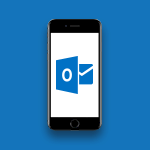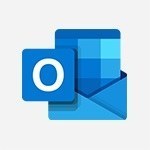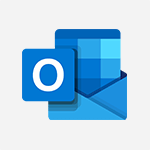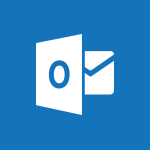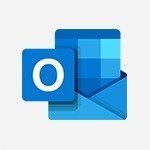Outlook - Go further with Outlook Mobile Tutorial
In this video, you will learn about Outlook Mobile features that are most useful for daily use.
The video covers how to write and send emails, add recipients from the company directory or external contacts, include attachments like photos, and organize emails into folders.
It also explains how to filter emails and manage contacts in Outlook.
This tutorial will help you navigate and utilize Outlook Mobile efficiently for your daily tasks.
- 2:24
- 2753 views
-
Outlook - Set or remove reminders
- 0:59
- Viewed 3126 times
-
Outlook - Schedule a meeting
- 1:50
- Viewed 3266 times
-
Outlook - Show other people's calendar
- 0:52
- Viewed 2965 times
-
Outlook - Manage recurring appointments
- 2:12
- Viewed 3251 times
-
Outlook - Respond to a meeting
- 0:48
- Viewed 3375 times
-
Outlook - Publish the calendar
- 1:20
- Viewed 3195 times
-
Outlook - Sharing the calendar
- 2:11
- Viewed 3226 times
-
Outlook - Manage new message notifications
- 1:42
- Viewed 2749 times
-
How do I prevent the transfer of an email?
- 2:07
- Viewed 8723 times
-
Answering a scheduling poll
- 1:14
- Viewed 7020 times
-
Change the default font for your emails
- 1:09
- Viewed 6681 times
-
Create a scheduling poll
- 4:12
- Viewed 5157 times
-
Saving a message
- 1:43
- Viewed 5127 times
-
Create and modify a group
- 2:19
- Viewed 4420 times
-
Use the scheduling poll dashboard
- 2:42
- Viewed 4248 times
-
Tell me what you want to do
- 0:57
- Viewed 4006 times
-
How do I block a sender?
- 1:01
- Viewed 3822 times
-
Discovering the Outlook 2016 interface
- 2:54
- Viewed 3795 times
-
Delay or schedule e-mail sending
- 2:14
- Viewed 3771 times
-
Join a group
- 1:34
- Viewed 3750 times
-
Accessing applications from a group
- 1:59
- Viewed 3653 times
-
Organizing your messages using rules
- 2:54
- Viewed 3619 times
-
Presentation of the task module
- 3:31
- Viewed 3608 times
-
Automatically mark deleted emails as read
- 0:46
- Viewed 3602 times
-
Attach a message, a contact, a file, or a task
- 2:22
- Viewed 3594 times
-
Introducing Outlook
- 0:50
- Viewed 3582 times
-
Sending automatic replies
- 2:03
- Viewed 3566 times
-
Recall or replace an e-mail you sent
- 1:25
- Viewed 3564 times
-
Create a task and create a recurring task
- 2:30
- Viewed 3553 times
-
How do I share a document securely with Outlook?
- 1:49
- Viewed 3548 times
-
Creating a group
- 2:38
- Viewed 3521 times
-
Create a task from a message
- 2:14
- Viewed 3503 times
-
Let Outlook read your emails out loud
- 0:32
- Viewed 3490 times
-
Process a received message
- 2:02
- Viewed 3480 times
-
Translate your emails into Outlook
- 2:40
- Viewed 3475 times
-
Insert elements into the mails (table, graphic, images)
- 2:56
- Viewed 3447 times
-
Manage Your Working Time in MyAnalytics
- 0:34
- Viewed 3437 times
-
Recover deleted items
- 1:43
- Viewed 3389 times
-
Request a read receipt or confirmation of delivery
- 2:18
- Viewed 3380 times
-
Respond to a meeting
- 0:48
- Viewed 3375 times
-
Presentation and discovery of contacts
- 1:09
- Viewed 3372 times
-
How to launch a New Teams Meeting in Outlook
- 3:49
- Viewed 3370 times
-
Create an e-mail message
- 2:46
- Viewed 3369 times
-
Creating a draft
- 1:24
- Viewed 3349 times
-
Schedule sending emails in Outlook
- 0:54
- Viewed 3343 times
-
Calendar delegation
- 1:28
- Viewed 3341 times
-
Using conversation mode
- 1:25
- Viewed 3331 times
-
Organizing in folders
- 2:36
- Viewed 3330 times
-
Discover the new simplified ribbon
- 0:29
- Viewed 3314 times
-
Export contacts from Outlook
- 1:09
- Viewed 3299 times
-
Import contacts into Outlook
- 1:52
- Viewed 3274 times
-
Create a contact & add and use contacts
- 2:36
- Viewed 3269 times
-
Schedule a meeting
- 1:50
- Viewed 3266 times
-
Dictate email messages in Outlook
- 0:34
- Viewed 3257 times
-
Manage recurring appointments
- 2:12
- Viewed 3251 times
-
Sharing the calendar
- 2:11
- Viewed 3226 times
-
Temporarily turn off notifications
- 0:23
- Viewed 3213 times
-
Manage displays
- 2:26
- Viewed 3200 times
-
Publish the calendar
- 1:20
- Viewed 3195 times
-
Getting Started with Outlook Mobile App
- 1:53
- Viewed 3193 times
-
Fill in your work schedules in Outlook
- 1:29
- Viewed 3188 times
-
Quickly sort emails
- 0:27
- Viewed 3186 times
-
Display 3 time zones
- 0:37
- Viewed 3177 times
-
Creating an e-mail template
- 1:16
- Viewed 3175 times
-
The Bcc field in detail
- 1:54
- Viewed 3166 times
-
Using categories
- 2:15
- Viewed 3166 times
-
Ribbon preview
- 2:55
- Viewed 3145 times
-
Sorting & searching your mails
- 2:50
- Viewed 3144 times
-
Clutter
- 1:31
- Viewed 3137 times
-
Introducing Office 365 Groups
- 1:29
- Viewed 3132 times
-
Set or remove reminders
- 0:59
- Viewed 3126 times
-
Prevent recipients from forwarding emails
- 0:34
- Viewed 3122 times
-
Create a contact group & Communicate through contact groups (distribution list)
- 3:22
- Viewed 3115 times
-
Cleaning your inbox
- 2:39
- Viewed 3112 times
-
Junk email
- 2:16
- Viewed 3103 times
-
Conduct surveys
- 1:38
- Viewed 3087 times
-
Printing messages
- 1:10
- Viewed 3086 times
-
Assigning a task
- 1:13
- Viewed 3085 times
-
Identify meeting members
- 0:26
- Viewed 3080 times
-
How do I recognize a fraudulent email?
- 2:01
- Viewed 3054 times
-
Prevent forwarding of a meeting
- 0:29
- Viewed 3053 times
-
Using the Scheduling Assistant
- 1:07
- Viewed 3051 times
-
Custom your personal reminders and notifications
- 0:44
- Viewed 3001 times
-
Make your Outlook signature accessible
- 0:44
- Viewed 2988 times
-
Open a shared calendar
- 1:30
- Viewed 2981 times
-
Show other people's calendar
- 0:52
- Viewed 2965 times
-
Create and add a signature to messages
- 1:21
- Viewed 2917 times
-
Edit and customize views
- 1:24
- Viewed 2904 times
-
Remove a member from a group
- 0:29
- Viewed 2871 times
-
Create an appointment
- 1:56
- Viewed 2853 times
-
Manage attachments
- 1:51
- Viewed 2818 times
-
Having a conversation within a group
- 3:21
- Viewed 2815 times
-
How to protect an email by encryption?
- 2:41
- Viewed 2784 times
-
Manage new message notifications
- 1:42
- Viewed 2749 times
-
Expand your LinkedIn network via Outlook
- 0:39
- Viewed 2717 times
-
Presentation and discovery of the calendar
- 1:26
- Viewed 2710 times
-
Outlook Mobile for Daily Use
- 4:46
- Viewed 2703 times
-
Create a meeting in the group calendar
- 1:12
- Viewed 2652 times
-
General security practices in Outlook
- 1:03
- Viewed 2621 times
-
Improving email accessibility
- 1:33
- Viewed 2615 times
-
Improve the accessibility of your images in emails
- 0:46
- Viewed 2560 times
-
Add accessible tables and lists
- 0:49
- Viewed 2539 times
-
Edit or delete an appointment, meeting or event
- 1:11
- Viewed 2355 times
-
Reply to and react to a Teams conversation in an e-mail
- 0:42
- Viewed 1538 times
-
Draft an Email with Copilot
- 2:35
- Viewed 1264 times
-
Summarize Your Email Exchanges with Copilot
- 0:53
- Viewed 1184 times
-
Optimize Email Writing with Copilot Coaching
- 1:41
- Viewed 1011 times
-
Search from emails with Copilot
- 00:53
- Viewed 735 times
-
Organize Your Messages with Rules
- 02:01
- Viewed 539 times
-
Task Module Overview
- 01:56
- Viewed 471 times
-
Edit or delete an appointment, meeting or event
- 01:50
- Viewed 396 times
-
Recover deleted items
- 01:09
- Viewed 380 times
-
Request a Read Receipt or Delivery Confirmation
- 02:01
- Viewed 376 times
-
Insert Elements in Emails (Tables, Charts, Images)
- 02:49
- Viewed 360 times
-
Grant delegate access in Microsoft 365 administration
- 01:23
- Viewed 359 times
-
Send an Email and Create a Draft in Outlook
- 03:10
- Viewed 357 times
-
The Bcc Field in Detail
- 01:53
- Viewed 347 times
-
Set Your Work Hours in Outlook
- 02:02
- Viewed 328 times
-
Add and manage multiple accounts on Outlook
- 01:24
- Viewed 327 times
-
Use the Meeting Dashboard
- 02:48
- Viewed 322 times
-
Create your reservation page for appointment booking (Bookings)
- 03:17
- Viewed 317 times
-
Create different types of events
- 01:46
- Viewed 308 times
-
Create an appointment or meeting
- 01:44
- Viewed 303 times
-
Create a reminder for yourself
- 01:59
- Viewed 301 times
-
Send a survey or questionnaire by email
- 02:06
- Viewed 301 times
-
Presentation and introduction to the calendar
- 01:35
- Viewed 298 times
-
Block a sender
- 01:54
- Viewed 297 times
-
Create and add a signature to messages
- 01:26
- Viewed 296 times
-
Create a Meeting Poll
- 02:48
- Viewed 293 times
-
Manage new message notifications
- 01:40
- Viewed 292 times
-
Explore the Interface
- 03:22
- Viewed 291 times
-
Save and Print a Message
- 01:48
- Viewed 291 times
-
Process an incoming message
- 01:53
- Viewed 290 times
-
Share a task list
- 03:10
- Viewed 289 times
-
Create a task or reminder
- 01:50
- Viewed 286 times
-
Sort and filter emails
- 02:51
- Viewed 285 times
-
Send Emails on Behalf of Someone Else
- 01:13
- Viewed 283 times
-
Attach files efficiently in Outlook
- 02:20
- Viewed 280 times
-
Create a task from a message
- 02:00
- Viewed 279 times
-
Add Accessible Tables and Lists
- 02:32
- Viewed 277 times
-
Organize into Folders
- 01:57
- Viewed 275 times
-
Respond to a meeting
- 01:00
- Viewed 275 times
-
Change the default font of your emails
- 01:05
- Viewed 274 times
-
Manage Teams online meeting options
- 01:56
- Viewed 271 times
-
Respond to a Meeting Poll
- 01:30
- Viewed 270 times
-
Manage Views
- 02:36
- Viewed 268 times
-
Edit and customize views
- 01:55
- Viewed 268 times
-
Introduce the new version of Outlook
- 02:01
- Viewed 267 times
-
Create an Email Template
- 01:40
- Viewed 261 times
-
Open a Shared Calendar
- 01:29
- Viewed 259 times
-
Improve Email Accessibility
- 02:02
- Viewed 256 times
-
Recall or replace an e-mail message
- 01:45
- Viewed 255 times
-
Send Automatic Out-of-Office Replies
- 02:22
- Viewed 253 times
-
Search options
- 01:23
- Viewed 250 times
-
Add a third-party application
- 02:40
- Viewed 247 times
-
Use a Shared Mailbox
- 01:18
- Viewed 244 times
-
Use the Scheduling Assistant
- 01:42
- Viewed 241 times
-
Make Your Outlook Signature Accessible
- 01:12
- Viewed 238 times
-
Create and Manage Appointments in Delegated Calendars
- 02:04
- Viewed 237 times
-
Collaborate directly during an event with Microsoft Loop and Outlook
- 02:01
- Viewed 237 times
-
Automate Routine Actions
- 02:19
- Viewed 235 times
-
Improve the Accessibility of Images in Emails
- 01:18
- Viewed 232 times
-
Calendar Delegation Setup
- 01:21
- Viewed 229 times
-
View Other Calendars
- 00:50
- Viewed 228 times
-
Use Categories
- 02:51
- Viewed 227 times
-
Prepare for Time Out of Office (Viva Insights)
- 02:08
- Viewed 227 times
-
Create a collaborative email with Microsoft Loop and Outlook
- 02:30
- Viewed 227 times
-
Clean Up Your Inbox
- 01:18
- Viewed 226 times
-
Translate Emails in Outlook
- 01:32
- Viewed 223 times
-
Prevent the forwarding of an email
- 01:01
- Viewed 220 times
-
Mailbox Delegation Setup
- 01:59
- Viewed 219 times
-
Prevent transfer for a meeting
- 01:19
- Viewed 219 times
-
Share a document securely with Outlook
- 02:21
- Viewed 219 times
-
Delay Email Delivery
- 01:10
- Viewed 218 times
-
Use Conversation View
- 01:47
- Viewed 217 times
-
Protect an email by encrypting
- 01:10
- Viewed 217 times
-
Identify a fraudulent email
- 02:06
- Viewed 217 times
-
Share Your Calendar
- 01:54
- Viewed 216 times
-
Streamline Note-Taking with OneNote and Outlook
- 01:03
- Viewed 208 times
-
Respond to invitations as a delegate
- 02:55
- Viewed 205 times
-
Display Three Time Zones
- 01:52
- Viewed 199 times
-
Provide an overview of best security practices in Outlook
- 01:08
- Viewed 199 times
-
Use the Immersive Reader Feature
- 01:33
- Viewed 197 times
-
Easily Sort Your Mails
- 01:38
- Viewed 195 times
-
Dictate Your Email to Outlook
- 01:35
- Viewed 195 times
-
Respect Your Colleagues' Off Hours (Viva Insights)
- 01:27
- Viewed 194 times
-
Introduction to Microsoft Outlook
- 01:09
- Viewed 171 times
-
Create a quick poll in Outlook with Microsoft Forms
- 3:38
- Viewed 4412 times
-
Accessing applications from a group
- 1:59
- Viewed 3653 times
-
Creating a group
- 2:38
- Viewed 3521 times
-
Sending a private message or replying to one
- 0:55
- Viewed 3304 times
-
Getting Started with Outlook Mobile App
- 1:53
- Viewed 3193 times
-
Introducing Office 365 Groups
- 1:29
- Viewed 3132 times
-
Use Presenter view
- 1:59
- Viewed 3094 times
-
Deliver your presentation
- 3:15
- Viewed 3021 times
-
Having a conversation within a group
- 3:21
- Viewed 2815 times
-
Expand your LinkedIn network via Outlook
- 0:39
- Viewed 2717 times
-
Outlook Mobile for Daily Use
- 4:46
- Viewed 2703 times
-
Unleash the potential of your collaboration with Teams Premium
- 0:59
- Viewed 2462 times
-
Inform your Team about Changes
- 0:42
- Viewed 2412 times
-
Publishing or replying to a message in a group
- 1:23
- Viewed 2346 times
-
Send and collect responses in Microsoft Forms
- 2:25
- Viewed 2269 times
-
Set up your survey or quiz before sharing it to collect responses
- 3:33
- Viewed 2016 times
-
Break language barriers with automatic translation
- 1:33
- Viewed 1954 times
-
Join a meeting as a participant
- 2:13
- Viewed 1909 times
-
Start an instant meeting
- 1:33
- Viewed 1570 times
-
Responding or Reacting to a Message
- 1:01
- Viewed 1435 times
-
Draft an Email with Copilot
- 2:35
- Viewed 1264 times
-
Schedule Message Delivery
- 0:58
- Viewed 1156 times
-
Starting a Conversation
- 0:53
- Viewed 1134 times
-
Posting in a Channel
- 2:15
- Viewed 1077 times
-
Send an Email to a Team
- 0:38
- Viewed 1066 times
-
Sharing Content in a Meeting
- 0:41
- Viewed 1065 times
-
Register as a Participant in a Teams Webinar
- 1:05
- Viewed 1052 times
-
Creating a Form with Copilot
- 1:57
- Viewed 1018 times
-
Copilot in Teams Conversations
- 2:47
- Viewed 1016 times
-
Optimize Email Writing with Copilot Coaching
- 1:41
- Viewed 1011 times
-
Use the Copilot Conversation Pane in Word
- 1:56
- Viewed 990 times
-
Chat, Get Inspired, and Search with Copilot
- 3:26
- Viewed 959 times
-
Use Viva Insights in Conversations
- 0:53
- Viewed 882 times
-
Participate in a Town Hall
- 0:53
- Viewed 866 times
-
Start and Manage Your Event with Multiple People
- 1:20
- Viewed 862 times
-
Moderate the Chat During a Town Hall
- 1:26
- Viewed 861 times
-
When and Why to Use Town Hall
- 1:38
- Viewed 857 times
-
Test Your Event with the Green Room
- 1:52
- Viewed 848 times
-
Differentiate Between Meeting Types
- 1:38
- Viewed 843 times
-
Plan and Launch a Town Hall
- 2:15
- Viewed 832 times
-
Communicate Behind the Scenes
- 0:56
- Viewed 819 times
-
End the Event and Gather Statistics
- 1:10
- Viewed 816 times
-
Prepare Your Webinar with Microsoft Teams
- 3:13
- Viewed 814 times
-
Start and Manage Your Event Alone
- 1:56
- Viewed 805 times
-
Add Interactivity to Your Teams Webinar
- 2:02
- Viewed 802 times
-
Ensure Your Webinar Options Before Launching
- 1:09
- Viewed 796 times
-
Request a Read Receipt or Delivery Confirmation
- 02:01
- Viewed 376 times
-
Insert Elements in Emails (Tables, Charts, Images)
- 02:49
- Viewed 360 times
-
Send an Email and Create a Draft in Outlook
- 03:10
- Viewed 357 times
-
Send a survey or questionnaire by email
- 02:06
- Viewed 301 times
-
Create and add a signature to messages
- 01:26
- Viewed 296 times
-
Manage new message notifications
- 01:40
- Viewed 292 times
-
Process an incoming message
- 01:53
- Viewed 290 times
-
Send Emails on Behalf of Someone Else
- 01:13
- Viewed 283 times
-
Attach files efficiently in Outlook
- 02:20
- Viewed 280 times
-
Recall or replace an e-mail message
- 01:45
- Viewed 255 times
-
Send Automatic Out-of-Office Replies
- 02:22
- Viewed 253 times
-
Prepare for Time Out of Office (Viva Insights)
- 02:08
- Viewed 227 times
-
Translate Emails in Outlook
- 01:32
- Viewed 223 times
-
Prevent the forwarding of an email
- 01:01
- Viewed 220 times
-
Use Conversation View
- 01:47
- Viewed 217 times
-
Protect an email by encrypting
- 01:10
- Viewed 217 times
-
Dictate Your Email to Outlook
- 01:35
- Viewed 195 times
-
Introduction to Microsoft Outlook
- 01:09
- Viewed 171 times
-
Initiate a project budget tracking table with Copilot
- 02:54
- Viewed 60 times
-
Develop and share a clear project follow-up with Copilot
- 02:18
- Viewed 64 times
-
Organize an action plan with Copilot and Microsoft Planner
- 01:31
- Viewed 79 times
-
Structure and optimize team collaboration with Copilot
- 02:28
- Viewed 75 times
-
Copilot at the service of project reports
- 02:36
- Viewed 66 times
-
Initiate a tracking table with ChatGPT
- 01:35
- Viewed 63 times
-
Distribute tasks within a team with ChatGPT
- 01:26
- Viewed 105 times
-
Generate a meeting summary with ChatGPT
- 01:24
- Viewed 68 times
-
Project mode
- 01:31
- Viewed 69 times
-
Create an agent for a team
- 01:53
- Viewed 119 times
-
Install and access Copilot Studio in Teams
- 01:38
- Viewed 120 times
-
Analyze the Copilot Studio agent
- 01:25
- Viewed 67 times
-
Publish the agent and make it accessible
- 01:39
- Viewed 120 times
-
Copilot Studio agent settings
- 01:33
- Viewed 63 times
-
Add new actions
- 01:54
- Viewed 117 times
-
Create a first action
- 01:59
- Viewed 115 times
-
Manage topics
- 01:51
- Viewed 94 times
-
Manage knowledge sources
- 01:11
- Viewed 64 times
-
Create an agent with Copilot Studio
- 01:52
- Viewed 111 times
-
Access Copilot Studio
- 01:09
- Viewed 111 times
-
Get started with Copilot Studio
- 01:25
- Viewed 62 times
-
Introduction to PowerBI
- 00:60
- Viewed 181 times
-
Introduction to Microsoft Outlook
- 01:09
- Viewed 171 times
-
Introduction to Microsoft Insights
- 02:04
- Viewed 173 times
-
Introduction to Microsoft Viva
- 01:22
- Viewed 177 times
-
Introduction to Planner
- 00:56
- Viewed 185 times
-
Introduction to Microsoft Visio
- 02:07
- Viewed 173 times
-
Introduction to Microsoft Forms
- 00:52
- Viewed 181 times
-
Introducing to Microsoft Designer
- 00:28
- Viewed 246 times
-
Introduction to Sway
- 01:53
- Viewed 156 times
-
Introducing to Word
- 01:00
- Viewed 176 times
-
Introducing to SharePoint Premium
- 00:47
- Viewed 158 times
-
Create a call group
- 01:15
- Viewed 223 times
-
Use call delegation
- 01:07
- Viewed 142 times
-
Assign a delegate for your calls
- 01:08
- Viewed 217 times
-
Ring multiple devices simultaneously
- 01:36
- Viewed 145 times
-
Use the "Do Not Disturb" function for calls
- 01:28
- Viewed 136 times
-
Manage advanced call notifications
- 01:29
- Viewed 152 times
-
Configure audio settings for better sound quality
- 02:08
- Viewed 183 times
-
Block unwanted calls
- 01:24
- Viewed 149 times
-
Disable all call forwarding
- 01:09
- Viewed 155 times
-
Manage a call group in Teams
- 02:01
- Viewed 144 times
-
Update voicemail forwarding settings
- 01:21
- Viewed 141 times
-
Configure call forwarding to internal numbers
- 01:02
- Viewed 136 times
-
Set call forwarding to external numbers
- 01:03
- Viewed 158 times
-
Manage voicemail messages
- 01:55
- Viewed 206 times
-
Access voicemail via mobile and PC
- 02:03
- Viewed 224 times
-
Customize your voicemail greeting
- 02:17
- Viewed 134 times
-
Transfer calls with or without an announcement
- 01:38
- Viewed 134 times
-
Manage simultaneous calls
- 01:52
- Viewed 144 times
-
Support third-party apps during calls
- 01:53
- Viewed 177 times
-
Add participants quickly and securely
- 01:37
- Viewed 141 times
-
Configure call privacy and security settings
- 02:51
- Viewed 139 times
-
Manage calls on hold
- 01:20
- Viewed 148 times
-
Live transcription and generate summaries via AI
- 03:43
- Viewed 137 times
-
Use the interface to make and receive calls
- 01:21
- Viewed 148 times
-
Draft a Service Memo
- 02:33
- Viewed 194 times
-
Extract Invoice Data and Generate a Pivot Table
- 03:26
- Viewed 181 times
-
Formulate a Request for Pricing Conditions via Email
- 02:32
- Viewed 267 times
-
Analyze a Supply Catalog Based on Needs and Budget
- 02:41
- Viewed 235 times
-
SharePoint Page Co-Editing: Collaborate in Real Time
- 02:14
- Viewed 93 times
-
Other Coaches
- 01:45
- Viewed 194 times
-
Agents in SharePoint
- 02:44
- Viewed 157 times
-
Prompt coach
- 02:49
- Viewed 180 times
-
Modify, Share, and Install an Agent
- 01:43
- Viewed 171 times
-
Configure a Copilot Agent
- 02:39
- Viewed 166 times
-
Describe a copilot agent
- 01:32
- Viewed 190 times
-
Rewrite with Copilot
- 01:21
- Viewed 163 times
-
Analyze a video
- 01:21
- Viewed 189 times
-
Use the Copilot pane
- 01:12
- Viewed 181 times
-
Process text
- 01:03
- Viewed 169 times
-
Create an insights grid
- 01:19
- Viewed 284 times
-
Generate and manipulate an image in PowerPoint
- 01:47
- Viewed 178 times
-
Interact with a web page with Copilot
- 00:36
- Viewed 199 times
-
Create an image with Copilot
- 00:42
- Viewed 295 times
-
Summarize a PDF with Copilot
- 00:41
- Viewed 193 times
-
Analyze your documents with Copilot
- 01:15
- Viewed 191 times
-
Chat with Copilot
- 00:50
- Viewed 178 times
-
Particularities of Personal and Professional Copilot Accounts
- 00:40
- Viewed 273 times
-
Data Privacy in Copilot
- 00:43
- Viewed 193 times
-
Access Copilot
- 00:25
- Viewed 297 times
-
Use a Copilot Agent
- 01:24
- Viewed 202 times
-
Modify with Pages
- 01:20
- Viewed 206 times
-
Generate and manipulate an image in Word
- 01:19
- Viewed 198 times
-
Create Outlook rules with Copilot
- 01:12
- Viewed 192 times
-
Generate the email for the recipient
- 00:44
- Viewed 184 times
-
Action Function
- 04:18
- Viewed 149 times
-
Search Function
- 03:42
- Viewed 201 times
-
Date and Time Function
- 02:53
- Viewed 182 times
-
Logical Function
- 03:14
- Viewed 275 times
-
Text Function
- 03:25
- Viewed 210 times
-
Basic Function
- 02:35
- Viewed 174 times
-
Categories of Functions in Power FX
- 01:51
- Viewed 199 times
-
Introduction to Power Fx
- 01:09
- Viewed 176 times
-
The New Calendar
- 03:14
- Viewed 298 times
-
Sections
- 02:34
- Viewed 183 times
-
Customizing Views
- 03:25
- Viewed 179 times
-
Introduction to the New Features of Microsoft Teams
- 00:47
- Viewed 296 times
-
Guide to Using the Microsoft Authenticator App
- 01:47
- Viewed 196 times
-
Turn on Multi-Factor Authentication in the Admin Section
- 02:07
- Viewed 154 times
-
Manual Activation of Multi-Factor Authentication
- 01:40
- Viewed 111 times
-
Concept of Multi-Factor Authentication
- 01:51
- Viewed 187 times
-
Use the narrative Builder
- 01:31
- Viewed 234 times
-
Microsoft Copilot Academy
- 00:42
- Viewed 193 times
-
Connect Copilot to a third party app
- 01:11
- Viewed 204 times
-
Share a document with copilot
- 00:36
- Viewed 192 times
-
Configurate a page with copilot
- 01:47
- Viewed 194 times
-
Use Copilot with Right-Click
- 01:45
- Viewed 959 times
-
Draft a Service Memo with Copilot
- 02:21
- Viewed 207 times
-
Extract Invoice Data and Generate a Pivot Table
- 02:34
- Viewed 235 times
-
Summarize Discussions and Schedule a Meeting Slot
- 02:25
- Viewed 298 times
-
Formulate a Request for Pricing Conditions via Email
- 02:20
- Viewed 368 times
-
Analyze a Supply Catalog Based on Needs and Budget
- 02:52
- Viewed 349 times
Objectifs :
This document aims to provide a comprehensive overview of the features available in the Outlook mobile application, focusing on calendar management, appointment notifications, and email settings. It is designed to help users effectively utilize these features for better organization and communication.
Chapitres :
-
Introduction to Outlook Mobile Features
The Outlook mobile application offers several handy features beyond just sending emails. This guide will explore how to manage your calendar effectively, set notifications for appointments, and customize email settings to enhance your productivity. -
Managing Your Calendar
To access calendar features, tap on the calendar icon displayed in the agenda view. Here, you can view your appointments and upcoming events. The application allows you to choose different views for better organization: - **Day View**: View your appointments one day at a time. - **Three-Day View**: Display three days side by side for a broader perspective. - **Month View**: See all events for the upcoming month at a glance. To create a new appointment, tap the 'Add' button located at the top right corner. Enter a title and fill in the necessary information before confirming. Your new meeting will then be added to your calendar. -
Setting Notifications for Appointments
To ensure you never forget an appointment, Outlook sends notifications at times you choose. To set these notifications, follow these steps: 1. Tap your profile picture to open the menu. 2. Select the cogwheel icon to access settings. 3. In the calendar settings, open the notifications options. 4. Choose the default time for notifications on appointments. Additionally, you can set up notifications for your emails, modifying the sound associated with incoming messages. -
Managing Email Notifications
You can also choose to completely disable email notifications if you prefer not to be disturbed, such as during training sessions. In such cases, it is advisable to activate automatic replies to inform your contacts that you will not be reading emails for several days. To do this: 1. Go to your account settings. 2. Activate the automatic reply feature. 3. Write a message that will be automatically sent to colleagues trying to contact you. 4. Optionally, write a separate message for people outside your company by activating the corresponding button. -
Conclusion
In summary, the Outlook mobile application provides essential features for managing your calendar and email notifications effectively. By utilizing these tools, you can enhance your organization and ensure that you stay informed about your appointments and communications, even when you are unavailable.
FAQ :
How do I manage my calendar in Outlook Mobile?
To manage your calendar in Outlook Mobile, tap on the calendar icon to access the agenda view. You can switch between different views such as day, three-day, or month by tapping the respective buttons.
How can I create a new appointment in Outlook Mobile?
To create a new appointment, tap the add button located at the top right of the calendar screen. Enter a title and fill in the necessary information before confirming to add the meeting to your calendar.
How do I set notifications for my appointments?
To set notifications for your appointments, tap your profile picture to access the menu, then select the cog wheel for settings. In the calendar settings, open the notifications options to choose the default time for notifications.
Can I disable email notifications in Outlook Mobile?
Yes, you can disable email notifications by going into the settings and modifying the notification options for messages sent and received.
What are automatic replies and how do I set them up?
Automatic replies are pre-set messages that inform others of your unavailability. To set them up, go to your account settings and activate the automatic replies feature, where you can write a message for both internal and external contacts.
Quelques cas d'usages :
Scheduling Meetings
Professionals can use Outlook Mobile to schedule meetings efficiently by creating appointments directly from their mobile devices, ensuring they stay organized and on top of their commitments.
Setting Up Notifications for Important Events
Users can set up notifications for important appointments and deadlines, allowing them to receive timely reminders and avoid missing critical events.
Managing Work-Life Balance
By utilizing automatic replies during training or vacations, employees can inform colleagues of their unavailability, helping to manage expectations and maintain work-life balance.
Customizing Notification Sounds
Users can modify notification sounds for emails and calendar events to differentiate between types of alerts, enhancing their ability to prioritize tasks effectively.
Using Calendar Views for Planning
Professionals can switch between different calendar views (day, three-day, month) to plan their schedules according to their preferences, improving their time management skills.
Glossaire :
Outlook Mobile
A mobile application developed by Microsoft that allows users to manage their emails, calendars, and contacts on their smartphones or tablets.
Calendar Management
The process of organizing and scheduling appointments, events, and reminders within a calendar application.
Agenda View
A display format in calendar applications that shows a list of upcoming appointments and events in chronological order.
Notifications
Alerts or reminders sent by applications to inform users about upcoming events, messages, or other important information.
Automatic Replies
Pre-set messages that are automatically sent to contacts when a user is unavailable, typically used to inform others of their absence.
Profile Picture
An image that represents a user in applications, often used to access personal settings and account information.
Cog Wheel
An icon commonly used in applications to represent settings or configuration options.