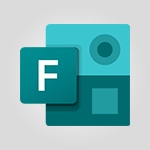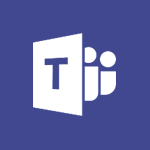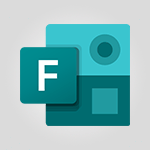Forms - Create a new group form or quiz in Microsoft Forms Video
In this video, you will learn how to create a new group form or quiz in Microsoft Forms.
The video covers the steps to create a form, including typing questions and answers, setting up sharing and collaboration settings, and collecting data.
This will help you collaborate with group members and easily create and modify forms or quizzes.
By following these steps, you can create a new group form or quiz in Microsoft Forms and enhance your collaboration and data collection efforts.
- 1:38
- 2348 views
-
OneDrive - What is OneDrive ?
- 01:14
- Viewed 1574 times
-
Outlook - Create and modify a group
- 2:19
- Viewed 4351 times
-
OneDrive - Edit, Delete a Share
- 02:16
- Viewed 1036 times
-
Power BI - Introduction to Power Bi
- 1:29
- Viewed 6379 times
-
Teams Premium - Activate the features of Teams Premium
- 3:48
- Viewed 13715 times
-
Teams Premium - Optimize Teams Premium settings in Administration
- 1:27
- Viewed 2605 times
-
Viva Engage - The role of an administrator
- 2:22
- Viewed 4818 times
-
How to add branching logic in Microsoft Forms
- 1:55
- Viewed 4617 times
-
Create a quick poll in Outlook with Microsoft Forms
- 3:38
- Viewed 4303 times
-
Add a "Date" field to your form or quiz in Microsoft Forms
- 1:06
- Viewed 4191 times
-
Create an automated workflow for Microsoft Forms with Power Automate
- 5:09
- Viewed 3718 times
-
Multiple choice questions in Microsoft Forms
- 2:14
- Viewed 3591 times
-
Measure how people feel about something with the Likert scale in Microsoft Forms
- 2:02
- Viewed 3532 times
-
Save time by creating your form with quick import
- 2:20
- Viewed 3409 times
-
Understand the difference between surveys and quizzes in Microsoft Forms
- 1:34
- Viewed 2945 times
-
What is Microsoft Forms?
- 1:23
- Viewed 2703 times
-
Get a rating in Microsoft Forms
- 1:32
- Viewed 2640 times
-
Create a Microsoft Forms form directly in OneDrive
- 1:33
- Viewed 2603 times
-
Easily measure user experience with Net Promoter Score in Microsoft Forms
- 1:32
- Viewed 2576 times
-
Create your first form or quiz in Microsoft Forms
- 2:12
- Viewed 2514 times
-
Introduction to the course on Forms
- 1:23
- Viewed 2423 times
-
Check and share your form results
- 2:42
- Viewed 2355 times
-
Send and collect responses in Microsoft Forms
- 2:25
- Viewed 2260 times
-
Find out your coworkers’ preferences by creating a “Ranking” question in Microsoft Forms
- 2:14
- Viewed 2170 times
-
Introduction to the Microsoft Forms home page
- 3:14
- Viewed 2143 times
-
Use formatting toolbar and styles to format forms and quizzes
- 1:55
- Viewed 2143 times
-
Break up lengthy surveys and quizzes into sections
- 2:24
- Viewed 2089 times
-
Use "Text" fields to create a contact form
- 2:16
- Viewed 2042 times
-
Let responders submit files in Microsoft Forms
- 1:58
- Viewed 2036 times
-
Set up your survey or quiz before sharing it to collect responses
- 3:33
- Viewed 2006 times
-
Send a single form in multiple languages
- 1:21
- Viewed 1788 times
-
Share the link to collaborate or duplicate
- 1:36
- Viewed 1663 times
-
Get feedback from your coworkers with Forms questionnaires
- 2:08
- Viewed 1090 times
-
Introduction to Microsoft Forms
- 00:52
- Viewed 164 times
-
Recovering deleted items (Recycle bin and Second-stage recycle bin)
- 2:18
- Viewed 4848 times
-
Create and modify a group
- 2:19
- Viewed 4351 times
-
Join a group
- 1:34
- Viewed 3727 times
-
Accessing applications from a group
- 1:59
- Viewed 3628 times
-
Creating a group
- 2:38
- Viewed 3490 times
-
Work together on the same document
- 1:07
- Viewed 3389 times
-
How to launch a New Teams Meeting in Outlook
- 3:49
- Viewed 3341 times
-
Do I share with OneDrive, SharePoint, or TEAMS?
- 2:24
- Viewed 3328 times
-
Granting access to the SharePoint site to someone outside the company
- 3:46
- Viewed 3197 times
-
Introducing Office 365 Groups
- 1:29
- Viewed 3119 times
-
Restoring an earlier version of your document
- 1:50
- Viewed 3035 times
-
Targeting content using a specific audience
- 3:35
- Viewed 2919 times
-
Creating a personalized permission level
- 2:46
- Viewed 2905 times
-
Sharing a folder or document with someone outside the company
- 3:44
- Viewed 2903 times
-
Understanding the different types and roles of team sites in SharePoint
- 3:05
- Viewed 2859 times
-
Remove a member from a group
- 0:29
- Viewed 2856 times
-
Checking the granted shares
- 2:27
- Viewed 2851 times
-
Restricting a document to read-only mode (Extract a document)
- 2:05
- Viewed 2820 times
-
Having a conversation within a group
- 3:21
- Viewed 2798 times
-
Import, create, edit and share documents
- 2:35
- Viewed 2748 times
-
Creating a permission group
- 3:53
- Viewed 2725 times
-
Use template to prepare your Agile SCRUM meeting
- 2:50
- Viewed 2675 times
-
Create a meeting in the group calendar
- 1:12
- Viewed 2640 times
-
Use and create a template
- 2:40
- Viewed 2625 times
-
Access to your recent documents
- 1:14
- Viewed 2587 times
-
Back up and saving notes
- 0:32
- Viewed 2544 times
-
How to approve a request
- 1:30
- Viewed 2499 times
-
How to request an approval
- 2:20
- Viewed 2332 times
-
Creating or editing office documents in Engage
- 0:44
- Viewed 2253 times
-
Use Adobe sign
- 1:20
- Viewed 2221 times
-
Edit and enhance messages
- 1:57
- Viewed 1839 times
-
Engaging and animating a group
- 1:55
- Viewed 1838 times
-
Create a team using a template
- 1:03
- Viewed 1803 times
-
Share the link to collaborate or duplicate
- 1:36
- Viewed 1663 times
-
Interact in conversations
- 1:30
- Viewed 1615 times
-
Reply to and react to a Teams conversation in an e-mail
- 0:42
- Viewed 1518 times
-
Create a team and add members
- 1:37
- Viewed 1444 times
-
Creating and Joining a Meeting
- 1:22
- Viewed 1424 times
-
Creating or Joining a Team
- 1:11
- Viewed 1388 times
-
Overview of conversations
- 1:02
- Viewed 1261 times
-
Manage a meeting
- 2:08
- Viewed 1258 times
-
How to add Klaxoon to a current Teams meeting?
- 0:36
- Viewed 1239 times
-
How to integrate Klaxoon directly into a Teams meeting?
- 1:22
- Viewed 1230 times
-
How to start a Teams meeting from Klaxoon?
- 1:15
- Viewed 1218 times
-
Private and small group chats
- 2:03
- Viewed 1206 times
-
Take notes in meetings
- 0:35
- Viewed 1177 times
-
Create a SharePoint news and send it via mail
- 1:59
- Viewed 1175 times
-
File Management
- 1:04
- Viewed 1110 times
-
Interact in a conversation
- 2:03
- Viewed 1106 times
-
Create a SharePoint site
- 2:58
- Viewed 1086 times
-
Create Approval Templates
- 2:06
- Viewed 1073 times
-
Collaborate within a conversation with Microsoft Loop
- 01:34
- Viewed 1071 times
-
Posting in a Channel
- 2:15
- Viewed 1068 times
-
Create a folder or a file in a library
- 1:46
- Viewed 1067 times
-
Managing Teams and Channels
- 2:15
- Viewed 1063 times
-
Make a New Approval Request
- 1:26
- Viewed 1049 times
-
Create a document library
- 1:56
- Viewed 1046 times
-
Store files in conversations
- 1:38
- Viewed 1042 times
-
Creating a Channel
- 2:05
- Viewed 1023 times
-
Create and publish a SharePoint page
- 2:44
- Viewed 1004 times
-
Create and Send Signatures with Dedicated Services
- 1:46
- Viewed 968 times
-
Create a SharePoint Lists
- 2:18
- Viewed 965 times
-
Generate a usage report for my SharePoint site
- 1:42
- Viewed 948 times
-
Customise my SharePoint site navigation
- 2:20
- Viewed 900 times
-
Work together on the same document
- 1:48
- Viewed 888 times
-
Use Templates for Document Creation
- 1:03
- Viewed 874 times
-
Integrate Klaxoon in a Teams Channel
- 0:40
- Viewed 872 times
-
Manage Document Approval
- 0:56
- Viewed 871 times
-
Enable Klaxoon as an App in Teams
- 1:44
- Viewed 861 times
-
Synchronise a SharePoint document library
- 1:42
- Viewed 840 times
-
Customise my site Homepage
- 3:03
- Viewed 840 times
-
Use version history
- 1:57
- Viewed 836 times
-
Open and work on a document
- 2:42
- Viewed 828 times
-
Rename and find a document
- 2:00
- Viewed 823 times
-
Add and Explore Workflows
- 1:35
- Viewed 811 times
-
Manage Storage Spaces on Teams
- 2:05
- Viewed 811 times
-
Set Up Monitoring in a Channel with an RSS Feed
- 0:48
- Viewed 801 times
-
Make a File Request
- 01:24
- Viewed 461 times
-
Find All Shares from the Same Person
- 01:08
- Viewed 391 times
-
Share and Collaborate OneDrive
- 02:45
- Viewed 366 times
-
The Bcc Field in Detail
- 01:53
- Viewed 336 times
-
Add and manage multiple accounts on Outlook
- 01:24
- Viewed 313 times
-
Use the Meeting Dashboard
- 02:48
- Viewed 310 times
-
Create your reservation page for appointment booking (Bookings)
- 03:17
- Viewed 303 times
-
Send a survey or questionnaire by email
- 02:06
- Viewed 288 times
-
Create an appointment or meeting
- 01:44
- Viewed 283 times
-
Create a Meeting Poll
- 02:48
- Viewed 282 times
-
Share a task list
- 03:10
- Viewed 278 times
-
Create a task from a message
- 02:00
- Viewed 269 times
-
Send Emails on Behalf of Someone Else
- 01:13
- Viewed 265 times
-
Respond to a meeting
- 01:00
- Viewed 264 times
-
Manage Teams online meeting options
- 01:56
- Viewed 258 times
-
Respond to a Meeting Poll
- 01:30
- Viewed 257 times
-
Open a Shared Calendar
- 01:29
- Viewed 248 times
-
Use a Shared Mailbox
- 01:18
- Viewed 232 times
-
Use the Scheduling Assistant
- 01:42
- Viewed 230 times
-
Collaborate directly during an event with Microsoft Loop and Outlook
- 02:01
- Viewed 227 times
-
Create and Manage Appointments in Delegated Calendars
- 02:04
- Viewed 220 times
-
Calendar Delegation Setup
- 01:21
- Viewed 218 times
-
Create a collaborative email with Microsoft Loop and Outlook
- 02:30
- Viewed 215 times
-
View Other Calendars
- 00:50
- Viewed 214 times
-
Prevent transfer for a meeting
- 01:19
- Viewed 213 times
-
Share Your Calendar
- 01:54
- Viewed 207 times
-
Share a document securely with Outlook
- 02:21
- Viewed 207 times
-
Mailbox Delegation Setup
- 01:59
- Viewed 205 times
-
Respond to invitations as a delegate
- 02:55
- Viewed 195 times
-
Introduction to PowerBI
- 00:60
- Viewed 167 times
-
Introduction to Microsoft Outlook
- 01:09
- Viewed 158 times
-
Introduction to Microsoft Insights
- 02:04
- Viewed 155 times
-
Introduction to Microsoft Viva
- 01:22
- Viewed 161 times
-
Introduction to Planner
- 00:56
- Viewed 169 times
-
Introduction to Microsoft Visio
- 02:07
- Viewed 158 times
-
Introduction to Microsoft Forms
- 00:52
- Viewed 164 times
-
Introducing to Microsoft Designer
- 00:28
- Viewed 224 times
-
Introduction to Sway
- 01:53
- Viewed 142 times
-
Introducing to Word
- 01:00
- Viewed 165 times
-
Introducing to SharePoint Premium
- 00:47
- Viewed 147 times
-
Create a call group
- 01:15
- Viewed 200 times
-
Use call delegation
- 01:07
- Viewed 128 times
-
Assign a delegate for your calls
- 01:08
- Viewed 200 times
-
Ring multiple devices simultaneously
- 01:36
- Viewed 136 times
-
Use the "Do Not Disturb" function for calls
- 01:28
- Viewed 126 times
-
Manage advanced call notifications
- 01:29
- Viewed 141 times
-
Configure audio settings for better sound quality
- 02:08
- Viewed 173 times
-
Block unwanted calls
- 01:24
- Viewed 140 times
-
Disable all call forwarding
- 01:09
- Viewed 141 times
-
Manage a call group in Teams
- 02:01
- Viewed 132 times
-
Update voicemail forwarding settings
- 01:21
- Viewed 130 times
-
Configure call forwarding to internal numbers
- 01:02
- Viewed 123 times
-
Set call forwarding to external numbers
- 01:03
- Viewed 148 times
-
Manage voicemail messages
- 01:55
- Viewed 187 times
-
Access voicemail via mobile and PC
- 02:03
- Viewed 205 times
-
Customize your voicemail greeting
- 02:17
- Viewed 125 times
-
Transfer calls with or without an announcement
- 01:38
- Viewed 121 times
-
Manage simultaneous calls
- 01:52
- Viewed 131 times
-
Support third-party apps during calls
- 01:53
- Viewed 160 times
-
Add participants quickly and securely
- 01:37
- Viewed 132 times
-
Configure call privacy and security settings
- 02:51
- Viewed 130 times
-
Manage calls on hold
- 01:20
- Viewed 137 times
-
Live transcription and generate summaries via AI
- 03:43
- Viewed 126 times
-
Use the interface to make and receive calls
- 01:21
- Viewed 131 times
-
Action Function
- 04:18
- Viewed 138 times
-
Search Function
- 03:42
- Viewed 188 times
-
Date and Time Function
- 02:53
- Viewed 168 times
-
Logical Function
- 03:14
- Viewed 255 times
-
Text Function
- 03:25
- Viewed 199 times
-
Basic Function
- 02:35
- Viewed 158 times
-
Categories of Functions in Power FX
- 01:51
- Viewed 188 times
-
Introduction to Power Fx
- 01:09
- Viewed 159 times
-
The New Calendar
- 03:14
- Viewed 282 times
-
Sections
- 02:34
- Viewed 171 times
-
Customizing Views
- 03:25
- Viewed 165 times
-
Introduction to the New Features of Microsoft Teams
- 00:47
- Viewed 271 times
-
Guide to Using the Microsoft Authenticator App
- 01:47
- Viewed 186 times
-
Turn on Multi-Factor Authentication in the Admin Section
- 02:07
- Viewed 145 times
-
Concept of Multi-Factor Authentication
- 01:51
- Viewed 172 times
-
Retrieve Data from a Web Page and Include it in Excel
- 04:35
- Viewed 392 times
-
Create a Desktop Flow with Power Automate from a Template
- 03:12
- Viewed 334 times
-
Understand the Specifics and Requirements of Desktop Flows
- 02:44
- Viewed 206 times
-
Dropbox: Create a SAS Exchange Between SharePoint and Another Storage Service
- 03:34
- Viewed 349 times
-
Excel: List Files from a Channel in an Excel Workbook with Power Automate
- 04:51
- Viewed 222 times
-
Excel: Link Excel Scripts and Power Automate Flows
- 03:22
- Viewed 228 times
-
SharePoint: Link Microsoft Forms and Lists in a Power Automate Flow
- 04:43
- Viewed 404 times
-
SharePoint: Automate File Movement to an Archive Library
- 05:20
- Viewed 199 times
-
Share Power Automate Flows
- 02:20
- Viewed 193 times
-
Manipulate Dynamic Content with Power FX
- 03:59
- Viewed 196 times
-
Leverage Variables with Power FX in Power Automate
- 03:28
- Viewed 184 times
-
Understand the Concept of Variables and Loops in Power Automate
- 03:55
- Viewed 196 times
-
Add Conditional “Switch” Actions in Power Automate
- 03:58
- Viewed 232 times
-
Add Conditional “IF” Actions in Power Automate
- 03:06
- Viewed 168 times
-
Create an Approval Flow with Power Automate
- 03:10
- Viewed 361 times
-
Create a Scheduled Flow with Power Automate
- 01:29
- Viewed 584 times
-
Create an Instant Flow with Power Automate
- 02:18
- Viewed 338 times
-
Create an Automated Flow with Power Automate
- 03:28
- Viewed 328 times
-
Create a Simple Flow with AI Copilot
- 04:31
- Viewed 306 times
-
Create a Flow Based on a Template with Power Automate
- 03:20
- Viewed 274 times
-
Discover the “Build Space”
- 02:26
- Viewed 192 times
-
The Power Automate Mobile App
- 01:39
- Viewed 200 times
-
Familiarize Yourself with the Different Types of Flows
- 01:37
- Viewed 193 times
-
Understand the Steps to Create a Power Automate Flow
- 01:51
- Viewed 281 times
-
Discover the Power Automate Home Interface
- 02:51
- Viewed 187 times
-
Access Power Automate for the Web
- 01:25
- Viewed 297 times
-
Understand the Benefits of Power Automate
- 01:30
- Viewed 245 times
Objectifs :
Learn how to create a new group form or quiz in Microsoft Forms, allowing group members to collaborate and view response summaries effectively.
Chapitres :
-
Introduction
In this guide, we will explore the process of creating a new group form or quiz in Microsoft Forms. This feature enables group members to collaborate more efficiently by modifying the form or quiz and accessing response summaries directly. -
Accessing Your Groups
To begin, scroll down to the bottom of your Microsoft Forms page to find your groups listed under 'My Groups'. Select the group for which you wish to create a new form or quiz. -
Viewing Existing Forms and Quizzes
Once you select a group, the 'All Forms' section will display a list of existing group forms and quizzes. If you need to restore any deleted forms or quizzes, you can do so by clicking on the 'Recycle Bin'. Additionally, you can use the search bar to filter through the list of forms. -
Creating a New Group Form or Quiz
Under the 'Members' tab, you can view the roles of group members to understand their access rights. To create a new group form, click on 'New Group Form', then select either 'Form' or 'Quiz'. Follow the prompts to create your form by typing in your questions and answers. -
Sharing and Collaboration Settings
The sharing settings for collaboration, formatting, and data collection work similarly to other forms. For more detailed instructions, refer to the dedicated video on this topic. Once created, group members will automatically have access to the form. -
Collaborating on the Form
Group members can find the form by scrolling down to the bottom of their Microsoft Forms home page and selecting their group. The avatars displayed will indicate when colleagues are editing the form, and they can also view the response summary information. -
Conclusion
Now you know how to create a new group form or quiz in Microsoft Forms. This functionality enhances collaboration among group members, allowing for efficient data collection and response management.
FAQ :
How do I create a new group form in Microsoft Forms?
To create a new group form, select the group you want to create the form for, click on 'New Group Form', choose 'Form' or 'Quiz', and follow the prompts to enter your questions and answers.
Can I restore deleted forms in Microsoft Forms?
Yes, you can restore deleted forms by going to the Recycle Bin in Microsoft Forms, where you can find and recover your deleted forms or quizzes.
How can group members collaborate on a form?
Group members can collaborate on a form by accessing the form from the bottom of their Microsoft Forms home page under their group. They can edit the form and view the response summary.
What are the benefits of using group forms?
Group forms allow for collaborative input from multiple members, streamline the process of creating forms, and enable easy access to response data for all group members.
What should I do if I can't find my group form?
If you can't find your group form, use the search bar to filter the list of existing forms or check the Recycle Bin for any deleted forms.
Quelques cas d'usages :
Team Project Feedback
A marketing team can use a group form to gather feedback on a recent campaign from all team members. This allows for collaborative input and a comprehensive view of team opinions.
Event Planning Survey
An event planning committee can create a group quiz to assess preferences for an upcoming event. All members can contribute questions and analyze responses together.
Training Needs Assessment
A human resources department can utilize a group form to identify training needs among employees. Group members can collaboratively design the form and review the collected data.
Product Development Input
A product development team can create a group form to collect ideas and suggestions from all members. This fosters collaboration and ensures that all voices are heard in the development process.
Client Satisfaction Survey
A customer service team can use a group quiz to evaluate client satisfaction. Team members can work together to create questions and analyze the feedback to improve services.
Glossaire :
Microsoft Forms
A web-based application that allows users to create surveys, quizzes, and polls, and collect responses in real-time.
Group Form
A form created within a specific group in Microsoft Forms, allowing all group members to collaborate on the form's content and view responses.
Quiz
A type of form in Microsoft Forms specifically designed for assessments, where users can answer questions and receive scores.
Recycle Bin
A feature in Microsoft Forms that allows users to restore deleted forms or quizzes.
Members Tab
A section in Microsoft Forms where users can view the members of a group and their access rights.
Collaboration Settings
Options that allow multiple users to work together on a form or quiz, including sharing permissions and editing rights.
Response Summary
A compilation of the responses collected from a form or quiz, providing insights into the data gathered.