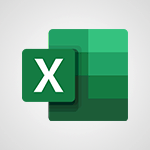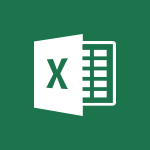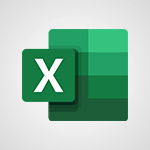Power BI - Create slicers Video
In this video, you will learn about creating slicers in Microsoft 365. The video covers the process of adding slicers to your data and demonstrates how to filter and analyze your data using slicers.
This will help you enhance your data visualization and make it easier to navigate and analyze your data in Microsoft 365.
- 3:55
- 3815 views
-
Power BI - Create quick measures
- 3:02
- Viewed 3810 times
-
Power BI - Create slicers
- 3:55
- Viewed 3815 times
-
Power BI - Create dynamic visual title using the Selected Value function
- 5:42
- Viewed 4157 times
-
Excel - Save your macro
- 2:59
- Viewed 3661 times
-
Power BI - Conditional formatting
- 3:35
- Viewed 3395 times
-
Power BI - What are measures?
- 2:58
- Viewed 2759 times
-
Power BI - Calculate function
- 4:22
- Viewed 3267 times
-
Excel - Edit a macro
- 3:29
- Viewed 3315 times
-
Creating a Report
- 2:54
- Viewed 9210 times
-
Introduction to Power Bi
- 1:29
- Viewed 6680 times
-
General Introduction
- 2:54
- Viewed 4923 times
-
Create dynamic visual title using the Selected Value function
- 5:42
- Viewed 4157 times
-
Recovering your Data from different sources
- 3:26
- Viewed 4095 times
-
Introduction to Power BI Building Blocks
- 3:07
- Viewed 4023 times
-
Introduction to Power BI Desktop
- 2:52
- Viewed 3975 times
-
Create quick measures
- 3:02
- Viewed 3810 times
-
Preparing, cleaning and transforming your Data
- 4:42
- Viewed 3721 times
-
Introduction to Power BI Mobile
- 2:15
- Viewed 3617 times
-
Creating and configuring a Dashboard
- 2:50
- Viewed 3582 times
-
Publishing your Report through the Power BI Service
- 2:59
- Viewed 3581 times
-
Creating your Datasets
- 2:26
- Viewed 3577 times
-
Introduction to the Query Editor
- 2:33
- Viewed 3503 times
-
Customising your Visuals
- 2:58
- Viewed 3451 times
-
Manipulating tiles in a Dashboard
- 3:26
- Viewed 3398 times
-
Conditional formatting
- 3:35
- Viewed 3395 times
-
Consulting and using a Dashboard
- 3:08
- Viewed 3376 times
-
Use the drill down filter
- 4:41
- Viewed 3358 times
-
Calculate function
- 4:22
- Viewed 3267 times
-
Turn on the drill down feature
- 2:23
- Viewed 3046 times
-
Add an alert to a visual
- 2:24
- Viewed 2997 times
-
Sharing and publishing your Dashboard
- 3:43
- Viewed 2988 times
-
Customising your Report
- 3:12
- Viewed 2952 times
-
Manage interactions
- 1:56
- Viewed 2941 times
-
Manage relations between data sources
- 2:37
- Viewed 2883 times
-
What are measures?
- 2:58
- Viewed 2759 times
-
Introduction to PowerBI
- 00:60
- Viewed 214 times
-
Remove a watermark
- 2:20
- Viewed 15968 times
-
Align flow chart shapes and add connectors
- 4:48
- Viewed 5323 times
-
Change font size, line spacing, and indentation
- 5:09
- Viewed 5257 times
-
How to add branching logic in Microsoft Forms
- 1:55
- Viewed 5178 times
-
Ink Equation
- 0:41
- Viewed 5069 times
-
AVERAGEIFS and IFERROR
- 4:45
- Viewed 5010 times
-
Insert items in a presentation
- 2:38
- Viewed 4920 times
-
Trigger text to play over a video
- 2:58
- Viewed 4910 times
-
Convert handwritten texts or drawings with Powerpoint
- 0:33
- Viewed 4899 times
-
Change list formatting on the slide master
- 5:22
- Viewed 4877 times
-
Convert a picture into Data with Excel
- 0:25
- Viewed 4808 times
-
3D Maps
- 1:41
- Viewed 4682 times
-
Edit headers and footers on the slide master
- 4:56
- Viewed 4611 times
-
Print Notes Pages as handouts
- 3:15
- Viewed 4517 times
-
Add headers and footers to slides
- 3:52
- Viewed 4457 times
-
Add a "Date" field to your form or quiz in Microsoft Forms
- 1:06
- Viewed 4441 times
-
Three ways to add numbers in Excel Online
- 3:15
- Viewed 4438 times
-
Create a combo chart
- 1:47
- Viewed 4346 times
-
Finalize and review a presentation
- 2:02
- Viewed 4333 times
-
COUNTIFS and SUMIFS
- 5:30
- Viewed 4328 times
-
Add sound effects to an animation
- 4:29
- Viewed 4308 times
-
More complex formulas
- 4:17
- Viewed 4258 times
-
Manage conditional formatting
- 4:30
- Viewed 4220 times
-
Animate charts and SmartArt
- 3:36
- Viewed 4210 times
-
Create a new slide master and layouts
- 5:13
- Viewed 4204 times
-
Add a sound effect to a transition
- 3:45
- Viewed 4201 times
-
Work with a motion path
- 2:50
- Viewed 4168 times
-
The nuts and bolts of VLOOKUP
- 3:05
- Viewed 4158 times
-
Create dynamic visual title using the Selected Value function
- 5:42
- Viewed 4157 times
-
Functions and formulas
- 3:24
- Viewed 4156 times
-
Start using Excel
- 4:22
- Viewed 4127 times
-
Customize the slide master
- 4:38
- Viewed 4122 times
-
Manage drop-down lists
- 6:12
- Viewed 4114 times
-
Prepare a basic handout
- 4:30
- Viewed 4095 times
-
Create a flow chart
- 3:27
- Viewed 4094 times
-
New Chart types
- 1:52
- Viewed 4093 times
-
Use formulas to apply conditional formatting
- 4:20
- Viewed 4092 times
-
The SUMIF function
- 5:27
- Viewed 4071 times
-
Trigger an animation effect
- 2:29
- Viewed 4071 times
-
AVERAGEIF function
- 3:04
- Viewed 4031 times
-
VLOOKUP: How and when to use it
- 2:38
- Viewed 4031 times
-
Using functions
- 5:12
- Viewed 4018 times
-
Copy a VLOOKUP formula
- 3:27
- Viewed 4018 times
-
How to simultaneously edit and calculate formulas across multiple worksheets
- 3:07
- Viewed 4017 times
-
The SUM function
- 4:37
- Viewed 4006 times
-
Build an org chart using the text pane
- 4:00
- Viewed 3988 times
-
Create slide content and save the template
- 4:50
- Viewed 3984 times
-
Advanced formulas and references
- 4:06
- Viewed 3982 times
-
Look up values on a different worksheet
- 2:39
- Viewed 3979 times
-
Password protect workbooks and worksheets in detail
- 6:00
- Viewed 3948 times
-
Take conditional formatting to the next level
- 3:37
- Viewed 3932 times
-
How to simultaneously view multiple worksheets
- 3:25
- Viewed 3913 times
-
How to link cells and calculate formulas across multiple worksheets
- 2:10
- Viewed 3895 times
-
Animate pictures, shapes, text, and other objects
- 4:02
- Viewed 3890 times
-
Freeze panes in detail
- 3:30
- Viewed 3882 times
-
Password protect workbooks and worksheets
- 2:27
- Viewed 3882 times
-
Customize charts
- 4:28
- Viewed 3878 times
-
Add numbers
- 2:54
- Viewed 3876 times
-
Print headings, gridlines, formulas, and more
- 4:29
- Viewed 3872 times
-
Subtract time
- 3:58
- Viewed 3868 times
-
Insert columns and rows
- 4:16
- Viewed 3866 times
-
Print a worksheet on a specific number of pages
- 4:34
- Viewed 3859 times
-
Work with macros
- 4:40
- Viewed 3859 times
-
How to track and monitor values with the Watch Window
- 2:42
- Viewed 3849 times
-
Advanced filter details
- 4:13
- Viewed 3846 times
-
Create an automated workflow for Microsoft Forms with Power Automate
- 5:09
- Viewed 3834 times
-
Use slide masters to customize a presentation
- 3:07
- Viewed 3831 times
-
Save time by creating your form with quick import
- 2:20
- Viewed 3827 times
-
More print options
- 5:59
- Viewed 3819 times
-
Create quick measures
- 3:02
- Viewed 3810 times
-
IF with AND and OR
- 3:35
- Viewed 3802 times
-
Add a picture watermark
- 4:36
- Viewed 3800 times
-
AutoFilter details
- 3:27
- Viewed 3795 times
-
Create a template from a presentation
- 3:09
- Viewed 3788 times
-
Customize colors and save the theme
- 4:45
- Viewed 3787 times
-
Backgrounds in PowerPoint: First Steps
- 3:20
- Viewed 3781 times
-
Conditionally format dates
- 2:38
- Viewed 3779 times
-
Create pie, bar, and line charts
- 3:13
- Viewed 3774 times
-
Insert headers and footers
- 2:02
- Viewed 3769 times
-
Print slides, notes, or handouts
- 2:48
- Viewed 3766 times
-
Combine data from multiple worksheets
- 2:50
- Viewed 3764 times
-
Sort details
- 4:46
- Viewed 3762 times
-
Drop-down list settings
- 4:14
- Viewed 3760 times
-
Work with handout masters
- 4:34
- Viewed 3759 times
-
Assign a button to a macro
- 2:49
- Viewed 3755 times
-
Input and error messages
- 2:52
- Viewed 3754 times
-
Multiple choice questions in Microsoft Forms
- 2:14
- Viewed 3745 times
-
Customize the design and layouts
- 5:06
- Viewed 3739 times
-
Animate pictures and shapes
- 4:17
- Viewed 3733 times
-
Header and footer details
- 3:41
- Viewed 3725 times
-
Print worksheets and workbooks
- 1:07
- Viewed 3721 times
-
Measure how people feel about something with the Likert scale in Microsoft Forms
- 2:02
- Viewed 3719 times
-
Create custom animations with motion paths
- 3:39
- Viewed 3708 times
-
Copying formulas
- 3:00
- Viewed 3692 times
-
Change the theme background
- 5:38
- Viewed 3691 times
-
Basic math
- 2:28
- Viewed 3686 times
-
Print handouts
- 4:32
- Viewed 3669 times
-
Screen recording
- 0:49
- Viewed 3667 times
-
Operator order
- 2:04
- Viewed 3666 times
-
Save your macro
- 2:59
- Viewed 3661 times
-
Picture backgrounds: Two methods
- 4:58
- Viewed 3661 times
-
Creating and managing a group
- 1:56
- Viewed 3646 times
-
How to create a table
- 2:11
- Viewed 3636 times
-
Advanced IF functions
- 3:22
- Viewed 3635 times
-
Improved version history
- 0:51
- Viewed 3610 times
-
Copy a chart
- 2:59
- Viewed 3593 times
-
Cell references
- 1:34
- Viewed 3571 times
-
Use conditional formatting
- 2:02
- Viewed 3565 times
-
Customize master layouts
- 4:57
- Viewed 3554 times
-
Add formulas and references
- 2:52
- Viewed 3544 times
-
Weighted average
- 2:06
- Viewed 3533 times
-
Apply and change a theme
- 5:13
- Viewed 3518 times
-
One click Forecasting
- 1:01
- Viewed 3511 times
-
Removing backgrounds in PowerPoint
- 2:45
- Viewed 3503 times
-
Conditionally format text
- 2:12
- Viewed 3500 times
-
Add headers and footers to a presentation
- 2:50
- Viewed 3499 times
-
Use slicers to filter data
- 1:25
- Viewed 3495 times
-
Combine a path with other effects
- 4:49
- Viewed 3480 times
-
How to use 3-D reference or tridimensional formulas
- 3:01
- Viewed 3477 times
-
Manage Your Working Time in MyAnalytics
- 0:34
- Viewed 3469 times
-
Copy and remove conditional formatting
- 1:11
- Viewed 3453 times
-
Prepare and run your presentation
- 1:28
- Viewed 3446 times
-
Nested IF functions
- 3:30
- Viewed 3436 times
-
AutoFill and Flash Fill
- 1:36
- Viewed 3432 times
-
90 seconds about PowerPoint Slide Masters
- 1:17
- Viewed 3431 times
-
Freeze or lock panes
- 1:06
- Viewed 3404 times
-
Edit headers and footers for handouts
- 2:43
- Viewed 3403 times
-
Conditional formatting
- 3:35
- Viewed 3395 times
-
Average a group of numbers
- 2:01
- Viewed 3384 times
-
Ink Equation
- 0:40
- Viewed 3368 times
-
Use the drill down filter
- 4:41
- Viewed 3358 times
-
Design motion paths
- 2:30
- Viewed 3357 times
-
Drop-down lists
- 0:55
- Viewed 3350 times
-
Create an org chart
- 3:09
- Viewed 3346 times
-
Add staff members
- 2:57
- Viewed 3345 times
-
New chart types
- 0:39
- Viewed 3344 times
-
Build an org chart using SmartArt Tools
- 5:09
- Viewed 3331 times
-
Apply paths to layered pictures
- 5:28
- Viewed 3316 times
-
Edit a macro
- 3:29
- Viewed 3315 times
-
Animate text
- 4:14
- Viewed 3308 times
-
Sort and filter data
- 1:38
- Viewed 3276 times
-
Calculate function
- 4:22
- Viewed 3267 times
-
Create a sequence with line paths
- 6:42
- Viewed 3265 times
-
Present Live
- 3:13
- Viewed 3218 times
-
Make a reservation [Staff]
- 1:55
- Viewed 3166 times
-
Add bullets to text
- 2:24
- Viewed 3104 times
-
Create a new calendar
- 2:55
- Viewed 3091 times
-
Trigger a video
- 4:06
- Viewed 3087 times
-
Start using PowerPoint
- 2:06
- Viewed 3061 times
-
Turn on the drill down feature
- 2:23
- Viewed 3046 times
-
Turn your Excel tables into real lists!
- 1:12
- Viewed 3003 times
-
Integrate Bookings into TEAMS
- 1:36
- Viewed 2999 times
-
Add an alert to a visual
- 2:24
- Viewed 2997 times
-
Manage interactions
- 1:56
- Viewed 2941 times
-
Make a reservation [Customer]
- 2:13
- Viewed 2907 times
-
Manage relations between data sources
- 2:37
- Viewed 2883 times
-
Create custom fields
- 1:21
- Viewed 2861 times
-
Complete and Share a Schedule
- 2:02
- Viewed 2851 times
-
Add a service
- 2:03
- Viewed 2784 times
-
Create a Schedule and Organise it with the Help of Groups
- 1:42
- Viewed 2780 times
-
Import, create, edit and share documents
- 2:35
- Viewed 2780 times
-
Research in your notes
- 1:13
- Viewed 2776 times
-
What are measures?
- 2:58
- Viewed 2759 times
-
Create and organise a group
- 1:30
- Viewed 2740 times
-
Organise notes
- 2:57
- Viewed 2716 times
-
Create a Microsoft Forms form directly in OneDrive
- 1:33
- Viewed 2716 times
-
Use template to prepare your Agile SCRUM meeting
- 2:50
- Viewed 2712 times
-
Get a rating in Microsoft Forms
- 1:32
- Viewed 2704 times
-
Easily measure user experience with Net Promoter Score in Microsoft Forms
- 1:32
- Viewed 2692 times
-
Create your first form or quiz in Microsoft Forms
- 2:12
- Viewed 2634 times
-
How Clock In Works
- 0:22
- Viewed 2613 times
-
Make better tables
- 10 min
- Viewed 2575 times
-
Manage our recent documents
- 2:24
- Viewed 2569 times
-
Send your notes by email
- 0:42
- Viewed 2555 times
-
Draw, sketch or handwrite notes
- 1:25
- Viewed 2553 times
-
Add a Visio diagram
- 1:23
- Viewed 2552 times
-
Creating and managing campaigns
- 1:39
- Viewed 2544 times
-
Access other apps aroud Office 365
- 1:10
- Viewed 2535 times
-
Password protect your notes
- 1:43
- Viewed 2483 times
-
Create dynamic drop down lists
- 3:26
- Viewed 2465 times
-
Create a new shared booking page
- 2:32
- Viewed 2464 times
-
Insert an image in a cell with image function
- 3:01
- Viewed 2458 times
-
Save, share and share everything
- 0:49
- Viewed 2376 times
-
Insert online videos
- 0:41
- Viewed 2337 times
-
Add an Excel spreadsheet
- 1:31
- Viewed 2328 times
-
Creating or editing office documents in Engage
- 0:44
- Viewed 2320 times
-
Imbrication OneNote / Teams
- 1:03
- Viewed 2315 times
-
Add files
- 1:26
- Viewed 2281 times
-
See who's collaborating
- 2:01
- Viewed 2273 times
-
Add items
- 2:04
- Viewed 2252 times
-
Imbrication OneNote / Outlook
- 1:37
- Viewed 2240 times
-
Text before & after Function
- 4:57
- Viewed 2238 times
-
How to Copy a Schedule
- 0:39
- Viewed 2224 times
-
Find out your coworkers’ preferences by creating a “Ranking” question in Microsoft Forms
- 2:14
- Viewed 2208 times
-
Sync and sharing
- 0:28
- Viewed 2207 times
-
Make a reservation Employee]
- 1:50
- Viewed 2205 times
-
Upload an existing video from your device
- 1:11
- Viewed 2205 times
-
Use formatting toolbar and styles to format forms and quizzes
- 1:55
- Viewed 2202 times
-
Create a video from the web app
- 1:20
- Viewed 2201 times
-
Use page templates
- 2:19
- Viewed 2193 times
-
Meeting recordings in Microsoft Teams
- 1:13
- Viewed 2175 times
-
Add staff
- 2:36
- Viewed 2171 times
-
Install Office on 5 devices
- 1:53
- Viewed 2150 times
-
Create a video from the mobile app
- 1:13
- Viewed 2100 times
-
Add or edit a thumbnail
- 0:59
- Viewed 2092 times
-
Record a live PowerPoint presentation
- 1:18
- Viewed 2089 times
-
Use "Text" fields to create a contact form
- 2:16
- Viewed 2080 times
-
Let responders submit files in Microsoft Forms
- 1:58
- Viewed 2068 times
-
Create custom fields
- 1:12
- Viewed 2052 times
-
Change chart type
- 1:29
- Viewed 1943 times
-
Engaging and animating a group
- 1:55
- Viewed 1905 times
-
Send a single form in multiple languages
- 1:21
- Viewed 1824 times
-
Make a reservation [Customer]
- 1:51
- Viewed 1761 times
-
Save a PowerPoint presentation
- 1:10
- Viewed 1613 times
-
Add a service
- 2:28
- Viewed 1601 times
-
Use Documents in a Synchronized Library Folder
- 01:32
- Viewed 453 times
-
Use Recycle Bins to Restore Documents
- 01:49
- Viewed 427 times
-
Insert Elements in Emails (Tables, Charts, Images)
- 02:49
- Viewed 380 times
-
Send an Email and Create a Draft in Outlook
- 03:10
- Viewed 375 times
-
Create a reminder for yourself
- 01:59
- Viewed 367 times
-
Create and add a signature to messages
- 01:26
- Viewed 328 times
-
Create different types of events
- 01:46
- Viewed 326 times
-
Sort and filter emails
- 02:51
- Viewed 312 times
-
Save and Print a Message
- 01:48
- Viewed 307 times
-
Add Accessible Tables and Lists
- 02:32
- Viewed 302 times
-
Edit and customize views
- 01:55
- Viewed 295 times
-
Manage Teams online meeting options
- 01:56
- Viewed 293 times
-
Change the default font of your emails
- 01:05
- Viewed 291 times
-
Create an Email Template
- 01:40
- Viewed 290 times
-
Improve Email Accessibility
- 02:02
- Viewed 273 times
-
Search options
- 01:23
- Viewed 267 times
-
Create a collaborative email with Microsoft Loop and Outlook
- 02:30
- Viewed 264 times
-
Improve the Accessibility of Images in Emails
- 01:18
- Viewed 258 times
-
Prepare for Time Out of Office (Viva Insights)
- 02:08
- Viewed 256 times
-
Translate Emails in Outlook
- 01:32
- Viewed 249 times
-
Delay Email Delivery
- 01:10
- Viewed 238 times
-
Streamline Note-Taking with OneNote and Outlook
- 01:03
- Viewed 237 times
-
Use the Immersive Reader Feature
- 01:33
- Viewed 228 times
-
Dictate Your Email to Outlook
- 01:35
- Viewed 215 times
-
Introduction to PowerBI
- 00:60
- Viewed 214 times
-
Introduction to Microsoft Outlook
- 01:09
- Viewed 209 times
-
Introduction to Microsoft Insights
- 02:04
- Viewed 218 times
-
Introduction to Microsoft Viva
- 01:22
- Viewed 221 times
-
Introduction to Planner
- 00:56
- Viewed 215 times
-
Introduction to Microsoft Visio
- 02:07
- Viewed 215 times
-
Introduction to Microsoft Forms
- 00:52
- Viewed 219 times
-
Introducing to Microsoft Designer
- 00:28
- Viewed 313 times
-
Introduction to Sway
- 01:53
- Viewed 221 times
-
Introducing to Word
- 01:00
- Viewed 213 times
-
Introducing to SharePoint Premium
- 00:47
- Viewed 195 times
-
Create a call group
- 01:15
- Viewed 289 times
-
Use call delegation
- 01:07
- Viewed 172 times
-
Assign a delegate for your calls
- 01:08
- Viewed 286 times
-
Ring multiple devices simultaneously
- 01:36
- Viewed 171 times
-
Use the "Do Not Disturb" function for calls
- 01:28
- Viewed 165 times
-
Manage advanced call notifications
- 01:29
- Viewed 179 times
-
Configure audio settings for better sound quality
- 02:08
- Viewed 239 times
-
Block unwanted calls
- 01:24
- Viewed 202 times
-
Disable all call forwarding
- 01:09
- Viewed 182 times
-
Manage a call group in Teams
- 02:01
- Viewed 184 times
-
Update voicemail forwarding settings
- 01:21
- Viewed 176 times
-
Configure call forwarding to internal numbers
- 01:02
- Viewed 171 times
-
Set call forwarding to external numbers
- 01:03
- Viewed 193 times
-
Manage voicemail messages
- 01:55
- Viewed 265 times
-
Access voicemail via mobile and PC
- 02:03
- Viewed 299 times
-
Customize your voicemail greeting
- 02:17
- Viewed 167 times
-
Transfer calls with or without an announcement
- 01:38
- Viewed 169 times
-
Manage simultaneous calls
- 01:52
- Viewed 178 times
-
Support third-party apps during calls
- 01:53
- Viewed 223 times
-
Add participants quickly and securely
- 01:37
- Viewed 185 times
-
Configure call privacy and security settings
- 02:51
- Viewed 179 times
-
Manage calls on hold
- 01:20
- Viewed 173 times
-
Live transcription and generate summaries via AI
- 03:43
- Viewed 166 times
-
Use the interface to make and receive calls
- 01:21
- Viewed 180 times
-
Action Function
- 04:18
- Viewed 177 times
-
Search Function
- 03:42
- Viewed 227 times
-
Date and Time Function
- 02:53
- Viewed 211 times
-
Logical Function
- 03:14
- Viewed 339 times
-
Text Function
- 03:25
- Viewed 239 times
-
Basic Function
- 02:35
- Viewed 199 times
-
Categories of Functions in Power FX
- 01:51
- Viewed 237 times
-
Introduction to Power Fx
- 01:09
- Viewed 225 times
-
The New Calendar
- 03:14
- Viewed 364 times
-
Sections
- 02:34
- Viewed 215 times
-
Customizing Views
- 03:25
- Viewed 203 times
-
Introduction to the New Features of Microsoft Teams
- 00:47
- Viewed 397 times
-
Guide to Using the Microsoft Authenticator App
- 01:47
- Viewed 236 times
-
Turn on Multi-Factor Authentication in the Admin Section
- 02:07
- Viewed 181 times
-
Concept of Multi-Factor Authentication
- 01:51
- Viewed 219 times
Objectifs :
This tutorial aims to teach users how to create, manage, and personalize slicers in Power BI, highlighting their importance in designing customized charts and reports.
Chapitres :
-
Introduction to Slicers in Power BI
Slicers in Power BI are essential filtering tools that enhance the design of customized charts and reports. They play a crucial role in creating comparative charts and tailored reports on the Power BI desktop. -
Adding a Slicer
To add a slicer, navigate to the visualization pane and select the slicer visual. Then, from the fields pane, access the Continents Database and select the 'Country' field. This action will display a list of countries, allowing you to select one at a time. The selection will impact other visuals on your report. -
Multi-Select Options
To select multiple countries simultaneously, hold down the Control key (or Command key on Mac) while clicking on the desired countries, such as Argentina and Canada. To clear all filters, click on the eraser icon. -
Customizing the Slicer
Further customization of the slicer can be done by clicking on the format button. Under the 'Selection Controls' section, you can enable options such as 'Single Select' to restrict selection to one country at a time, disable multi-select with the Control key, or show a 'Select All' option. Activating 'Select All' will display this option at the top of the list. -
Creating a Time Slicer
To create a time slicer, go to the fields pane and use the sales database to locate the 'Order Date' reference. This will generate a chronology bar, allowing you to select a range of dates by moving the knobs. For example, you can select from June 29, 2009, to June 20, 2011. To reset the filter, use the eraser icon. -
Using Relative Date Options
In the menu, you can switch the time slicer to a relative date format. For instance, if you want to view activity from the last 12 years, select 'Last' and input '12'. You can also choose categories such as years or use a calendar for more precision. -
Syncing Slicers Across Pages
Power BI offers a feature called 'Sync Slicers' that allows you to synchronize a slicer across multiple pages in your report. To do this, click on 'Sync Slicers' and select the pages you want to sync. You can choose whether the slicer should appear visually on those pages. -
Conclusion
In this tutorial, you have learned how to create, manage, and customize slicers in Power BI. These skills are essential for enhancing the interactivity and functionality of your reports.
FAQ :
What are slicers in Power BI?
Slicers in Power BI are visual filters that allow users to select specific data points, such as countries or dates, to filter the visuals on a report. They help in creating customized charts and reports.
How do I add a slicer in Power BI?
To add a slicer in Power BI, go to the Visualization Pane, select the slicer visual, and then choose the desired field from the Fields Pane to create the slicer.
Can I select multiple items in a slicer?
Yes, you can select multiple items in a slicer by holding down the Control Key (Ctrl) while clicking on the desired items. Alternatively, you can enable the 'Select All' option in the slicer settings.
What is the purpose of the eraser tool in Power BI?
The eraser tool in Power BI is used to clear all filters applied to a slicer, allowing users to reset the visual to its original state.
How can I customize a slicer in Power BI?
You can customize a slicer in Power BI by using the Format Button to adjust settings such as selection controls, enabling single select or multi-select options, and adding a 'Select All' feature.
What is the Sync Slicers feature?
The Sync Slicers feature in Power BI allows users to synchronize slicers across multiple pages in a report, ensuring that the same filters are applied consistently across different views.
Quelques cas d'usages :
Sales Reporting
In a sales reporting scenario, a business analyst can use slicers to filter sales data by country and date range, allowing for a detailed analysis of sales performance in specific regions over time.
Marketing Campaign Analysis
A marketing team can utilize slicers to segment data by different demographics or campaign types, enabling them to assess the effectiveness of various marketing strategies and make data-driven decisions.
Financial Performance Review
During a financial performance review, finance professionals can apply slicers to filter financial data by specific time periods and departments, facilitating a comprehensive evaluation of the organization's financial health.
Project Management Dashboard
In project management, team leaders can implement slicers to filter project data by status, priority, or team member, helping them to monitor project progress and allocate resources effectively.
Customer Feedback Analysis
A customer service team can use slicers to analyze feedback data by product category or customer demographics, allowing them to identify trends and areas for improvement in their services.
Glossaire :
Slicers
Slicers are visual filters in Power BI that allow users to segment data and create customized charts and reports. They enable users to select specific data points, such as countries or dates, to filter the visuals on a report.
Power BI
Power BI is a business analytics tool by Microsoft that enables users to visualize data and share insights across their organization or embed them in an app or website.
Visualization Pane
The Visualization Pane in Power BI is a section where users can select different types of visual representations for their data, such as charts, tables, and slicers.
Fields Pane
The Fields Pane in Power BI displays all the data fields available in the dataset, allowing users to drag and drop fields into their reports and visuals.
Control Key
The Control Key (Ctrl) is a modifier key on a keyboard that, when held down, allows users to select multiple items simultaneously, such as multiple countries in a slicer.
Eraser
In Power BI, the eraser tool is used to clear all filters applied to a slicer, resetting the visual to its original state.
Format Button
The Format Button in Power BI allows users to customize the appearance and behavior of visuals, including slicers, by adjusting settings such as selection controls.
Relative Date
Relative Date is a feature in Power BI that allows users to filter data based on a time frame relative to the current date, such as the last 12 months.
Sync Slicers
Sync Slicers is a feature in Power BI that allows users to synchronize slicers across multiple pages in a report, ensuring consistent filtering across different views.