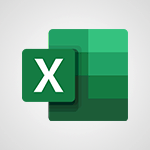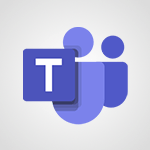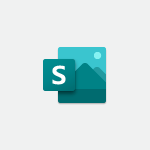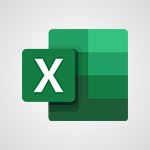Viva Engage - Creating and managing campaigns Video
In this video, you will learn about creating and managing campaigns using Microsoft 365. The video covers the process of organizing and coordinating tasks, analyzing activity, and communicating and sharing information with your team.
By applying the appropriate Office 365 tools, you can improve your management processes and productivity.
This will help you effectively create and manage campaigns using Microsoft 365.
- 1:39
- 2543 views
-
Viva Engage - Creating and managing a group
- 1:56
- Viewed 3644 times
-
Viva Engage - Publishing or replying to a message in a group
- 1:23
- Viewed 2451 times
-
Viva Engage - The role of an administrator
- 2:22
- Viewed 5088 times
-
Viva Engage - Setting delegates
- 0:34
- Viewed 3355 times
-
Viva Engage - Engaging and animating a group
- 1:55
- Viewed 1905 times
-
Viva Engage - Introducing Microsoft Viva Engage
- 1:20
- Viewed 2886 times
-
Viva Engage - Homepage Navigation
- 0:48
- Viewed 2347 times
-
Viva Engage - Create a profile
- 1:06
- Viewed 3636 times
-
The role of an administrator
- 2:22
- Viewed 5088 times
-
Viewing and configuring notifications
- 0:53
- Viewed 4319 times
-
Creating and managing a group
- 1:56
- Viewed 3644 times
-
Create a profile
- 1:06
- Viewed 3636 times
-
Sending a private message or replying to one
- 0:55
- Viewed 3411 times
-
Setting delegates
- 0:34
- Viewed 3355 times
-
Introducing Microsoft Viva Engage
- 1:20
- Viewed 2886 times
-
Following people in Engage
- 0:34
- Viewed 2533 times
-
Publishing or replying to a message in a group
- 1:23
- Viewed 2451 times
-
Using the search function
- 1:43
- Viewed 2445 times
-
Search and join a group
- 0:46
- Viewed 2434 times
-
Homepage Navigation
- 0:48
- Viewed 2347 times
-
Functioning of the inbox
- 1:19
- Viewed 2330 times
-
Creating or editing office documents in Engage
- 0:44
- Viewed 2320 times
-
Navigating within a group
- 1:13
- Viewed 2269 times
-
Engaging and animating a group
- 1:55
- Viewed 1905 times
-
Remove a watermark
- 2:20
- Viewed 15962 times
-
Align flow chart shapes and add connectors
- 4:48
- Viewed 5323 times
-
Change font size, line spacing, and indentation
- 5:09
- Viewed 5256 times
-
How to add branching logic in Microsoft Forms
- 1:55
- Viewed 5175 times
-
Ink Equation
- 0:41
- Viewed 5068 times
-
AVERAGEIFS and IFERROR
- 4:45
- Viewed 5010 times
-
Insert items in a presentation
- 2:38
- Viewed 4920 times
-
Trigger text to play over a video
- 2:58
- Viewed 4908 times
-
Convert handwritten texts or drawings with Powerpoint
- 0:33
- Viewed 4899 times
-
Change list formatting on the slide master
- 5:22
- Viewed 4876 times
-
Convert a picture into Data with Excel
- 0:25
- Viewed 4807 times
-
3D Maps
- 1:41
- Viewed 4681 times
-
Edit headers and footers on the slide master
- 4:56
- Viewed 4610 times
-
Print Notes Pages as handouts
- 3:15
- Viewed 4517 times
-
Add headers and footers to slides
- 3:52
- Viewed 4456 times
-
Add a "Date" field to your form or quiz in Microsoft Forms
- 1:06
- Viewed 4441 times
-
Three ways to add numbers in Excel Online
- 3:15
- Viewed 4438 times
-
Create a combo chart
- 1:47
- Viewed 4343 times
-
Finalize and review a presentation
- 2:02
- Viewed 4333 times
-
COUNTIFS and SUMIFS
- 5:30
- Viewed 4326 times
-
Add sound effects to an animation
- 4:29
- Viewed 4308 times
-
More complex formulas
- 4:17
- Viewed 4258 times
-
Manage conditional formatting
- 4:30
- Viewed 4220 times
-
Animate charts and SmartArt
- 3:36
- Viewed 4209 times
-
Create a new slide master and layouts
- 5:13
- Viewed 4203 times
-
Add a sound effect to a transition
- 3:45
- Viewed 4200 times
-
Work with a motion path
- 2:50
- Viewed 4168 times
-
The nuts and bolts of VLOOKUP
- 3:05
- Viewed 4158 times
-
Create dynamic visual title using the Selected Value function
- 5:42
- Viewed 4156 times
-
Functions and formulas
- 3:24
- Viewed 4155 times
-
Start using Excel
- 4:22
- Viewed 4127 times
-
Customize the slide master
- 4:38
- Viewed 4122 times
-
Manage drop-down lists
- 6:12
- Viewed 4114 times
-
Create a flow chart
- 3:27
- Viewed 4094 times
-
New Chart types
- 1:52
- Viewed 4093 times
-
Prepare a basic handout
- 4:30
- Viewed 4093 times
-
Use formulas to apply conditional formatting
- 4:20
- Viewed 4092 times
-
The SUMIF function
- 5:27
- Viewed 4071 times
-
Trigger an animation effect
- 2:29
- Viewed 4071 times
-
AVERAGEIF function
- 3:04
- Viewed 4031 times
-
VLOOKUP: How and when to use it
- 2:38
- Viewed 4030 times
-
How to simultaneously edit and calculate formulas across multiple worksheets
- 3:07
- Viewed 4017 times
-
Using functions
- 5:12
- Viewed 4016 times
-
Copy a VLOOKUP formula
- 3:27
- Viewed 4015 times
-
The SUM function
- 4:37
- Viewed 4006 times
-
Build an org chart using the text pane
- 4:00
- Viewed 3988 times
-
Create slide content and save the template
- 4:50
- Viewed 3984 times
-
Advanced formulas and references
- 4:06
- Viewed 3982 times
-
Look up values on a different worksheet
- 2:39
- Viewed 3979 times
-
Password protect workbooks and worksheets in detail
- 6:00
- Viewed 3947 times
-
Take conditional formatting to the next level
- 3:37
- Viewed 3932 times
-
How to simultaneously view multiple worksheets
- 3:25
- Viewed 3913 times
-
How to link cells and calculate formulas across multiple worksheets
- 2:10
- Viewed 3895 times
-
Animate pictures, shapes, text, and other objects
- 4:02
- Viewed 3890 times
-
Freeze panes in detail
- 3:30
- Viewed 3882 times
-
Customize charts
- 4:28
- Viewed 3878 times
-
Password protect workbooks and worksheets
- 2:27
- Viewed 3877 times
-
Add numbers
- 2:54
- Viewed 3876 times
-
Print headings, gridlines, formulas, and more
- 4:29
- Viewed 3871 times
-
Subtract time
- 3:58
- Viewed 3868 times
-
Insert columns and rows
- 4:16
- Viewed 3866 times
-
Print a worksheet on a specific number of pages
- 4:34
- Viewed 3859 times
-
Work with macros
- 4:40
- Viewed 3858 times
-
How to track and monitor values with the Watch Window
- 2:42
- Viewed 3849 times
-
Advanced filter details
- 4:13
- Viewed 3846 times
-
Create an automated workflow for Microsoft Forms with Power Automate
- 5:09
- Viewed 3833 times
-
Use slide masters to customize a presentation
- 3:07
- Viewed 3830 times
-
Save time by creating your form with quick import
- 2:20
- Viewed 3824 times
-
More print options
- 5:59
- Viewed 3819 times
-
Create slicers
- 3:55
- Viewed 3814 times
-
Create quick measures
- 3:02
- Viewed 3810 times
-
IF with AND and OR
- 3:35
- Viewed 3802 times
-
Add a picture watermark
- 4:36
- Viewed 3799 times
-
AutoFilter details
- 3:27
- Viewed 3795 times
-
Create a template from a presentation
- 3:09
- Viewed 3788 times
-
Customize colors and save the theme
- 4:45
- Viewed 3786 times
-
Backgrounds in PowerPoint: First Steps
- 3:20
- Viewed 3780 times
-
Conditionally format dates
- 2:38
- Viewed 3778 times
-
Create pie, bar, and line charts
- 3:13
- Viewed 3773 times
-
Insert headers and footers
- 2:02
- Viewed 3768 times
-
Print slides, notes, or handouts
- 2:48
- Viewed 3766 times
-
Combine data from multiple worksheets
- 2:50
- Viewed 3764 times
-
Sort details
- 4:46
- Viewed 3761 times
-
Drop-down list settings
- 4:14
- Viewed 3759 times
-
Work with handout masters
- 4:34
- Viewed 3758 times
-
Input and error messages
- 2:52
- Viewed 3754 times
-
Assign a button to a macro
- 2:49
- Viewed 3754 times
-
Multiple choice questions in Microsoft Forms
- 2:14
- Viewed 3745 times
-
Customize the design and layouts
- 5:06
- Viewed 3738 times
-
Animate pictures and shapes
- 4:17
- Viewed 3732 times
-
Header and footer details
- 3:41
- Viewed 3725 times
-
Print worksheets and workbooks
- 1:07
- Viewed 3720 times
-
Measure how people feel about something with the Likert scale in Microsoft Forms
- 2:02
- Viewed 3719 times
-
Create custom animations with motion paths
- 3:39
- Viewed 3707 times
-
Copying formulas
- 3:00
- Viewed 3691 times
-
Change the theme background
- 5:38
- Viewed 3691 times
-
Basic math
- 2:28
- Viewed 3686 times
-
Print handouts
- 4:32
- Viewed 3669 times
-
Screen recording
- 0:49
- Viewed 3667 times
-
Operator order
- 2:04
- Viewed 3666 times
-
Save your macro
- 2:59
- Viewed 3659 times
-
Picture backgrounds: Two methods
- 4:58
- Viewed 3659 times
-
Creating and managing a group
- 1:56
- Viewed 3644 times
-
Advanced IF functions
- 3:22
- Viewed 3632 times
-
How to create a table
- 2:11
- Viewed 3632 times
-
Improved version history
- 0:51
- Viewed 3609 times
-
Copy a chart
- 2:59
- Viewed 3593 times
-
Cell references
- 1:34
- Viewed 3571 times
-
Use conditional formatting
- 2:02
- Viewed 3565 times
-
Customize master layouts
- 4:57
- Viewed 3554 times
-
Add formulas and references
- 2:52
- Viewed 3543 times
-
Weighted average
- 2:06
- Viewed 3533 times
-
Apply and change a theme
- 5:13
- Viewed 3518 times
-
One click Forecasting
- 1:01
- Viewed 3510 times
-
Removing backgrounds in PowerPoint
- 2:45
- Viewed 3503 times
-
Conditionally format text
- 2:12
- Viewed 3499 times
-
Add headers and footers to a presentation
- 2:50
- Viewed 3499 times
-
Use slicers to filter data
- 1:25
- Viewed 3495 times
-
Combine a path with other effects
- 4:49
- Viewed 3477 times
-
How to use 3-D reference or tridimensional formulas
- 3:01
- Viewed 3475 times
-
Manage Your Working Time in MyAnalytics
- 0:34
- Viewed 3469 times
-
Copy and remove conditional formatting
- 1:11
- Viewed 3453 times
-
Prepare and run your presentation
- 1:28
- Viewed 3446 times
-
Nested IF functions
- 3:30
- Viewed 3434 times
-
AutoFill and Flash Fill
- 1:36
- Viewed 3432 times
-
90 seconds about PowerPoint Slide Masters
- 1:17
- Viewed 3431 times
-
Freeze or lock panes
- 1:06
- Viewed 3404 times
-
Edit headers and footers for handouts
- 2:43
- Viewed 3403 times
-
Conditional formatting
- 3:35
- Viewed 3395 times
-
Average a group of numbers
- 2:01
- Viewed 3384 times
-
Ink Equation
- 0:40
- Viewed 3367 times
-
Use the drill down filter
- 4:41
- Viewed 3358 times
-
Design motion paths
- 2:30
- Viewed 3357 times
-
Drop-down lists
- 0:55
- Viewed 3350 times
-
Create an org chart
- 3:09
- Viewed 3345 times
-
Add staff members
- 2:57
- Viewed 3345 times
-
New chart types
- 0:39
- Viewed 3344 times
-
Build an org chart using SmartArt Tools
- 5:09
- Viewed 3330 times
-
Edit a macro
- 3:29
- Viewed 3315 times
-
Apply paths to layered pictures
- 5:28
- Viewed 3315 times
-
Animate text
- 4:14
- Viewed 3308 times
-
Sort and filter data
- 1:38
- Viewed 3276 times
-
Calculate function
- 4:22
- Viewed 3267 times
-
Create a sequence with line paths
- 6:42
- Viewed 3265 times
-
Present Live
- 3:13
- Viewed 3217 times
-
Make a reservation [Staff]
- 1:55
- Viewed 3166 times
-
Add bullets to text
- 2:24
- Viewed 3104 times
-
Create a new calendar
- 2:55
- Viewed 3091 times
-
Trigger a video
- 4:06
- Viewed 3087 times
-
Start using PowerPoint
- 2:06
- Viewed 3061 times
-
Turn on the drill down feature
- 2:23
- Viewed 3045 times
-
Turn your Excel tables into real lists!
- 1:12
- Viewed 3003 times
-
Integrate Bookings into TEAMS
- 1:36
- Viewed 2999 times
-
Add an alert to a visual
- 2:24
- Viewed 2997 times
-
Manage interactions
- 1:56
- Viewed 2939 times
-
Make a reservation [Customer]
- 2:13
- Viewed 2906 times
-
Manage relations between data sources
- 2:37
- Viewed 2883 times
-
Create custom fields
- 1:21
- Viewed 2861 times
-
Complete and Share a Schedule
- 2:02
- Viewed 2851 times
-
Add a service
- 2:03
- Viewed 2784 times
-
Create a Schedule and Organise it with the Help of Groups
- 1:42
- Viewed 2780 times
-
Import, create, edit and share documents
- 2:35
- Viewed 2780 times
-
Research in your notes
- 1:13
- Viewed 2776 times
-
What are measures?
- 2:58
- Viewed 2758 times
-
Create and organise a group
- 1:30
- Viewed 2740 times
-
Organise notes
- 2:57
- Viewed 2716 times
-
Create a Microsoft Forms form directly in OneDrive
- 1:33
- Viewed 2716 times
-
Use template to prepare your Agile SCRUM meeting
- 2:50
- Viewed 2711 times
-
Get a rating in Microsoft Forms
- 1:32
- Viewed 2704 times
-
Easily measure user experience with Net Promoter Score in Microsoft Forms
- 1:32
- Viewed 2692 times
-
Create your first form or quiz in Microsoft Forms
- 2:12
- Viewed 2634 times
-
How Clock In Works
- 0:22
- Viewed 2613 times
-
Make better tables
- 10 min
- Viewed 2574 times
-
Manage our recent documents
- 2:24
- Viewed 2569 times
-
Send your notes by email
- 0:42
- Viewed 2553 times
-
Add a Visio diagram
- 1:23
- Viewed 2552 times
-
Draw, sketch or handwrite notes
- 1:25
- Viewed 2549 times
-
Access other apps aroud Office 365
- 1:10
- Viewed 2535 times
-
Password protect your notes
- 1:43
- Viewed 2482 times
-
Create dynamic drop down lists
- 3:26
- Viewed 2465 times
-
Create a new shared booking page
- 2:32
- Viewed 2464 times
-
Insert an image in a cell with image function
- 3:01
- Viewed 2458 times
-
Save, share and share everything
- 0:49
- Viewed 2375 times
-
Insert online videos
- 0:41
- Viewed 2337 times
-
Add an Excel spreadsheet
- 1:31
- Viewed 2327 times
-
Creating or editing office documents in Engage
- 0:44
- Viewed 2320 times
-
Imbrication OneNote / Teams
- 1:03
- Viewed 2315 times
-
Add files
- 1:26
- Viewed 2281 times
-
See who's collaborating
- 2:01
- Viewed 2273 times
-
Add items
- 2:04
- Viewed 2252 times
-
Imbrication OneNote / Outlook
- 1:37
- Viewed 2239 times
-
Text before & after Function
- 4:57
- Viewed 2236 times
-
How to Copy a Schedule
- 0:39
- Viewed 2223 times
-
Find out your coworkers’ preferences by creating a “Ranking” question in Microsoft Forms
- 2:14
- Viewed 2208 times
-
Sync and sharing
- 0:28
- Viewed 2207 times
-
Upload an existing video from your device
- 1:11
- Viewed 2205 times
-
Make a reservation Employee]
- 1:50
- Viewed 2204 times
-
Use formatting toolbar and styles to format forms and quizzes
- 1:55
- Viewed 2202 times
-
Create a video from the web app
- 1:20
- Viewed 2199 times
-
Use page templates
- 2:19
- Viewed 2193 times
-
Meeting recordings in Microsoft Teams
- 1:13
- Viewed 2175 times
-
Add staff
- 2:36
- Viewed 2171 times
-
Install Office on 5 devices
- 1:53
- Viewed 2148 times
-
Create a video from the mobile app
- 1:13
- Viewed 2098 times
-
Add or edit a thumbnail
- 0:59
- Viewed 2092 times
-
Record a live PowerPoint presentation
- 1:18
- Viewed 2089 times
-
Use "Text" fields to create a contact form
- 2:16
- Viewed 2080 times
-
Let responders submit files in Microsoft Forms
- 1:58
- Viewed 2068 times
-
Create custom fields
- 1:12
- Viewed 2051 times
-
Change chart type
- 1:29
- Viewed 1942 times
-
Engaging and animating a group
- 1:55
- Viewed 1905 times
-
Send a single form in multiple languages
- 1:21
- Viewed 1824 times
-
Make a reservation [Customer]
- 1:51
- Viewed 1761 times
-
Save a PowerPoint presentation
- 1:10
- Viewed 1612 times
-
Add a service
- 2:28
- Viewed 1599 times
-
Use Documents in a Synchronized Library Folder
- 01:32
- Viewed 453 times
-
Use Recycle Bins to Restore Documents
- 01:49
- Viewed 426 times
-
Insert Elements in Emails (Tables, Charts, Images)
- 02:49
- Viewed 380 times
-
Send an Email and Create a Draft in Outlook
- 03:10
- Viewed 375 times
-
Create a reminder for yourself
- 01:59
- Viewed 364 times
-
Create and add a signature to messages
- 01:26
- Viewed 328 times
-
Create different types of events
- 01:46
- Viewed 326 times
-
Sort and filter emails
- 02:51
- Viewed 312 times
-
Save and Print a Message
- 01:48
- Viewed 307 times
-
Add Accessible Tables and Lists
- 02:32
- Viewed 302 times
-
Edit and customize views
- 01:55
- Viewed 294 times
-
Manage Teams online meeting options
- 01:56
- Viewed 293 times
-
Change the default font of your emails
- 01:05
- Viewed 291 times
-
Create an Email Template
- 01:40
- Viewed 290 times
-
Improve Email Accessibility
- 02:02
- Viewed 272 times
-
Search options
- 01:23
- Viewed 267 times
-
Create a collaborative email with Microsoft Loop and Outlook
- 02:30
- Viewed 264 times
-
Improve the Accessibility of Images in Emails
- 01:18
- Viewed 258 times
-
Prepare for Time Out of Office (Viva Insights)
- 02:08
- Viewed 256 times
-
Translate Emails in Outlook
- 01:32
- Viewed 249 times
-
Delay Email Delivery
- 01:10
- Viewed 237 times
-
Streamline Note-Taking with OneNote and Outlook
- 01:03
- Viewed 237 times
-
Use the Immersive Reader Feature
- 01:33
- Viewed 228 times
-
Dictate Your Email to Outlook
- 01:35
- Viewed 214 times
-
Introduction to PowerBI
- 00:60
- Viewed 213 times
-
Introduction to Microsoft Outlook
- 01:09
- Viewed 209 times
-
Introduction to Microsoft Insights
- 02:04
- Viewed 218 times
-
Introduction to Microsoft Viva
- 01:22
- Viewed 221 times
-
Introduction to Planner
- 00:56
- Viewed 215 times
-
Introduction to Microsoft Visio
- 02:07
- Viewed 215 times
-
Introduction to Microsoft Forms
- 00:52
- Viewed 217 times
-
Introducing to Microsoft Designer
- 00:28
- Viewed 313 times
-
Introduction to Sway
- 01:53
- Viewed 221 times
-
Introducing to Word
- 01:00
- Viewed 213 times
-
Introducing to SharePoint Premium
- 00:47
- Viewed 194 times
-
Create a call group
- 01:15
- Viewed 289 times
-
Use call delegation
- 01:07
- Viewed 172 times
-
Assign a delegate for your calls
- 01:08
- Viewed 286 times
-
Ring multiple devices simultaneously
- 01:36
- Viewed 171 times
-
Use the "Do Not Disturb" function for calls
- 01:28
- Viewed 164 times
-
Manage advanced call notifications
- 01:29
- Viewed 179 times
-
Configure audio settings for better sound quality
- 02:08
- Viewed 238 times
-
Block unwanted calls
- 01:24
- Viewed 201 times
-
Disable all call forwarding
- 01:09
- Viewed 181 times
-
Manage a call group in Teams
- 02:01
- Viewed 184 times
-
Update voicemail forwarding settings
- 01:21
- Viewed 174 times
-
Configure call forwarding to internal numbers
- 01:02
- Viewed 170 times
-
Set call forwarding to external numbers
- 01:03
- Viewed 193 times
-
Manage voicemail messages
- 01:55
- Viewed 263 times
-
Access voicemail via mobile and PC
- 02:03
- Viewed 299 times
-
Customize your voicemail greeting
- 02:17
- Viewed 167 times
-
Transfer calls with or without an announcement
- 01:38
- Viewed 168 times
-
Manage simultaneous calls
- 01:52
- Viewed 178 times
-
Support third-party apps during calls
- 01:53
- Viewed 223 times
-
Add participants quickly and securely
- 01:37
- Viewed 185 times
-
Configure call privacy and security settings
- 02:51
- Viewed 179 times
-
Manage calls on hold
- 01:20
- Viewed 173 times
-
Live transcription and generate summaries via AI
- 03:43
- Viewed 166 times
-
Use the interface to make and receive calls
- 01:21
- Viewed 180 times
-
Action Function
- 04:18
- Viewed 177 times
-
Search Function
- 03:42
- Viewed 226 times
-
Date and Time Function
- 02:53
- Viewed 211 times
-
Logical Function
- 03:14
- Viewed 339 times
-
Text Function
- 03:25
- Viewed 235 times
-
Basic Function
- 02:35
- Viewed 199 times
-
Categories of Functions in Power FX
- 01:51
- Viewed 236 times
-
Introduction to Power Fx
- 01:09
- Viewed 222 times
-
The New Calendar
- 03:14
- Viewed 364 times
-
Sections
- 02:34
- Viewed 215 times
-
Customizing Views
- 03:25
- Viewed 203 times
-
Introduction to the New Features of Microsoft Teams
- 00:47
- Viewed 394 times
-
Guide to Using the Microsoft Authenticator App
- 01:47
- Viewed 235 times
-
Turn on Multi-Factor Authentication in the Admin Section
- 02:07
- Viewed 180 times
-
Concept of Multi-Factor Authentication
- 01:51
- Viewed 219 times
Objectifs :
This document aims to provide a comprehensive guide on how to create, manage, and publish campaigns to enhance employee engagement within a company. It outlines the steps for administrators and communicators to effectively utilize the Campaigns feature.
Chapitres :
-
Introduction to Campaigns
Campaigns serve as an interactive tool designed to boost employee engagement. They allow administrators and company communicators to create, manage, and delete campaigns, thereby facilitating communication and promoting events or products within the organization. -
Accessing the Campaigns Feature
To access the Campaigns feature, licensed administrator users must follow these steps: 1. Click on the three dots in the interface. 2. Navigate to the 'Admin' section. 3. Select 'Feature Management' and then go to the 'Campaign' section. Here, users will find an overview of Active Campaigns, Completed Campaigns, and those in Draft status. -
Creating a Campaign
To create a new campaign, follow these steps: 1. Click the button to create a campaign. 2. Enter a name and a hashtag for your campaign in the Campaign Management dashboard. The hashtag will be displayed on the campaign's home page. 3. Share relevant information about your campaign in the designated section. 4. Choose the type of campaign: discussion, question, praise, or poll. 5. Select a theme color for the campaign hashtag. 6. Click 'Create' to finalize the setup. By default, the campaign will be in draft status, meaning it is not yet published and is only accessible to you and other company communicators. -
Publishing and Managing Campaigns
Once the campaign is ready, you can publish it by: - Selecting the publish button or clicking on the designated area to 'Publish Campaign'. To manage the campaign, you can: - Modify or delete it at any time by clicking on the three dots and accessing the settings. - End the campaign by selecting the end icon and confirming your choice. -
Conclusion
Utilizing the Campaigns feature effectively can significantly enhance employee engagement by promoting new products or events. By following the outlined steps, administrators and communicators can create impactful campaigns that foster interaction and communication within the organization.
FAQ :
What is the purpose of creating a campaign?
The purpose of creating a campaign is to promote a new product, event, or message within the organization, thereby boosting employee engagement.
Who can create and manage campaigns?
Only licensed administrator users and company communicators have the ability to create, manage, and delete campaigns.
What does the draft status of a campaign mean?
Draft status means that the campaign has not been published yet and is only accessible to the creator and other authorized users.
How can I publish a campaign?
To publish a campaign, you need to select the publish button in the Campaign Management dashboard after creating it.
Can I modify or delete a campaign after it has been created?
Yes, you can modify or delete a campaign at any time by accessing the settings through the three dots menu.
Quelques cas d'usages :
Launching a New Product
A company can use the campaign feature to create excitement around a new product launch by engaging employees with discussions, polls, and sharing information about the product.
Organizing a Company Event
Administrators can create a campaign to promote an upcoming company event, allowing employees to ask questions, provide feedback, and share their thoughts through the campaign's interactive features.
Employee Recognition
A campaign can be set up to recognize employee achievements, allowing peers to praise each other and share positive feedback, fostering a culture of appreciation within the organization.
Gathering Employee Feedback
Using the campaign feature, administrators can create polls to gather employee feedback on various topics, helping to inform company decisions and improve workplace satisfaction.
Glossaire :
Campaign
A structured initiative designed to promote a specific product, event, or message within an organization, aimed at increasing employee engagement.
Administrator
A user with elevated permissions who can create, manage, and delete campaigns, as well as access analytics related to those campaigns.
Campaign Management Dashboard
The interface where administrators can create and manage campaigns, including naming the campaign, setting a hashtag, and sharing information.
Draft Status
The initial state of a campaign indicating that it has not yet been published and is only accessible to the creator and other company communicators.
Theme Color
The color selected to represent the campaign, which is associated with the campaign hashtag and used in its visual presentation.
End Campaign
The action taken to conclude a campaign, making it no longer active or accessible to participants.