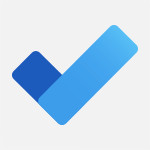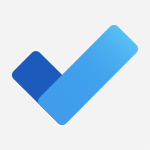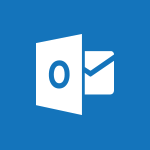Planner - Deleting a task, a compartment or a plan Video
In this video, you will learn how to delete tasks, buckets, plans, and Microsoft 365 groups in Planner.
The video demonstrates the steps to delete tasks, buckets, and plans, and also explains the consequences of deleting a Microsoft 365 group.
This knowledge will help you efficiently manage your Planner workspace and keep it organized.
- 3:25
- 4140 views
-
Planner - Displaying the progress of your plan
- 4:17
- Viewed 3189 times
-
Planner - Advanced tasks
- 3:18
- Viewed 3738 times
-
Planner - Planner and transverse applications
- 4:43
- Viewed 3657 times
-
Excel - Remove unnecessary spaces from text
- 2:19
- Viewed 555 times
-
Planner - Enrich tasks content
- 5:48
- Viewed 4377 times
-
Excel - Retrieve part of a text in a cell
- 4:56
- Viewed 500 times
-
Excel - Switch uppercase, lowercase text
- 3:42
- Viewed 482 times
-
Excel - Text before & after Function
- 4:57
- Viewed 2204 times
-
Starting with planner
- 4:28
- Viewed 8504 times
-
Creating compartments to organise tasks
- 6:45
- Viewed 4574 times
-
Enrich tasks content
- 5:48
- Viewed 4377 times
-
Advanced tasks
- 3:18
- Viewed 3738 times
-
Planner and transverse applications
- 4:43
- Viewed 3657 times
-
Introduction to Planner
- 3:00
- Viewed 3655 times
-
Displaying the progress of your plan
- 4:17
- Viewed 3189 times
-
Introduction to Planner
- 00:56
- Viewed 171 times
-
Create automatic reminders
- 4:10
- Viewed 7956 times
-
Answering a scheduling poll
- 1:14
- Viewed 7000 times
-
Create a scheduling poll
- 4:12
- Viewed 5126 times
-
Discovering the interface
- 4:51
- Viewed 5121 times
-
Creating compartments to organise tasks
- 6:45
- Viewed 4574 times
-
Enrich tasks content
- 5:48
- Viewed 4377 times
-
Creating the project tasks
- 5:18
- Viewed 4259 times
-
Use the scheduling poll dashboard
- 2:42
- Viewed 4230 times
-
Creating a project
- 3:49
- Viewed 4044 times
-
Advanced tasks
- 3:18
- Viewed 3738 times
-
Manage the most important tasks
- 1:38
- Viewed 3703 times
-
Planner Tasks in To Do
- 1:52
- Viewed 3677 times
-
Planner and transverse applications
- 4:43
- Viewed 3657 times
-
Save, publish, and share
- 2:22
- Viewed 3509 times
-
Add dates and deadlines to your tasks
- 1:12
- Viewed 3490 times
-
Outlook tasks in To Do
- 2:51
- Viewed 3473 times
-
Manage Your Working Time in MyAnalytics
- 0:34
- Viewed 3423 times
-
Organize your daily tasks
- 1:56
- Viewed 3413 times
-
Create a new task in To Do
- 2:21
- Viewed 3401 times
-
Intro to Microsoft To Do Interface
- 2:41
- Viewed 3353 times
-
Schedule sending emails in Outlook
- 0:54
- Viewed 3328 times
-
Create and share to-do lists with others
- 2:34
- Viewed 3306 times
-
Save Automatically an attachment
- 4:32
- Viewed 3293 times
-
Setting delegates
- 0:34
- Viewed 3267 times
-
Customising the interface
- 3:10
- Viewed 3256 times
-
Manage permissions
- 1:10
- Viewed 3243 times
-
Automate Teams notifications
- 3:32
- Viewed 3230 times
-
What is Microsoft To Do?
- 0:45
- Viewed 3207 times
-
Temporarily turn off notifications
- 0:23
- Viewed 3196 times
-
Displaying the progress of your plan
- 4:17
- Viewed 3189 times
-
Fill in your work schedules in Outlook
- 1:29
- Viewed 3175 times
-
Manage your availabilities
- 1:42
- Viewed 3172 times
-
Clutter
- 1:31
- Viewed 3124 times
-
Create and share lists with others
- 2:50
- Viewed 2971 times
-
Extensions
- 1:31
- Viewed 2954 times
-
Manage Requests of Holidays and Leaves of Absences
- 0:58
- Viewed 2947 times
-
Save, publish, and share
- 2:24
- Viewed 2945 times
-
Intro to Microsoft To Do on Mobile
- 2:06
- Viewed 2924 times
-
Understanding the new interface
- 1:30
- Viewed 2908 times
-
Remove a member from a group
- 0:29
- Viewed 2857 times
-
Check your day planning
- 0:30
- Viewed 2837 times
-
Publish your Booking page
- 2:54
- Viewed 2823 times
-
Shift and its imbrication with Teams
- 1:03
- Viewed 2783 times
-
The mobile App with Teams
- 0:48
- Viewed 2682 times
-
Create a meeting in the group calendar
- 1:12
- Viewed 2641 times
-
Rank your custom lists into groups
- 0:56
- Viewed 2632 times
-
Redefine privacy for highly secure meetings
- 2:37
- Viewed 2586 times
-
Immersive Reader
- 2:51
- Viewed 2575 times
-
The Outlook tasks in To Do
- 2:47
- Viewed 2560 times
-
Add dates and deadlines to your tasks
- 1:17
- Viewed 2552 times
-
Quickly find your files
- 2:07
- Viewed 2552 times
-
Pin your important files
- 0:34
- Viewed 2468 times
-
Progressive Web Apps
- 3:11
- Viewed 2339 times
-
Manage the most important tasks
- 1:28
- Viewed 2323 times
-
Install Office on your smartphone
- 1:02
- Viewed 2318 times
-
Take ownership of the taskbar
- 2:10
- Viewed 2269 times
-
Create video chapters
- 0:52
- Viewed 2242 times
-
Organize your daily tasks
- 2:19
- Viewed 2235 times
-
Virtual Appointments
- 1:44
- Viewed 2203 times
-
Overall view of your licences and subscription
- 0:46
- Viewed 2176 times
-
Planner Tasks in To Do
- 1:49
- Viewed 2166 times
-
Create a new task in To Do
- 2:21
- Viewed 2148 times
-
Rank your custom lists into groups
- 0:51
- Viewed 2119 times
-
Break up lengthy surveys and quizzes into sections
- 2:24
- Viewed 2090 times
-
Preparing for time away from the office
- 1:24
- Viewed 2049 times
-
View events
- 2:21
- Viewed 1476 times
-
Edit, Delete a Share
- 02:16
- Viewed 1036 times
-
Use Connectors to Receive Notifications
- 0:48
- Viewed 896 times
-
Use the filter pane in a library
- 2:00
- Viewed 862 times
-
Pin a document to the top of a document library
- 1:32
- Viewed 836 times
-
Centralize Important Events in a Single Channel Calendar
- 0:42
- Viewed 822 times
-
Manage Storage Spaces on Teams
- 2:05
- Viewed 814 times
-
Filter Your Document Display
- 1:10
- Viewed 789 times
-
Create a Scheduled Flow with Power Automate
- 01:29
- Viewed 584 times
-
Organize Your Messages with Rules
- 02:01
- Viewed 531 times
-
Use Document History or Restore a Document to a Previous Version
- 02:11
- Viewed 468 times
-
Use Documents in a Synchronized Library Folder
- 01:32
- Viewed 418 times
-
SharePoint: Link Microsoft Forms and Lists in a Power Automate Flow
- 04:43
- Viewed 404 times
-
Retrieve Data from a Web Page and Include it in Excel
- 04:35
- Viewed 393 times
-
Edit or delete an appointment, meeting or event
- 01:50
- Viewed 382 times
-
Use Recycle Bins to Restore Documents
- 01:49
- Viewed 381 times
-
Manage Storage Space
- 02:08
- Viewed 370 times
-
Discover the Meaning of OneDrive Icons
- 02:16
- Viewed 366 times
-
Sync OneDrive with a Computer
- 02:38
- Viewed 363 times
-
Create an Approval Flow with Power Automate
- 03:10
- Viewed 361 times
-
Power and Manage OneDrive
- 01:36
- Viewed 355 times
-
Dropbox: Create a SAS Exchange Between SharePoint and Another Storage Service
- 03:34
- Viewed 350 times
-
Synchronize Your Teams and SharePoint Files on Your Computer
- 01:29
- Viewed 343 times
-
Grant delegate access in Microsoft 365 administration
- 01:23
- Viewed 340 times
-
Create an Instant Flow with Power Automate
- 02:18
- Viewed 338 times
-
Create a Desktop Flow with Power Automate from a Template
- 03:12
- Viewed 334 times
-
Create an Automated Flow with Power Automate
- 03:28
- Viewed 328 times
-
Set Your Work Hours in Outlook
- 02:02
- Viewed 313 times
-
Use the Meeting Dashboard
- 02:48
- Viewed 310 times
-
Create a Simple Flow with AI Copilot
- 04:31
- Viewed 306 times
-
Create your reservation page for appointment booking (Bookings)
- 03:17
- Viewed 303 times
-
Create different types of events
- 01:46
- Viewed 300 times
-
Access Power Automate for the Web
- 01:25
- Viewed 298 times
-
Presentation and introduction to the calendar
- 01:35
- Viewed 289 times
-
Create an appointment or meeting
- 01:44
- Viewed 283 times
-
Manage new message notifications
- 01:40
- Viewed 282 times
-
Create a Meeting Poll
- 02:48
- Viewed 282 times
-
Understand the Steps to Create a Power Automate Flow
- 01:51
- Viewed 282 times
-
Create a Flow Based on a Template with Power Automate
- 03:20
- Viewed 274 times
-
Create a task or reminder
- 01:50
- Viewed 273 times
-
Create a task from a message
- 02:00
- Viewed 269 times
-
Change the default font of your emails
- 01:05
- Viewed 262 times
-
Manage Views
- 02:36
- Viewed 254 times
-
Create an Email Template
- 01:40
- Viewed 251 times
-
Understand the Benefits of Power Automate
- 01:30
- Viewed 246 times
-
Send Automatic Out-of-Office Replies
- 02:22
- Viewed 245 times
-
Recall or replace an e-mail message
- 01:45
- Viewed 244 times
-
Use a Shared Mailbox
- 01:18
- Viewed 234 times
-
Add Conditional “Switch” Actions in Power Automate
- 03:58
- Viewed 232 times
-
Use the Scheduling Assistant
- 01:42
- Viewed 230 times
-
Excel: Link Excel Scripts and Power Automate Flows
- 03:22
- Viewed 228 times
-
Automate Routine Actions
- 02:19
- Viewed 226 times
-
Excel: List Files from a Channel in an Excel Workbook with Power Automate
- 04:51
- Viewed 222 times
-
Create and Manage Appointments in Delegated Calendars
- 02:04
- Viewed 220 times
-
Calendar Delegation Setup
- 01:21
- Viewed 219 times
-
Clean Up Your Inbox
- 01:18
- Viewed 218 times
-
Use Categories
- 02:51
- Viewed 217 times
-
View Other Calendars
- 00:50
- Viewed 214 times
-
Use Conversation View
- 01:47
- Viewed 207 times
-
Mailbox Delegation Setup
- 01:59
- Viewed 207 times
-
Delay Email Delivery
- 01:10
- Viewed 206 times
-
Understand the Specifics and Requirements of Desktop Flows
- 02:44
- Viewed 206 times
-
The Power Automate Mobile App
- 01:39
- Viewed 201 times
-
SharePoint: Automate File Movement to an Archive Library
- 05:20
- Viewed 199 times
-
Manipulate Dynamic Content with Power FX
- 03:59
- Viewed 198 times
-
Streamline Note-Taking with OneNote and Outlook
- 01:03
- Viewed 196 times
-
Understand the Concept of Variables and Loops in Power Automate
- 03:55
- Viewed 196 times
-
Respond to invitations as a delegate
- 02:55
- Viewed 195 times
-
Familiarize Yourself with the Different Types of Flows
- 01:37
- Viewed 194 times
-
Share Power Automate Flows
- 02:20
- Viewed 194 times
-
Discover the “Build Space”
- 02:26
- Viewed 192 times
-
Discover the Power Automate Home Interface
- 02:51
- Viewed 188 times
-
Easily Sort Your Mails
- 01:38
- Viewed 187 times
-
Display Three Time Zones
- 01:52
- Viewed 187 times
-
Leverage Variables with Power FX in Power Automate
- 03:28
- Viewed 185 times
-
Respect Your Colleagues' Off Hours (Viva Insights)
- 01:27
- Viewed 184 times
-
Add Conditional “IF” Actions in Power Automate
- 03:06
- Viewed 168 times
-
Introduction to PowerBI
- 00:60
- Viewed 168 times
-
Introduction to Microsoft Outlook
- 01:09
- Viewed 159 times
-
Introduction to Microsoft Insights
- 02:04
- Viewed 157 times
-
Introduction to Microsoft Viva
- 01:22
- Viewed 163 times
-
Introduction to Planner
- 00:56
- Viewed 171 times
-
Introduction to Microsoft Visio
- 02:07
- Viewed 159 times
-
Introduction to Microsoft Forms
- 00:52
- Viewed 165 times
-
Introducing to Microsoft Designer
- 00:28
- Viewed 224 times
-
Introduction to Sway
- 01:53
- Viewed 143 times
-
Introducing to Word
- 01:00
- Viewed 166 times
-
Introducing to SharePoint Premium
- 00:47
- Viewed 147 times
-
Create a call group
- 01:15
- Viewed 200 times
-
Use call delegation
- 01:07
- Viewed 128 times
-
Assign a delegate for your calls
- 01:08
- Viewed 200 times
-
Ring multiple devices simultaneously
- 01:36
- Viewed 136 times
-
Use the "Do Not Disturb" function for calls
- 01:28
- Viewed 126 times
-
Manage advanced call notifications
- 01:29
- Viewed 142 times
-
Configure audio settings for better sound quality
- 02:08
- Viewed 173 times
-
Block unwanted calls
- 01:24
- Viewed 140 times
-
Disable all call forwarding
- 01:09
- Viewed 142 times
-
Manage a call group in Teams
- 02:01
- Viewed 133 times
-
Update voicemail forwarding settings
- 01:21
- Viewed 130 times
-
Configure call forwarding to internal numbers
- 01:02
- Viewed 123 times
-
Set call forwarding to external numbers
- 01:03
- Viewed 148 times
-
Manage voicemail messages
- 01:55
- Viewed 188 times
-
Access voicemail via mobile and PC
- 02:03
- Viewed 205 times
-
Customize your voicemail greeting
- 02:17
- Viewed 125 times
-
Transfer calls with or without an announcement
- 01:38
- Viewed 121 times
-
Manage simultaneous calls
- 01:52
- Viewed 132 times
-
Support third-party apps during calls
- 01:53
- Viewed 160 times
-
Add participants quickly and securely
- 01:37
- Viewed 132 times
-
Configure call privacy and security settings
- 02:51
- Viewed 130 times
-
Manage calls on hold
- 01:20
- Viewed 139 times
-
Live transcription and generate summaries via AI
- 03:43
- Viewed 127 times
-
Use the interface to make and receive calls
- 01:21
- Viewed 131 times
-
Action Function
- 04:18
- Viewed 139 times
-
Search Function
- 03:42
- Viewed 189 times
-
Date and Time Function
- 02:53
- Viewed 170 times
-
Logical Function
- 03:14
- Viewed 256 times
-
Text Function
- 03:25
- Viewed 200 times
-
Basic Function
- 02:35
- Viewed 159 times
-
Categories of Functions in Power FX
- 01:51
- Viewed 189 times
-
Introduction to Power Fx
- 01:09
- Viewed 161 times
-
The New Calendar
- 03:14
- Viewed 282 times
-
Sections
- 02:34
- Viewed 171 times
-
Customizing Views
- 03:25
- Viewed 166 times
-
Introduction to the New Features of Microsoft Teams
- 00:47
- Viewed 273 times
-
Guide to Using the Microsoft Authenticator App
- 01:47
- Viewed 186 times
-
Turn on Multi-Factor Authentication in the Admin Section
- 02:07
- Viewed 146 times
-
Concept of Multi-Factor Authentication
- 01:51
- Viewed 173 times
-
Retrieve Data from a Web Page and Include it in Excel
- 04:35
- Viewed 393 times
-
Create a Desktop Flow with Power Automate from a Template
- 03:12
- Viewed 334 times
-
Understand the Specifics and Requirements of Desktop Flows
- 02:44
- Viewed 206 times
-
Dropbox: Create a SAS Exchange Between SharePoint and Another Storage Service
- 03:34
- Viewed 350 times
-
Excel: List Files from a Channel in an Excel Workbook with Power Automate
- 04:51
- Viewed 222 times
-
Excel: Link Excel Scripts and Power Automate Flows
- 03:22
- Viewed 228 times
-
SharePoint: Link Microsoft Forms and Lists in a Power Automate Flow
- 04:43
- Viewed 404 times
-
SharePoint: Automate File Movement to an Archive Library
- 05:20
- Viewed 199 times
-
Share Power Automate Flows
- 02:20
- Viewed 194 times
-
Manipulate Dynamic Content with Power FX
- 03:59
- Viewed 198 times
-
Leverage Variables with Power FX in Power Automate
- 03:28
- Viewed 185 times
-
Understand the Concept of Variables and Loops in Power Automate
- 03:55
- Viewed 196 times
-
Add Conditional “Switch” Actions in Power Automate
- 03:58
- Viewed 232 times
-
Add Conditional “IF” Actions in Power Automate
- 03:06
- Viewed 168 times
-
Create an Approval Flow with Power Automate
- 03:10
- Viewed 361 times
-
Create a Scheduled Flow with Power Automate
- 01:29
- Viewed 584 times
-
Create an Instant Flow with Power Automate
- 02:18
- Viewed 338 times
-
Create an Automated Flow with Power Automate
- 03:28
- Viewed 328 times
-
Create a Simple Flow with AI Copilot
- 04:31
- Viewed 306 times
-
Create a Flow Based on a Template with Power Automate
- 03:20
- Viewed 274 times
-
Discover the “Build Space”
- 02:26
- Viewed 192 times
-
The Power Automate Mobile App
- 01:39
- Viewed 201 times
-
Familiarize Yourself with the Different Types of Flows
- 01:37
- Viewed 194 times
-
Understand the Steps to Create a Power Automate Flow
- 01:51
- Viewed 282 times
-
Discover the Power Automate Home Interface
- 02:51
- Viewed 188 times
-
Access Power Automate for the Web
- 01:25
- Viewed 298 times
-
Understand the Benefits of Power Automate
- 01:30
- Viewed 246 times
Objectifs :
This video tutorial aims to guide users on how to delete tasks, buckets, plans, and Microsoft 365 groups in Planner, ensuring a clear understanding of the steps involved in managing their projects effectively.
Chapitres :
-
Introduction to Deleting in Planner
In this tutorial, we will explore the process of deleting various elements within Microsoft Planner, including tasks, buckets, plans, and associated Microsoft 365 groups. Understanding these steps is crucial for effective project management. -
Deleting a Task
To delete a task in Planner, follow these steps: 1. Start from your Office 365 home page and launch Planner. 2. Navigate to the Planner Hub menu and select the desired plan, for example, 'Gamma Project'. 3. Under the Board view, locate the bucket containing the task you wish to delete (e.g., Bucket A). 4. Hover over the task card (e.g., Task 1, Task 2, etc.). 5. Click on the three little dots (more options) on the card. 6. Select 'Delete' from the menu. 7. A popup will appear asking for confirmation. Click 'Delete' to proceed. After deletion, the remaining tasks will be visible, confirming the action. -
Deleting a Bucket
To delete an entire bucket and all its associated tasks, follow these steps: 1. Hover over the name of the bucket you wish to delete (e.g., Bucket A). 2. Click on the three little dots to the right of the bucket name. 3. Select 'Delete' from the dropdown menu. 4. Confirm the deletion when prompted. Once confirmed, the bucket and all tasks within it will be removed, leaving only the remaining buckets visible. -
Deleting a Plan
To delete a plan in Planner, do the following: 1. Click on the logo on the left side to access the plan options. 2. Click on the three little dots next to the plan name. 3. Select 'Plan settings' from the menu. 4. In the General tab, scroll down to find 'Delete this plan'. 5. Confirm that you understand the implications of deleting the plan and its tasks. 6. Click 'Delete' to finalize the action. After deletion, the plan will no longer exist in your Planner. -
Deleting a Microsoft 365 Group
To delete a Microsoft 365 group associated with a plan, follow these steps: 1. Access the plan settings by clicking on the three little dots next to the plan name. 2. Navigate to the 'Group' tab. 3. At the bottom right, click on 'Delete this group'. 4. A warning will appear, detailing the consequences of deleting the group, including loss of conversations in Outlook, files in SharePoint, and tasks in Planner. 5. Confirm your understanding and click 'Delete' to proceed, or cancel if you wish to keep the group. This action will permanently remove the group and all related resources. -
Conclusion
In summary, we have covered the steps to delete tasks, buckets, plans, and Microsoft 365 groups in Planner. Understanding these processes is essential for maintaining an organized project environment and ensuring that unnecessary elements are removed efficiently.
FAQ :
How do I delete a task in Planner?
To delete a task in Planner, hover over the task card, click on the three dots, and select 'Delete'. Confirm the action in the popup that appears.
What happens when I delete a bucket in Planner?
When you delete a bucket in Planner, all tasks contained within that bucket will also be deleted permanently.
Can I recover a deleted task or bucket in Planner?
No, once a task or bucket is deleted in Planner, it cannot be recovered. Ensure you want to delete it before confirming.
How do I delete an entire plan in Planner?
To delete a plan, go to the plan's settings by clicking on the three dots next to the plan name, select 'Plan settings', and then click 'Delete this plan'. Confirm the deletion in the popup.
What is the impact of deleting a Microsoft 365 group associated with a plan?
Deleting a Microsoft 365 group associated with a plan will remove the plan, all its tasks, and related resources such as conversations in Outlook, files in SharePoint, and the team in Microsoft Teams.
Quelques cas d'usages :
Project Management
In a project management scenario, a team can use Planner to organize tasks into buckets for different phases of the project. If a phase is completed, the team can delete the corresponding bucket and its tasks to keep the workspace tidy.
Team Collaboration
A marketing team can create a plan in Planner to track campaign tasks. If a campaign is canceled, the team can delete the entire plan, ensuring that all associated tasks and discussions are removed from their workspace.
Resource Management
In a resource management context, a project manager can delete tasks that are no longer relevant to streamline the team's focus on current priorities, improving overall productivity.
Administrative Cleanup
An administrator can periodically review and delete outdated plans and groups in Planner to maintain an organized and efficient workspace, ensuring that only active projects are visible to the team.
Glossaire :
Office 365
A cloud-based suite of productivity applications and services offered by Microsoft, including tools like Word, Excel, PowerPoint, and Planner.
Planner
A task management tool within Office 365 that allows users to create plans, assign tasks, and track progress visually.
Bucket
A category within a Planner plan that helps organize tasks. Each bucket can contain multiple tasks.
Task
An individual item or action that needs to be completed within a plan in Planner.
Delete
The action of removing a task, bucket, plan, or group from Planner, which can be permanent.
Microsoft 365 Group
A collection of people that enables collaboration across various Microsoft 365 applications, including Outlook, SharePoint, and Teams.
SharePoint
A web-based collaboration platform that integrates with Microsoft Office, used for storing, organizing, sharing, and accessing information.
OneNote
A digital note-taking application that allows users to create, organize, and share notes.
Microsoft Teams
A collaboration platform that combines workplace chat, video meetings, file storage, and application integration.