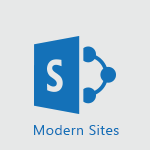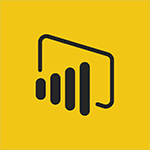Lists - Create an app from a list Tutorial
In this video, you will learn how to create an app from a list without writing any code.
Power Apps allows you to quickly create apps that connect to your data and can be used on the web, iOS, and Android devices.
You can design an app for various purposes, such as an HR department.
The app will be connected to a list of employees in Microsoft Lists.
Simply click on Power Apps in the toolbar, create an app, and give it a name.
Within seconds, your application will be ready on the Power Apps platform.
You can preview the app to see how it looks.
The app allows you to view the list of employees, modify or delete their details, and even add more employees if needed.
This tutorial will help you create an app from a list effortlessly, enhancing your productivity with Microsoft 365.
- 1:03
- 2807 views
-
Lists - Use alerts
- 1:29
- Viewed 3045 times
-
Lists - Automate a list with Power Automate
- 1:04
- Viewed 3180 times
-
Lists - Manage the display of a list
- 1:27
- Viewed 2872 times
-
Lists - Creating a list from scratch
- 0:47
- Viewed 2798 times
-
Lists - Add a column to a list
- 1:35
- Viewed 2686 times
-
Lists - Sort and filter a list
- 1:39
- Viewed 2553 times
-
Lists - Change items in the list
- 0:59
- Viewed 2946 times
-
Lists - Create a list from an Excel file
- 1:42
- Viewed 2745 times
-
Introducing Lists
- 0:41
- Viewed 3285 times
-
Automate a list with Power Automate
- 1:04
- Viewed 3180 times
-
Use alerts
- 1:29
- Viewed 3045 times
-
Turn your Excel tables into real lists!
- 1:12
- Viewed 2968 times
-
Share a list
- 1:26
- Viewed 2951 times
-
Change items in the list
- 0:59
- Viewed 2946 times
-
Manage the display of a list
- 1:27
- Viewed 2872 times
-
Creating a list from a template
- 0:59
- Viewed 2825 times
-
Working together on your lists in TEAMS
- 1:09
- Viewed 2814 times
-
Add items to a list
- 1:24
- Viewed 2812 times
-
Creating a list from scratch
- 0:47
- Viewed 2798 times
-
What is Microsoft Lists
- 1:37
- Viewed 2753 times
-
A quick tour of Microsoft Lists interface
- 2:18
- Viewed 2745 times
-
Create a list from an Excel file
- 1:42
- Viewed 2745 times
-
Add a column to a list
- 1:35
- Viewed 2686 times
-
Sort and filter a list
- 1:39
- Viewed 2553 times
-
Initiate a project budget tracking table with Copilot
- 02:54
- Viewed 47 times
-
Develop and share a clear project follow-up with Copilot
- 02:18
- Viewed 53 times
-
Organize an action plan with Copilot and Microsoft Planner
- 01:31
- Viewed 62 times
-
Structure and optimize team collaboration with Copilot
- 02:28
- Viewed 61 times
-
Copilot at the service of project reports
- 02:36
- Viewed 53 times
-
Initiate a tracking table with ChatGPT
- 01:35
- Viewed 51 times
-
Distribute tasks within a team with ChatGPT
- 01:26
- Viewed 83 times
-
Generate a meeting summary with ChatGPT
- 01:24
- Viewed 56 times
-
Project mode
- 01:31
- Viewed 58 times
-
Create an agent for a team
- 01:53
- Viewed 101 times
-
Install and access Copilot Studio in Teams
- 01:38
- Viewed 102 times
-
Analyze the Copilot Studio agent
- 01:25
- Viewed 54 times
-
Publish the agent and make it accessible
- 01:39
- Viewed 101 times
-
Copilot Studio agent settings
- 01:33
- Viewed 57 times
-
Add new actions
- 01:54
- Viewed 96 times
-
Create a first action
- 01:59
- Viewed 98 times
-
Manage topics
- 01:51
- Viewed 83 times
-
Manage knowledge sources
- 01:11
- Viewed 54 times
-
Create an agent with Copilot Studio
- 01:52
- Viewed 96 times
-
Access Copilot Studio
- 01:09
- Viewed 95 times
-
Get started with Copilot Studio
- 01:25
- Viewed 53 times
-
Introduction to PowerBI
- 00:60
- Viewed 167 times
-
Introduction to Microsoft Outlook
- 01:09
- Viewed 158 times
-
Introduction to Microsoft Insights
- 02:04
- Viewed 155 times
-
Introduction to Microsoft Viva
- 01:22
- Viewed 161 times
-
Introduction to Planner
- 00:56
- Viewed 169 times
-
Introduction to Microsoft Visio
- 02:07
- Viewed 158 times
-
Introduction to Microsoft Forms
- 00:52
- Viewed 164 times
-
Introducing to Microsoft Designer
- 00:28
- Viewed 224 times
-
Introduction to Sway
- 01:53
- Viewed 142 times
-
Introducing to Word
- 01:00
- Viewed 165 times
-
Introducing to SharePoint Premium
- 00:47
- Viewed 147 times
-
Create a call group
- 01:15
- Viewed 200 times
-
Use call delegation
- 01:07
- Viewed 128 times
-
Assign a delegate for your calls
- 01:08
- Viewed 200 times
-
Ring multiple devices simultaneously
- 01:36
- Viewed 135 times
-
Use the "Do Not Disturb" function for calls
- 01:28
- Viewed 126 times
-
Manage advanced call notifications
- 01:29
- Viewed 141 times
-
Configure audio settings for better sound quality
- 02:08
- Viewed 173 times
-
Block unwanted calls
- 01:24
- Viewed 140 times
-
Disable all call forwarding
- 01:09
- Viewed 141 times
-
Manage a call group in Teams
- 02:01
- Viewed 132 times
-
Update voicemail forwarding settings
- 01:21
- Viewed 130 times
-
Configure call forwarding to internal numbers
- 01:02
- Viewed 123 times
-
Set call forwarding to external numbers
- 01:03
- Viewed 148 times
-
Manage voicemail messages
- 01:55
- Viewed 187 times
-
Access voicemail via mobile and PC
- 02:03
- Viewed 205 times
-
Customize your voicemail greeting
- 02:17
- Viewed 125 times
-
Transfer calls with or without an announcement
- 01:38
- Viewed 121 times
-
Manage simultaneous calls
- 01:52
- Viewed 131 times
-
Support third-party apps during calls
- 01:53
- Viewed 160 times
-
Add participants quickly and securely
- 01:37
- Viewed 132 times
-
Configure call privacy and security settings
- 02:51
- Viewed 130 times
-
Manage calls on hold
- 01:20
- Viewed 136 times
-
Live transcription and generate summaries via AI
- 03:43
- Viewed 126 times
-
Use the interface to make and receive calls
- 01:21
- Viewed 131 times
-
Draft a Service Memo
- 02:33
- Viewed 183 times
-
Extract Invoice Data and Generate a Pivot Table
- 03:26
- Viewed 170 times
-
Formulate a Request for Pricing Conditions via Email
- 02:32
- Viewed 250 times
-
Analyze a Supply Catalog Based on Needs and Budget
- 02:41
- Viewed 217 times
-
SharePoint Page Co-Editing: Collaborate in Real Time
- 02:14
- Viewed 89 times
-
Other Coaches
- 01:45
- Viewed 181 times
-
Agents in SharePoint
- 02:44
- Viewed 145 times
-
Prompt coach
- 02:49
- Viewed 166 times
-
Modify, Share, and Install an Agent
- 01:43
- Viewed 162 times
-
Configure a Copilot Agent
- 02:39
- Viewed 153 times
-
Describe a copilot agent
- 01:32
- Viewed 176 times
-
Rewrite with Copilot
- 01:21
- Viewed 152 times
-
Analyze a video
- 01:21
- Viewed 175 times
-
Use the Copilot pane
- 01:12
- Viewed 168 times
-
Process text
- 01:03
- Viewed 156 times
-
Create an insights grid
- 01:19
- Viewed 264 times
-
Generate and manipulate an image in PowerPoint
- 01:47
- Viewed 168 times
-
Interact with a web page with Copilot
- 00:36
- Viewed 188 times
-
Create an image with Copilot
- 00:42
- Viewed 276 times
-
Summarize a PDF with Copilot
- 00:41
- Viewed 181 times
-
Analyze your documents with Copilot
- 01:15
- Viewed 176 times
-
Chat with Copilot
- 00:50
- Viewed 168 times
-
Particularities of Personal and Professional Copilot Accounts
- 00:40
- Viewed 254 times
-
Data Privacy in Copilot
- 00:43
- Viewed 181 times
-
Access Copilot
- 00:25
- Viewed 276 times
-
Use a Copilot Agent
- 01:24
- Viewed 191 times
-
Modify with Pages
- 01:20
- Viewed 193 times
-
Generate and manipulate an image in Word
- 01:19
- Viewed 186 times
-
Create Outlook rules with Copilot
- 01:12
- Viewed 180 times
-
Generate the email for the recipient
- 00:44
- Viewed 168 times
-
Action Function
- 04:18
- Viewed 138 times
-
Search Function
- 03:42
- Viewed 187 times
-
Date and Time Function
- 02:53
- Viewed 168 times
-
Logical Function
- 03:14
- Viewed 255 times
-
Text Function
- 03:25
- Viewed 199 times
-
Basic Function
- 02:35
- Viewed 158 times
-
Categories of Functions in Power FX
- 01:51
- Viewed 188 times
-
Introduction to Power Fx
- 01:09
- Viewed 158 times
-
The New Calendar
- 03:14
- Viewed 282 times
-
Sections
- 02:34
- Viewed 169 times
-
Customizing Views
- 03:25
- Viewed 165 times
-
Introduction to the New Features of Microsoft Teams
- 00:47
- Viewed 271 times
-
Guide to Using the Microsoft Authenticator App
- 01:47
- Viewed 185 times
-
Turn on Multi-Factor Authentication in the Admin Section
- 02:07
- Viewed 145 times
-
Manual Activation of Multi-Factor Authentication
- 01:40
- Viewed 102 times
-
Concept of Multi-Factor Authentication
- 01:51
- Viewed 172 times
-
Use the narrative Builder
- 01:31
- Viewed 222 times
-
Microsoft Copilot Academy
- 00:42
- Viewed 180 times
-
Connect Copilot to a third party app
- 01:11
- Viewed 193 times
-
Share a document with copilot
- 00:36
- Viewed 182 times
-
Configurate a page with copilot
- 01:47
- Viewed 181 times
-
Use Copilot with Right-Click
- 01:45
- Viewed 893 times
-
Draft a Service Memo with Copilot
- 02:21
- Viewed 200 times
-
Extract Invoice Data and Generate a Pivot Table
- 02:34
- Viewed 223 times
-
Summarize Discussions and Schedule a Meeting Slot
- 02:25
- Viewed 289 times
-
Formulate a Request for Pricing Conditions via Email
- 02:20
- Viewed 351 times
-
Analyze a Supply Catalog Based on Needs and Budget
- 02:52
- Viewed 331 times
-
Retrieve Data from a Web Page and Include it in Excel
- 04:35
- Viewed 391 times
-
Create a Desktop Flow with Power Automate from a Template
- 03:12
- Viewed 333 times
-
Understand the Specifics and Requirements of Desktop Flows
- 02:44
- Viewed 206 times
-
Dropbox: Create a SAS Exchange Between SharePoint and Another Storage Service
- 03:34
- Viewed 348 times
-
Excel: List Files from a Channel in an Excel Workbook with Power Automate
- 04:51
- Viewed 222 times
-
Excel: Link Excel Scripts and Power Automate Flows
- 03:22
- Viewed 228 times
-
SharePoint: Link Microsoft Forms and Lists in a Power Automate Flow
- 04:43
- Viewed 404 times
-
SharePoint: Automate File Movement to an Archive Library
- 05:20
- Viewed 198 times
-
Share Power Automate Flows
- 02:20
- Viewed 193 times
-
Manipulate Dynamic Content with Power FX
- 03:59
- Viewed 196 times
-
Leverage Variables with Power FX in Power Automate
- 03:28
- Viewed 183 times
-
Understand the Concept of Variables and Loops in Power Automate
- 03:55
- Viewed 195 times
-
Add Conditional “Switch” Actions in Power Automate
- 03:58
- Viewed 231 times
-
Add Conditional “IF” Actions in Power Automate
- 03:06
- Viewed 168 times
-
Create an Approval Flow with Power Automate
- 03:10
- Viewed 360 times
-
Create a Scheduled Flow with Power Automate
- 01:29
- Viewed 584 times
-
Create an Instant Flow with Power Automate
- 02:18
- Viewed 337 times
-
Create an Automated Flow with Power Automate
- 03:28
- Viewed 327 times
-
Create a Simple Flow with AI Copilot
- 04:31
- Viewed 305 times
-
Create a Flow Based on a Template with Power Automate
- 03:20
- Viewed 274 times
-
Discover the “Build Space”
- 02:26
- Viewed 192 times
-
The Power Automate Mobile App
- 01:39
- Viewed 200 times
-
Familiarize Yourself with the Different Types of Flows
- 01:37
- Viewed 193 times
-
Understand the Steps to Create a Power Automate Flow
- 01:51
- Viewed 281 times
-
Discover the Power Automate Home Interface
- 02:51
- Viewed 187 times
-
Access Power Automate for the Web
- 01:25
- Viewed 297 times
-
Understand the Benefits of Power Automate
- 01:30
- Viewed 245 times
Objectifs :
This video aims to demonstrate how to create an application using Power Apps without writing any code, specifically for managing employee data in a company's HR department.
Chapitres :
-
Introduction to Power Apps
Power Apps is a powerful tool that allows users to create applications quickly and efficiently without the need for coding. This video focuses on how to leverage Power Apps to build an application for a company's HR department, connecting seamlessly to employee data. -
Creating an HR Application
To start building your HR application, follow these steps: 1. **Access Microsoft Lists**: Ensure you have a list of employees set up in Microsoft Lists. 2. **Open Power Apps**: In the toolbar, click on 'Power Apps'. 3. **Create an App**: Select the option to 'Create an app'. 4. **Name Your App**: Provide a name for your application and click 'Create'. 5. **Access the Power Apps Platform**: You will be directed to the Power Apps platform where your application will be generated. -
Previewing Your Application
After a few seconds, your application will be ready for use. To get a feel for how it works, click the 'Preview the app' button. This feature allows you to interact with the app as an end-user would. -
Functionality of the HR App
The HR application you created provides several functionalities: - **View Employee List**: You can see a list of all employees. - **Modify Employee Details**: Click on an employee's entry to edit their details. - **Delete Employees**: If necessary, you can remove employees from the list. - **Add New Employees**: The app also allows you to add new employees to the list, ensuring that your HR data is always up to date. -
Conclusion
In summary, Power Apps enables users to create functional applications quickly and without coding. This video illustrated the process of building an HR application that connects to employee data, showcasing its capabilities to view, modify, delete, and add employee information. The ease of use and accessibility of Power Apps makes it an invaluable tool for businesses looking to streamline their operations.
FAQ :
What is Power Apps?
Power Apps is a Microsoft service that enables users to create custom applications quickly and without coding. It connects to various data sources and can be used on web and mobile devices.
How do I create an app using Power Apps?
To create an app in Power Apps, select 'Power Apps' from the toolbar in Microsoft Lists, give your app a name, and click 'create'. The platform will guide you through the process.
Can I use Power Apps on mobile devices?
Yes, Power Apps can be used on both iOS and Android devices, allowing you to access your applications on the go.
What types of applications can I create with Power Apps?
You can create a variety of applications, such as those for HR departments, inventory management, or customer relationship management, all tailored to your specific needs.
What is the benefit of using Microsoft Lists with Power Apps?
Microsoft Lists serves as a data source for your Power Apps applications, allowing you to easily manage and display information such as employee details.
Quelques cas d'usages :
HR Department Application
An HR department can use Power Apps to create an application that connects to a Microsoft Lists database of employees. This app allows HR personnel to view, modify, and delete employee details, as well as add new employees efficiently.
Inventory Management System
A retail business can develop an inventory management app using Power Apps, linked to a Microsoft Lists database. This app can help track stock levels, manage orders, and streamline inventory processes.
Customer Feedback Collection
A customer service team can create an app to collect and analyze customer feedback. By connecting the app to Microsoft Lists, they can easily manage responses and generate reports to improve service quality.
Project Management Tool
A project manager can utilize Power Apps to build a project tracking application that integrates with Microsoft Lists. This tool can help in monitoring project progress, assigning tasks, and managing deadlines effectively.
Glossaire :
Power Apps
A Microsoft service that allows users to create custom applications without needing to write code. It enables quick app development that can connect to various data sources.
Microsoft Lists
A Microsoft 365 app that helps users track information and organize work. It allows for the creation of lists that can be used as data sources in Power Apps.
Web App
An application that is accessed via a web browser over a network such as the Internet. It can run on any device with a web browser.
iOS
An operating system created by Apple Inc. for its mobile devices, including iPhones and iPads.
Android
An operating system developed by Google for mobile devices, including smartphones and tablets.
Preview
A feature that allows users to see a demonstration of the app's functionality before finalizing it.