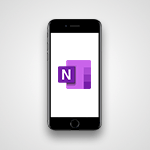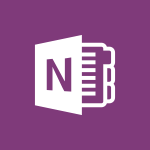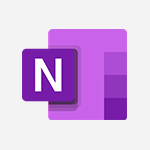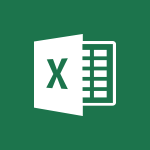OneNote - Back up and saving notes Video
In this video, you will learn about backing up and saving notes in OneNote.
The video covers how OneNote automatically saves and syncs everything while you work, allowing you to focus on your thoughts and ideas.
You can use instant search to find anything you've created or saved in OneNote.
Additionally, if you need to share your notes with someone who doesn't have OneNote, you can export your files in a variety of file formats.
This tutorial will help you effectively back up and save your notes, ensuring that you can access them whenever you need to.
- 0:32
- 2548 views
-
OneNote - Research in your notes
- 1:13
- Viewed 2747 times
-
Office Online - Run a search in Office365 Portal
- 1:09
- Viewed 2470 times
-
Edge Chromium - Save time while searching for documents or informations
- 3:57
- Viewed 3393 times
-
Outlook - Sorting & searching your mails
- 2:50
- Viewed 3124 times
-
Excel - Microsoft Search
- 0:34
- Viewed 3097 times
-
Excel - Create a PivotTable report manually
- 4:59
- Viewed 4131 times
-
Power BI - Recovering your Data from different sources
- 3:26
- Viewed 3938 times
-
Power BI - Creating your Datasets
- 2:26
- Viewed 3493 times
-
Introduction to OneNote
- 1:16
- Viewed 3404 times
-
Create a List of Tasks
- 1:05
- Viewed 3212 times
-
Move or Delete a Section or a Page
- 1:34
- Viewed 3149 times
-
Manage Settings
- 1:21
- Viewed 3144 times
-
Organize Your Notes
- 1:53
- Viewed 3142 times
-
Insert Pictures in Your Notes with Your Smartphone
- 1:03
- Viewed 3116 times
-
Protect Your Notes with a Password
- 2:02
- Viewed 2956 times
-
Take Notes Orally
- 1:33
- Viewed 2919 times
-
Search Notes
- 0:54
- Viewed 2907 times
-
Share and Send a Copy of a Page
- 1:51
- Viewed 2877 times
-
Research in your notes
- 1:13
- Viewed 2747 times
-
Organise notes
- 2:57
- Viewed 2660 times
-
Insert Links and Documents
- 1:35
- Viewed 2569 times
-
Make better tables
- 10 min
- Viewed 2539 times
-
Add a Visio diagram
- 1:23
- Viewed 2502 times
-
Organize your items with tags
- 2:52
- Viewed 2469 times
-
Introduce OneNote
- 2:08
- Viewed 2468 times
-
Draw, sketch or handwrite notes
- 1:25
- Viewed 2440 times
-
Send your notes by email
- 0:42
- Viewed 2432 times
-
Password protect your notes
- 1:43
- Viewed 2424 times
-
Save, share and share everything
- 0:49
- Viewed 2328 times
-
Insert online videos
- 0:41
- Viewed 2303 times
-
Add an Excel spreadsheet
- 1:31
- Viewed 2294 times
-
Imbrication OneNote / Teams
- 1:03
- Viewed 2284 times
-
Add files
- 1:26
- Viewed 2248 times
-
See who's collaborating
- 2:01
- Viewed 2247 times
-
Imbrication OneNote / Outlook
- 1:37
- Viewed 2213 times
-
Add items
- 2:04
- Viewed 2210 times
-
Sync and sharing
- 0:28
- Viewed 2174 times
-
Use page templates
- 2:19
- Viewed 2148 times
-
Turning web pages into notes
- 2:49
- Viewed 2092 times
-
Move or delete items
- 2:11
- Viewed 2003 times
-
Streamline Note-Taking with OneNote and Outlook
- 01:03
- Viewed 197 times
-
Recovering deleted items (Recycle bin and Second-stage recycle bin)
- 2:18
- Viewed 4853 times
-
Create and modify a group
- 2:19
- Viewed 4356 times
-
Join a group
- 1:34
- Viewed 3731 times
-
Accessing applications from a group
- 1:59
- Viewed 3632 times
-
Creating a group
- 2:38
- Viewed 3494 times
-
Work together on the same document
- 1:07
- Viewed 3392 times
-
How to launch a New Teams Meeting in Outlook
- 3:49
- Viewed 3344 times
-
Do I share with OneDrive, SharePoint, or TEAMS?
- 2:24
- Viewed 3330 times
-
Granting access to the SharePoint site to someone outside the company
- 3:46
- Viewed 3202 times
-
Introducing Office 365 Groups
- 1:29
- Viewed 3122 times
-
Restoring an earlier version of your document
- 1:50
- Viewed 3038 times
-
Targeting content using a specific audience
- 3:35
- Viewed 2924 times
-
Creating a personalized permission level
- 2:46
- Viewed 2908 times
-
Sharing a folder or document with someone outside the company
- 3:44
- Viewed 2907 times
-
Understanding the different types and roles of team sites in SharePoint
- 3:05
- Viewed 2863 times
-
Remove a member from a group
- 0:29
- Viewed 2859 times
-
Checking the granted shares
- 2:27
- Viewed 2856 times
-
Restricting a document to read-only mode (Extract a document)
- 2:05
- Viewed 2824 times
-
Having a conversation within a group
- 3:21
- Viewed 2800 times
-
Import, create, edit and share documents
- 2:35
- Viewed 2751 times
-
Creating a permission group
- 3:53
- Viewed 2728 times
-
Use template to prepare your Agile SCRUM meeting
- 2:50
- Viewed 2679 times
-
Create a meeting in the group calendar
- 1:12
- Viewed 2642 times
-
Use and create a template
- 2:40
- Viewed 2627 times
-
Access to your recent documents
- 1:14
- Viewed 2589 times
-
How to approve a request
- 1:30
- Viewed 2501 times
-
Create a new group form or quiz in Microsoft Forms
- 1:38
- Viewed 2352 times
-
How to request an approval
- 2:20
- Viewed 2335 times
-
Creating or editing office documents in Engage
- 0:44
- Viewed 2257 times
-
Use Adobe sign
- 1:20
- Viewed 2223 times
-
Edit and enhance messages
- 1:57
- Viewed 1842 times
-
Engaging and animating a group
- 1:55
- Viewed 1840 times
-
Create a team using a template
- 1:03
- Viewed 1805 times
-
Share the link to collaborate or duplicate
- 1:36
- Viewed 1666 times
-
Interact in conversations
- 1:30
- Viewed 1617 times
-
Reply to and react to a Teams conversation in an e-mail
- 0:42
- Viewed 1521 times
-
Create a team and add members
- 1:37
- Viewed 1447 times
-
Creating and Joining a Meeting
- 1:22
- Viewed 1427 times
-
Creating or Joining a Team
- 1:11
- Viewed 1393 times
-
Overview of conversations
- 1:02
- Viewed 1265 times
-
Manage a meeting
- 2:08
- Viewed 1262 times
-
How to add Klaxoon to a current Teams meeting?
- 0:36
- Viewed 1242 times
-
How to integrate Klaxoon directly into a Teams meeting?
- 1:22
- Viewed 1232 times
-
How to start a Teams meeting from Klaxoon?
- 1:15
- Viewed 1219 times
-
Private and small group chats
- 2:03
- Viewed 1209 times
-
Take notes in meetings
- 0:35
- Viewed 1181 times
-
Create a SharePoint news and send it via mail
- 1:59
- Viewed 1178 times
-
File Management
- 1:04
- Viewed 1112 times
-
Interact in a conversation
- 2:03
- Viewed 1109 times
-
Create a SharePoint site
- 2:58
- Viewed 1088 times
-
Create Approval Templates
- 2:06
- Viewed 1076 times
-
Collaborate within a conversation with Microsoft Loop
- 01:34
- Viewed 1072 times
-
Posting in a Channel
- 2:15
- Viewed 1071 times
-
Create a folder or a file in a library
- 1:46
- Viewed 1069 times
-
Managing Teams and Channels
- 2:15
- Viewed 1066 times
-
Make a New Approval Request
- 1:26
- Viewed 1052 times
-
Create a document library
- 1:56
- Viewed 1049 times
-
Store files in conversations
- 1:38
- Viewed 1046 times
-
Creating a Channel
- 2:05
- Viewed 1026 times
-
Create and publish a SharePoint page
- 2:44
- Viewed 1007 times
-
Create and Send Signatures with Dedicated Services
- 1:46
- Viewed 971 times
-
Create a SharePoint Lists
- 2:18
- Viewed 966 times
-
Generate a usage report for my SharePoint site
- 1:42
- Viewed 950 times
-
Customise my SharePoint site navigation
- 2:20
- Viewed 902 times
-
Work together on the same document
- 1:48
- Viewed 891 times
-
Use Templates for Document Creation
- 1:03
- Viewed 879 times
-
Integrate Klaxoon in a Teams Channel
- 0:40
- Viewed 877 times
-
Manage Document Approval
- 0:56
- Viewed 873 times
-
Enable Klaxoon as an App in Teams
- 1:44
- Viewed 865 times
-
Synchronise a SharePoint document library
- 1:42
- Viewed 843 times
-
Customise my site Homepage
- 3:03
- Viewed 843 times
-
Use version history
- 1:57
- Viewed 839 times
-
Open and work on a document
- 2:42
- Viewed 830 times
-
Rename and find a document
- 2:00
- Viewed 824 times
-
Manage Storage Spaces on Teams
- 2:05
- Viewed 816 times
-
Add and Explore Workflows
- 1:35
- Viewed 814 times
-
Set Up Monitoring in a Channel with an RSS Feed
- 0:48
- Viewed 805 times
-
Make a File Request
- 01:24
- Viewed 465 times
-
Find All Shares from the Same Person
- 01:08
- Viewed 394 times
-
Share and Collaborate OneDrive
- 02:45
- Viewed 369 times
-
The Bcc Field in Detail
- 01:53
- Viewed 339 times
-
Add and manage multiple accounts on Outlook
- 01:24
- Viewed 316 times
-
Use the Meeting Dashboard
- 02:48
- Viewed 315 times
-
Create your reservation page for appointment booking (Bookings)
- 03:17
- Viewed 306 times
-
Send a survey or questionnaire by email
- 02:06
- Viewed 291 times
-
Create an appointment or meeting
- 01:44
- Viewed 285 times
-
Create a Meeting Poll
- 02:48
- Viewed 285 times
-
Share a task list
- 03:10
- Viewed 280 times
-
Create a task from a message
- 02:00
- Viewed 271 times
-
Send Emails on Behalf of Someone Else
- 01:13
- Viewed 269 times
-
Respond to a meeting
- 01:00
- Viewed 266 times
-
Respond to a Meeting Poll
- 01:30
- Viewed 263 times
-
Manage Teams online meeting options
- 01:56
- Viewed 262 times
-
Open a Shared Calendar
- 01:29
- Viewed 251 times
-
Use a Shared Mailbox
- 01:18
- Viewed 238 times
-
Use the Scheduling Assistant
- 01:42
- Viewed 234 times
-
Collaborate directly during an event with Microsoft Loop and Outlook
- 02:01
- Viewed 228 times
-
Create and Manage Appointments in Delegated Calendars
- 02:04
- Viewed 223 times
-
Calendar Delegation Setup
- 01:21
- Viewed 220 times
-
View Other Calendars
- 00:50
- Viewed 218 times
-
Create a collaborative email with Microsoft Loop and Outlook
- 02:30
- Viewed 217 times
-
Prevent transfer for a meeting
- 01:19
- Viewed 215 times
-
Share Your Calendar
- 01:54
- Viewed 210 times
-
Share a document securely with Outlook
- 02:21
- Viewed 209 times
-
Mailbox Delegation Setup
- 01:59
- Viewed 207 times
-
Respond to invitations as a delegate
- 02:55
- Viewed 197 times
-
Introduction to PowerBI
- 00:60
- Viewed 169 times
-
Introduction to Microsoft Outlook
- 01:09
- Viewed 160 times
-
Introduction to Microsoft Insights
- 02:04
- Viewed 159 times
-
Introduction to Microsoft Viva
- 01:22
- Viewed 165 times
-
Introduction to Planner
- 00:56
- Viewed 173 times
-
Introduction to Microsoft Visio
- 02:07
- Viewed 160 times
-
Introduction to Microsoft Forms
- 00:52
- Viewed 166 times
-
Introducing to Microsoft Designer
- 00:28
- Viewed 227 times
-
Introduction to Sway
- 01:53
- Viewed 143 times
-
Introducing to Word
- 01:00
- Viewed 167 times
-
Introducing to SharePoint Premium
- 00:47
- Viewed 149 times
-
Create a call group
- 01:15
- Viewed 203 times
-
Use call delegation
- 01:07
- Viewed 131 times
-
Assign a delegate for your calls
- 01:08
- Viewed 203 times
-
Ring multiple devices simultaneously
- 01:36
- Viewed 139 times
-
Use the "Do Not Disturb" function for calls
- 01:28
- Viewed 129 times
-
Manage advanced call notifications
- 01:29
- Viewed 144 times
-
Configure audio settings for better sound quality
- 02:08
- Viewed 174 times
-
Block unwanted calls
- 01:24
- Viewed 141 times
-
Disable all call forwarding
- 01:09
- Viewed 144 times
-
Manage a call group in Teams
- 02:01
- Viewed 136 times
-
Update voicemail forwarding settings
- 01:21
- Viewed 133 times
-
Configure call forwarding to internal numbers
- 01:02
- Viewed 126 times
-
Set call forwarding to external numbers
- 01:03
- Viewed 151 times
-
Manage voicemail messages
- 01:55
- Viewed 191 times
-
Access voicemail via mobile and PC
- 02:03
- Viewed 207 times
-
Customize your voicemail greeting
- 02:17
- Viewed 127 times
-
Transfer calls with or without an announcement
- 01:38
- Viewed 124 times
-
Manage simultaneous calls
- 01:52
- Viewed 134 times
-
Support third-party apps during calls
- 01:53
- Viewed 163 times
-
Add participants quickly and securely
- 01:37
- Viewed 133 times
-
Configure call privacy and security settings
- 02:51
- Viewed 132 times
-
Manage calls on hold
- 01:20
- Viewed 141 times
-
Live transcription and generate summaries via AI
- 03:43
- Viewed 128 times
-
Use the interface to make and receive calls
- 01:21
- Viewed 134 times
-
Action Function
- 04:18
- Viewed 141 times
-
Search Function
- 03:42
- Viewed 192 times
-
Date and Time Function
- 02:53
- Viewed 172 times
-
Logical Function
- 03:14
- Viewed 258 times
-
Text Function
- 03:25
- Viewed 202 times
-
Basic Function
- 02:35
- Viewed 163 times
-
Categories of Functions in Power FX
- 01:51
- Viewed 190 times
-
Introduction to Power Fx
- 01:09
- Viewed 163 times
-
The New Calendar
- 03:14
- Viewed 286 times
-
Sections
- 02:34
- Viewed 173 times
-
Customizing Views
- 03:25
- Viewed 168 times
-
Introduction to the New Features of Microsoft Teams
- 00:47
- Viewed 275 times
-
Guide to Using the Microsoft Authenticator App
- 01:47
- Viewed 188 times
-
Turn on Multi-Factor Authentication in the Admin Section
- 02:07
- Viewed 148 times
-
Concept of Multi-Factor Authentication
- 01:51
- Viewed 175 times
-
Retrieve Data from a Web Page and Include it in Excel
- 04:35
- Viewed 394 times
-
Create a Desktop Flow with Power Automate from a Template
- 03:12
- Viewed 340 times
-
Understand the Specifics and Requirements of Desktop Flows
- 02:44
- Viewed 210 times
-
Dropbox: Create a SAS Exchange Between SharePoint and Another Storage Service
- 03:34
- Viewed 353 times
-
Excel: List Files from a Channel in an Excel Workbook with Power Automate
- 04:51
- Viewed 224 times
-
Excel: Link Excel Scripts and Power Automate Flows
- 03:22
- Viewed 230 times
-
SharePoint: Link Microsoft Forms and Lists in a Power Automate Flow
- 04:43
- Viewed 406 times
-
SharePoint: Automate File Movement to an Archive Library
- 05:20
- Viewed 200 times
-
Share Power Automate Flows
- 02:20
- Viewed 195 times
-
Manipulate Dynamic Content with Power FX
- 03:59
- Viewed 200 times
-
Leverage Variables with Power FX in Power Automate
- 03:28
- Viewed 185 times
-
Understand the Concept of Variables and Loops in Power Automate
- 03:55
- Viewed 199 times
-
Add Conditional “Switch” Actions in Power Automate
- 03:58
- Viewed 233 times
-
Add Conditional “IF” Actions in Power Automate
- 03:06
- Viewed 169 times
-
Create an Approval Flow with Power Automate
- 03:10
- Viewed 365 times
-
Create a Scheduled Flow with Power Automate
- 01:29
- Viewed 587 times
-
Create an Instant Flow with Power Automate
- 02:18
- Viewed 340 times
-
Create an Automated Flow with Power Automate
- 03:28
- Viewed 330 times
-
Create a Simple Flow with AI Copilot
- 04:31
- Viewed 310 times
-
Create a Flow Based on a Template with Power Automate
- 03:20
- Viewed 277 times
-
Discover the “Build Space”
- 02:26
- Viewed 195 times
-
The Power Automate Mobile App
- 01:39
- Viewed 202 times
-
Familiarize Yourself with the Different Types of Flows
- 01:37
- Viewed 196 times
-
Understand the Steps to Create a Power Automate Flow
- 01:51
- Viewed 285 times
-
Discover the Power Automate Home Interface
- 02:51
- Viewed 191 times
-
Access Power Automate for the Web
- 01:25
- Viewed 301 times
-
Understand the Benefits of Power Automate
- 01:30
- Viewed 247 times
Objectifs :
This video aims to demonstrate the features of OneNote, focusing on its automatic saving and syncing capabilities, instant search functionality, and options for sharing notes with others.
Chapitres :
-
Introduction to OneNote
OneNote is a powerful note-taking application that helps users organize their thoughts and ideas efficiently. This video highlights its key features, which allow for seamless work without the worry of losing information. -
Automatic Saving and Syncing
One of the standout features of OneNote is its ability to automatically save and sync your notes as you work. This means you can focus on your ideas without the distraction of managing files. The application ensures that all your changes are saved in real-time, providing peace of mind. -
Instant Search Functionality
Finding information in OneNote is made easy with the instant search feature. Users can quickly locate any note or content they have created or saved, enhancing productivity and efficiency. This feature is particularly useful for those who manage a large volume of notes. -
Sharing Notes with Others
If you need to share your notes with someone who does not have OneNote, the application offers various options for exporting your files. You can export your notes in multiple file formats, making it easy to share snapshots of your work with others. -
Conclusion
In summary, OneNote's automatic saving, instant search, and sharing capabilities make it an invaluable tool for anyone looking to organize their thoughts and collaborate with others. By utilizing these features, users can enhance their productivity and focus on what truly matters—their ideas.
FAQ :
What is OneNote used for?
OneNote is used for digital note-taking, allowing users to create, organize, and share notes easily. It is ideal for capturing ideas, meeting notes, and research.
How does OneNote save my notes?
OneNote automatically saves and syncs your notes in real-time, ensuring that your work is always up-to-date and accessible across all your devices.
Can I search for specific notes in OneNote?
Yes, OneNote has an Instant Search feature that allows you to find any note or content by entering keywords, making it easy to locate your information.
What file formats can I export my OneNote notes to?
You can export your OneNote notes in various file formats, including PDF, DOCX, and TXT, making it easy to share with others who may not have OneNote.
Is OneNote available on multiple devices?
Yes, OneNote is available on various platforms, including Windows, Mac, iOS, and Android, allowing you to access your notes from anywhere.
Quelques cas d'usages :
Collaborative Project Management
Teams can use OneNote to collaboratively manage projects by creating shared notebooks where members can add notes, track progress, and share updates in real-time.
Research and Study Organization
Students can utilize OneNote to organize their research notes, lecture materials, and study guides, making it easier to find and review information before exams.
Meeting Notes and Action Items
Professionals can take meeting notes in OneNote, using the Instant Search feature to quickly find previous discussions and action items, improving follow-up efficiency.
Content Creation and Brainstorming
Writers and content creators can use OneNote to brainstorm ideas, outline articles, and store research, allowing for a streamlined writing process.
Personal Note-Taking and Journaling
Individuals can use OneNote for personal note-taking or journaling, capturing thoughts and ideas in a digital format that is easily searchable and shareable.
Glossaire :
OneNote
A digital note-taking application that allows users to create, organize, and share notes in various formats. It automatically saves and syncs notes across devices.
Instant Search
A feature in OneNote that enables users to quickly find any note or content they have created or saved by typing keywords.
Export
The process of saving a document or file in a different format or location, allowing it to be shared with others who may not have the original application.
File Formats
Different types of files that can be used to save documents, such as PDF, DOCX, or TXT. Each format has its own characteristics and compatibility.