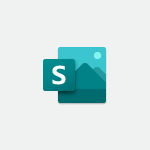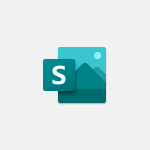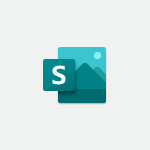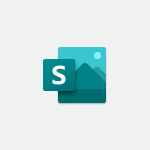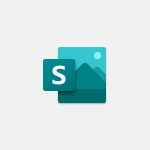Sway - Introduction to Sway Tutorial
In this video, you will learn about the introduction to Sway, a new application in Microsoft 365. Sway allows you to easily create and share interactive reports, personal stories, and presentations.
You can add titles, headings, texts, images, and videos from your computer, OneDrive, or YouTube.
Organize your items by dragging and dropping them into groups.
Sway automatically adapts to the screen size of any device used to view it.
You can also share your creation on social media platforms like Facebook, Twitter, LinkedIn, or through an embedded link.
This tutorial will help you understand the basics of Sway and how to create engaging presentations.
- 1:17
- 2346 views
-
Sway - Creating and modifying a Sway from the Office 365 Home page
- 0:34
- Viewed 2271 times
-
Power Apps - Introduction to PowerApps
- 1:12
- Viewed 4192 times
-
Stream - Introduction to Stream
- 1:17
- Viewed 3483 times
-
Sway - Accessing the application
- 0:30
- Viewed 2416 times
-
Flow / Power Automate - Introduction to Flow
- 01:06
- Viewed 3223 times
-
Sway - Introduction to the application
- 1:25
- Viewed 2606 times
-
Word - Introduction to Word
- 0:59
- Viewed 3559 times
-
Sway - Creating a heading and a text card
- 1:21
- Viewed 2578 times
-
Creating a Sway template
- 0:55
- Viewed 6387 times
-
Enabling autoplay
- 0:42
- Viewed 4641 times
-
Exporting a Sway
- 0:48
- Viewed 4462 times
-
Duplicating and deleting a Sway
- 0:49
- Viewed 3927 times
-
Adding and recording an audio file
- 1:12
- Viewed 3050 times
-
Creating a title with a background image
- 1:38
- Viewed 3009 times
-
Sharing a Sway
- 1:41
- Viewed 2838 times
-
Managing external sharing and external content
- 0:58
- Viewed 2825 times
-
Copying cards from one Sway to another
- 0:44
- Viewed 2757 times
-
Formatting a Sway created from a file
- 2:18
- Viewed 2622 times
-
Adding other types of content
- 0:56
- Viewed 2607 times
-
Introduction to the application
- 1:25
- Viewed 2606 times
-
Creating a heading and a text card
- 1:21
- Viewed 2578 times
-
Creating a Sway from a file
- 0:38
- Viewed 2573 times
-
Embedding video content
- 0:51
- Viewed 2570 times
-
Viewing your first presentation
- 0:57
- Viewed 2449 times
-
Accessing the application
- 0:30
- Viewed 2416 times
-
Removing the Sway informational footer
- 0:35
- Viewed 2407 times
-
Creating a Sway in just a few seconds
- 0:45
- Viewed 2383 times
-
Customising and remixing your Sway
- 1:22
- Viewed 2367 times
-
Preventing particular users from using Sway
- 0:47
- Viewed 2364 times
-
Adding a Stack group card
- 1:37
- Viewed 2346 times
-
Dragging and dropping an image into an image card
- 0:29
- Viewed 2322 times
-
Creating and modifying a Sway from the Office 365 Home page
- 0:34
- Viewed 2271 times
-
Printing a Sway
- 0:19
- Viewed 2257 times
-
Copying a chart in Sway
- 0:45
- Viewed 2093 times
-
Playing a card using the Design tab
- 0:20
- Viewed 1601 times
-
Introduction to Sway
- 01:53
- Viewed 273 times
-
Personality and tone for a believable rendering
- 01:48
- Viewed 1 times
-
Format and example for optimal results
- 02:03
- Viewed 0 times
-
The Importance of Context in Your Applications
- 02:14
- Viewed 0 times
-
Task Accuracy in Prompting
- 02:31
- Viewed 1 times
-
The Basis of Prompting in Conversational AI
- 02:41
- Viewed 0 times
-
What is a prompt in conversational AI?
- 02:07
- Viewed 0 times
-
Extract Text from an Image
- 01:07
- Viewed 25 times
-
Reply to an Email with Copilot
- 01:10
- Viewed 32 times
-
Create SharePoint Pages with Copilot
- 01:49
- Viewed 36 times
-
Query an Attached Meeting
- 01:51
- Viewed 17 times
-
Plan with Copilot
- 01:15
- Viewed 21 times
-
Share Requests with Your Team
- 03:07
- Viewed 34 times
-
Translate a presentation
- 01:38
- Viewed 22 times
-
Generate a Video
- 01:49
- Viewed 19 times
-
Add Speaker Notes
- 00:56
- Viewed 19 times
-
Initiate a project budget tracking table with Copilot
- 02:54
- Viewed 98 times
-
Develop and share a clear project follow-up with Copilot
- 02:18
- Viewed 100 times
-
Organize an action plan with Copilot and Microsoft Planner
- 01:31
- Viewed 116 times
-
Structure and optimize team collaboration with Copilot
- 02:28
- Viewed 132 times
-
Copilot at the service of project reports
- 02:36
- Viewed 118 times
-
Initiate a tracking table with ChatGPT
- 01:35
- Viewed 116 times
-
Distribute tasks within a team with ChatGPT
- 01:26
- Viewed 191 times
-
Generate a meeting summary with ChatGPT
- 01:24
- Viewed 120 times
-
Project mode
- 01:31
- Viewed 122 times
-
Create an agent for a team
- 01:53
- Viewed 191 times
-
Install and access Copilot Studio in Teams
- 01:38
- Viewed 188 times
-
Analyze the Copilot Studio agent
- 01:25
- Viewed 103 times
-
Publish the agent and make it accessible
- 01:39
- Viewed 191 times
-
Copilot Studio agent settings
- 01:33
- Viewed 91 times
-
Add new actions
- 01:54
- Viewed 183 times
-
Create a first action
- 01:59
- Viewed 179 times
-
Manage topics
- 01:51
- Viewed 121 times
-
Manage knowledge sources
- 01:11
- Viewed 93 times
-
Create an agent with Copilot Studio
- 01:52
- Viewed 183 times
-
Access Copilot Studio
- 01:09
- Viewed 177 times
-
Get started with Copilot Studio
- 01:25
- Viewed 98 times
-
Introduction to PowerBI
- 00:60
- Viewed 225 times
-
Introduction to Microsoft Outlook
- 01:09
- Viewed 220 times
-
Introduction to Microsoft Insights
- 02:04
- Viewed 223 times
-
Introduction to Microsoft Viva
- 01:22
- Viewed 236 times
-
Introduction to Planner
- 00:56
- Viewed 222 times
-
Introduction to Microsoft Visio
- 02:07
- Viewed 227 times
-
Introduction to Microsoft Forms
- 00:52
- Viewed 225 times
-
Introducing to Microsoft Designer
- 00:28
- Viewed 324 times
-
Introduction to Sway
- 01:53
- Viewed 273 times
-
Introducing to Word
- 01:00
- Viewed 219 times
-
Introducing to SharePoint Premium
- 00:47
- Viewed 206 times
-
Create a call group
- 01:15
- Viewed 308 times
-
Use call delegation
- 01:07
- Viewed 179 times
-
Assign a delegate for your calls
- 01:08
- Viewed 303 times
-
Ring multiple devices simultaneously
- 01:36
- Viewed 182 times
-
Use the "Do Not Disturb" function for calls
- 01:28
- Viewed 172 times
-
Manage advanced call notifications
- 01:29
- Viewed 187 times
-
Configure audio settings for better sound quality
- 02:08
- Viewed 258 times
-
Block unwanted calls
- 01:24
- Viewed 211 times
-
Disable all call forwarding
- 01:09
- Viewed 191 times
-
Manage a call group in Teams
- 02:01
- Viewed 205 times
-
Update voicemail forwarding settings
- 01:21
- Viewed 183 times
-
Configure call forwarding to internal numbers
- 01:02
- Viewed 180 times
-
Set call forwarding to external numbers
- 01:03
- Viewed 200 times
-
Manage voicemail messages
- 01:55
- Viewed 279 times
-
Access voicemail via mobile and PC
- 02:03
- Viewed 309 times
-
Customize your voicemail greeting
- 02:17
- Viewed 180 times
-
Transfer calls with or without an announcement
- 01:38
- Viewed 188 times
-
Manage simultaneous calls
- 01:52
- Viewed 189 times
-
Support third-party apps during calls
- 01:53
- Viewed 230 times
-
Add participants quickly and securely
- 01:37
- Viewed 192 times
-
Configure call privacy and security settings
- 02:51
- Viewed 189 times
-
Manage calls on hold
- 01:20
- Viewed 182 times
-
Live transcription and generate summaries via AI
- 03:43
- Viewed 179 times
-
Use the interface to make and receive calls
- 01:21
- Viewed 187 times
-
Draft a Service Memo
- 02:33
- Viewed 238 times
-
Extract Invoice Data and Generate a Pivot Table
- 03:26
- Viewed 222 times
-
Formulate a Request for Pricing Conditions via Email
- 02:32
- Viewed 336 times
-
Analyze a Supply Catalog Based on Needs and Budget
- 02:41
- Viewed 307 times
-
SharePoint Page Co-Editing: Collaborate in Real Time
- 02:14
- Viewed 118 times
-
Other Coaches
- 01:45
- Viewed 232 times
-
Agents in SharePoint
- 02:44
- Viewed 187 times
-
Prompt coach
- 02:49
- Viewed 216 times
-
Modify, Share, and Install an Agent
- 01:43
- Viewed 206 times
-
Configure a Copilot Agent
- 02:39
- Viewed 207 times
-
Describe a copilot agent
- 01:32
- Viewed 234 times
-
Rewrite with Copilot
- 01:21
- Viewed 199 times
-
Analyze a video
- 01:21
- Viewed 229 times
-
Use the Copilot pane
- 01:12
- Viewed 213 times
-
Process text
- 01:03
- Viewed 204 times
-
Create an insights grid
- 01:19
- Viewed 350 times
-
Generate and manipulate an image in PowerPoint
- 01:47
- Viewed 209 times
-
Interact with a web page with Copilot
- 00:36
- Viewed 233 times
-
Create an image with Copilot
- 00:42
- Viewed 364 times
-
Summarize a PDF with Copilot
- 00:41
- Viewed 225 times
-
Analyze your documents with Copilot
- 01:15
- Viewed 233 times
-
Chat with Copilot
- 00:50
- Viewed 235 times
-
Particularities of Personal and Professional Copilot Accounts
- 00:40
- Viewed 352 times
-
Data Privacy in Copilot
- 00:43
- Viewed 228 times
-
Access Copilot
- 00:25
- Viewed 384 times
-
Use a Copilot Agent
- 01:24
- Viewed 244 times
-
Edit in Pages
- 01:49
- Viewed 264 times
-
Generate and manipulate an image in Word
- 01:19
- Viewed 233 times
-
Create Outlook rules with Copilot
- 01:12
- Viewed 229 times
-
Generate the email for the recipient
- 00:44
- Viewed 215 times
-
Action Function
- 04:18
- Viewed 185 times
-
Search Function
- 03:42
- Viewed 235 times
-
Date and Time Function
- 02:53
- Viewed 226 times
-
Logical Function
- 03:14
- Viewed 347 times
-
Text Function
- 03:25
- Viewed 245 times
-
Basic Function
- 02:35
- Viewed 207 times
-
Categories of Functions in Power FX
- 01:51
- Viewed 245 times
-
Introduction to Power Fx
- 01:09
- Viewed 235 times
-
The New Calendar
- 03:14
- Viewed 379 times
-
Sections
- 02:34
- Viewed 218 times
-
Customizing Views
- 03:25
- Viewed 210 times
-
Introduction to the New Features of Microsoft Teams
- 00:47
- Viewed 416 times
-
Guide to Using the Microsoft Authenticator App
- 01:47
- Viewed 247 times
-
Turn on Multi-Factor Authentication in the Admin Section
- 02:07
- Viewed 186 times
-
Manual Activation of Multi-Factor Authentication
- 01:40
- Viewed 134 times
-
Concept of Multi-Factor Authentication
- 01:51
- Viewed 229 times
-
Use the narrative Builder
- 01:31
- Viewed 265 times
-
Microsoft Copilot Academy
- 00:42
- Viewed 233 times
-
Connect Copilot to a third party app
- 01:11
- Viewed 240 times
-
Share a document with copilot
- 00:36
- Viewed 235 times
-
Configurate a page with copilot
- 01:47
- Viewed 237 times
-
Use Copilot with Right-Click
- 02:50
- Viewed 1277 times
Objectifs :
This video aims to introduce Microsoft Sway, an application designed for creating and sharing interactive reports, personal stories, and presentations. It guides users through the process of adding content and sharing their creations effectively.
Chapitres :
-
Introduction to Microsoft Sway
Welcome to this introductory video on Microsoft Sway. Sway is a modern application that simplifies the creation and sharing of interactive reports, personal stories, and presentations. -
Getting Started with Sway
To begin using Sway, start by adding titles, headings, texts, images, and videos. The application allows you to insert content from various sources, including your computer, OneDrive, or even YouTube. -
Organizing Your Content
Once you have added your content, you can easily drag and organize your items into groups. This feature helps in structuring your presentation effectively. -
Previewing Your Sway
After completing your Sway, you can check how it will appear to others. This preview feature ensures that you can make any necessary adjustments before sharing. -
Sharing Your Creation
Once you are satisfied with your presentation, Sway allows you to share it seamlessly. You can post and share your creation on various platforms such as Facebook, Twitter, LinkedIn, or through an embedded link. -
Responsive Design
One of the key features of Sway is its responsive design. Regardless of the device used to view your presentation, it will automatically adapt to fit the screen size, ensuring a consistent viewing experience.
FAQ :
What is Microsoft Sway used for?
Microsoft Sway is used to create and share interactive reports, personal stories, and presentations that can include text, images, videos, and other multimedia elements.
How do I add content to my Sway?
You can add content to your Sway by dragging and dropping titles, headings, text, images, and videos from your computer, OneDrive, or YouTube.
Can I share my Sway presentation on social media?
Yes, you can share your Sway presentation on social media platforms like Facebook, Twitter, and LinkedIn, or through an embedded link.
Is Sway compatible with different devices?
Yes, Sway presentations automatically adapt to the screen size of any device used to view them, ensuring a consistent experience.
Quelques cas d'usages :
Creating a Business Presentation
A marketing team can use Microsoft Sway to create an interactive presentation showcasing their latest campaign. By incorporating images, videos, and data visualizations, they can engage stakeholders and present their ideas effectively.
Educational Projects
Teachers can utilize Sway to create interactive reports for student projects. Students can add multimedia elements to their presentations, making learning more engaging and interactive.
Personal Storytelling
Individuals can use Sway to share personal stories or experiences, combining text, images, and videos to create a compelling narrative that can be easily shared with friends and family.
Glossaire :
Microsoft Sway
A web-based application that allows users to create and share interactive reports, personal stories, and presentations easily.
Interactive Reports
Reports that engage the audience through multimedia elements such as images, videos, and links, allowing for a more dynamic presentation of information.
OneDrive
A cloud storage service from Microsoft that allows users to store files and access them from any device with internet connectivity.
Embedded Link
A hyperlink that is integrated into a webpage or document, allowing users to access additional content or resources directly from the original source.