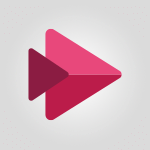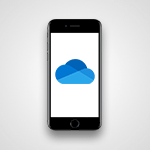Sway - Introduction to the application Tutorial
In this video, you will learn about the introduction to the Microsoft 365 suite.
The video covers the main services and applications included in Microsoft 365, such as Word, Excel, PowerPoint, Outlook, and more.
It explains how Microsoft 365 can help you increase productivity and collaborate effectively.
This knowledge will enable you to make the most of the Microsoft 365 tools and enhance your work efficiency.
- 1:25
- 2606 views
-
Sway - Accessing the application
- 0:30
- Viewed 2416 times
-
Sway - Creating and modifying a Sway from the Office 365 Home page
- 0:34
- Viewed 2271 times
-
Sway - Creating a Sway in just a few seconds
- 0:45
- Viewed 2383 times
-
Sway - Dragging and dropping an image into an image card
- 0:29
- Viewed 2322 times
-
Sway - Exporting a Sway
- 0:48
- Viewed 4463 times
-
Sway - Adding and recording an audio file
- 1:12
- Viewed 3050 times
-
Sway - Copying cards from one Sway to another
- 0:44
- Viewed 2757 times
-
Sway - Duplicating and deleting a Sway
- 0:49
- Viewed 3927 times
-
Creating a Sway template
- 0:55
- Viewed 6387 times
-
Enabling autoplay
- 0:42
- Viewed 4641 times
-
Exporting a Sway
- 0:48
- Viewed 4463 times
-
Duplicating and deleting a Sway
- 0:49
- Viewed 3927 times
-
Adding and recording an audio file
- 1:12
- Viewed 3050 times
-
Creating a title with a background image
- 1:38
- Viewed 3009 times
-
Sharing a Sway
- 1:41
- Viewed 2838 times
-
Managing external sharing and external content
- 0:58
- Viewed 2825 times
-
Copying cards from one Sway to another
- 0:44
- Viewed 2757 times
-
Formatting a Sway created from a file
- 2:18
- Viewed 2622 times
-
Adding other types of content
- 0:56
- Viewed 2607 times
-
Creating a heading and a text card
- 1:21
- Viewed 2578 times
-
Creating a Sway from a file
- 0:38
- Viewed 2574 times
-
Embedding video content
- 0:51
- Viewed 2570 times
-
Viewing your first presentation
- 0:57
- Viewed 2449 times
-
Accessing the application
- 0:30
- Viewed 2416 times
-
Removing the Sway informational footer
- 0:35
- Viewed 2408 times
-
Creating a Sway in just a few seconds
- 0:45
- Viewed 2383 times
-
Customising and remixing your Sway
- 1:22
- Viewed 2367 times
-
Preventing particular users from using Sway
- 0:47
- Viewed 2364 times
-
Introduction to Sway
- 1:17
- Viewed 2347 times
-
Adding a Stack group card
- 1:37
- Viewed 2346 times
-
Dragging and dropping an image into an image card
- 0:29
- Viewed 2322 times
-
Creating and modifying a Sway from the Office 365 Home page
- 0:34
- Viewed 2271 times
-
Printing a Sway
- 0:19
- Viewed 2257 times
-
Copying a chart in Sway
- 0:45
- Viewed 2093 times
-
Playing a card using the Design tab
- 0:20
- Viewed 1601 times
-
Introduction to Sway
- 01:53
- Viewed 274 times
-
Personality and tone for a believable rendering
- 01:48
- Viewed 1 times
-
Format and example for optimal results
- 02:03
- Viewed 0 times
-
The Importance of Context in Your Applications
- 02:14
- Viewed 0 times
-
Task Accuracy in Prompting
- 02:31
- Viewed 1 times
-
The Basis of Prompting in Conversational AI
- 02:41
- Viewed 0 times
-
What is a prompt in conversational AI?
- 02:07
- Viewed 0 times
-
Extract Text from an Image
- 01:07
- Viewed 25 times
-
Reply to an Email with Copilot
- 01:10
- Viewed 32 times
-
Create SharePoint Pages with Copilot
- 01:49
- Viewed 36 times
-
Query an Attached Meeting
- 01:51
- Viewed 17 times
-
Plan with Copilot
- 01:15
- Viewed 21 times
-
Share Requests with Your Team
- 03:07
- Viewed 34 times
-
Translate a presentation
- 01:38
- Viewed 22 times
-
Generate a Video
- 01:49
- Viewed 19 times
-
Add Speaker Notes
- 00:56
- Viewed 19 times
-
Initiate a project budget tracking table with Copilot
- 02:54
- Viewed 98 times
-
Develop and share a clear project follow-up with Copilot
- 02:18
- Viewed 100 times
-
Organize an action plan with Copilot and Microsoft Planner
- 01:31
- Viewed 116 times
-
Structure and optimize team collaboration with Copilot
- 02:28
- Viewed 132 times
-
Copilot at the service of project reports
- 02:36
- Viewed 118 times
-
Initiate a tracking table with ChatGPT
- 01:35
- Viewed 116 times
-
Distribute tasks within a team with ChatGPT
- 01:26
- Viewed 191 times
-
Generate a meeting summary with ChatGPT
- 01:24
- Viewed 120 times
-
Project mode
- 01:31
- Viewed 122 times
-
Create an agent for a team
- 01:53
- Viewed 191 times
-
Install and access Copilot Studio in Teams
- 01:38
- Viewed 188 times
-
Analyze the Copilot Studio agent
- 01:25
- Viewed 103 times
-
Publish the agent and make it accessible
- 01:39
- Viewed 191 times
-
Copilot Studio agent settings
- 01:33
- Viewed 91 times
-
Add new actions
- 01:54
- Viewed 183 times
-
Create a first action
- 01:59
- Viewed 179 times
-
Manage topics
- 01:51
- Viewed 121 times
-
Manage knowledge sources
- 01:11
- Viewed 93 times
-
Create an agent with Copilot Studio
- 01:52
- Viewed 183 times
-
Access Copilot Studio
- 01:09
- Viewed 177 times
-
Get started with Copilot Studio
- 01:25
- Viewed 98 times
-
Introduction to PowerBI
- 00:60
- Viewed 225 times
-
Introduction to Microsoft Outlook
- 01:09
- Viewed 220 times
-
Introduction to Microsoft Insights
- 02:04
- Viewed 223 times
-
Introduction to Microsoft Viva
- 01:22
- Viewed 236 times
-
Introduction to Planner
- 00:56
- Viewed 222 times
-
Introduction to Microsoft Visio
- 02:07
- Viewed 227 times
-
Introduction to Microsoft Forms
- 00:52
- Viewed 225 times
-
Introducing to Microsoft Designer
- 00:28
- Viewed 324 times
-
Introduction to Sway
- 01:53
- Viewed 274 times
-
Introducing to Word
- 01:00
- Viewed 219 times
-
Introducing to SharePoint Premium
- 00:47
- Viewed 206 times
-
Create a call group
- 01:15
- Viewed 308 times
-
Use call delegation
- 01:07
- Viewed 179 times
-
Assign a delegate for your calls
- 01:08
- Viewed 303 times
-
Ring multiple devices simultaneously
- 01:36
- Viewed 182 times
-
Use the "Do Not Disturb" function for calls
- 01:28
- Viewed 172 times
-
Manage advanced call notifications
- 01:29
- Viewed 187 times
-
Configure audio settings for better sound quality
- 02:08
- Viewed 258 times
-
Block unwanted calls
- 01:24
- Viewed 211 times
-
Disable all call forwarding
- 01:09
- Viewed 191 times
-
Manage a call group in Teams
- 02:01
- Viewed 205 times
-
Update voicemail forwarding settings
- 01:21
- Viewed 183 times
-
Configure call forwarding to internal numbers
- 01:02
- Viewed 180 times
-
Set call forwarding to external numbers
- 01:03
- Viewed 200 times
-
Manage voicemail messages
- 01:55
- Viewed 279 times
-
Access voicemail via mobile and PC
- 02:03
- Viewed 309 times
-
Customize your voicemail greeting
- 02:17
- Viewed 180 times
-
Transfer calls with or without an announcement
- 01:38
- Viewed 188 times
-
Manage simultaneous calls
- 01:52
- Viewed 189 times
-
Support third-party apps during calls
- 01:53
- Viewed 230 times
-
Add participants quickly and securely
- 01:37
- Viewed 192 times
-
Configure call privacy and security settings
- 02:51
- Viewed 189 times
-
Manage calls on hold
- 01:20
- Viewed 182 times
-
Live transcription and generate summaries via AI
- 03:43
- Viewed 179 times
-
Use the interface to make and receive calls
- 01:21
- Viewed 187 times
-
Draft a Service Memo
- 02:33
- Viewed 238 times
-
Extract Invoice Data and Generate a Pivot Table
- 03:26
- Viewed 222 times
-
Formulate a Request for Pricing Conditions via Email
- 02:32
- Viewed 336 times
-
Analyze a Supply Catalog Based on Needs and Budget
- 02:41
- Viewed 307 times
-
SharePoint Page Co-Editing: Collaborate in Real Time
- 02:14
- Viewed 118 times
-
Other Coaches
- 01:45
- Viewed 232 times
-
Agents in SharePoint
- 02:44
- Viewed 187 times
-
Prompt coach
- 02:49
- Viewed 216 times
-
Modify, Share, and Install an Agent
- 01:43
- Viewed 206 times
-
Configure a Copilot Agent
- 02:39
- Viewed 207 times
-
Describe a copilot agent
- 01:32
- Viewed 234 times
-
Rewrite with Copilot
- 01:21
- Viewed 199 times
-
Analyze a video
- 01:21
- Viewed 229 times
-
Use the Copilot pane
- 01:12
- Viewed 213 times
-
Process text
- 01:03
- Viewed 204 times
-
Create an insights grid
- 01:19
- Viewed 350 times
-
Generate and manipulate an image in PowerPoint
- 01:47
- Viewed 209 times
-
Interact with a web page with Copilot
- 00:36
- Viewed 233 times
-
Create an image with Copilot
- 00:42
- Viewed 364 times
-
Summarize a PDF with Copilot
- 00:41
- Viewed 225 times
-
Analyze your documents with Copilot
- 01:15
- Viewed 233 times
-
Chat with Copilot
- 00:50
- Viewed 235 times
-
Particularities of Personal and Professional Copilot Accounts
- 00:40
- Viewed 352 times
-
Data Privacy in Copilot
- 00:43
- Viewed 228 times
-
Access Copilot
- 00:25
- Viewed 384 times
-
Use a Copilot Agent
- 01:24
- Viewed 244 times
-
Edit in Pages
- 01:49
- Viewed 264 times
-
Generate and manipulate an image in Word
- 01:19
- Viewed 233 times
-
Create Outlook rules with Copilot
- 01:12
- Viewed 229 times
-
Generate the email for the recipient
- 00:44
- Viewed 215 times
-
Action Function
- 04:18
- Viewed 185 times
-
Search Function
- 03:42
- Viewed 235 times
-
Date and Time Function
- 02:53
- Viewed 226 times
-
Logical Function
- 03:14
- Viewed 347 times
-
Text Function
- 03:25
- Viewed 245 times
-
Basic Function
- 02:35
- Viewed 207 times
-
Categories of Functions in Power FX
- 01:51
- Viewed 247 times
-
Introduction to Power Fx
- 01:09
- Viewed 235 times
-
The New Calendar
- 03:14
- Viewed 380 times
-
Sections
- 02:34
- Viewed 218 times
-
Customizing Views
- 03:25
- Viewed 210 times
-
Introduction to the New Features of Microsoft Teams
- 00:47
- Viewed 416 times
-
Guide to Using the Microsoft Authenticator App
- 01:47
- Viewed 247 times
-
Turn on Multi-Factor Authentication in the Admin Section
- 02:07
- Viewed 186 times
-
Manual Activation of Multi-Factor Authentication
- 01:40
- Viewed 134 times
-
Concept of Multi-Factor Authentication
- 01:51
- Viewed 229 times
-
Use the narrative Builder
- 01:31
- Viewed 265 times
-
Microsoft Copilot Academy
- 00:42
- Viewed 233 times
-
Connect Copilot to a third party app
- 01:11
- Viewed 240 times
-
Share a document with copilot
- 00:36
- Viewed 235 times
-
Configurate a page with copilot
- 01:47
- Viewed 237 times
-
Use Copilot with Right-Click
- 02:50
- Viewed 1277 times
Objectifs :
This video aims to introduce users to Sway, a digital storytelling application, and guide them through its features and functionalities, especially for first-time users.
Chapitres :
-
Introduction to Sway
Sway is a versatile tool that allows users to create interactive presentations and stories. This section will guide you through accessing Sway for the first time and understanding its interface. -
Accessing Sway
When you first access Sway, a window will appear to assist you in navigating the platform. It's important to note that Sway operates as a separate site from Office 365, although you can use your Office 365 account to log in. If you do not have an Office 365 account, you can still explore Sway. -
Navigating the Interface
Upon entering Sway, you will encounter a home page that showcases various templates and examples. This is where you can start creating your own Sways, which will be displayed at the top of the page. The interface is user-friendly, allowing you to browse through different menus to discover the capabilities of Sway. -
Tutorial and Account Management
Sway includes a dedicated Tutorial section that provides guidance on how to effectively use the platform. Additionally, you can view your account information or sign out from this section, ensuring you have control over your user experience. -
Exploring Examples
To better understand Sway's functionalities, you can choose an example from the home page. This example will open in a new tab, allowing you to explore its features. To navigate through the views of the example, use the right or down arrow keys on your keyboard. -
Sharing Components
Sway allows you to share various components, including embedded elements like Power BI. This feature enhances the interactivity of your Sway presentations, making them more engaging for your audience. -
Conclusion
In summary, Sway is a powerful tool for creating dynamic presentations. By understanding its interface and features, users can effectively utilize Sway to enhance their storytelling and presentation skills.
FAQ :
What is Sway and how do I access it?
Sway is a digital storytelling app from Microsoft that allows you to create interactive presentations and reports. You can access Sway through your Office 365 account or as a standalone service.
Do I need an Office 365 account to use Sway?
No, you can use Sway without an Office 365 account, but having one allows you to access additional features and save your work.
What types of content can I create with Sway?
With Sway, you can create presentations, reports, newsletters, and other visual content using various templates and design options.
How can I share a Power BI component in Sway?
You can embed a Power BI component directly into your Sway presentation, allowing viewers to interact with the data visualizations.
Where can I find tutorials for using Sway?
Sway includes a tutorial section that provides guidance on how to use its features effectively. You can access this section from the home page.
Quelques cas d'usages :
Creating Interactive Presentations
Professionals can use Sway to create engaging presentations for meetings or conferences, incorporating multimedia elements like images, videos, and embedded content to enhance their storytelling.
Developing Reports
Sway can be utilized to develop visually appealing reports that combine text, images, and data visualizations, making it easier to present complex information in a digestible format.
Educational Content Creation
Educators can leverage Sway to create interactive learning materials, such as lesson plans or student projects, that encourage collaboration and engagement among students.
Marketing Campaigns
Marketing teams can use Sway to design visually striking campaign presentations or newsletters that showcase products and services, helping to capture the audience's attention.
Event Planning
Event planners can create Sway presentations to outline event details, schedules, and promotional materials, providing a comprehensive overview for stakeholders and attendees.
Glossaire :
Sway
Sway is a digital storytelling app from Microsoft that allows users to create interactive presentations, reports, and other visual content. It is part of the Office 365 suite.
Office 365
Office 365 is a subscription service offered by Microsoft that includes access to various productivity applications and services, such as Word, Excel, PowerPoint, and Sway.
Templates
Templates are pre-designed layouts or formats that users can choose from to create their own content in Sway, making it easier to start a project.
Power BI
Power BI is a business analytics tool by Microsoft that provides interactive visualizations and business intelligence capabilities with an interface simple enough for end users to create their own reports and dashboards.
Tutorial section
The tutorial section in Sway provides guidance and instructions on how to use the application effectively, helping users to understand its features and functionalities.