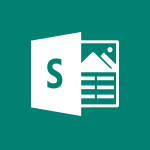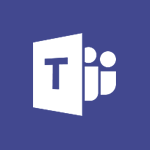Office Online - Access to your recent documents Video
In this video, you will learn about accessing your recent documents in Microsoft 365. The video covers how to access your recent documents through the app launcher and the dedicated area in the portal.
It also demonstrates how to open and edit your documents online, create new documents, and manage your documents from the home page.
This tutorial will help you efficiently access and manage your recent documents in Microsoft 365.
- 1:14
- 2587 views
-
OneDrive - What is OneDrive ?
- 01:14
- Viewed 1574 times
-
Outlook - Create and modify a group
- 2:19
- Viewed 4351 times
-
OneDrive - Edit, Delete a Share
- 02:16
- Viewed 1036 times
-
Power BI - Introduction to Power Bi
- 1:29
- Viewed 6380 times
-
Teams Premium - Activate the features of Teams Premium
- 3:48
- Viewed 13715 times
-
Teams Premium - Optimize Teams Premium settings in Administration
- 1:27
- Viewed 2607 times
-
Viva Engage - The role of an administrator
- 2:22
- Viewed 4818 times
-
Access your Office Online App
- 0:43
- Viewed 3067 times
-
Office 365 overview
- 2:27
- Viewed 3047 times
-
Office Online Apps
- 1:27
- Viewed 3026 times
-
Check your day planning
- 0:30
- Viewed 2837 times
-
Discover Excel Online
- 2:34
- Viewed 2815 times
-
Manage your profile privacy settings
- 1:01
- Viewed 2778 times
-
Import, create, edit and share documents
- 2:35
- Viewed 2749 times
-
Presentation of the interface of your profile
- 1:41
- Viewed 2717 times
-
Discover PowerPoint Online
- 2:35
- Viewed 2703 times
-
Discover Word Online
- 2:34
- Viewed 2625 times
-
Change your profile picture
- 1:09
- Viewed 2542 times
-
Manage our recent documents
- 2:24
- Viewed 2538 times
-
PivotTable Insertions
- 0:43
- Viewed 2527 times
-
Access other apps aroud Office 365
- 1:10
- Viewed 2500 times
-
Run a search in Office365 Portal
- 1:09
- Viewed 2468 times
-
Change the theme of your Office portal
- 0:33
- Viewed 2466 times
-
Install Office on your smartphone
- 1:02
- Viewed 2319 times
-
Manage language and time zone
- 0:52
- Viewed 2218 times
-
Overall view of your licences and subscription
- 0:46
- Viewed 2177 times
-
Install Office on 5 devices
- 1:53
- Viewed 2121 times
-
Change your password
- 0:36
- Viewed 1937 times
-
Recovering deleted items (Recycle bin and Second-stage recycle bin)
- 2:18
- Viewed 4849 times
-
Create and modify a group
- 2:19
- Viewed 4351 times
-
Join a group
- 1:34
- Viewed 3728 times
-
Accessing applications from a group
- 1:59
- Viewed 3629 times
-
Creating a group
- 2:38
- Viewed 3492 times
-
Work together on the same document
- 1:07
- Viewed 3389 times
-
How to launch a New Teams Meeting in Outlook
- 3:49
- Viewed 3341 times
-
Do I share with OneDrive, SharePoint, or TEAMS?
- 2:24
- Viewed 3328 times
-
Granting access to the SharePoint site to someone outside the company
- 3:46
- Viewed 3199 times
-
Introducing Office 365 Groups
- 1:29
- Viewed 3119 times
-
Restoring an earlier version of your document
- 1:50
- Viewed 3035 times
-
Targeting content using a specific audience
- 3:35
- Viewed 2920 times
-
Creating a personalized permission level
- 2:46
- Viewed 2906 times
-
Sharing a folder or document with someone outside the company
- 3:44
- Viewed 2903 times
-
Understanding the different types and roles of team sites in SharePoint
- 3:05
- Viewed 2861 times
-
Remove a member from a group
- 0:29
- Viewed 2857 times
-
Checking the granted shares
- 2:27
- Viewed 2852 times
-
Restricting a document to read-only mode (Extract a document)
- 2:05
- Viewed 2821 times
-
Having a conversation within a group
- 3:21
- Viewed 2799 times
-
Import, create, edit and share documents
- 2:35
- Viewed 2749 times
-
Creating a permission group
- 3:53
- Viewed 2726 times
-
Use template to prepare your Agile SCRUM meeting
- 2:50
- Viewed 2676 times
-
Create a meeting in the group calendar
- 1:12
- Viewed 2641 times
-
Use and create a template
- 2:40
- Viewed 2626 times
-
Back up and saving notes
- 0:32
- Viewed 2545 times
-
How to approve a request
- 1:30
- Viewed 2500 times
-
Create a new group form or quiz in Microsoft Forms
- 1:38
- Viewed 2349 times
-
How to request an approval
- 2:20
- Viewed 2333 times
-
Creating or editing office documents in Engage
- 0:44
- Viewed 2254 times
-
Use Adobe sign
- 1:20
- Viewed 2222 times
-
Edit and enhance messages
- 1:57
- Viewed 1840 times
-
Engaging and animating a group
- 1:55
- Viewed 1839 times
-
Create a team using a template
- 1:03
- Viewed 1803 times
-
Share the link to collaborate or duplicate
- 1:36
- Viewed 1664 times
-
Interact in conversations
- 1:30
- Viewed 1616 times
-
Reply to and react to a Teams conversation in an e-mail
- 0:42
- Viewed 1519 times
-
Create a team and add members
- 1:37
- Viewed 1445 times
-
Creating and Joining a Meeting
- 1:22
- Viewed 1425 times
-
Creating or Joining a Team
- 1:11
- Viewed 1390 times
-
Overview of conversations
- 1:02
- Viewed 1263 times
-
Manage a meeting
- 2:08
- Viewed 1259 times
-
How to add Klaxoon to a current Teams meeting?
- 0:36
- Viewed 1239 times
-
How to integrate Klaxoon directly into a Teams meeting?
- 1:22
- Viewed 1231 times
-
How to start a Teams meeting from Klaxoon?
- 1:15
- Viewed 1218 times
-
Private and small group chats
- 2:03
- Viewed 1206 times
-
Take notes in meetings
- 0:35
- Viewed 1177 times
-
Create a SharePoint news and send it via mail
- 1:59
- Viewed 1176 times
-
File Management
- 1:04
- Viewed 1111 times
-
Interact in a conversation
- 2:03
- Viewed 1107 times
-
Create a SharePoint site
- 2:58
- Viewed 1087 times
-
Create Approval Templates
- 2:06
- Viewed 1074 times
-
Collaborate within a conversation with Microsoft Loop
- 01:34
- Viewed 1071 times
-
Posting in a Channel
- 2:15
- Viewed 1070 times
-
Create a folder or a file in a library
- 1:46
- Viewed 1067 times
-
Managing Teams and Channels
- 2:15
- Viewed 1064 times
-
Make a New Approval Request
- 1:26
- Viewed 1051 times
-
Create a document library
- 1:56
- Viewed 1047 times
-
Store files in conversations
- 1:38
- Viewed 1043 times
-
Creating a Channel
- 2:05
- Viewed 1024 times
-
Create and publish a SharePoint page
- 2:44
- Viewed 1005 times
-
Create and Send Signatures with Dedicated Services
- 1:46
- Viewed 969 times
-
Create a SharePoint Lists
- 2:18
- Viewed 965 times
-
Generate a usage report for my SharePoint site
- 1:42
- Viewed 948 times
-
Customise my SharePoint site navigation
- 2:20
- Viewed 901 times
-
Work together on the same document
- 1:48
- Viewed 889 times
-
Use Templates for Document Creation
- 1:03
- Viewed 875 times
-
Integrate Klaxoon in a Teams Channel
- 0:40
- Viewed 872 times
-
Manage Document Approval
- 0:56
- Viewed 872 times
-
Enable Klaxoon as an App in Teams
- 1:44
- Viewed 862 times
-
Synchronise a SharePoint document library
- 1:42
- Viewed 841 times
-
Customise my site Homepage
- 3:03
- Viewed 841 times
-
Use version history
- 1:57
- Viewed 837 times
-
Open and work on a document
- 2:42
- Viewed 830 times
-
Rename and find a document
- 2:00
- Viewed 823 times
-
Manage Storage Spaces on Teams
- 2:05
- Viewed 814 times
-
Add and Explore Workflows
- 1:35
- Viewed 812 times
-
Set Up Monitoring in a Channel with an RSS Feed
- 0:48
- Viewed 802 times
-
Make a File Request
- 01:24
- Viewed 463 times
-
Find All Shares from the Same Person
- 01:08
- Viewed 392 times
-
Share and Collaborate OneDrive
- 02:45
- Viewed 366 times
-
The Bcc Field in Detail
- 01:53
- Viewed 336 times
-
Add and manage multiple accounts on Outlook
- 01:24
- Viewed 314 times
-
Use the Meeting Dashboard
- 02:48
- Viewed 311 times
-
Create your reservation page for appointment booking (Bookings)
- 03:17
- Viewed 303 times
-
Send a survey or questionnaire by email
- 02:06
- Viewed 289 times
-
Create an appointment or meeting
- 01:44
- Viewed 283 times
-
Create a Meeting Poll
- 02:48
- Viewed 283 times
-
Share a task list
- 03:10
- Viewed 278 times
-
Create a task from a message
- 02:00
- Viewed 269 times
-
Send Emails on Behalf of Someone Else
- 01:13
- Viewed 267 times
-
Respond to a meeting
- 01:00
- Viewed 264 times
-
Manage Teams online meeting options
- 01:56
- Viewed 259 times
-
Respond to a Meeting Poll
- 01:30
- Viewed 257 times
-
Open a Shared Calendar
- 01:29
- Viewed 249 times
-
Use a Shared Mailbox
- 01:18
- Viewed 234 times
-
Use the Scheduling Assistant
- 01:42
- Viewed 230 times
-
Collaborate directly during an event with Microsoft Loop and Outlook
- 02:01
- Viewed 227 times
-
Create and Manage Appointments in Delegated Calendars
- 02:04
- Viewed 220 times
-
Calendar Delegation Setup
- 01:21
- Viewed 219 times
-
Create a collaborative email with Microsoft Loop and Outlook
- 02:30
- Viewed 215 times
-
View Other Calendars
- 00:50
- Viewed 214 times
-
Prevent transfer for a meeting
- 01:19
- Viewed 213 times
-
Share Your Calendar
- 01:54
- Viewed 208 times
-
Mailbox Delegation Setup
- 01:59
- Viewed 207 times
-
Share a document securely with Outlook
- 02:21
- Viewed 207 times
-
Respond to invitations as a delegate
- 02:55
- Viewed 195 times
-
Introduction to PowerBI
- 00:60
- Viewed 168 times
-
Introduction to Microsoft Outlook
- 01:09
- Viewed 159 times
-
Introduction to Microsoft Insights
- 02:04
- Viewed 157 times
-
Introduction to Microsoft Viva
- 01:22
- Viewed 163 times
-
Introduction to Planner
- 00:56
- Viewed 171 times
-
Introduction to Microsoft Visio
- 02:07
- Viewed 159 times
-
Introduction to Microsoft Forms
- 00:52
- Viewed 165 times
-
Introducing to Microsoft Designer
- 00:28
- Viewed 224 times
-
Introduction to Sway
- 01:53
- Viewed 143 times
-
Introducing to Word
- 01:00
- Viewed 166 times
-
Introducing to SharePoint Premium
- 00:47
- Viewed 147 times
-
Create a call group
- 01:15
- Viewed 200 times
-
Use call delegation
- 01:07
- Viewed 128 times
-
Assign a delegate for your calls
- 01:08
- Viewed 200 times
-
Ring multiple devices simultaneously
- 01:36
- Viewed 136 times
-
Use the "Do Not Disturb" function for calls
- 01:28
- Viewed 126 times
-
Manage advanced call notifications
- 01:29
- Viewed 142 times
-
Configure audio settings for better sound quality
- 02:08
- Viewed 173 times
-
Block unwanted calls
- 01:24
- Viewed 140 times
-
Disable all call forwarding
- 01:09
- Viewed 142 times
-
Manage a call group in Teams
- 02:01
- Viewed 133 times
-
Update voicemail forwarding settings
- 01:21
- Viewed 130 times
-
Configure call forwarding to internal numbers
- 01:02
- Viewed 123 times
-
Set call forwarding to external numbers
- 01:03
- Viewed 148 times
-
Manage voicemail messages
- 01:55
- Viewed 188 times
-
Access voicemail via mobile and PC
- 02:03
- Viewed 205 times
-
Customize your voicemail greeting
- 02:17
- Viewed 125 times
-
Transfer calls with or without an announcement
- 01:38
- Viewed 121 times
-
Manage simultaneous calls
- 01:52
- Viewed 132 times
-
Support third-party apps during calls
- 01:53
- Viewed 161 times
-
Add participants quickly and securely
- 01:37
- Viewed 132 times
-
Configure call privacy and security settings
- 02:51
- Viewed 130 times
-
Manage calls on hold
- 01:20
- Viewed 139 times
-
Live transcription and generate summaries via AI
- 03:43
- Viewed 127 times
-
Use the interface to make and receive calls
- 01:21
- Viewed 131 times
-
Action Function
- 04:18
- Viewed 139 times
-
Search Function
- 03:42
- Viewed 189 times
-
Date and Time Function
- 02:53
- Viewed 170 times
-
Logical Function
- 03:14
- Viewed 256 times
-
Text Function
- 03:25
- Viewed 200 times
-
Basic Function
- 02:35
- Viewed 159 times
-
Categories of Functions in Power FX
- 01:51
- Viewed 189 times
-
Introduction to Power Fx
- 01:09
- Viewed 161 times
-
The New Calendar
- 03:14
- Viewed 282 times
-
Sections
- 02:34
- Viewed 172 times
-
Customizing Views
- 03:25
- Viewed 166 times
-
Introduction to the New Features of Microsoft Teams
- 00:47
- Viewed 273 times
-
Guide to Using the Microsoft Authenticator App
- 01:47
- Viewed 186 times
-
Turn on Multi-Factor Authentication in the Admin Section
- 02:07
- Viewed 146 times
-
Concept of Multi-Factor Authentication
- 01:51
- Viewed 173 times
-
Retrieve Data from a Web Page and Include it in Excel
- 04:35
- Viewed 393 times
-
Create a Desktop Flow with Power Automate from a Template
- 03:12
- Viewed 334 times
-
Understand the Specifics and Requirements of Desktop Flows
- 02:44
- Viewed 206 times
-
Dropbox: Create a SAS Exchange Between SharePoint and Another Storage Service
- 03:34
- Viewed 350 times
-
Excel: List Files from a Channel in an Excel Workbook with Power Automate
- 04:51
- Viewed 222 times
-
Excel: Link Excel Scripts and Power Automate Flows
- 03:22
- Viewed 228 times
-
SharePoint: Link Microsoft Forms and Lists in a Power Automate Flow
- 04:43
- Viewed 405 times
-
SharePoint: Automate File Movement to an Archive Library
- 05:20
- Viewed 199 times
-
Share Power Automate Flows
- 02:20
- Viewed 194 times
-
Manipulate Dynamic Content with Power FX
- 03:59
- Viewed 198 times
-
Leverage Variables with Power FX in Power Automate
- 03:28
- Viewed 185 times
-
Understand the Concept of Variables and Loops in Power Automate
- 03:55
- Viewed 197 times
-
Add Conditional “Switch” Actions in Power Automate
- 03:58
- Viewed 232 times
-
Add Conditional “IF” Actions in Power Automate
- 03:06
- Viewed 168 times
-
Create an Approval Flow with Power Automate
- 03:10
- Viewed 361 times
-
Create a Scheduled Flow with Power Automate
- 01:29
- Viewed 584 times
-
Create an Instant Flow with Power Automate
- 02:18
- Viewed 338 times
-
Create an Automated Flow with Power Automate
- 03:28
- Viewed 328 times
-
Create a Simple Flow with AI Copilot
- 04:31
- Viewed 306 times
-
Create a Flow Based on a Template with Power Automate
- 03:20
- Viewed 274 times
-
Discover the “Build Space”
- 02:26
- Viewed 193 times
-
The Power Automate Mobile App
- 01:39
- Viewed 201 times
-
Familiarize Yourself with the Different Types of Flows
- 01:37
- Viewed 194 times
-
Understand the Steps to Create a Power Automate Flow
- 01:51
- Viewed 282 times
-
Discover the Power Automate Home Interface
- 02:51
- Viewed 188 times
-
Access Power Automate for the Web
- 01:25
- Viewed 298 times
-
Understand the Benefits of Power Automate
- 01:30
- Viewed 246 times
Objectifs :
This video aims to guide users on how to access and manage their documents through the Office 365 portal, utilizing the app launcher and understanding the features available for document creation and retrieval.
Chapitres :
-
Accessing Office Apps and Recent Documents
In this section, we explore how to access all your Office applications from the portal using the app launcher. The portal provides a convenient way to view your recent documents. When you click on the app launcher, you will find a dedicated area for your documents, showcasing the last files you created or edited. This feature allows for quick access to your most recent work. -
Opening and Editing Documents
By clicking on any of the recent documents listed, you can open them online for immediate editing. This functionality ensures that you can continue your work seamlessly, regardless of your location. -
Creating New Documents
The 'New' button is a powerful feature that enables you to create various types of documents, including: - Word files - Excel workbooks - PowerPoint presentations - Sway pages Upon selecting one of these options, you will be directed to the corresponding online application, allowing you to start creating your document right away. -
Document Storage in OneDrive
All new Word, Excel, and PowerPoint documents are automatically created in the root of your OneDrive storage. This integration ensures that your documents are stored securely and are easily accessible from any device. -
Accessing Other Documents
The 'Other Documents' button takes you directly to the recent documents tab on your Office 365 Home page. Here, you can select the file of your choice to open it. Additionally, you can access various options by clicking on the different icons next to each document's name, providing you with more functionalities. -
Further Learning
To enhance your understanding of document management, be sure to check out another video that focuses on how to manage your documents from the home page. This will provide you with additional insights and tips for effective document handling.
FAQ :
How do I access my documents in Office 365?
You can access your documents by using the app launcher in the Office 365 portal, where you will find a section dedicated to your recent documents.
What types of documents can I create in Office 365?
In Office 365, you can create various types of documents including Word files, Excel workbooks, PowerPoint presentations, and Sway pages.
Where are my new documents saved?
New Word, Excel, and PowerPoint documents are created at the root of your OneDrive storage.
How can I open a recent document?
To open a recent document, click on the app launcher in the Office 365 portal and select the document from the recent documents section.
What is the 'Other Documents' button?
The 'Other Documents' button takes you directly to the recent documents tab on your Office 365 Home page, where you can select and open files.
Quelques cas d'usages :
Remote Work Document Management
Employees can use the Office 365 portal to access and edit documents from anywhere, enhancing productivity while working remotely. By utilizing the app launcher, they can quickly find and open recent documents, ensuring they have the latest information at their fingertips.
Collaborative Project Development
Teams can create and share documents in real-time using Office 365 applications. For instance, a team can collaboratively work on a PowerPoint presentation by accessing it through the app launcher, allowing for seamless updates and contributions from all members.
Efficient Document Creation
Users can quickly create new documents directly from the Office 365 portal, saving time and streamlining their workflow. For example, a user can click the 'New' button to start a new Excel workbook for data analysis, which is automatically saved in their OneDrive.
Accessing Historical Data
Professionals can easily retrieve and review past documents by navigating to the recent documents section in the Office 365 portal. This is particularly useful for referencing previous reports or presentations during meetings.
Training and Onboarding
New employees can be trained on how to use Office 365 effectively by demonstrating how to access and manage documents through the portal. This includes showing them how to create new documents and access recent files, which can enhance their onboarding experience.
Glossaire :
App Launcher
A feature in Office 365 that allows users to access various applications and services from a single interface.
Portal
An online platform that provides access to various applications, documents, and services, typically used in a business or educational context.
OneDrive
A cloud storage service from Microsoft that allows users to store files and access them from any device connected to the internet.
Office 365
A subscription service offered by Microsoft that includes access to Office applications and other productivity services.
Document Types
Different formats of files that can be created and edited, such as Word documents, Excel workbooks, PowerPoint presentations, and Sway pages.
Recent Documents
Files that a user has recently created or edited, which are easily accessible from the portal.