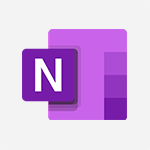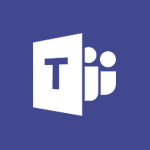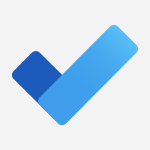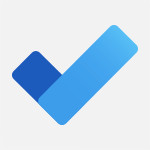To Do - Organize your daily tasks Video
In this video, you will learn about Microsoft To Do and how it can help you organize your daily tasks.
The video covers the features of Microsoft To Do, such as creating your own tasks or importing them from Planner or Outlook.
You can group your tasks into smart lists or create your own lists to organize your day.
Even if you're not in the office, you can access Microsoft To Do from any browser or your smartphone.
This tool will help you stay focused on the most important tasks and ensure that nothing gets forgotten.
By using Microsoft To Do, you can effectively manage your daily tasks and increase your productivity.
- 1:56
- 3413 views
-
To Do - Create a new task in To Do
- 2:21
- Viewed 3401 times
-
To Do - Planner Tasks in To Do
- 1:52
- Viewed 3678 times
-
To Do - Rank your custom lists into groups
- 0:56
- Viewed 2632 times
-
To Do - Create and share to-do lists with others
- 2:34
- Viewed 3306 times
-
To Do - Manage the most important tasks
- 1:38
- Viewed 3703 times
-
To Do - Outlook tasks in To Do
- 2:51
- Viewed 3473 times
-
Teams Premium - Optimize meeting management with meeting templates
- 1:31
- Viewed 2682 times
-
Teams Premium - Unleash the potential of your collaboration with Teams Premium
- 0:59
- Viewed 2452 times
-
Manage the most important tasks
- 1:38
- Viewed 3703 times
-
Planner Tasks in To Do
- 1:52
- Viewed 3678 times
-
Add dates and deadlines to your tasks
- 1:12
- Viewed 3490 times
-
Outlook tasks in To Do
- 2:51
- Viewed 3473 times
-
Create a new task in To Do
- 2:21
- Viewed 3401 times
-
Intro to Microsoft To Do Interface
- 2:41
- Viewed 3353 times
-
Create and share to-do lists with others
- 2:34
- Viewed 3306 times
-
What is Microsoft To Do?
- 0:45
- Viewed 3207 times
-
Create and share lists with others
- 2:50
- Viewed 2971 times
-
Intro to Microsoft To Do on Mobile
- 2:06
- Viewed 2924 times
-
Rank your custom lists into groups
- 0:56
- Viewed 2632 times
-
The Outlook tasks in To Do
- 2:47
- Viewed 2560 times
-
Add dates and deadlines to your tasks
- 1:17
- Viewed 2552 times
-
Manage the most important tasks
- 1:28
- Viewed 2323 times
-
Organize your daily tasks
- 2:19
- Viewed 2236 times
-
Planner Tasks in To Do
- 1:49
- Viewed 2167 times
-
Create a new task in To Do
- 2:21
- Viewed 2148 times
-
Rank your custom lists into groups
- 0:51
- Viewed 2119 times
-
Task Module Overview
- 01:56
- Viewed 451 times
-
Create a reminder for yourself
- 01:59
- Viewed 289 times
-
Share a task list
- 03:10
- Viewed 278 times
-
Create a task or reminder
- 01:50
- Viewed 273 times
-
Create a task from a message
- 02:00
- Viewed 269 times
-
Create automatic reminders
- 4:10
- Viewed 7956 times
-
Answering a scheduling poll
- 1:14
- Viewed 7000 times
-
Create a scheduling poll
- 4:12
- Viewed 5126 times
-
Discovering the interface
- 4:51
- Viewed 5121 times
-
Creating compartments to organise tasks
- 6:45
- Viewed 4574 times
-
Enrich tasks content
- 5:48
- Viewed 4377 times
-
Creating the project tasks
- 5:18
- Viewed 4259 times
-
Use the scheduling poll dashboard
- 2:42
- Viewed 4230 times
-
Deleting a task, a compartment or a plan
- 3:25
- Viewed 4141 times
-
Creating a project
- 3:49
- Viewed 4044 times
-
Advanced tasks
- 3:18
- Viewed 3738 times
-
Manage the most important tasks
- 1:38
- Viewed 3703 times
-
Planner Tasks in To Do
- 1:52
- Viewed 3678 times
-
Planner and transverse applications
- 4:43
- Viewed 3658 times
-
Save, publish, and share
- 2:22
- Viewed 3509 times
-
Add dates and deadlines to your tasks
- 1:12
- Viewed 3490 times
-
Outlook tasks in To Do
- 2:51
- Viewed 3473 times
-
Manage Your Working Time in MyAnalytics
- 0:34
- Viewed 3423 times
-
Create a new task in To Do
- 2:21
- Viewed 3401 times
-
Intro to Microsoft To Do Interface
- 2:41
- Viewed 3353 times
-
Schedule sending emails in Outlook
- 0:54
- Viewed 3328 times
-
Create and share to-do lists with others
- 2:34
- Viewed 3306 times
-
Save Automatically an attachment
- 4:32
- Viewed 3293 times
-
Setting delegates
- 0:34
- Viewed 3267 times
-
Customising the interface
- 3:10
- Viewed 3256 times
-
Manage permissions
- 1:10
- Viewed 3243 times
-
Automate Teams notifications
- 3:32
- Viewed 3230 times
-
What is Microsoft To Do?
- 0:45
- Viewed 3207 times
-
Temporarily turn off notifications
- 0:23
- Viewed 3196 times
-
Displaying the progress of your plan
- 4:17
- Viewed 3189 times
-
Fill in your work schedules in Outlook
- 1:29
- Viewed 3176 times
-
Manage your availabilities
- 1:42
- Viewed 3173 times
-
Clutter
- 1:31
- Viewed 3124 times
-
Create and share lists with others
- 2:50
- Viewed 2971 times
-
Extensions
- 1:31
- Viewed 2954 times
-
Manage Requests of Holidays and Leaves of Absences
- 0:58
- Viewed 2947 times
-
Save, publish, and share
- 2:24
- Viewed 2945 times
-
Intro to Microsoft To Do on Mobile
- 2:06
- Viewed 2924 times
-
Understanding the new interface
- 1:30
- Viewed 2908 times
-
Remove a member from a group
- 0:29
- Viewed 2857 times
-
Check your day planning
- 0:30
- Viewed 2838 times
-
Publish your Booking page
- 2:54
- Viewed 2824 times
-
Shift and its imbrication with Teams
- 1:03
- Viewed 2784 times
-
The mobile App with Teams
- 0:48
- Viewed 2683 times
-
Create a meeting in the group calendar
- 1:12
- Viewed 2641 times
-
Rank your custom lists into groups
- 0:56
- Viewed 2632 times
-
Redefine privacy for highly secure meetings
- 2:37
- Viewed 2587 times
-
Immersive Reader
- 2:51
- Viewed 2575 times
-
The Outlook tasks in To Do
- 2:47
- Viewed 2560 times
-
Add dates and deadlines to your tasks
- 1:17
- Viewed 2552 times
-
Quickly find your files
- 2:07
- Viewed 2552 times
-
Pin your important files
- 0:34
- Viewed 2468 times
-
Progressive Web Apps
- 3:11
- Viewed 2339 times
-
Manage the most important tasks
- 1:28
- Viewed 2323 times
-
Install Office on your smartphone
- 1:02
- Viewed 2320 times
-
Take ownership of the taskbar
- 2:10
- Viewed 2270 times
-
Create video chapters
- 0:52
- Viewed 2242 times
-
Organize your daily tasks
- 2:19
- Viewed 2236 times
-
Virtual Appointments
- 1:44
- Viewed 2203 times
-
Overall view of your licences and subscription
- 0:46
- Viewed 2177 times
-
Planner Tasks in To Do
- 1:49
- Viewed 2167 times
-
Create a new task in To Do
- 2:21
- Viewed 2148 times
-
Rank your custom lists into groups
- 0:51
- Viewed 2119 times
-
Break up lengthy surveys and quizzes into sections
- 2:24
- Viewed 2091 times
-
Preparing for time away from the office
- 1:24
- Viewed 2049 times
-
View events
- 2:21
- Viewed 1477 times
-
Edit, Delete a Share
- 02:16
- Viewed 1036 times
-
Use Connectors to Receive Notifications
- 0:48
- Viewed 896 times
-
Use the filter pane in a library
- 2:00
- Viewed 862 times
-
Pin a document to the top of a document library
- 1:32
- Viewed 837 times
-
Centralize Important Events in a Single Channel Calendar
- 0:42
- Viewed 822 times
-
Manage Storage Spaces on Teams
- 2:05
- Viewed 814 times
-
Filter Your Document Display
- 1:10
- Viewed 789 times
-
Create a Scheduled Flow with Power Automate
- 01:29
- Viewed 584 times
-
Organize Your Messages with Rules
- 02:01
- Viewed 531 times
-
Use Document History or Restore a Document to a Previous Version
- 02:11
- Viewed 468 times
-
Use Documents in a Synchronized Library Folder
- 01:32
- Viewed 418 times
-
SharePoint: Link Microsoft Forms and Lists in a Power Automate Flow
- 04:43
- Viewed 405 times
-
Retrieve Data from a Web Page and Include it in Excel
- 04:35
- Viewed 393 times
-
Edit or delete an appointment, meeting or event
- 01:50
- Viewed 382 times
-
Use Recycle Bins to Restore Documents
- 01:49
- Viewed 381 times
-
Manage Storage Space
- 02:08
- Viewed 371 times
-
Discover the Meaning of OneDrive Icons
- 02:16
- Viewed 366 times
-
Sync OneDrive with a Computer
- 02:38
- Viewed 363 times
-
Create an Approval Flow with Power Automate
- 03:10
- Viewed 361 times
-
Power and Manage OneDrive
- 01:36
- Viewed 355 times
-
Dropbox: Create a SAS Exchange Between SharePoint and Another Storage Service
- 03:34
- Viewed 350 times
-
Synchronize Your Teams and SharePoint Files on Your Computer
- 01:29
- Viewed 343 times
-
Grant delegate access in Microsoft 365 administration
- 01:23
- Viewed 341 times
-
Create an Instant Flow with Power Automate
- 02:18
- Viewed 338 times
-
Create a Desktop Flow with Power Automate from a Template
- 03:12
- Viewed 334 times
-
Create an Automated Flow with Power Automate
- 03:28
- Viewed 328 times
-
Set Your Work Hours in Outlook
- 02:02
- Viewed 314 times
-
Use the Meeting Dashboard
- 02:48
- Viewed 311 times
-
Create a Simple Flow with AI Copilot
- 04:31
- Viewed 306 times
-
Create your reservation page for appointment booking (Bookings)
- 03:17
- Viewed 304 times
-
Create different types of events
- 01:46
- Viewed 300 times
-
Access Power Automate for the Web
- 01:25
- Viewed 298 times
-
Presentation and introduction to the calendar
- 01:35
- Viewed 289 times
-
Create an appointment or meeting
- 01:44
- Viewed 284 times
-
Create a Meeting Poll
- 02:48
- Viewed 283 times
-
Manage new message notifications
- 01:40
- Viewed 282 times
-
Understand the Steps to Create a Power Automate Flow
- 01:51
- Viewed 282 times
-
Create a Flow Based on a Template with Power Automate
- 03:20
- Viewed 274 times
-
Create a task or reminder
- 01:50
- Viewed 273 times
-
Create a task from a message
- 02:00
- Viewed 269 times
-
Change the default font of your emails
- 01:05
- Viewed 262 times
-
Manage Views
- 02:36
- Viewed 254 times
-
Create an Email Template
- 01:40
- Viewed 251 times
-
Understand the Benefits of Power Automate
- 01:30
- Viewed 246 times
-
Send Automatic Out-of-Office Replies
- 02:22
- Viewed 245 times
-
Recall or replace an e-mail message
- 01:45
- Viewed 244 times
-
Use a Shared Mailbox
- 01:18
- Viewed 234 times
-
Add Conditional “Switch” Actions in Power Automate
- 03:58
- Viewed 232 times
-
Use the Scheduling Assistant
- 01:42
- Viewed 230 times
-
Excel: Link Excel Scripts and Power Automate Flows
- 03:22
- Viewed 228 times
-
Automate Routine Actions
- 02:19
- Viewed 226 times
-
Excel: List Files from a Channel in an Excel Workbook with Power Automate
- 04:51
- Viewed 222 times
-
Create and Manage Appointments in Delegated Calendars
- 02:04
- Viewed 220 times
-
Calendar Delegation Setup
- 01:21
- Viewed 219 times
-
Clean Up Your Inbox
- 01:18
- Viewed 218 times
-
Use Categories
- 02:51
- Viewed 217 times
-
View Other Calendars
- 00:50
- Viewed 215 times
-
Use Conversation View
- 01:47
- Viewed 207 times
-
Mailbox Delegation Setup
- 01:59
- Viewed 207 times
-
Delay Email Delivery
- 01:10
- Viewed 206 times
-
Understand the Specifics and Requirements of Desktop Flows
- 02:44
- Viewed 206 times
-
The Power Automate Mobile App
- 01:39
- Viewed 201 times
-
SharePoint: Automate File Movement to an Archive Library
- 05:20
- Viewed 199 times
-
Manipulate Dynamic Content with Power FX
- 03:59
- Viewed 198 times
-
Understand the Concept of Variables and Loops in Power Automate
- 03:55
- Viewed 197 times
-
Streamline Note-Taking with OneNote and Outlook
- 01:03
- Viewed 196 times
-
Respond to invitations as a delegate
- 02:55
- Viewed 195 times
-
Familiarize Yourself with the Different Types of Flows
- 01:37
- Viewed 194 times
-
Share Power Automate Flows
- 02:20
- Viewed 194 times
-
Discover the “Build Space”
- 02:26
- Viewed 193 times
-
Display Three Time Zones
- 01:52
- Viewed 188 times
-
Discover the Power Automate Home Interface
- 02:51
- Viewed 188 times
-
Easily Sort Your Mails
- 01:38
- Viewed 187 times
-
Leverage Variables with Power FX in Power Automate
- 03:28
- Viewed 185 times
-
Respect Your Colleagues' Off Hours (Viva Insights)
- 01:27
- Viewed 184 times
-
Add Conditional “IF” Actions in Power Automate
- 03:06
- Viewed 168 times
-
Introduction to PowerBI
- 00:60
- Viewed 168 times
-
Introduction to Microsoft Outlook
- 01:09
- Viewed 159 times
-
Introduction to Microsoft Insights
- 02:04
- Viewed 157 times
-
Introduction to Microsoft Viva
- 01:22
- Viewed 163 times
-
Introduction to Planner
- 00:56
- Viewed 171 times
-
Introduction to Microsoft Visio
- 02:07
- Viewed 159 times
-
Introduction to Microsoft Forms
- 00:52
- Viewed 165 times
-
Introducing to Microsoft Designer
- 00:28
- Viewed 224 times
-
Introduction to Sway
- 01:53
- Viewed 143 times
-
Introducing to Word
- 01:00
- Viewed 166 times
-
Introducing to SharePoint Premium
- 00:47
- Viewed 147 times
-
Create a call group
- 01:15
- Viewed 200 times
-
Use call delegation
- 01:07
- Viewed 128 times
-
Assign a delegate for your calls
- 01:08
- Viewed 200 times
-
Ring multiple devices simultaneously
- 01:36
- Viewed 136 times
-
Use the "Do Not Disturb" function for calls
- 01:28
- Viewed 126 times
-
Manage advanced call notifications
- 01:29
- Viewed 142 times
-
Configure audio settings for better sound quality
- 02:08
- Viewed 173 times
-
Block unwanted calls
- 01:24
- Viewed 140 times
-
Disable all call forwarding
- 01:09
- Viewed 142 times
-
Manage a call group in Teams
- 02:01
- Viewed 133 times
-
Update voicemail forwarding settings
- 01:21
- Viewed 130 times
-
Configure call forwarding to internal numbers
- 01:02
- Viewed 123 times
-
Set call forwarding to external numbers
- 01:03
- Viewed 148 times
-
Manage voicemail messages
- 01:55
- Viewed 188 times
-
Access voicemail via mobile and PC
- 02:03
- Viewed 205 times
-
Customize your voicemail greeting
- 02:17
- Viewed 125 times
-
Transfer calls with or without an announcement
- 01:38
- Viewed 121 times
-
Manage simultaneous calls
- 01:52
- Viewed 132 times
-
Support third-party apps during calls
- 01:53
- Viewed 161 times
-
Add participants quickly and securely
- 01:37
- Viewed 132 times
-
Configure call privacy and security settings
- 02:51
- Viewed 130 times
-
Manage calls on hold
- 01:20
- Viewed 139 times
-
Live transcription and generate summaries via AI
- 03:43
- Viewed 127 times
-
Use the interface to make and receive calls
- 01:21
- Viewed 131 times
-
Action Function
- 04:18
- Viewed 139 times
-
Search Function
- 03:42
- Viewed 189 times
-
Date and Time Function
- 02:53
- Viewed 170 times
-
Logical Function
- 03:14
- Viewed 256 times
-
Text Function
- 03:25
- Viewed 200 times
-
Basic Function
- 02:35
- Viewed 159 times
-
Categories of Functions in Power FX
- 01:51
- Viewed 189 times
-
Introduction to Power Fx
- 01:09
- Viewed 161 times
-
The New Calendar
- 03:14
- Viewed 282 times
-
Sections
- 02:34
- Viewed 172 times
-
Customizing Views
- 03:25
- Viewed 166 times
-
Introduction to the New Features of Microsoft Teams
- 00:47
- Viewed 273 times
-
Guide to Using the Microsoft Authenticator App
- 01:47
- Viewed 186 times
-
Turn on Multi-Factor Authentication in the Admin Section
- 02:07
- Viewed 146 times
-
Concept of Multi-Factor Authentication
- 01:51
- Viewed 173 times
-
Retrieve Data from a Web Page and Include it in Excel
- 04:35
- Viewed 393 times
-
Create a Desktop Flow with Power Automate from a Template
- 03:12
- Viewed 334 times
-
Understand the Specifics and Requirements of Desktop Flows
- 02:44
- Viewed 206 times
-
Dropbox: Create a SAS Exchange Between SharePoint and Another Storage Service
- 03:34
- Viewed 350 times
-
Excel: List Files from a Channel in an Excel Workbook with Power Automate
- 04:51
- Viewed 222 times
-
Excel: Link Excel Scripts and Power Automate Flows
- 03:22
- Viewed 228 times
-
SharePoint: Link Microsoft Forms and Lists in a Power Automate Flow
- 04:43
- Viewed 405 times
-
SharePoint: Automate File Movement to an Archive Library
- 05:20
- Viewed 199 times
-
Share Power Automate Flows
- 02:20
- Viewed 194 times
-
Manipulate Dynamic Content with Power FX
- 03:59
- Viewed 198 times
-
Leverage Variables with Power FX in Power Automate
- 03:28
- Viewed 185 times
-
Understand the Concept of Variables and Loops in Power Automate
- 03:55
- Viewed 197 times
-
Add Conditional “Switch” Actions in Power Automate
- 03:58
- Viewed 232 times
-
Add Conditional “IF” Actions in Power Automate
- 03:06
- Viewed 168 times
-
Create an Approval Flow with Power Automate
- 03:10
- Viewed 361 times
-
Create a Scheduled Flow with Power Automate
- 01:29
- Viewed 584 times
-
Create an Instant Flow with Power Automate
- 02:18
- Viewed 338 times
-
Create an Automated Flow with Power Automate
- 03:28
- Viewed 328 times
-
Create a Simple Flow with AI Copilot
- 04:31
- Viewed 306 times
-
Create a Flow Based on a Template with Power Automate
- 03:20
- Viewed 274 times
-
Discover the “Build Space”
- 02:26
- Viewed 193 times
-
The Power Automate Mobile App
- 01:39
- Viewed 201 times
-
Familiarize Yourself with the Different Types of Flows
- 01:37
- Viewed 194 times
-
Understand the Steps to Create a Power Automate Flow
- 01:51
- Viewed 282 times
-
Discover the Power Automate Home Interface
- 02:51
- Viewed 188 times
-
Access Power Automate for the Web
- 01:25
- Viewed 298 times
-
Understand the Benefits of Power Automate
- 01:30
- Viewed 246 times
Objectifs :
This video aims to provide an overview of a task management tool that helps users organize their daily activities efficiently. It highlights features such as task grouping, deadline tracking, and customization options to enhance productivity.
Chapitres :
-
Introduction to Task Management
Effective time management is crucial for productivity. This video introduces a task management tool designed to help users organize their daily tasks in one place, allowing for better focus and efficiency. -
Daily Task List Overview
The tool provides a 'day list' feature where users can add tasks for the current day, including activities like chess. This centralized list helps users prioritize their attention and manage their time effectively. -
Task Grouping and Browsing
Users can browse through all their lists and select specific tasks to add to their day. The tool includes a suggestion feature that accelerates the search process by grouping tasks based on deadlines, including: - Recently added tasks - Tasks approaching their due date - Overdue tasks This organization allows users to focus on what needs immediate attention. -
Adding New Tasks
To add a new task, users simply click on the task addition box, name the task, and choose whether it should appear in another list. Additional settings can be configured as demonstrated in the video. -
Task Management Options
The tool offers various options for managing tasks, including: - Sorting tasks through different filters - Changing the graphic theme by assigning colors or photos - Viewing or hiding completed tasks - Printing the list or pinning it to the start menu These features enhance user experience and customization. -
Daily Progress Tracking
Throughout the day, users can check off tasks as they progress. At the end of the day, tasks are automatically removed from the list, allowing users to plan freely for the next day. -
Conclusion
This task management tool simplifies daily planning and enhances productivity by providing a structured approach to task organization. By utilizing its features, users can effectively manage their time and focus on their priorities.
FAQ :
How can I add a new task to my day?
You can add a new task by clicking on the task addition box, entering the task name, and adjusting the settings as needed.
What is the purpose of the suggestion tool?
The suggestion tool helps you quickly find tasks by grouping them according to deadlines and other criteria, making task management more efficient.
Can I sort my tasks in different ways?
Yes, you can sort your tasks using various filters, such as by due date or completion status, to better manage your workload.
What happens to my tasks at the end of the day?
At the end of the day, tasks are removed from your list, allowing you to plan your tasks freely for the next day.
Is it possible to print my task list?
Yes, you can print your task list or pin it to your start menu for easy access.
Quelques cas d'usages :
Daily Task Management for Professionals
Professionals can use the task list to organize their daily responsibilities, ensuring they focus on high-priority tasks and meet deadlines effectively.
Project Planning
Teams can utilize the task addition box and filters to manage project tasks, track progress, and adjust priorities as deadlines approach.
Personal Productivity Enhancement
Individuals can apply the task management system to balance personal and professional tasks, improving overall productivity and time management.
Event Planning
Event coordinators can use the task list to manage various tasks related to event preparation, ensuring all aspects are covered before the event date.
Academic Assignment Tracking
Students can benefit from the task management tool by organizing their assignments, tracking deadlines, and ensuring timely submissions.
Glossaire :
Task List
A compilation of tasks that need to be completed, often organized by priority or deadline.
Deadline
The latest time or date by which a task must be completed.
Task Addition Box
An interface element where users can input the name of a new task they wish to add to their list.
Filters
Tools that allow users to sort or categorize tasks based on specific criteria, such as due dates or completion status.
Graphic Theme
The visual design elements of a task list, which can include colors and images to enhance user experience.
Pinning
The action of fixing a task list to a specific location on a user interface for easy access.
Completed Tasks
Tasks that have been finished and can be viewed or hidden based on user preference.