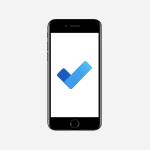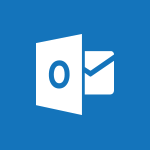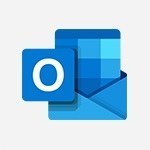To Do - Outlook tasks in To Do Video
In this video, you will learn about Outlook tasks in To Do.
The video covers how to connect Outlook to Microsoft To Do, create tasks from emails, add steps and reminders, attach files and notes, and validate completed tasks.
This will help you effectively manage your tasks and stay organized.
- 2:51
- 3474 views
-
To Do - Manage the most important tasks
- 1:38
- Viewed 3705 times
-
To Do - Create a new task in To Do
- 2:21
- Viewed 3402 times
-
To Do - Organize your daily tasks
- 1:56
- Viewed 3417 times
-
To Do - Planner Tasks in To Do
- 1:52
- Viewed 3679 times
-
To Do - Add dates and deadlines to your tasks
- 1:12
- Viewed 3491 times
-
To Do - Rank your custom lists into groups
- 0:56
- Viewed 2633 times
-
To Do - Create and share to-do lists with others
- 2:34
- Viewed 3307 times
-
To Do - What is Microsoft To Do?
- 0:45
- Viewed 3210 times
-
Manage the most important tasks
- 1:38
- Viewed 3705 times
-
Planner Tasks in To Do
- 1:52
- Viewed 3679 times
-
Add dates and deadlines to your tasks
- 1:12
- Viewed 3491 times
-
Organize your daily tasks
- 1:56
- Viewed 3417 times
-
Create a new task in To Do
- 2:21
- Viewed 3402 times
-
Intro to Microsoft To Do Interface
- 2:41
- Viewed 3357 times
-
Create and share to-do lists with others
- 2:34
- Viewed 3307 times
-
What is Microsoft To Do?
- 0:45
- Viewed 3210 times
-
Create and share lists with others
- 2:50
- Viewed 2972 times
-
Intro to Microsoft To Do on Mobile
- 2:06
- Viewed 2929 times
-
Rank your custom lists into groups
- 0:56
- Viewed 2633 times
-
The Outlook tasks in To Do
- 2:47
- Viewed 2562 times
-
Add dates and deadlines to your tasks
- 1:17
- Viewed 2554 times
-
Manage the most important tasks
- 1:28
- Viewed 2325 times
-
Organize your daily tasks
- 2:19
- Viewed 2238 times
-
Planner Tasks in To Do
- 1:49
- Viewed 2168 times
-
Create a new task in To Do
- 2:21
- Viewed 2150 times
-
Rank your custom lists into groups
- 0:51
- Viewed 2121 times
-
Task Module Overview
- 01:56
- Viewed 455 times
-
Create a reminder for yourself
- 01:59
- Viewed 291 times
-
Share a task list
- 03:10
- Viewed 280 times
-
Create a task or reminder
- 01:50
- Viewed 276 times
-
Create a task from a message
- 02:00
- Viewed 271 times
-
Create automatic reminders
- 4:10
- Viewed 7960 times
-
Answering a scheduling poll
- 1:14
- Viewed 7002 times
-
Create a scheduling poll
- 4:12
- Viewed 5131 times
-
Discovering the interface
- 4:51
- Viewed 5123 times
-
Creating compartments to organise tasks
- 6:45
- Viewed 4575 times
-
Enrich tasks content
- 5:48
- Viewed 4382 times
-
Creating the project tasks
- 5:18
- Viewed 4261 times
-
Use the scheduling poll dashboard
- 2:42
- Viewed 4233 times
-
Deleting a task, a compartment or a plan
- 3:25
- Viewed 4144 times
-
Creating a project
- 3:49
- Viewed 4046 times
-
Advanced tasks
- 3:18
- Viewed 3739 times
-
Manage the most important tasks
- 1:38
- Viewed 3705 times
-
Planner Tasks in To Do
- 1:52
- Viewed 3679 times
-
Planner and transverse applications
- 4:43
- Viewed 3659 times
-
Save, publish, and share
- 2:22
- Viewed 3510 times
-
Add dates and deadlines to your tasks
- 1:12
- Viewed 3491 times
-
Manage Your Working Time in MyAnalytics
- 0:34
- Viewed 3426 times
-
Organize your daily tasks
- 1:56
- Viewed 3417 times
-
Create a new task in To Do
- 2:21
- Viewed 3402 times
-
Intro to Microsoft To Do Interface
- 2:41
- Viewed 3357 times
-
Schedule sending emails in Outlook
- 0:54
- Viewed 3329 times
-
Create and share to-do lists with others
- 2:34
- Viewed 3307 times
-
Save Automatically an attachment
- 4:32
- Viewed 3295 times
-
Setting delegates
- 0:34
- Viewed 3269 times
-
Customising the interface
- 3:10
- Viewed 3259 times
-
Manage permissions
- 1:10
- Viewed 3245 times
-
Automate Teams notifications
- 3:32
- Viewed 3231 times
-
What is Microsoft To Do?
- 0:45
- Viewed 3210 times
-
Temporarily turn off notifications
- 0:23
- Viewed 3198 times
-
Displaying the progress of your plan
- 4:17
- Viewed 3192 times
-
Fill in your work schedules in Outlook
- 1:29
- Viewed 3178 times
-
Manage your availabilities
- 1:42
- Viewed 3174 times
-
Clutter
- 1:31
- Viewed 3126 times
-
Create and share lists with others
- 2:50
- Viewed 2972 times
-
Extensions
- 1:31
- Viewed 2956 times
-
Manage Requests of Holidays and Leaves of Absences
- 0:58
- Viewed 2949 times
-
Save, publish, and share
- 2:24
- Viewed 2946 times
-
Intro to Microsoft To Do on Mobile
- 2:06
- Viewed 2929 times
-
Understanding the new interface
- 1:30
- Viewed 2911 times
-
Remove a member from a group
- 0:29
- Viewed 2859 times
-
Check your day planning
- 0:30
- Viewed 2840 times
-
Publish your Booking page
- 2:54
- Viewed 2826 times
-
Shift and its imbrication with Teams
- 1:03
- Viewed 2786 times
-
The mobile App with Teams
- 0:48
- Viewed 2684 times
-
Create a meeting in the group calendar
- 1:12
- Viewed 2642 times
-
Rank your custom lists into groups
- 0:56
- Viewed 2633 times
-
Redefine privacy for highly secure meetings
- 2:37
- Viewed 2591 times
-
Immersive Reader
- 2:51
- Viewed 2578 times
-
The Outlook tasks in To Do
- 2:47
- Viewed 2562 times
-
Add dates and deadlines to your tasks
- 1:17
- Viewed 2554 times
-
Quickly find your files
- 2:07
- Viewed 2554 times
-
Pin your important files
- 0:34
- Viewed 2472 times
-
Progressive Web Apps
- 3:11
- Viewed 2341 times
-
Manage the most important tasks
- 1:28
- Viewed 2325 times
-
Install Office on your smartphone
- 1:02
- Viewed 2322 times
-
Take ownership of the taskbar
- 2:10
- Viewed 2271 times
-
Create video chapters
- 0:52
- Viewed 2244 times
-
Organize your daily tasks
- 2:19
- Viewed 2238 times
-
Virtual Appointments
- 1:44
- Viewed 2206 times
-
Overall view of your licences and subscription
- 0:46
- Viewed 2180 times
-
Planner Tasks in To Do
- 1:49
- Viewed 2168 times
-
Create a new task in To Do
- 2:21
- Viewed 2150 times
-
Rank your custom lists into groups
- 0:51
- Viewed 2121 times
-
Break up lengthy surveys and quizzes into sections
- 2:24
- Viewed 2092 times
-
Preparing for time away from the office
- 1:24
- Viewed 2052 times
-
View events
- 2:21
- Viewed 1478 times
-
Edit, Delete a Share
- 02:16
- Viewed 1045 times
-
Use Connectors to Receive Notifications
- 0:48
- Viewed 898 times
-
Use the filter pane in a library
- 2:00
- Viewed 865 times
-
Pin a document to the top of a document library
- 1:32
- Viewed 840 times
-
Centralize Important Events in a Single Channel Calendar
- 0:42
- Viewed 825 times
-
Manage Storage Spaces on Teams
- 2:05
- Viewed 816 times
-
Filter Your Document Display
- 1:10
- Viewed 792 times
-
Create a Scheduled Flow with Power Automate
- 01:29
- Viewed 587 times
-
Organize Your Messages with Rules
- 02:01
- Viewed 534 times
-
Use Document History or Restore a Document to a Previous Version
- 02:11
- Viewed 471 times
-
Use Documents in a Synchronized Library Folder
- 01:32
- Viewed 421 times
-
SharePoint: Link Microsoft Forms and Lists in a Power Automate Flow
- 04:43
- Viewed 406 times
-
Retrieve Data from a Web Page and Include it in Excel
- 04:35
- Viewed 394 times
-
Edit or delete an appointment, meeting or event
- 01:50
- Viewed 385 times
-
Use Recycle Bins to Restore Documents
- 01:49
- Viewed 384 times
-
Manage Storage Space
- 02:08
- Viewed 374 times
-
Discover the Meaning of OneDrive Icons
- 02:16
- Viewed 369 times
-
Sync OneDrive with a Computer
- 02:38
- Viewed 366 times
-
Create an Approval Flow with Power Automate
- 03:10
- Viewed 365 times
-
Power and Manage OneDrive
- 01:36
- Viewed 357 times
-
Dropbox: Create a SAS Exchange Between SharePoint and Another Storage Service
- 03:34
- Viewed 354 times
-
Synchronize Your Teams and SharePoint Files on Your Computer
- 01:29
- Viewed 345 times
-
Grant delegate access in Microsoft 365 administration
- 01:23
- Viewed 344 times
-
Create an Instant Flow with Power Automate
- 02:18
- Viewed 340 times
-
Create a Desktop Flow with Power Automate from a Template
- 03:12
- Viewed 340 times
-
Create an Automated Flow with Power Automate
- 03:28
- Viewed 330 times
-
Set Your Work Hours in Outlook
- 02:02
- Viewed 316 times
-
Use the Meeting Dashboard
- 02:48
- Viewed 315 times
-
Create a Simple Flow with AI Copilot
- 04:31
- Viewed 310 times
-
Create your reservation page for appointment booking (Bookings)
- 03:17
- Viewed 306 times
-
Create different types of events
- 01:46
- Viewed 304 times
-
Access Power Automate for the Web
- 01:25
- Viewed 301 times
-
Presentation and introduction to the calendar
- 01:35
- Viewed 291 times
-
Create an appointment or meeting
- 01:44
- Viewed 285 times
-
Create a Meeting Poll
- 02:48
- Viewed 285 times
-
Understand the Steps to Create a Power Automate Flow
- 01:51
- Viewed 285 times
-
Manage new message notifications
- 01:40
- Viewed 283 times
-
Create a Flow Based on a Template with Power Automate
- 03:20
- Viewed 277 times
-
Create a task or reminder
- 01:50
- Viewed 276 times
-
Create a task from a message
- 02:00
- Viewed 271 times
-
Change the default font of your emails
- 01:05
- Viewed 264 times
-
Manage Views
- 02:36
- Viewed 256 times
-
Create an Email Template
- 01:40
- Viewed 253 times
-
Understand the Benefits of Power Automate
- 01:30
- Viewed 247 times
-
Send Automatic Out-of-Office Replies
- 02:22
- Viewed 246 times
-
Recall or replace an e-mail message
- 01:45
- Viewed 246 times
-
Use a Shared Mailbox
- 01:18
- Viewed 238 times
-
Use the Scheduling Assistant
- 01:42
- Viewed 234 times
-
Add Conditional “Switch” Actions in Power Automate
- 03:58
- Viewed 233 times
-
Excel: Link Excel Scripts and Power Automate Flows
- 03:22
- Viewed 231 times
-
Automate Routine Actions
- 02:19
- Viewed 228 times
-
Excel: List Files from a Channel in an Excel Workbook with Power Automate
- 04:51
- Viewed 225 times
-
Create and Manage Appointments in Delegated Calendars
- 02:04
- Viewed 223 times
-
Clean Up Your Inbox
- 01:18
- Viewed 220 times
-
Calendar Delegation Setup
- 01:21
- Viewed 220 times
-
Use Categories
- 02:51
- Viewed 219 times
-
View Other Calendars
- 00:50
- Viewed 218 times
-
Use Conversation View
- 01:47
- Viewed 210 times
-
Mailbox Delegation Setup
- 01:59
- Viewed 210 times
-
Understand the Specifics and Requirements of Desktop Flows
- 02:44
- Viewed 210 times
-
Delay Email Delivery
- 01:10
- Viewed 208 times
-
The Power Automate Mobile App
- 01:39
- Viewed 202 times
-
Manipulate Dynamic Content with Power FX
- 03:59
- Viewed 200 times
-
SharePoint: Automate File Movement to an Archive Library
- 05:20
- Viewed 200 times
-
Understand the Concept of Variables and Loops in Power Automate
- 03:55
- Viewed 199 times
-
Respond to invitations as a delegate
- 02:55
- Viewed 197 times
-
Streamline Note-Taking with OneNote and Outlook
- 01:03
- Viewed 197 times
-
Familiarize Yourself with the Different Types of Flows
- 01:37
- Viewed 197 times
-
Discover the “Build Space”
- 02:26
- Viewed 196 times
-
Share Power Automate Flows
- 02:20
- Viewed 195 times
-
Discover the Power Automate Home Interface
- 02:51
- Viewed 192 times
-
Display Three Time Zones
- 01:52
- Viewed 191 times
-
Easily Sort Your Mails
- 01:38
- Viewed 190 times
-
Respect Your Colleagues' Off Hours (Viva Insights)
- 01:27
- Viewed 187 times
-
Leverage Variables with Power FX in Power Automate
- 03:28
- Viewed 186 times
-
Add Conditional “IF” Actions in Power Automate
- 03:06
- Viewed 169 times
-
Introduction to PowerBI
- 00:60
- Viewed 170 times
-
Introduction to Microsoft Outlook
- 01:09
- Viewed 161 times
-
Introduction to Microsoft Insights
- 02:04
- Viewed 160 times
-
Introduction to Microsoft Viva
- 01:22
- Viewed 166 times
-
Introduction to Planner
- 00:56
- Viewed 174 times
-
Introduction to Microsoft Visio
- 02:07
- Viewed 161 times
-
Introduction to Microsoft Forms
- 00:52
- Viewed 167 times
-
Introducing to Microsoft Designer
- 00:28
- Viewed 228 times
-
Introduction to Sway
- 01:53
- Viewed 144 times
-
Introducing to Word
- 01:00
- Viewed 168 times
-
Introducing to SharePoint Premium
- 00:47
- Viewed 150 times
-
Create a call group
- 01:15
- Viewed 203 times
-
Use call delegation
- 01:07
- Viewed 131 times
-
Assign a delegate for your calls
- 01:08
- Viewed 203 times
-
Ring multiple devices simultaneously
- 01:36
- Viewed 139 times
-
Use the "Do Not Disturb" function for calls
- 01:28
- Viewed 129 times
-
Manage advanced call notifications
- 01:29
- Viewed 144 times
-
Configure audio settings for better sound quality
- 02:08
- Viewed 174 times
-
Block unwanted calls
- 01:24
- Viewed 141 times
-
Disable all call forwarding
- 01:09
- Viewed 145 times
-
Manage a call group in Teams
- 02:01
- Viewed 136 times
-
Update voicemail forwarding settings
- 01:21
- Viewed 133 times
-
Configure call forwarding to internal numbers
- 01:02
- Viewed 126 times
-
Set call forwarding to external numbers
- 01:03
- Viewed 151 times
-
Manage voicemail messages
- 01:55
- Viewed 191 times
-
Access voicemail via mobile and PC
- 02:03
- Viewed 207 times
-
Customize your voicemail greeting
- 02:17
- Viewed 127 times
-
Transfer calls with or without an announcement
- 01:38
- Viewed 124 times
-
Manage simultaneous calls
- 01:52
- Viewed 134 times
-
Support third-party apps during calls
- 01:53
- Viewed 163 times
-
Add participants quickly and securely
- 01:37
- Viewed 133 times
-
Configure call privacy and security settings
- 02:51
- Viewed 132 times
-
Manage calls on hold
- 01:20
- Viewed 141 times
-
Live transcription and generate summaries via AI
- 03:43
- Viewed 129 times
-
Use the interface to make and receive calls
- 01:21
- Viewed 134 times
-
Action Function
- 04:18
- Viewed 141 times
-
Search Function
- 03:42
- Viewed 192 times
-
Date and Time Function
- 02:53
- Viewed 172 times
-
Logical Function
- 03:14
- Viewed 259 times
-
Text Function
- 03:25
- Viewed 202 times
-
Basic Function
- 02:35
- Viewed 163 times
-
Categories of Functions in Power FX
- 01:51
- Viewed 190 times
-
Introduction to Power Fx
- 01:09
- Viewed 164 times
-
The New Calendar
- 03:14
- Viewed 286 times
-
Sections
- 02:34
- Viewed 173 times
-
Customizing Views
- 03:25
- Viewed 168 times
-
Introduction to the New Features of Microsoft Teams
- 00:47
- Viewed 276 times
-
Guide to Using the Microsoft Authenticator App
- 01:47
- Viewed 189 times
-
Turn on Multi-Factor Authentication in the Admin Section
- 02:07
- Viewed 148 times
-
Concept of Multi-Factor Authentication
- 01:51
- Viewed 175 times
-
Retrieve Data from a Web Page and Include it in Excel
- 04:35
- Viewed 394 times
-
Create a Desktop Flow with Power Automate from a Template
- 03:12
- Viewed 340 times
-
Understand the Specifics and Requirements of Desktop Flows
- 02:44
- Viewed 210 times
-
Dropbox: Create a SAS Exchange Between SharePoint and Another Storage Service
- 03:34
- Viewed 354 times
-
Excel: List Files from a Channel in an Excel Workbook with Power Automate
- 04:51
- Viewed 225 times
-
Excel: Link Excel Scripts and Power Automate Flows
- 03:22
- Viewed 231 times
-
SharePoint: Link Microsoft Forms and Lists in a Power Automate Flow
- 04:43
- Viewed 406 times
-
SharePoint: Automate File Movement to an Archive Library
- 05:20
- Viewed 200 times
-
Share Power Automate Flows
- 02:20
- Viewed 195 times
-
Manipulate Dynamic Content with Power FX
- 03:59
- Viewed 200 times
-
Leverage Variables with Power FX in Power Automate
- 03:28
- Viewed 186 times
-
Understand the Concept of Variables and Loops in Power Automate
- 03:55
- Viewed 199 times
-
Add Conditional “Switch” Actions in Power Automate
- 03:58
- Viewed 233 times
-
Add Conditional “IF” Actions in Power Automate
- 03:06
- Viewed 169 times
-
Create an Approval Flow with Power Automate
- 03:10
- Viewed 365 times
-
Create a Scheduled Flow with Power Automate
- 01:29
- Viewed 587 times
-
Create an Instant Flow with Power Automate
- 02:18
- Viewed 340 times
-
Create an Automated Flow with Power Automate
- 03:28
- Viewed 330 times
-
Create a Simple Flow with AI Copilot
- 04:31
- Viewed 310 times
-
Create a Flow Based on a Template with Power Automate
- 03:20
- Viewed 277 times
-
Discover the “Build Space”
- 02:26
- Viewed 196 times
-
The Power Automate Mobile App
- 01:39
- Viewed 202 times
-
Familiarize Yourself with the Different Types of Flows
- 01:37
- Viewed 197 times
-
Understand the Steps to Create a Power Automate Flow
- 01:51
- Viewed 285 times
-
Discover the Power Automate Home Interface
- 02:51
- Viewed 192 times
-
Access Power Automate for the Web
- 01:25
- Viewed 301 times
-
Understand the Benefits of Power Automate
- 01:30
- Viewed 247 times
Objectifs :
This document aims to provide a comprehensive overview of how to connect Outlook to Microsoft To Do, manage tasks, and utilize various features for effective task management.
Chapitres :
-
Connecting Outlook to Microsoft To Do
To begin, you can connect Outlook to Microsoft To Do, which allows for asynchronous task management. Once connected, an indicator will appear on your app's home screen each time you add a task related to an email in Outlook. -
Task Creation and Management
When you add an indicator to an email in Outlook, a corresponding task will be created in Microsoft To Do. You can mark these tasks as important, similar to tasks created directly in To Do. Each task will display the content of the associated email, including the recipient's name and the date of receipt. -
Accessing Emails and Tasks
You can open the task in Outlook online if the text is truncated or if you prefer to view the email in its original format. Additionally, you can create tasks in To Do by adding steps, setting reminders, and establishing deadlines. -
Adding Attachments and Notes
You have the option to attach files to tasks or add notes that will be visible in your Outlook desktop app. However, these notes can only be viewed in To Do or the online version of Outlook. -
Task Completion and Visibility
To mark a task as completed, simply check it off. Completed tasks will disappear from your list if you choose to hide them, or they will appear scratched if you opt to display all tasks. Note that once a task is marked as completed, unchecking it in To Do will not reactivate it in Outlook. -
Managing Tasks in Outlook
You can find tasks created in To Do within the task tab of your Outlook desktop app. Options available include changing the status of a task, assigning it to another person, or sending a status report. You can also sort your tasks using various filters, change the graphic theme by assigning colors or photos, view completed tasks, and print or pin your task list to the start menu.
FAQ :
How do I connect Outlook to Microsoft To Do?
To connect Outlook to Microsoft To Do, ensure you have the latest version of both applications. In Outlook, you can add an indicator to your emails, which will automatically create a task in To Do.
What happens when I mark a task as completed in To Do?
When you mark a task as completed in To Do, it will disappear from your task list if you have chosen to hide completed tasks. However, if you uncheck it to reactivate, this change will not reflect in Outlook.
Can I add notes to my tasks in Outlook?
Yes, you can add notes to your tasks in Outlook, which will be visible in the Outlook desktop app and the online version of Outlook.
How can I sort my tasks in Microsoft To Do?
You can sort your tasks in Microsoft To Do through various filters available in the menu, allowing you to organize your tasks based on different criteria.
Is it possible to assign tasks to other people in Outlook?
Yes, you can assign tasks to other individuals in Outlook and send reports on their status through the task management features.
Quelques cas d'usages :
Project Management
In a project management setting, team members can use Outlook and To Do to track tasks associated with specific projects. By adding indicators to emails, tasks can be created and assigned, ensuring everyone is aware of their responsibilities and deadlines.
Personal Task Organization
Individuals can utilize Outlook and To Do to manage personal tasks effectively. By creating tasks from emails, users can keep track of important deadlines and reminders, enhancing their productivity and organization.
Team Collaboration
In a collaborative work environment, team members can assign tasks to each other using Outlook. This allows for clear communication regarding who is responsible for what, and the ability to track progress through To Do helps ensure accountability.
Email Management
Professionals can streamline their email management by converting important emails into tasks in To Do. This ensures that critical follow-ups are not overlooked and can be prioritized effectively.
Deadline Tracking
Using Outlook and To Do, users can set deadlines for tasks and receive reminders. This is particularly useful for managing multiple projects with varying timelines, ensuring that all tasks are completed on time.
Glossaire :
Outlook
A personal information manager from Microsoft, primarily used as an email application but also includes calendar, task manager, contact manager, note-taking, journal, and web browsing.
To Do
A task management application by Microsoft that allows users to create, manage, and track tasks and reminders.
Asynchronous
A method of communication where messages are sent and received at different times, allowing users to respond at their convenience.
Indicator
A visual cue or marker that signifies a specific action or status, such as a task associated with an email in Outlook.
Task
A specific piece of work or duty that needs to be completed, often tracked in task management applications like To Do.
Deadline
A specific date or time by which a task or project must be completed.
Truncated
When text is cut off or shortened, often due to length limitations in a display area.
Notes
Additional information or comments added to a task or email for clarification or reference.
Status
The current state or condition of a task, such as 'completed', 'in progress', or 'assigned'.
Graphic Theme
The visual design elements of an application, including colors and images that can be customized by the user.