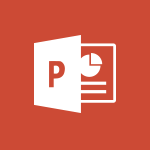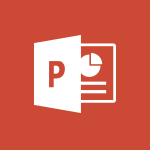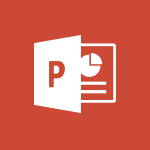PowerPoint - Add bullets to text Video
In this video, you will learn how to add bullets to text in PowerPoint.
The video covers the basics of creating bulleted lists, including formatting, indentation, and bullet types.
This will help you emphasize key points of information and make your lists more effective.
By following the instructions in the video, you can easily add or remove bullets, move items up or down levels, and adjust the appearance of your lists.
Mastering this skill will enhance your PowerPoint presentations and improve your ability to communicate information effectively.
- 2:24
- 3105 views
-
Excel - Create a PivotTable and analyze your data
- 1:35
- Viewed 3870 times
-
Power BI - Recovering your Data from different sources
- 3:26
- Viewed 4097 times
-
Power BI - Creating your Datasets
- 2:26
- Viewed 3577 times
-
Power BI - Introduction to Power BI Building Blocks
- 3:07
- Viewed 4024 times
-
Power BI - Introduction to Power BI Desktop
- 2:52
- Viewed 3977 times
-
Power BI - General Introduction
- 2:54
- Viewed 4924 times
-
Outlook - Manage attachments
- 1:51
- Viewed 2865 times
-
Excel - Use slicers, timelines and PivotCharts to analyze your pivotetable data
- 3:38
- Viewed 2617 times
-
Remove a watermark
- 2:20
- Viewed 15975 times
-
Morph transition
- 0:43
- Viewed 7332 times
-
Align flow chart shapes and add connectors
- 4:48
- Viewed 5324 times
-
Change font size, line spacing, and indentation
- 5:09
- Viewed 5257 times
-
Insert items in a presentation
- 2:38
- Viewed 4920 times
-
Trigger text to play over a video
- 2:58
- Viewed 4910 times
-
Convert handwritten texts or drawings with Powerpoint
- 0:33
- Viewed 4902 times
-
Change list formatting on the slide master
- 5:22
- Viewed 4877 times
-
Edit headers and footers on the slide master
- 4:56
- Viewed 4611 times
-
Print Notes Pages as handouts
- 3:15
- Viewed 4517 times
-
Add headers and footers to slides
- 3:52
- Viewed 4458 times
-
Finalize and review a presentation
- 2:02
- Viewed 4334 times
-
Add sound effects to an animation
- 4:29
- Viewed 4309 times
-
Animate charts and SmartArt
- 3:36
- Viewed 4213 times
-
Create a new slide master and layouts
- 5:13
- Viewed 4205 times
-
Add a sound effect to a transition
- 3:45
- Viewed 4201 times
-
Work with a motion path
- 2:50
- Viewed 4169 times
-
Customize the slide master
- 4:38
- Viewed 4123 times
-
Create a flow chart
- 3:27
- Viewed 4097 times
-
Prepare a basic handout
- 4:30
- Viewed 4096 times
-
Trigger an animation effect
- 2:29
- Viewed 4071 times
-
Build an org chart using the text pane
- 4:00
- Viewed 3988 times
-
Create slide content and save the template
- 4:50
- Viewed 3985 times
-
Animate pictures, shapes, text, and other objects
- 4:02
- Viewed 3893 times
-
Use slide masters to customize a presentation
- 3:07
- Viewed 3832 times
-
Add a picture watermark
- 4:36
- Viewed 3801 times
-
Customize colors and save the theme
- 4:45
- Viewed 3788 times
-
Create a template from a presentation
- 3:09
- Viewed 3788 times
-
Instant captions & subtitles in Powerpoint
- 0:43
- Viewed 3785 times
-
Backgrounds in PowerPoint: First Steps
- 3:20
- Viewed 3782 times
-
Print slides, notes, or handouts
- 2:48
- Viewed 3767 times
-
Work with handout masters
- 4:34
- Viewed 3759 times
-
Customize the design and layouts
- 5:06
- Viewed 3740 times
-
Animate pictures and shapes
- 4:17
- Viewed 3733 times
-
Create custom animations with motion paths
- 3:39
- Viewed 3711 times
-
Working with watermarks
- 3:49
- Viewed 3710 times
-
Change the theme background
- 5:38
- Viewed 3693 times
-
Print handouts
- 4:32
- Viewed 3669 times
-
Screen recording
- 0:49
- Viewed 3667 times
-
Picture backgrounds: Two methods
- 4:58
- Viewed 3662 times
-
Design ideas with Powerpoint
- 0:37
- Viewed 3644 times
-
Introduction to PowerPoint
- 0:58
- Viewed 3625 times
-
A first look at PowerPoint 2016
- 4:18
- Viewed 3596 times
-
Customize master layouts
- 4:57
- Viewed 3555 times
-
Add a subtitle and translate your presentation in real time
- 0:46
- Viewed 3553 times
-
Apply and change a theme
- 5:13
- Viewed 3521 times
-
Removing backgrounds in PowerPoint
- 2:45
- Viewed 3503 times
-
Add headers and footers to a presentation
- 2:50
- Viewed 3500 times
-
Combine a path with other effects
- 4:49
- Viewed 3481 times
-
Prepare and run your presentation
- 1:28
- Viewed 3447 times
-
90 seconds about PowerPoint Slide Masters
- 1:17
- Viewed 3433 times
-
Work together on the same document
- 1:07
- Viewed 3427 times
-
On-Slide 3D Model Animation
- 0:45
- Viewed 3409 times
-
Edit headers and footers for handouts
- 2:43
- Viewed 3403 times
-
Ink Equation
- 0:40
- Viewed 3368 times
-
Design motion paths
- 2:30
- Viewed 3357 times
-
Simpler sharing
- 1:25
- Viewed 3349 times
-
Create an org chart
- 3:09
- Viewed 3346 times
-
New chart types
- 0:39
- Viewed 3345 times
-
Build an org chart using SmartArt Tools
- 5:09
- Viewed 3332 times
-
Apply paths to layered pictures
- 5:28
- Viewed 3317 times
-
Animate text
- 4:14
- Viewed 3309 times
-
Set up your presentation
- 1:45
- Viewed 3300 times
-
Create a sequence with line paths
- 6:42
- Viewed 3265 times
-
Present Live
- 3:13
- Viewed 3219 times
-
Use Presenter view
- 1:59
- Viewed 3185 times
-
Reusing slides
- 0:37
- Viewed 3161 times
-
Record a slide show with narration and slide timings
- 2:22
- Viewed 3146 times
-
Microsoft Search
- 0:34
- Viewed 3139 times
-
Make your presentation lively with the Zoom function
- 0:41
- Viewed 3137 times
-
Do things quickly with Tell Me
- 0:49
- Viewed 3115 times
-
Improved version history
- 0:51
- Viewed 3098 times
-
Draw and format flow chart shapes
- 4:15
- Viewed 3098 times
-
Trigger a video
- 4:06
- Viewed 3088 times
-
Start using PowerPoint
- 2:06
- Viewed 3062 times
-
Deliver your presentation
- 3:15
- Viewed 3046 times
-
Save a PowerPoint presentation
- 1:55
- Viewed 3042 times
-
Save, publish, and share
- 2:24
- Viewed 2975 times
-
Translate content into PowerPoint
- 1:09
- Viewed 2972 times
-
How things are organized
- 2:04
- Viewed 2936 times
-
Icon insertion
- 0:54
- Viewed 2929 times
-
A closer look at the ribbon
- 4:20
- Viewed 2901 times
-
Check Accessibility in PowerPoint
- 1:40
- Viewed 2901 times
-
Accessibility in PowerPoint
- 2:47
- Viewed 2787 times
-
Get going fast
- 1:54
- Viewed 2785 times
-
Embed fonts in presentations
- 0:40
- Viewed 2770 times
-
New tab "Recording"
- 0:43
- Viewed 2644 times
-
Removing the background of a picture
- 0:41
- Viewed 2560 times
-
Remove a watermark
- 2:20
- Viewed 15975 times
-
Align flow chart shapes and add connectors
- 4:48
- Viewed 5324 times
-
Change font size, line spacing, and indentation
- 5:09
- Viewed 5257 times
-
How to add branching logic in Microsoft Forms
- 1:55
- Viewed 5185 times
-
Ink Equation
- 0:41
- Viewed 5071 times
-
AVERAGEIFS and IFERROR
- 4:45
- Viewed 5011 times
-
Insert items in a presentation
- 2:38
- Viewed 4920 times
-
Trigger text to play over a video
- 2:58
- Viewed 4910 times
-
Convert handwritten texts or drawings with Powerpoint
- 0:33
- Viewed 4902 times
-
Change list formatting on the slide master
- 5:22
- Viewed 4877 times
-
Convert a picture into Data with Excel
- 0:25
- Viewed 4808 times
-
3D Maps
- 1:41
- Viewed 4683 times
-
Edit headers and footers on the slide master
- 4:56
- Viewed 4611 times
-
Print Notes Pages as handouts
- 3:15
- Viewed 4517 times
-
Add headers and footers to slides
- 3:52
- Viewed 4458 times
-
Add a "Date" field to your form or quiz in Microsoft Forms
- 1:06
- Viewed 4441 times
-
Three ways to add numbers in Excel Online
- 3:15
- Viewed 4439 times
-
Create a combo chart
- 1:47
- Viewed 4346 times
-
Finalize and review a presentation
- 2:02
- Viewed 4334 times
-
COUNTIFS and SUMIFS
- 5:30
- Viewed 4330 times
-
Add sound effects to an animation
- 4:29
- Viewed 4309 times
-
More complex formulas
- 4:17
- Viewed 4259 times
-
Manage conditional formatting
- 4:30
- Viewed 4221 times
-
Animate charts and SmartArt
- 3:36
- Viewed 4213 times
-
Create a new slide master and layouts
- 5:13
- Viewed 4205 times
-
Add a sound effect to a transition
- 3:45
- Viewed 4201 times
-
Work with a motion path
- 2:50
- Viewed 4169 times
-
The nuts and bolts of VLOOKUP
- 3:05
- Viewed 4159 times
-
Functions and formulas
- 3:24
- Viewed 4159 times
-
Create dynamic visual title using the Selected Value function
- 5:42
- Viewed 4157 times
-
Start using Excel
- 4:22
- Viewed 4128 times
-
Customize the slide master
- 4:38
- Viewed 4123 times
-
Manage drop-down lists
- 6:12
- Viewed 4114 times
-
Create a flow chart
- 3:27
- Viewed 4097 times
-
Prepare a basic handout
- 4:30
- Viewed 4096 times
-
Use formulas to apply conditional formatting
- 4:20
- Viewed 4094 times
-
New Chart types
- 1:52
- Viewed 4093 times
-
The SUMIF function
- 5:27
- Viewed 4072 times
-
Trigger an animation effect
- 2:29
- Viewed 4071 times
-
AVERAGEIF function
- 3:04
- Viewed 4031 times
-
VLOOKUP: How and when to use it
- 2:38
- Viewed 4031 times
-
Using functions
- 5:12
- Viewed 4019 times
-
Copy a VLOOKUP formula
- 3:27
- Viewed 4018 times
-
How to simultaneously edit and calculate formulas across multiple worksheets
- 3:07
- Viewed 4017 times
-
The SUM function
- 4:37
- Viewed 4006 times
-
Build an org chart using the text pane
- 4:00
- Viewed 3988 times
-
Create slide content and save the template
- 4:50
- Viewed 3985 times
-
Advanced formulas and references
- 4:06
- Viewed 3982 times
-
Look up values on a different worksheet
- 2:39
- Viewed 3979 times
-
Password protect workbooks and worksheets in detail
- 6:00
- Viewed 3949 times
-
Take conditional formatting to the next level
- 3:37
- Viewed 3932 times
-
How to simultaneously view multiple worksheets
- 3:25
- Viewed 3915 times
-
How to link cells and calculate formulas across multiple worksheets
- 2:10
- Viewed 3896 times
-
Animate pictures, shapes, text, and other objects
- 4:02
- Viewed 3893 times
-
Password protect workbooks and worksheets
- 2:27
- Viewed 3883 times
-
Freeze panes in detail
- 3:30
- Viewed 3882 times
-
Customize charts
- 4:28
- Viewed 3878 times
-
Add numbers
- 2:54
- Viewed 3877 times
-
Print headings, gridlines, formulas, and more
- 4:29
- Viewed 3873 times
-
Subtract time
- 3:58
- Viewed 3868 times
-
Insert columns and rows
- 4:16
- Viewed 3867 times
-
Print a worksheet on a specific number of pages
- 4:34
- Viewed 3860 times
-
Work with macros
- 4:40
- Viewed 3860 times
-
How to track and monitor values with the Watch Window
- 2:42
- Viewed 3849 times
-
Advanced filter details
- 4:13
- Viewed 3846 times
-
Create an automated workflow for Microsoft Forms with Power Automate
- 5:09
- Viewed 3834 times
-
Use slide masters to customize a presentation
- 3:07
- Viewed 3832 times
-
Save time by creating your form with quick import
- 2:20
- Viewed 3831 times
-
More print options
- 5:59
- Viewed 3820 times
-
Create slicers
- 3:55
- Viewed 3816 times
-
Create quick measures
- 3:02
- Viewed 3810 times
-
IF with AND and OR
- 3:35
- Viewed 3802 times
-
Add a picture watermark
- 4:36
- Viewed 3801 times
-
AutoFilter details
- 3:27
- Viewed 3796 times
-
Customize colors and save the theme
- 4:45
- Viewed 3788 times
-
Create a template from a presentation
- 3:09
- Viewed 3788 times
-
Backgrounds in PowerPoint: First Steps
- 3:20
- Viewed 3782 times
-
Conditionally format dates
- 2:38
- Viewed 3779 times
-
Create pie, bar, and line charts
- 3:13
- Viewed 3774 times
-
Insert headers and footers
- 2:02
- Viewed 3770 times
-
Print slides, notes, or handouts
- 2:48
- Viewed 3767 times
-
Combine data from multiple worksheets
- 2:50
- Viewed 3765 times
-
Sort details
- 4:46
- Viewed 3763 times
-
Drop-down list settings
- 4:14
- Viewed 3760 times
-
Work with handout masters
- 4:34
- Viewed 3759 times
-
Assign a button to a macro
- 2:49
- Viewed 3755 times
-
Input and error messages
- 2:52
- Viewed 3754 times
-
Multiple choice questions in Microsoft Forms
- 2:14
- Viewed 3746 times
-
Customize the design and layouts
- 5:06
- Viewed 3740 times
-
Animate pictures and shapes
- 4:17
- Viewed 3733 times
-
Header and footer details
- 3:41
- Viewed 3726 times
-
Measure how people feel about something with the Likert scale in Microsoft Forms
- 2:02
- Viewed 3726 times
-
Print worksheets and workbooks
- 1:07
- Viewed 3723 times
-
Create custom animations with motion paths
- 3:39
- Viewed 3711 times
-
Copying formulas
- 3:00
- Viewed 3693 times
-
Change the theme background
- 5:38
- Viewed 3693 times
-
Basic math
- 2:28
- Viewed 3686 times
-
Print handouts
- 4:32
- Viewed 3669 times
-
Screen recording
- 0:49
- Viewed 3667 times
-
Operator order
- 2:04
- Viewed 3666 times
-
Save your macro
- 2:59
- Viewed 3662 times
-
Picture backgrounds: Two methods
- 4:58
- Viewed 3662 times
-
Creating and managing a group
- 1:56
- Viewed 3647 times
-
Advanced IF functions
- 3:22
- Viewed 3638 times
-
How to create a table
- 2:11
- Viewed 3638 times
-
Improved version history
- 0:51
- Viewed 3610 times
-
Copy a chart
- 2:59
- Viewed 3594 times
-
Cell references
- 1:34
- Viewed 3572 times
-
Use conditional formatting
- 2:02
- Viewed 3565 times
-
Customize master layouts
- 4:57
- Viewed 3555 times
-
Add formulas and references
- 2:52
- Viewed 3544 times
-
Weighted average
- 2:06
- Viewed 3533 times
-
Apply and change a theme
- 5:13
- Viewed 3521 times
-
One click Forecasting
- 1:01
- Viewed 3512 times
-
Removing backgrounds in PowerPoint
- 2:45
- Viewed 3503 times
-
Conditionally format text
- 2:12
- Viewed 3500 times
-
Add headers and footers to a presentation
- 2:50
- Viewed 3500 times
-
Use slicers to filter data
- 1:25
- Viewed 3495 times
-
Combine a path with other effects
- 4:49
- Viewed 3481 times
-
How to use 3-D reference or tridimensional formulas
- 3:01
- Viewed 3477 times
-
Manage Your Working Time in MyAnalytics
- 0:34
- Viewed 3469 times
-
Copy and remove conditional formatting
- 1:11
- Viewed 3453 times
-
Prepare and run your presentation
- 1:28
- Viewed 3447 times
-
Nested IF functions
- 3:30
- Viewed 3437 times
-
AutoFill and Flash Fill
- 1:36
- Viewed 3433 times
-
90 seconds about PowerPoint Slide Masters
- 1:17
- Viewed 3433 times
-
Freeze or lock panes
- 1:06
- Viewed 3404 times
-
Edit headers and footers for handouts
- 2:43
- Viewed 3403 times
-
Conditional formatting
- 3:35
- Viewed 3395 times
-
Average a group of numbers
- 2:01
- Viewed 3384 times
-
Ink Equation
- 0:40
- Viewed 3368 times
-
Use the drill down filter
- 4:41
- Viewed 3359 times
-
Design motion paths
- 2:30
- Viewed 3357 times
-
Drop-down lists
- 0:55
- Viewed 3350 times
-
Create an org chart
- 3:09
- Viewed 3346 times
-
Add staff members
- 2:57
- Viewed 3346 times
-
New chart types
- 0:39
- Viewed 3345 times
-
Build an org chart using SmartArt Tools
- 5:09
- Viewed 3332 times
-
Apply paths to layered pictures
- 5:28
- Viewed 3317 times
-
Edit a macro
- 3:29
- Viewed 3315 times
-
Animate text
- 4:14
- Viewed 3309 times
-
Sort and filter data
- 1:38
- Viewed 3276 times
-
Calculate function
- 4:22
- Viewed 3267 times
-
Create a sequence with line paths
- 6:42
- Viewed 3265 times
-
Present Live
- 3:13
- Viewed 3219 times
-
Make a reservation [Staff]
- 1:55
- Viewed 3166 times
-
Create a new calendar
- 2:55
- Viewed 3093 times
-
Trigger a video
- 4:06
- Viewed 3088 times
-
Start using PowerPoint
- 2:06
- Viewed 3062 times
-
Turn on the drill down feature
- 2:23
- Viewed 3047 times
-
Turn your Excel tables into real lists!
- 1:12
- Viewed 3003 times
-
Integrate Bookings into TEAMS
- 1:36
- Viewed 2999 times
-
Add an alert to a visual
- 2:24
- Viewed 2997 times
-
Manage interactions
- 1:56
- Viewed 2943 times
-
Make a reservation [Customer]
- 2:13
- Viewed 2908 times
-
Manage relations between data sources
- 2:37
- Viewed 2883 times
-
Create custom fields
- 1:21
- Viewed 2862 times
-
Complete and Share a Schedule
- 2:02
- Viewed 2852 times
-
Add a service
- 2:03
- Viewed 2785 times
-
Create a Schedule and Organise it with the Help of Groups
- 1:42
- Viewed 2782 times
-
Import, create, edit and share documents
- 2:35
- Viewed 2780 times
-
Research in your notes
- 1:13
- Viewed 2776 times
-
What are measures?
- 2:58
- Viewed 2759 times
-
Create and organise a group
- 1:30
- Viewed 2740 times
-
Organise notes
- 2:57
- Viewed 2717 times
-
Create a Microsoft Forms form directly in OneDrive
- 1:33
- Viewed 2717 times
-
Use template to prepare your Agile SCRUM meeting
- 2:50
- Viewed 2713 times
-
Get a rating in Microsoft Forms
- 1:32
- Viewed 2705 times
-
Easily measure user experience with Net Promoter Score in Microsoft Forms
- 1:32
- Viewed 2693 times
-
Create your first form or quiz in Microsoft Forms
- 2:12
- Viewed 2634 times
-
How Clock In Works
- 0:22
- Viewed 2613 times
-
Make better tables
- 10 min
- Viewed 2575 times
-
Manage our recent documents
- 2:24
- Viewed 2569 times
-
Send your notes by email
- 0:42
- Viewed 2556 times
-
Draw, sketch or handwrite notes
- 1:25
- Viewed 2555 times
-
Add a Visio diagram
- 1:23
- Viewed 2554 times
-
Creating and managing campaigns
- 1:39
- Viewed 2544 times
-
Access other apps aroud Office 365
- 1:10
- Viewed 2536 times
-
Password protect your notes
- 1:43
- Viewed 2484 times
-
Create a new shared booking page
- 2:32
- Viewed 2466 times
-
Create dynamic drop down lists
- 3:26
- Viewed 2465 times
-
Insert an image in a cell with image function
- 3:01
- Viewed 2458 times
-
Save, share and share everything
- 0:49
- Viewed 2376 times
-
Insert online videos
- 0:41
- Viewed 2337 times
-
Add an Excel spreadsheet
- 1:31
- Viewed 2331 times
-
Creating or editing office documents in Engage
- 0:44
- Viewed 2320 times
-
Imbrication OneNote / Teams
- 1:03
- Viewed 2315 times
-
Add files
- 1:26
- Viewed 2281 times
-
See who's collaborating
- 2:01
- Viewed 2273 times
-
Add items
- 2:04
- Viewed 2252 times
-
Imbrication OneNote / Outlook
- 1:37
- Viewed 2241 times
-
Text before & after Function
- 4:57
- Viewed 2240 times
-
How to Copy a Schedule
- 0:39
- Viewed 2224 times
-
Find out your coworkers’ preferences by creating a “Ranking” question in Microsoft Forms
- 2:14
- Viewed 2208 times
-
Sync and sharing
- 0:28
- Viewed 2207 times
-
Make a reservation Employee]
- 1:50
- Viewed 2206 times
-
Upload an existing video from your device
- 1:11
- Viewed 2205 times
-
Use formatting toolbar and styles to format forms and quizzes
- 1:55
- Viewed 2202 times
-
Create a video from the web app
- 1:20
- Viewed 2202 times
-
Use page templates
- 2:19
- Viewed 2193 times
-
Meeting recordings in Microsoft Teams
- 1:13
- Viewed 2175 times
-
Add staff
- 2:36
- Viewed 2171 times
-
Install Office on 5 devices
- 1:53
- Viewed 2150 times
-
Create a video from the mobile app
- 1:13
- Viewed 2100 times
-
Add or edit a thumbnail
- 0:59
- Viewed 2093 times
-
Record a live PowerPoint presentation
- 1:18
- Viewed 2090 times
-
Use "Text" fields to create a contact form
- 2:16
- Viewed 2082 times
-
Let responders submit files in Microsoft Forms
- 1:58
- Viewed 2068 times
-
Create custom fields
- 1:12
- Viewed 2053 times
-
Change chart type
- 1:29
- Viewed 1943 times
-
Engaging and animating a group
- 1:55
- Viewed 1906 times
-
Send a single form in multiple languages
- 1:21
- Viewed 1824 times
-
Make a reservation [Customer]
- 1:51
- Viewed 1761 times
-
Save a PowerPoint presentation
- 1:10
- Viewed 1613 times
-
Add a service
- 2:28
- Viewed 1602 times
-
Use Documents in a Synchronized Library Folder
- 01:32
- Viewed 453 times
-
Use Recycle Bins to Restore Documents
- 01:49
- Viewed 428 times
-
Insert Elements in Emails (Tables, Charts, Images)
- 02:49
- Viewed 382 times
-
Send an Email and Create a Draft in Outlook
- 03:10
- Viewed 375 times
-
Create a reminder for yourself
- 01:59
- Viewed 368 times
-
Create and add a signature to messages
- 01:26
- Viewed 328 times
-
Create different types of events
- 01:46
- Viewed 326 times
-
Sort and filter emails
- 02:51
- Viewed 312 times
-
Save and Print a Message
- 01:48
- Viewed 307 times
-
Add Accessible Tables and Lists
- 02:32
- Viewed 302 times
-
Edit and customize views
- 01:55
- Viewed 296 times
-
Manage Teams online meeting options
- 01:56
- Viewed 294 times
-
Change the default font of your emails
- 01:05
- Viewed 291 times
-
Create an Email Template
- 01:40
- Viewed 290 times
-
Improve Email Accessibility
- 02:02
- Viewed 274 times
-
Search options
- 01:23
- Viewed 267 times
-
Create a collaborative email with Microsoft Loop and Outlook
- 02:30
- Viewed 264 times
-
Improve the Accessibility of Images in Emails
- 01:18
- Viewed 258 times
-
Prepare for Time Out of Office (Viva Insights)
- 02:08
- Viewed 256 times
-
Translate Emails in Outlook
- 01:32
- Viewed 249 times
-
Delay Email Delivery
- 01:10
- Viewed 239 times
-
Streamline Note-Taking with OneNote and Outlook
- 01:03
- Viewed 238 times
-
Use the Immersive Reader Feature
- 01:33
- Viewed 229 times
-
Dictate Your Email to Outlook
- 01:35
- Viewed 215 times
-
Introduction to PowerBI
- 00:60
- Viewed 214 times
-
Introduction to Microsoft Outlook
- 01:09
- Viewed 209 times
-
Introduction to Microsoft Insights
- 02:04
- Viewed 218 times
-
Introduction to Microsoft Viva
- 01:22
- Viewed 222 times
-
Introduction to Planner
- 00:56
- Viewed 216 times
-
Introduction to Microsoft Visio
- 02:07
- Viewed 215 times
-
Introduction to Microsoft Forms
- 00:52
- Viewed 219 times
-
Introducing to Microsoft Designer
- 00:28
- Viewed 314 times
-
Introduction to Sway
- 01:53
- Viewed 226 times
-
Introducing to Word
- 01:00
- Viewed 213 times
-
Introducing to SharePoint Premium
- 00:47
- Viewed 196 times
-
Create a call group
- 01:15
- Viewed 289 times
-
Use call delegation
- 01:07
- Viewed 172 times
-
Assign a delegate for your calls
- 01:08
- Viewed 287 times
-
Ring multiple devices simultaneously
- 01:36
- Viewed 171 times
-
Use the "Do Not Disturb" function for calls
- 01:28
- Viewed 165 times
-
Manage advanced call notifications
- 01:29
- Viewed 179 times
-
Configure audio settings for better sound quality
- 02:08
- Viewed 240 times
-
Block unwanted calls
- 01:24
- Viewed 202 times
-
Disable all call forwarding
- 01:09
- Viewed 183 times
-
Manage a call group in Teams
- 02:01
- Viewed 184 times
-
Update voicemail forwarding settings
- 01:21
- Viewed 176 times
-
Configure call forwarding to internal numbers
- 01:02
- Viewed 172 times
-
Set call forwarding to external numbers
- 01:03
- Viewed 193 times
-
Manage voicemail messages
- 01:55
- Viewed 266 times
-
Access voicemail via mobile and PC
- 02:03
- Viewed 299 times
-
Customize your voicemail greeting
- 02:17
- Viewed 168 times
-
Transfer calls with or without an announcement
- 01:38
- Viewed 171 times
-
Manage simultaneous calls
- 01:52
- Viewed 178 times
-
Support third-party apps during calls
- 01:53
- Viewed 226 times
-
Add participants quickly and securely
- 01:37
- Viewed 186 times
-
Configure call privacy and security settings
- 02:51
- Viewed 179 times
-
Manage calls on hold
- 01:20
- Viewed 173 times
-
Live transcription and generate summaries via AI
- 03:43
- Viewed 166 times
-
Use the interface to make and receive calls
- 01:21
- Viewed 180 times
-
Action Function
- 04:18
- Viewed 177 times
-
Search Function
- 03:42
- Viewed 228 times
-
Date and Time Function
- 02:53
- Viewed 211 times
-
Logical Function
- 03:14
- Viewed 339 times
-
Text Function
- 03:25
- Viewed 239 times
-
Basic Function
- 02:35
- Viewed 200 times
-
Categories of Functions in Power FX
- 01:51
- Viewed 238 times
-
Introduction to Power Fx
- 01:09
- Viewed 225 times
-
The New Calendar
- 03:14
- Viewed 364 times
-
Sections
- 02:34
- Viewed 215 times
-
Customizing Views
- 03:25
- Viewed 203 times
-
Introduction to the New Features of Microsoft Teams
- 00:47
- Viewed 397 times
-
Guide to Using the Microsoft Authenticator App
- 01:47
- Viewed 236 times
-
Turn on Multi-Factor Authentication in the Admin Section
- 02:07
- Viewed 181 times
-
Concept of Multi-Factor Authentication
- 01:51
- Viewed 221 times
Objectifs :
Understand how to effectively use bulleted lists in PowerPoint presentations to emphasize key points and enhance audience comprehension.
Chapitres :
-
Introduction to Bulleted Lists in PowerPoint
Bulleted lists are a powerful tool in PowerPoint presentations, allowing you to emphasize key points and make information more digestible for your audience. This section will cover the basics of creating and formatting bulleted lists effectively. -
Creating Effective Lists
To create an effective bulleted list, consider the following guidelines: - **Moderate Length**: Keep your lists concise to maintain audience engagement. - **Brief and Scannable Items**: Each list item should be easy to read at a glance. -
Formatting Bulleted Lists
The appearance of your bulleted lists is crucial. Here are some formatting tips: - **Indentation**: Properly indent your bullets to create a clear hierarchy of information. - **Bullet Type**: Choose bullet styles that align with your presentation theme and enhance readability. -
Using Content Layouts
All content layouts in PowerPoint come with built-in bulleted list formatting. To modify your lists: 1. **Select the Content Placeholder**: Click on the area where you want to add or remove bullets. 2. **Add New Items**: Press 'Enter' to add a new bullet point. 3. **Adjust List Levels**: Use 'Increase List Level' or 'Decrease List Level' options to organize your points hierarchically. -
Best Practices for List Levels
Be cautious with text levels in your lists. For example, maintaining a clear top-level point structure makes it easier for your audience to follow along. Consider the following: - Use top-level points for main ideas. - Sub-points should provide supporting details without overwhelming the audience. -
Applying Themes Early
When creating your lists, apply a specific theme early in the process. This allows you to see how your list styles will look and make necessary adjustments before finalizing your presentation. -
Further Learning
To enhance your skills in list formatting, explore additional resources in this course, such as: - **Change Font Size**: Adjust text size for better visibility. - **Line Spacing and Indentation**: Learn how to space your text effectively. - **Change List Formatting**: Discover various formatting options for your lists.
FAQ :
How do I add bullet points in PowerPoint?
To add bullet points in PowerPoint, select the content placeholder where you want to add the list, then type your text. Press Enter to create a new bullet point.
What is the best way to format bullet points?
The best way to format bullet points is to keep them brief and scannable. Use indentation to create levels of information and choose a bullet type that fits your presentation's theme.
How can I change the list level of a bullet point?
To change the list level of a bullet point, place the insertion point at the start of the text and click 'Decrease List Level' or press Shift + Tab to move it up one level. To increase the level, press Enter + Tab.
Why is it important to use bullet points effectively?
Using bullet points effectively helps to emphasize key information, making it easier for the audience to follow and understand the main points of your presentation.
What should I consider when choosing a theme for my PowerPoint presentation?
When choosing a theme, consider the overall message and tone of your presentation. Apply the theme early on to ensure that all list styles and formatting are consistent throughout.
Quelques cas d'usages :
Creating a Business Presentation
When preparing a business presentation, use bullet points to summarize key information, making it easier for your audience to grasp the main ideas quickly. Ensure that the bullet points are concise and formatted consistently to enhance readability.
Educational Lectures
In educational settings, teachers can use bullet points to outline lecture topics, helping students to follow along and retain information. By using different list levels, educators can clearly differentiate between main topics and subtopics.
Project Proposals
When creating project proposals, bullet points can be used to highlight objectives, timelines, and key deliverables. This structured format allows stakeholders to quickly assess the proposal's content and focus on critical elements.
Training Sessions
During training sessions, facilitators can utilize bullet points to present step-by-step instructions or key takeaways. This approach helps participants to easily reference important information and enhances their learning experience.
Marketing Materials
In marketing materials, bullet points can effectively summarize product features or benefits. This concise presentation style captures the audience's attention and encourages them to engage with the content.
Glossaire :
Bullet Points
A bullet point is a symbol used to introduce items in a list, making the information easier to read and understand.
Content Placeholder
A designated area in PowerPoint where you can add text, images, or other content.
Indentation
The space between the margin and the start of a line of text, used to create a visual hierarchy in lists.
List Level
The hierarchy of items in a list, where higher levels represent main points and lower levels represent sub-points.
Theme
A predefined set of design elements in PowerPoint that includes colors, fonts, and effects to ensure a consistent look throughout a presentation.