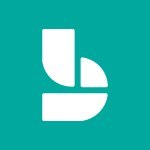Bookings - Add staff Video
In this video, you will learn about adding staff to Microsoft 365. The video covers the process of adding new staff members to your Microsoft 365 account and demonstrates how to do it step by step.
This will help you efficiently manage your team and ensure that everyone has access to the necessary tools and resources.
- 2:36
- 2135 views
-
Bookings - Virtual Appointments
- 1:44
- Viewed 2203 times
-
Bookings - Make a reservation Employee]
- 1:50
- Viewed 2169 times
-
Bookings - Make a reservation [Customer]
- 1:51
- Viewed 1684 times
-
Bookings - Create custom fields
- 1:12
- Viewed 1974 times
-
Bookings - Manage permissions
- 1:03
- Viewed 1636 times
-
Bookings - Add staff
- 2:36
- Viewed 2135 times
-
Bookings - Add a service
- 2:28
- Viewed 1557 times
-
Bookings - Manage and share your booking pages
- 2:29
- Viewed 2114 times
-
Introduction to Bookings
- 1:19
- Viewed 3918 times
-
Add staff members
- 2:57
- Viewed 3306 times
-
Manage permissions
- 1:10
- Viewed 3243 times
-
Manage your availabilities
- 1:42
- Viewed 3173 times
-
Make a reservation [Staff]
- 1:55
- Viewed 3129 times
-
Create a new calendar
- 2:55
- Viewed 3057 times
-
Integrate Bookings into TEAMS
- 1:36
- Viewed 2965 times
-
Discovery of the interface
- 2:46
- Viewed 2860 times
-
Make a reservation [Customer]
- 2:13
- Viewed 2833 times
-
Publish your Booking page
- 2:54
- Viewed 2824 times
-
Create custom fields
- 1:21
- Viewed 2789 times
-
Add a service
- 2:03
- Viewed 2752 times
-
Interface Discovery
- 2:20
- Viewed 2450 times
-
Create a new shared booking page
- 2:32
- Viewed 2341 times
-
Virtual Appointments
- 1:44
- Viewed 2203 times
-
Make a reservation Employee]
- 1:50
- Viewed 2169 times
-
Manage and share your booking pages
- 2:29
- Viewed 2114 times
-
Create custom fields
- 1:12
- Viewed 1974 times
-
Make a reservation [Customer]
- 1:51
- Viewed 1684 times
-
Manage permissions
- 1:03
- Viewed 1636 times
-
Add a service
- 2:28
- Viewed 1557 times
-
Create your reservation page for appointment booking (Bookings)
- 03:17
- Viewed 304 times
-
Remove a watermark
- 2:20
- Viewed 15272 times
-
Align flow chart shapes and add connectors
- 4:48
- Viewed 5202 times
-
Change font size, line spacing, and indentation
- 5:09
- Viewed 5079 times
-
AVERAGEIFS and IFERROR
- 4:45
- Viewed 4971 times
-
Insert items in a presentation
- 2:38
- Viewed 4858 times
-
Ink Equation
- 0:41
- Viewed 4855 times
-
Trigger text to play over a video
- 2:58
- Viewed 4839 times
-
Change list formatting on the slide master
- 5:22
- Viewed 4762 times
-
Convert a picture into Data with Excel
- 0:25
- Viewed 4694 times
-
Convert handwritten texts or drawings with Powerpoint
- 0:33
- Viewed 4690 times
-
How to add branching logic in Microsoft Forms
- 1:55
- Viewed 4618 times
-
3D Maps
- 1:41
- Viewed 4579 times
-
Edit headers and footers on the slide master
- 4:56
- Viewed 4534 times
-
Print Notes Pages as handouts
- 3:15
- Viewed 4403 times
-
Add headers and footers to slides
- 3:52
- Viewed 4370 times
-
Three ways to add numbers in Excel Online
- 3:15
- Viewed 4336 times
-
Create a combo chart
- 1:47
- Viewed 4264 times
-
COUNTIFS and SUMIFS
- 5:30
- Viewed 4262 times
-
Add sound effects to an animation
- 4:29
- Viewed 4195 times
-
Add a "Date" field to your form or quiz in Microsoft Forms
- 1:06
- Viewed 4191 times
-
More complex formulas
- 4:17
- Viewed 4186 times
-
Manage conditional formatting
- 4:30
- Viewed 4166 times
-
Finalize and review a presentation
- 2:02
- Viewed 4130 times
-
Create a new slide master and layouts
- 5:13
- Viewed 4118 times
-
Animate charts and SmartArt
- 3:36
- Viewed 4113 times
-
The nuts and bolts of VLOOKUP
- 3:05
- Viewed 4110 times
-
Work with a motion path
- 2:50
- Viewed 4102 times
-
Start using Excel
- 4:22
- Viewed 4094 times
-
Add a sound effect to a transition
- 3:45
- Viewed 4082 times
-
Create dynamic visual title using the Selected Value function
- 5:42
- Viewed 4078 times
-
Manage drop-down lists
- 6:12
- Viewed 4065 times
-
Functions and formulas
- 3:24
- Viewed 4064 times
-
New Chart types
- 1:52
- Viewed 4052 times
-
Customize the slide master
- 4:38
- Viewed 4035 times
-
The SUMIF function
- 5:27
- Viewed 4027 times
-
Prepare a basic handout
- 4:30
- Viewed 4010 times
-
Use formulas to apply conditional formatting
- 4:20
- Viewed 4008 times
-
AVERAGEIF function
- 3:04
- Viewed 3988 times
-
VLOOKUP: How and when to use it
- 2:38
- Viewed 3978 times
-
Create a flow chart
- 3:27
- Viewed 3976 times
-
The SUM function
- 4:37
- Viewed 3961 times
-
Using functions
- 5:12
- Viewed 3949 times
-
Advanced formulas and references
- 4:06
- Viewed 3941 times
-
How to simultaneously edit and calculate formulas across multiple worksheets
- 3:07
- Viewed 3940 times
-
Look up values on a different worksheet
- 2:39
- Viewed 3927 times
-
Trigger an animation effect
- 2:29
- Viewed 3926 times
-
Build an org chart using the text pane
- 4:00
- Viewed 3909 times
-
Password protect workbooks and worksheets in detail
- 6:00
- Viewed 3897 times
-
Take conditional formatting to the next level
- 3:37
- Viewed 3879 times
-
Create slide content and save the template
- 4:50
- Viewed 3874 times
-
Copy a VLOOKUP formula
- 3:27
- Viewed 3860 times
-
Freeze panes in detail
- 3:30
- Viewed 3847 times
-
How to link cells and calculate formulas across multiple worksheets
- 2:10
- Viewed 3846 times
-
Password protect workbooks and worksheets
- 2:27
- Viewed 3839 times
-
How to simultaneously view multiple worksheets
- 3:25
- Viewed 3839 times
-
Animate pictures, shapes, text, and other objects
- 4:02
- Viewed 3829 times
-
Customize charts
- 4:28
- Viewed 3821 times
-
Subtract time
- 3:58
- Viewed 3820 times
-
Add numbers
- 2:54
- Viewed 3818 times
-
Print headings, gridlines, formulas, and more
- 4:29
- Viewed 3813 times
-
How to track and monitor values with the Watch Window
- 2:42
- Viewed 3811 times
-
Print a worksheet on a specific number of pages
- 4:34
- Viewed 3797 times
-
Work with macros
- 4:40
- Viewed 3787 times
-
Advanced filter details
- 4:13
- Viewed 3776 times
-
Use slide masters to customize a presentation
- 3:07
- Viewed 3776 times
-
More print options
- 5:59
- Viewed 3774 times
-
IF with AND and OR
- 3:35
- Viewed 3768 times
-
Insert columns and rows
- 4:16
- Viewed 3768 times
-
AutoFilter details
- 3:27
- Viewed 3758 times
-
Add a picture watermark
- 4:36
- Viewed 3746 times
-
Customize colors and save the theme
- 4:45
- Viewed 3738 times
-
Create pie, bar, and line charts
- 3:13
- Viewed 3737 times
-
Create slicers
- 3:55
- Viewed 3731 times
-
Conditionally format dates
- 2:38
- Viewed 3728 times
-
Work with handout masters
- 4:34
- Viewed 3728 times
-
Insert headers and footers
- 2:02
- Viewed 3727 times
-
Create quick measures
- 3:02
- Viewed 3726 times
-
Sort details
- 4:46
- Viewed 3720 times
-
Drop-down list settings
- 4:14
- Viewed 3719 times
-
Assign a button to a macro
- 2:49
- Viewed 3719 times
-
Combine data from multiple worksheets
- 2:50
- Viewed 3718 times
-
Create an automated workflow for Microsoft Forms with Power Automate
- 5:09
- Viewed 3718 times
-
Create a template from a presentation
- 3:09
- Viewed 3712 times
-
Backgrounds in PowerPoint: First Steps
- 3:20
- Viewed 3698 times
-
Animate pictures and shapes
- 4:17
- Viewed 3698 times
-
Input and error messages
- 2:52
- Viewed 3694 times
-
Print worksheets and workbooks
- 1:07
- Viewed 3679 times
-
Header and footer details
- 3:41
- Viewed 3674 times
-
Print slides, notes, or handouts
- 2:48
- Viewed 3664 times
-
Basic math
- 2:28
- Viewed 3639 times
-
Change the theme background
- 5:38
- Viewed 3639 times
-
Operator order
- 2:04
- Viewed 3633 times
-
Copying formulas
- 3:00
- Viewed 3627 times
-
Screen recording
- 0:49
- Viewed 3624 times
-
Save your macro
- 2:59
- Viewed 3621 times
-
Customize the design and layouts
- 5:06
- Viewed 3617 times
-
Print handouts
- 4:32
- Viewed 3615 times
-
Picture backgrounds: Two methods
- 4:58
- Viewed 3612 times
-
Create custom animations with motion paths
- 3:39
- Viewed 3611 times
-
Multiple choice questions in Microsoft Forms
- 2:14
- Viewed 3593 times
-
Advanced IF functions
- 3:22
- Viewed 3576 times
-
Improved version history
- 0:51
- Viewed 3564 times
-
Copy a chart
- 2:59
- Viewed 3550 times
-
Measure how people feel about something with the Likert scale in Microsoft Forms
- 2:02
- Viewed 3534 times
-
Creating and managing a group
- 1:56
- Viewed 3527 times
-
How to create a table
- 2:11
- Viewed 3511 times
-
Cell references
- 1:34
- Viewed 3508 times
-
Customize master layouts
- 4:57
- Viewed 3503 times
-
Weighted average
- 2:06
- Viewed 3500 times
-
Use conditional formatting
- 2:02
- Viewed 3500 times
-
Add formulas and references
- 2:52
- Viewed 3474 times
-
One click Forecasting
- 1:01
- Viewed 3467 times
-
Conditionally format text
- 2:12
- Viewed 3465 times
-
Use slicers to filter data
- 1:25
- Viewed 3454 times
-
Removing backgrounds in PowerPoint
- 2:45
- Viewed 3452 times
-
Combine a path with other effects
- 4:49
- Viewed 3451 times
-
Add headers and footers to a presentation
- 2:50
- Viewed 3444 times
-
Manage Your Working Time in MyAnalytics
- 0:34
- Viewed 3423 times
-
Apply and change a theme
- 5:13
- Viewed 3422 times
-
Copy and remove conditional formatting
- 1:11
- Viewed 3412 times
-
Save time by creating your form with quick import
- 2:20
- Viewed 3410 times
-
How to use 3-D reference or tridimensional formulas
- 3:01
- Viewed 3404 times
-
AutoFill and Flash Fill
- 1:36
- Viewed 3399 times
-
90 seconds about PowerPoint Slide Masters
- 1:17
- Viewed 3372 times
-
Nested IF functions
- 3:30
- Viewed 3371 times
-
Freeze or lock panes
- 1:06
- Viewed 3360 times
-
Edit headers and footers for handouts
- 2:43
- Viewed 3359 times
-
Average a group of numbers
- 2:01
- Viewed 3346 times
-
Conditional formatting
- 3:35
- Viewed 3342 times
-
Prepare and run your presentation
- 1:28
- Viewed 3331 times
-
Design motion paths
- 2:30
- Viewed 3325 times
-
Ink Equation
- 0:40
- Viewed 3320 times
-
Drop-down lists
- 0:55
- Viewed 3319 times
-
Add staff members
- 2:57
- Viewed 3306 times
-
Create an org chart
- 3:09
- Viewed 3305 times
-
New chart types
- 0:39
- Viewed 3298 times
-
Use the drill down filter
- 4:41
- Viewed 3297 times
-
Build an org chart using SmartArt Tools
- 5:09
- Viewed 3282 times
-
Apply paths to layered pictures
- 5:28
- Viewed 3281 times
-
Edit a macro
- 3:29
- Viewed 3277 times
-
Animate text
- 4:14
- Viewed 3273 times
-
Sort and filter data
- 1:38
- Viewed 3238 times
-
Create a sequence with line paths
- 6:42
- Viewed 3238 times
-
Calculate function
- 4:22
- Viewed 3222 times
-
Present Live
- 3:13
- Viewed 3147 times
-
Make a reservation [Staff]
- 1:55
- Viewed 3129 times
-
Add bullets to text
- 2:24
- Viewed 3062 times
-
Create a new calendar
- 2:55
- Viewed 3057 times
-
Trigger a video
- 4:06
- Viewed 3048 times
-
Start using PowerPoint
- 2:06
- Viewed 3007 times
-
Turn on the drill down feature
- 2:23
- Viewed 3007 times
-
Turn your Excel tables into real lists!
- 1:12
- Viewed 2969 times
-
Integrate Bookings into TEAMS
- 1:36
- Viewed 2965 times
-
Add an alert to a visual
- 2:24
- Viewed 2943 times
-
Manage interactions
- 1:56
- Viewed 2902 times
-
Manage relations between data sources
- 2:37
- Viewed 2836 times
-
Make a reservation [Customer]
- 2:13
- Viewed 2833 times
-
Complete and Share a Schedule
- 2:02
- Viewed 2800 times
-
Create custom fields
- 1:21
- Viewed 2789 times
-
Create a Schedule and Organise it with the Help of Groups
- 1:42
- Viewed 2755 times
-
Add a service
- 2:03
- Viewed 2752 times
-
Import, create, edit and share documents
- 2:35
- Viewed 2749 times
-
Research in your notes
- 1:13
- Viewed 2747 times
-
What are measures?
- 2:58
- Viewed 2700 times
-
Use template to prepare your Agile SCRUM meeting
- 2:50
- Viewed 2676 times
-
Create and organise a group
- 1:30
- Viewed 2663 times
-
Organise notes
- 2:57
- Viewed 2658 times
-
Get a rating in Microsoft Forms
- 1:32
- Viewed 2642 times
-
Create a Microsoft Forms form directly in OneDrive
- 1:33
- Viewed 2604 times
-
How Clock In Works
- 0:22
- Viewed 2588 times
-
Easily measure user experience with Net Promoter Score in Microsoft Forms
- 1:32
- Viewed 2577 times
-
Make better tables
- 10 min
- Viewed 2539 times
-
Manage our recent documents
- 2:24
- Viewed 2539 times
-
Create your first form or quiz in Microsoft Forms
- 2:12
- Viewed 2514 times
-
Add a Visio diagram
- 1:23
- Viewed 2500 times
-
Access other apps aroud Office 365
- 1:10
- Viewed 2500 times
-
Creating and managing campaigns
- 1:39
- Viewed 2498 times
-
Draw, sketch or handwrite notes
- 1:25
- Viewed 2435 times
-
Send your notes by email
- 0:42
- Viewed 2432 times
-
Create dynamic drop down lists
- 3:26
- Viewed 2431 times
-
Password protect your notes
- 1:43
- Viewed 2424 times
-
Insert an image in a cell with image function
- 3:01
- Viewed 2392 times
-
Create a new shared booking page
- 2:32
- Viewed 2341 times
-
Save, share and share everything
- 0:49
- Viewed 2328 times
-
Insert online videos
- 0:41
- Viewed 2301 times
-
Add an Excel spreadsheet
- 1:31
- Viewed 2291 times
-
Imbrication OneNote / Teams
- 1:03
- Viewed 2282 times
-
Creating or editing office documents in Engage
- 0:44
- Viewed 2254 times
-
Add files
- 1:26
- Viewed 2247 times
-
See who's collaborating
- 2:01
- Viewed 2246 times
-
Imbrication OneNote / Outlook
- 1:37
- Viewed 2211 times
-
Add items
- 2:04
- Viewed 2207 times
-
Text before & after Function
- 4:57
- Viewed 2204 times
-
How to Copy a Schedule
- 0:39
- Viewed 2192 times
-
Sync and sharing
- 0:28
- Viewed 2174 times
-
Upload an existing video from your device
- 1:11
- Viewed 2174 times
-
Find out your coworkers’ preferences by creating a “Ranking” question in Microsoft Forms
- 2:14
- Viewed 2171 times
-
Make a reservation Employee]
- 1:50
- Viewed 2169 times
-
Use page templates
- 2:19
- Viewed 2147 times
-
Use formatting toolbar and styles to format forms and quizzes
- 1:55
- Viewed 2143 times
-
Install Office on 5 devices
- 1:53
- Viewed 2121 times
-
Create a video from the web app
- 1:20
- Viewed 2100 times
-
Meeting recordings in Microsoft Teams
- 1:13
- Viewed 2071 times
-
Create a video from the mobile app
- 1:13
- Viewed 2056 times
-
Add or edit a thumbnail
- 0:59
- Viewed 2056 times
-
Record a live PowerPoint presentation
- 1:18
- Viewed 2054 times
-
Use "Text" fields to create a contact form
- 2:16
- Viewed 2043 times
-
Let responders submit files in Microsoft Forms
- 1:58
- Viewed 2038 times
-
Create custom fields
- 1:12
- Viewed 1974 times
-
Change chart type
- 1:29
- Viewed 1907 times
-
Engaging and animating a group
- 1:55
- Viewed 1839 times
-
Send a single form in multiple languages
- 1:21
- Viewed 1788 times
-
Make a reservation [Customer]
- 1:51
- Viewed 1684 times
-
Save a PowerPoint presentation
- 1:10
- Viewed 1584 times
-
Add a service
- 2:28
- Viewed 1557 times
-
Use Documents in a Synchronized Library Folder
- 01:32
- Viewed 418 times
-
Use Recycle Bins to Restore Documents
- 01:49
- Viewed 381 times
-
Send an Email and Create a Draft in Outlook
- 03:10
- Viewed 344 times
-
Insert Elements in Emails (Tables, Charts, Images)
- 02:49
- Viewed 343 times
-
Create different types of events
- 01:46
- Viewed 300 times
-
Create a reminder for yourself
- 01:59
- Viewed 289 times
-
Create and add a signature to messages
- 01:26
- Viewed 288 times
-
Save and Print a Message
- 01:48
- Viewed 286 times
-
Sort and filter emails
- 02:51
- Viewed 273 times
-
Add Accessible Tables and Lists
- 02:32
- Viewed 268 times
-
Change the default font of your emails
- 01:05
- Viewed 262 times
-
Edit and customize views
- 01:55
- Viewed 259 times
-
Manage Teams online meeting options
- 01:56
- Viewed 259 times
-
Create an Email Template
- 01:40
- Viewed 251 times
-
Improve Email Accessibility
- 02:02
- Viewed 245 times
-
Search options
- 01:23
- Viewed 240 times
-
Improve the Accessibility of Images in Emails
- 01:18
- Viewed 222 times
-
Prepare for Time Out of Office (Viva Insights)
- 02:08
- Viewed 219 times
-
Create a collaborative email with Microsoft Loop and Outlook
- 02:30
- Viewed 215 times
-
Translate Emails in Outlook
- 01:32
- Viewed 210 times
-
Delay Email Delivery
- 01:10
- Viewed 206 times
-
Streamline Note-Taking with OneNote and Outlook
- 01:03
- Viewed 196 times
-
Use the Immersive Reader Feature
- 01:33
- Viewed 186 times
-
Dictate Your Email to Outlook
- 01:35
- Viewed 184 times
-
Introduction to PowerBI
- 00:60
- Viewed 168 times
-
Introduction to Microsoft Outlook
- 01:09
- Viewed 159 times
-
Introduction to Microsoft Insights
- 02:04
- Viewed 157 times
-
Introduction to Microsoft Viva
- 01:22
- Viewed 163 times
-
Introduction to Planner
- 00:56
- Viewed 171 times
-
Introduction to Microsoft Visio
- 02:07
- Viewed 159 times
-
Introduction to Microsoft Forms
- 00:52
- Viewed 165 times
-
Introducing to Microsoft Designer
- 00:28
- Viewed 224 times
-
Introduction to Sway
- 01:53
- Viewed 143 times
-
Introducing to Word
- 01:00
- Viewed 166 times
-
Introducing to SharePoint Premium
- 00:47
- Viewed 147 times
-
Create a call group
- 01:15
- Viewed 200 times
-
Use call delegation
- 01:07
- Viewed 128 times
-
Assign a delegate for your calls
- 01:08
- Viewed 200 times
-
Ring multiple devices simultaneously
- 01:36
- Viewed 136 times
-
Use the "Do Not Disturb" function for calls
- 01:28
- Viewed 126 times
-
Manage advanced call notifications
- 01:29
- Viewed 142 times
-
Configure audio settings for better sound quality
- 02:08
- Viewed 173 times
-
Block unwanted calls
- 01:24
- Viewed 140 times
-
Disable all call forwarding
- 01:09
- Viewed 142 times
-
Manage a call group in Teams
- 02:01
- Viewed 133 times
-
Update voicemail forwarding settings
- 01:21
- Viewed 130 times
-
Configure call forwarding to internal numbers
- 01:02
- Viewed 123 times
-
Set call forwarding to external numbers
- 01:03
- Viewed 148 times
-
Manage voicemail messages
- 01:55
- Viewed 188 times
-
Access voicemail via mobile and PC
- 02:03
- Viewed 205 times
-
Customize your voicemail greeting
- 02:17
- Viewed 125 times
-
Transfer calls with or without an announcement
- 01:38
- Viewed 121 times
-
Manage simultaneous calls
- 01:52
- Viewed 132 times
-
Support third-party apps during calls
- 01:53
- Viewed 161 times
-
Add participants quickly and securely
- 01:37
- Viewed 132 times
-
Configure call privacy and security settings
- 02:51
- Viewed 130 times
-
Manage calls on hold
- 01:20
- Viewed 139 times
-
Live transcription and generate summaries via AI
- 03:43
- Viewed 127 times
-
Use the interface to make and receive calls
- 01:21
- Viewed 131 times
-
Action Function
- 04:18
- Viewed 139 times
-
Search Function
- 03:42
- Viewed 189 times
-
Date and Time Function
- 02:53
- Viewed 170 times
-
Logical Function
- 03:14
- Viewed 256 times
-
Text Function
- 03:25
- Viewed 200 times
-
Basic Function
- 02:35
- Viewed 159 times
-
Categories of Functions in Power FX
- 01:51
- Viewed 189 times
-
Introduction to Power Fx
- 01:09
- Viewed 161 times
-
The New Calendar
- 03:14
- Viewed 282 times
-
Sections
- 02:34
- Viewed 172 times
-
Customizing Views
- 03:25
- Viewed 166 times
-
Introduction to the New Features of Microsoft Teams
- 00:47
- Viewed 273 times
-
Guide to Using the Microsoft Authenticator App
- 01:47
- Viewed 186 times
-
Turn on Multi-Factor Authentication in the Admin Section
- 02:07
- Viewed 146 times
-
Concept of Multi-Factor Authentication
- 01:51
- Viewed 173 times
-
Retrieve Data from a Web Page and Include it in Excel
- 04:35
- Viewed 393 times
-
Create a Desktop Flow with Power Automate from a Template
- 03:12
- Viewed 334 times
-
Understand the Specifics and Requirements of Desktop Flows
- 02:44
- Viewed 206 times
-
Dropbox: Create a SAS Exchange Between SharePoint and Another Storage Service
- 03:34
- Viewed 350 times
-
Excel: List Files from a Channel in an Excel Workbook with Power Automate
- 04:51
- Viewed 222 times
-
Excel: Link Excel Scripts and Power Automate Flows
- 03:22
- Viewed 228 times
-
SharePoint: Link Microsoft Forms and Lists in a Power Automate Flow
- 04:43
- Viewed 405 times
-
SharePoint: Automate File Movement to an Archive Library
- 05:20
- Viewed 199 times
-
Share Power Automate Flows
- 02:20
- Viewed 194 times
-
Manipulate Dynamic Content with Power FX
- 03:59
- Viewed 198 times
-
Leverage Variables with Power FX in Power Automate
- 03:28
- Viewed 185 times
-
Understand the Concept of Variables and Loops in Power Automate
- 03:55
- Viewed 197 times
-
Add Conditional “Switch” Actions in Power Automate
- 03:58
- Viewed 232 times
-
Add Conditional “IF” Actions in Power Automate
- 03:06
- Viewed 168 times
-
Create an Approval Flow with Power Automate
- 03:10
- Viewed 361 times
-
Create a Scheduled Flow with Power Automate
- 01:29
- Viewed 584 times
-
Create an Instant Flow with Power Automate
- 02:18
- Viewed 338 times
-
Create an Automated Flow with Power Automate
- 03:28
- Viewed 328 times
-
Create a Simple Flow with AI Copilot
- 04:31
- Viewed 306 times
-
Create a Flow Based on a Template with Power Automate
- 03:20
- Viewed 274 times
-
Discover the “Build Space”
- 02:26
- Viewed 193 times
-
The Power Automate Mobile App
- 01:39
- Viewed 201 times
-
Familiarize Yourself with the Different Types of Flows
- 01:37
- Viewed 194 times
-
Understand the Steps to Create a Power Automate Flow
- 01:51
- Viewed 282 times
-
Discover the Power Automate Home Interface
- 02:51
- Viewed 188 times
-
Access Power Automate for the Web
- 01:25
- Viewed 298 times
-
Understand the Benefits of Power Automate
- 01:30
- Viewed 246 times
Objectifs :
This document aims to provide a comprehensive guide on how to add staff members to a booking service, assign roles, and manage their availability effectively.
Chapitres :
-
Introduction
In this guide, we will explore the process of adding staff members to a booking service. Understanding how to assign roles and manage availability is crucial for ensuring smooth operations within your booking system. -
Adding Staff Members
Before assigning staff members to a service, you must first add them to the staff list of your booking page. Follow these steps to add a new member: - Navigate to the 'Staff' section to view the existing list of employees. - Click the button to add a new member. - In the pop-up window, enter the name of the person, group, or email address. - Customize their avatar color as desired. -
Microsoft Account Information
You will find information about the Microsoft account associated with the new staff member. If necessary, you can change this information, which will affect the user's Office account. -
Assigning Permissions
When adding a staff member, you can choose the permissions you want to grant them. The available roles include: - **Team Member**: Can manage bookings on their own calendar and availability in the booking mailbox. - **Administrator**: Has the same rights as you, allowing full access to manage settings and bookings. - **Scheduler**: Can manage bookings on the calendar and customer details but has read-only access to settings, staff, and services. - **Viewer**: Can see all bookings on the calendar but cannot modify or delete them; they have read-only access to settings. - **Guest**: Can be assigned to bookings but cannot open the booking mailbox. -
Email Notifications
You can choose whether to send an email notification to the staff member when a reservation is assigned or modified. This ensures they are kept informed about their responsibilities. -
Linking Availability
The next step involves linking the availability of the booking page with the staff member's personal Office calendar. This integration allows for better scheduling, ensuring that bookings are not made during personal meetings or appointments. -
Managing Availability
By default, the staff member's availability will reflect the business hours initially set. However, if their working hours differ, you can manually edit these schedules: - Uncheck the default box to enable manual editing. - For example, you can add a break on Mondays from 10:00 AM to 3:00 PM or remove a full day from their schedule. -
Saving Changes
Once you have completed all the necessary adjustments, click 'Save Changes.' The staff member will now be added and can be assigned to services. You can edit or delete their profile at any time if changes are needed. -
Conclusion
In summary, adding staff members to your booking service involves several steps, including entering their details, assigning permissions, and managing their availability. By following this guide, you can ensure that your booking system operates efficiently and effectively.
FAQ :
How do I add a staff member to the booking system?
To add a staff member, go to the staff section of your booking page, click the add button, and enter the person's name, group, or email address.
What permissions can I assign to staff members?
You can assign various permissions such as Team Member, Administrator, Scheduler, Viewer, or Guest, each with different access rights.
Can I customize a staff member's availability?
Yes, you can customize a staff member's availability by unchecking the default business hours and manually editing their schedule.
What happens if I change a staff member's Microsoft account?
Changing a staff member's Microsoft account will affect their access to Office services linked to that account.
Will staff members receive email notifications for bookings?
You can choose whether to send email notifications to staff members when a reservation is assigned or modified.
Quelques cas d'usages :
Managing Appointments in a Salon
In a salon, staff members can be assigned to specific services like haircuts or coloring. By managing their availability and permissions, the salon can ensure that clients can book appointments with the right stylist.
Scheduling Meetings in a Corporate Environment
In a corporate setting, employees can manage their meeting schedules by linking their personal calendars to the booking system, allowing for efficient time management and avoiding double bookings.
Event Planning Coordination
For event planners, assigning different staff members to various tasks (like catering, logistics, and guest management) ensures that each aspect of the event is handled by the right person, improving overall efficiency.
Healthcare Appointment Management
In a healthcare facility, staff can manage patient appointments by assigning specific healthcare providers to services, ensuring that patients are booked with the appropriate specialist.
Educational Tutoring Services
Tutoring centers can assign tutors to specific subjects and manage their availability, allowing students to book sessions with the right tutor based on their needs.
Glossaire :
Staff Member
An individual assigned to manage or assist with services in a booking system.
Booking Page
A web interface where users can view and manage appointments and services.
Microsoft Account
An account used to access Microsoft services, which can be linked to a staff member's profile.
Permissions
Access rights granted to staff members, determining what actions they can perform within the booking system.
Team Member
A staff member who can manage their own bookings and availability.
Administrator
A staff member with full rights to manage the booking system, similar to the owner.
Scheduler
A staff member who can manage bookings and customer details but has limited access to settings.
Viewer
A staff member who can view bookings but cannot modify or delete them.
Guest
A user who can be assigned to bookings but does not have access to the booking mailbox.
Availability
The times during which a staff member is available for bookings.
Business Hours
The default working hours set for staff members, which can be customized.
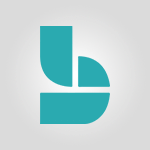
![Make a reservation [Staff]](https://learn.mandarine.academy/media/cache/image_upload/uploads/media/tutoriel/0006/14/thumb_513924_tutoriel_thumbnail.jpeg)
![Make a reservation Employee]](https://learn.mandarine.academy/media/cache/image_upload/uploads/media/tutoriel/0007/83/thumb_682272_tutoriel_thumbnail.png)