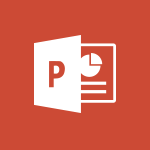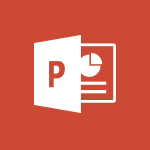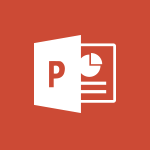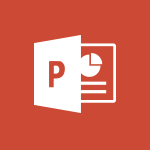PowerPoint - Combine a path with other effects Video
In this video, you will learn about combining a path with other effects using Microsoft 365. The video covers how to create dynamic and visually appealing effects by combining a path with other effects in Microsoft 365. This will help you enhance your presentations and make them more engaging and professional.
- 4:49
- 3478 views
-
Excel - Create a PivotTable and analyze your data
- 1:35
- Viewed 3870 times
-
Power BI - Recovering your Data from different sources
- 3:26
- Viewed 4095 times
-
Power BI - Creating your Datasets
- 2:26
- Viewed 3577 times
-
Power BI - Introduction to Power BI Building Blocks
- 3:07
- Viewed 4023 times
-
Power BI - Introduction to Power BI Desktop
- 2:52
- Viewed 3975 times
-
Power BI - General Introduction
- 2:54
- Viewed 4922 times
-
Outlook - Manage attachments
- 1:51
- Viewed 2864 times
-
Excel - Use slicers, timelines and PivotCharts to analyze your pivotetable data
- 3:38
- Viewed 2615 times
-
Remove a watermark
- 2:20
- Viewed 15967 times
-
Morph transition
- 0:43
- Viewed 7325 times
-
Align flow chart shapes and add connectors
- 4:48
- Viewed 5323 times
-
Change font size, line spacing, and indentation
- 5:09
- Viewed 5257 times
-
Insert items in a presentation
- 2:38
- Viewed 4920 times
-
Trigger text to play over a video
- 2:58
- Viewed 4910 times
-
Convert handwritten texts or drawings with Powerpoint
- 0:33
- Viewed 4899 times
-
Change list formatting on the slide master
- 5:22
- Viewed 4877 times
-
Edit headers and footers on the slide master
- 4:56
- Viewed 4610 times
-
Print Notes Pages as handouts
- 3:15
- Viewed 4517 times
-
Add headers and footers to slides
- 3:52
- Viewed 4457 times
-
Finalize and review a presentation
- 2:02
- Viewed 4333 times
-
Add sound effects to an animation
- 4:29
- Viewed 4308 times
-
Animate charts and SmartArt
- 3:36
- Viewed 4209 times
-
Create a new slide master and layouts
- 5:13
- Viewed 4204 times
-
Add a sound effect to a transition
- 3:45
- Viewed 4201 times
-
Work with a motion path
- 2:50
- Viewed 4168 times
-
Customize the slide master
- 4:38
- Viewed 4122 times
-
Prepare a basic handout
- 4:30
- Viewed 4095 times
-
Create a flow chart
- 3:27
- Viewed 4094 times
-
Trigger an animation effect
- 2:29
- Viewed 4071 times
-
Build an org chart using the text pane
- 4:00
- Viewed 3988 times
-
Create slide content and save the template
- 4:50
- Viewed 3984 times
-
Animate pictures, shapes, text, and other objects
- 4:02
- Viewed 3890 times
-
Use slide masters to customize a presentation
- 3:07
- Viewed 3830 times
-
Add a picture watermark
- 4:36
- Viewed 3799 times
-
Create a template from a presentation
- 3:09
- Viewed 3788 times
-
Customize colors and save the theme
- 4:45
- Viewed 3787 times
-
Instant captions & subtitles in Powerpoint
- 0:43
- Viewed 3785 times
-
Backgrounds in PowerPoint: First Steps
- 3:20
- Viewed 3781 times
-
Print slides, notes, or handouts
- 2:48
- Viewed 3766 times
-
Work with handout masters
- 4:34
- Viewed 3759 times
-
Customize the design and layouts
- 5:06
- Viewed 3739 times
-
Animate pictures and shapes
- 4:17
- Viewed 3733 times
-
Working with watermarks
- 3:49
- Viewed 3710 times
-
Create custom animations with motion paths
- 3:39
- Viewed 3708 times
-
Change the theme background
- 5:38
- Viewed 3691 times
-
Print handouts
- 4:32
- Viewed 3669 times
-
Screen recording
- 0:49
- Viewed 3667 times
-
Picture backgrounds: Two methods
- 4:58
- Viewed 3661 times
-
Design ideas with Powerpoint
- 0:37
- Viewed 3642 times
-
Introduction to PowerPoint
- 0:58
- Viewed 3625 times
-
A first look at PowerPoint 2016
- 4:18
- Viewed 3592 times
-
Customize master layouts
- 4:57
- Viewed 3554 times
-
Add a subtitle and translate your presentation in real time
- 0:46
- Viewed 3552 times
-
Apply and change a theme
- 5:13
- Viewed 3518 times
-
Removing backgrounds in PowerPoint
- 2:45
- Viewed 3503 times
-
Add headers and footers to a presentation
- 2:50
- Viewed 3499 times
-
Prepare and run your presentation
- 1:28
- Viewed 3446 times
-
90 seconds about PowerPoint Slide Masters
- 1:17
- Viewed 3431 times
-
Work together on the same document
- 1:07
- Viewed 3427 times
-
On-Slide 3D Model Animation
- 0:45
- Viewed 3409 times
-
Edit headers and footers for handouts
- 2:43
- Viewed 3403 times
-
Ink Equation
- 0:40
- Viewed 3368 times
-
Design motion paths
- 2:30
- Viewed 3357 times
-
Simpler sharing
- 1:25
- Viewed 3349 times
-
Create an org chart
- 3:09
- Viewed 3346 times
-
New chart types
- 0:39
- Viewed 3344 times
-
Build an org chart using SmartArt Tools
- 5:09
- Viewed 3331 times
-
Apply paths to layered pictures
- 5:28
- Viewed 3315 times
-
Animate text
- 4:14
- Viewed 3308 times
-
Set up your presentation
- 1:45
- Viewed 3298 times
-
Create a sequence with line paths
- 6:42
- Viewed 3265 times
-
Present Live
- 3:13
- Viewed 3218 times
-
Use Presenter view
- 1:59
- Viewed 3185 times
-
Reusing slides
- 0:37
- Viewed 3160 times
-
Record a slide show with narration and slide timings
- 2:22
- Viewed 3146 times
-
Microsoft Search
- 0:34
- Viewed 3139 times
-
Make your presentation lively with the Zoom function
- 0:41
- Viewed 3135 times
-
Do things quickly with Tell Me
- 0:49
- Viewed 3115 times
-
Add bullets to text
- 2:24
- Viewed 3104 times
-
Draw and format flow chart shapes
- 4:15
- Viewed 3097 times
-
Improved version history
- 0:51
- Viewed 3096 times
-
Trigger a video
- 4:06
- Viewed 3087 times
-
Start using PowerPoint
- 2:06
- Viewed 3061 times
-
Deliver your presentation
- 3:15
- Viewed 3046 times
-
Save a PowerPoint presentation
- 1:55
- Viewed 3041 times
-
Save, publish, and share
- 2:24
- Viewed 2975 times
-
Translate content into PowerPoint
- 1:09
- Viewed 2972 times
-
How things are organized
- 2:04
- Viewed 2935 times
-
Icon insertion
- 0:54
- Viewed 2928 times
-
A closer look at the ribbon
- 4:20
- Viewed 2901 times
-
Check Accessibility in PowerPoint
- 1:40
- Viewed 2901 times
-
Accessibility in PowerPoint
- 2:47
- Viewed 2787 times
-
Get going fast
- 1:54
- Viewed 2785 times
-
Embed fonts in presentations
- 0:40
- Viewed 2769 times
-
New tab "Recording"
- 0:43
- Viewed 2643 times
-
Removing the background of a picture
- 0:41
- Viewed 2560 times
-
Remove a watermark
- 2:20
- Viewed 15967 times
-
Align flow chart shapes and add connectors
- 4:48
- Viewed 5323 times
-
Change font size, line spacing, and indentation
- 5:09
- Viewed 5257 times
-
How to add branching logic in Microsoft Forms
- 1:55
- Viewed 5178 times
-
Ink Equation
- 0:41
- Viewed 5069 times
-
AVERAGEIFS and IFERROR
- 4:45
- Viewed 5010 times
-
Insert items in a presentation
- 2:38
- Viewed 4920 times
-
Trigger text to play over a video
- 2:58
- Viewed 4910 times
-
Convert handwritten texts or drawings with Powerpoint
- 0:33
- Viewed 4899 times
-
Change list formatting on the slide master
- 5:22
- Viewed 4877 times
-
Convert a picture into Data with Excel
- 0:25
- Viewed 4808 times
-
3D Maps
- 1:41
- Viewed 4682 times
-
Edit headers and footers on the slide master
- 4:56
- Viewed 4610 times
-
Print Notes Pages as handouts
- 3:15
- Viewed 4517 times
-
Add headers and footers to slides
- 3:52
- Viewed 4457 times
-
Add a "Date" field to your form or quiz in Microsoft Forms
- 1:06
- Viewed 4441 times
-
Three ways to add numbers in Excel Online
- 3:15
- Viewed 4438 times
-
Create a combo chart
- 1:47
- Viewed 4346 times
-
Finalize and review a presentation
- 2:02
- Viewed 4333 times
-
COUNTIFS and SUMIFS
- 5:30
- Viewed 4327 times
-
Add sound effects to an animation
- 4:29
- Viewed 4308 times
-
More complex formulas
- 4:17
- Viewed 4258 times
-
Manage conditional formatting
- 4:30
- Viewed 4220 times
-
Animate charts and SmartArt
- 3:36
- Viewed 4209 times
-
Create a new slide master and layouts
- 5:13
- Viewed 4204 times
-
Add a sound effect to a transition
- 3:45
- Viewed 4201 times
-
Work with a motion path
- 2:50
- Viewed 4168 times
-
The nuts and bolts of VLOOKUP
- 3:05
- Viewed 4158 times
-
Create dynamic visual title using the Selected Value function
- 5:42
- Viewed 4157 times
-
Functions and formulas
- 3:24
- Viewed 4155 times
-
Start using Excel
- 4:22
- Viewed 4127 times
-
Customize the slide master
- 4:38
- Viewed 4122 times
-
Manage drop-down lists
- 6:12
- Viewed 4114 times
-
Prepare a basic handout
- 4:30
- Viewed 4095 times
-
Create a flow chart
- 3:27
- Viewed 4094 times
-
New Chart types
- 1:52
- Viewed 4093 times
-
Use formulas to apply conditional formatting
- 4:20
- Viewed 4092 times
-
The SUMIF function
- 5:27
- Viewed 4071 times
-
Trigger an animation effect
- 2:29
- Viewed 4071 times
-
AVERAGEIF function
- 3:04
- Viewed 4031 times
-
VLOOKUP: How and when to use it
- 2:38
- Viewed 4031 times
-
Copy a VLOOKUP formula
- 3:27
- Viewed 4018 times
-
Using functions
- 5:12
- Viewed 4017 times
-
How to simultaneously edit and calculate formulas across multiple worksheets
- 3:07
- Viewed 4017 times
-
The SUM function
- 4:37
- Viewed 4006 times
-
Build an org chart using the text pane
- 4:00
- Viewed 3988 times
-
Create slide content and save the template
- 4:50
- Viewed 3984 times
-
Advanced formulas and references
- 4:06
- Viewed 3982 times
-
Look up values on a different worksheet
- 2:39
- Viewed 3979 times
-
Password protect workbooks and worksheets in detail
- 6:00
- Viewed 3948 times
-
Take conditional formatting to the next level
- 3:37
- Viewed 3932 times
-
How to simultaneously view multiple worksheets
- 3:25
- Viewed 3913 times
-
How to link cells and calculate formulas across multiple worksheets
- 2:10
- Viewed 3895 times
-
Animate pictures, shapes, text, and other objects
- 4:02
- Viewed 3890 times
-
Freeze panes in detail
- 3:30
- Viewed 3882 times
-
Password protect workbooks and worksheets
- 2:27
- Viewed 3881 times
-
Customize charts
- 4:28
- Viewed 3878 times
-
Add numbers
- 2:54
- Viewed 3876 times
-
Print headings, gridlines, formulas, and more
- 4:29
- Viewed 3872 times
-
Subtract time
- 3:58
- Viewed 3868 times
-
Insert columns and rows
- 4:16
- Viewed 3866 times
-
Print a worksheet on a specific number of pages
- 4:34
- Viewed 3859 times
-
Work with macros
- 4:40
- Viewed 3858 times
-
How to track and monitor values with the Watch Window
- 2:42
- Viewed 3849 times
-
Advanced filter details
- 4:13
- Viewed 3846 times
-
Create an automated workflow for Microsoft Forms with Power Automate
- 5:09
- Viewed 3834 times
-
Use slide masters to customize a presentation
- 3:07
- Viewed 3830 times
-
Save time by creating your form with quick import
- 2:20
- Viewed 3827 times
-
More print options
- 5:59
- Viewed 3819 times
-
Create slicers
- 3:55
- Viewed 3815 times
-
Create quick measures
- 3:02
- Viewed 3810 times
-
IF with AND and OR
- 3:35
- Viewed 3802 times
-
Add a picture watermark
- 4:36
- Viewed 3799 times
-
AutoFilter details
- 3:27
- Viewed 3795 times
-
Create a template from a presentation
- 3:09
- Viewed 3788 times
-
Customize colors and save the theme
- 4:45
- Viewed 3787 times
-
Backgrounds in PowerPoint: First Steps
- 3:20
- Viewed 3781 times
-
Conditionally format dates
- 2:38
- Viewed 3779 times
-
Create pie, bar, and line charts
- 3:13
- Viewed 3774 times
-
Insert headers and footers
- 2:02
- Viewed 3768 times
-
Print slides, notes, or handouts
- 2:48
- Viewed 3766 times
-
Combine data from multiple worksheets
- 2:50
- Viewed 3764 times
-
Sort details
- 4:46
- Viewed 3762 times
-
Drop-down list settings
- 4:14
- Viewed 3760 times
-
Work with handout masters
- 4:34
- Viewed 3759 times
-
Assign a button to a macro
- 2:49
- Viewed 3755 times
-
Input and error messages
- 2:52
- Viewed 3754 times
-
Multiple choice questions in Microsoft Forms
- 2:14
- Viewed 3745 times
-
Customize the design and layouts
- 5:06
- Viewed 3739 times
-
Animate pictures and shapes
- 4:17
- Viewed 3733 times
-
Header and footer details
- 3:41
- Viewed 3725 times
-
Print worksheets and workbooks
- 1:07
- Viewed 3720 times
-
Measure how people feel about something with the Likert scale in Microsoft Forms
- 2:02
- Viewed 3719 times
-
Create custom animations with motion paths
- 3:39
- Viewed 3708 times
-
Copying formulas
- 3:00
- Viewed 3692 times
-
Change the theme background
- 5:38
- Viewed 3691 times
-
Basic math
- 2:28
- Viewed 3686 times
-
Print handouts
- 4:32
- Viewed 3669 times
-
Screen recording
- 0:49
- Viewed 3667 times
-
Operator order
- 2:04
- Viewed 3666 times
-
Picture backgrounds: Two methods
- 4:58
- Viewed 3661 times
-
Save your macro
- 2:59
- Viewed 3660 times
-
Creating and managing a group
- 1:56
- Viewed 3645 times
-
How to create a table
- 2:11
- Viewed 3636 times
-
Advanced IF functions
- 3:22
- Viewed 3633 times
-
Improved version history
- 0:51
- Viewed 3609 times
-
Copy a chart
- 2:59
- Viewed 3593 times
-
Cell references
- 1:34
- Viewed 3571 times
-
Use conditional formatting
- 2:02
- Viewed 3565 times
-
Customize master layouts
- 4:57
- Viewed 3554 times
-
Add formulas and references
- 2:52
- Viewed 3544 times
-
Weighted average
- 2:06
- Viewed 3533 times
-
Apply and change a theme
- 5:13
- Viewed 3518 times
-
One click Forecasting
- 1:01
- Viewed 3511 times
-
Removing backgrounds in PowerPoint
- 2:45
- Viewed 3503 times
-
Conditionally format text
- 2:12
- Viewed 3500 times
-
Add headers and footers to a presentation
- 2:50
- Viewed 3499 times
-
Use slicers to filter data
- 1:25
- Viewed 3495 times
-
How to use 3-D reference or tridimensional formulas
- 3:01
- Viewed 3477 times
-
Manage Your Working Time in MyAnalytics
- 0:34
- Viewed 3469 times
-
Copy and remove conditional formatting
- 1:11
- Viewed 3453 times
-
Prepare and run your presentation
- 1:28
- Viewed 3446 times
-
Nested IF functions
- 3:30
- Viewed 3435 times
-
AutoFill and Flash Fill
- 1:36
- Viewed 3432 times
-
90 seconds about PowerPoint Slide Masters
- 1:17
- Viewed 3431 times
-
Freeze or lock panes
- 1:06
- Viewed 3404 times
-
Edit headers and footers for handouts
- 2:43
- Viewed 3403 times
-
Conditional formatting
- 3:35
- Viewed 3395 times
-
Average a group of numbers
- 2:01
- Viewed 3384 times
-
Ink Equation
- 0:40
- Viewed 3368 times
-
Use the drill down filter
- 4:41
- Viewed 3358 times
-
Design motion paths
- 2:30
- Viewed 3357 times
-
Drop-down lists
- 0:55
- Viewed 3350 times
-
Create an org chart
- 3:09
- Viewed 3346 times
-
Add staff members
- 2:57
- Viewed 3345 times
-
New chart types
- 0:39
- Viewed 3344 times
-
Build an org chart using SmartArt Tools
- 5:09
- Viewed 3331 times
-
Edit a macro
- 3:29
- Viewed 3315 times
-
Apply paths to layered pictures
- 5:28
- Viewed 3315 times
-
Animate text
- 4:14
- Viewed 3308 times
-
Sort and filter data
- 1:38
- Viewed 3276 times
-
Calculate function
- 4:22
- Viewed 3267 times
-
Create a sequence with line paths
- 6:42
- Viewed 3265 times
-
Present Live
- 3:13
- Viewed 3218 times
-
Make a reservation [Staff]
- 1:55
- Viewed 3166 times
-
Add bullets to text
- 2:24
- Viewed 3104 times
-
Create a new calendar
- 2:55
- Viewed 3091 times
-
Trigger a video
- 4:06
- Viewed 3087 times
-
Start using PowerPoint
- 2:06
- Viewed 3061 times
-
Turn on the drill down feature
- 2:23
- Viewed 3045 times
-
Turn your Excel tables into real lists!
- 1:12
- Viewed 3003 times
-
Integrate Bookings into TEAMS
- 1:36
- Viewed 2999 times
-
Add an alert to a visual
- 2:24
- Viewed 2997 times
-
Manage interactions
- 1:56
- Viewed 2940 times
-
Make a reservation [Customer]
- 2:13
- Viewed 2907 times
-
Manage relations between data sources
- 2:37
- Viewed 2883 times
-
Create custom fields
- 1:21
- Viewed 2861 times
-
Complete and Share a Schedule
- 2:02
- Viewed 2851 times
-
Add a service
- 2:03
- Viewed 2784 times
-
Create a Schedule and Organise it with the Help of Groups
- 1:42
- Viewed 2780 times
-
Import, create, edit and share documents
- 2:35
- Viewed 2780 times
-
Research in your notes
- 1:13
- Viewed 2776 times
-
What are measures?
- 2:58
- Viewed 2759 times
-
Create and organise a group
- 1:30
- Viewed 2740 times
-
Organise notes
- 2:57
- Viewed 2716 times
-
Create a Microsoft Forms form directly in OneDrive
- 1:33
- Viewed 2716 times
-
Use template to prepare your Agile SCRUM meeting
- 2:50
- Viewed 2711 times
-
Get a rating in Microsoft Forms
- 1:32
- Viewed 2704 times
-
Easily measure user experience with Net Promoter Score in Microsoft Forms
- 1:32
- Viewed 2692 times
-
Create your first form or quiz in Microsoft Forms
- 2:12
- Viewed 2634 times
-
How Clock In Works
- 0:22
- Viewed 2613 times
-
Make better tables
- 10 min
- Viewed 2575 times
-
Manage our recent documents
- 2:24
- Viewed 2569 times
-
Send your notes by email
- 0:42
- Viewed 2555 times
-
Draw, sketch or handwrite notes
- 1:25
- Viewed 2553 times
-
Add a Visio diagram
- 1:23
- Viewed 2552 times
-
Creating and managing campaigns
- 1:39
- Viewed 2544 times
-
Access other apps aroud Office 365
- 1:10
- Viewed 2535 times
-
Password protect your notes
- 1:43
- Viewed 2482 times
-
Create dynamic drop down lists
- 3:26
- Viewed 2465 times
-
Create a new shared booking page
- 2:32
- Viewed 2464 times
-
Insert an image in a cell with image function
- 3:01
- Viewed 2458 times
-
Save, share and share everything
- 0:49
- Viewed 2376 times
-
Insert online videos
- 0:41
- Viewed 2337 times
-
Add an Excel spreadsheet
- 1:31
- Viewed 2327 times
-
Creating or editing office documents in Engage
- 0:44
- Viewed 2320 times
-
Imbrication OneNote / Teams
- 1:03
- Viewed 2315 times
-
Add files
- 1:26
- Viewed 2281 times
-
See who's collaborating
- 2:01
- Viewed 2273 times
-
Add items
- 2:04
- Viewed 2252 times
-
Imbrication OneNote / Outlook
- 1:37
- Viewed 2240 times
-
Text before & after Function
- 4:57
- Viewed 2236 times
-
How to Copy a Schedule
- 0:39
- Viewed 2224 times
-
Find out your coworkers’ preferences by creating a “Ranking” question in Microsoft Forms
- 2:14
- Viewed 2208 times
-
Sync and sharing
- 0:28
- Viewed 2207 times
-
Make a reservation Employee]
- 1:50
- Viewed 2205 times
-
Upload an existing video from your device
- 1:11
- Viewed 2205 times
-
Use formatting toolbar and styles to format forms and quizzes
- 1:55
- Viewed 2202 times
-
Create a video from the web app
- 1:20
- Viewed 2200 times
-
Use page templates
- 2:19
- Viewed 2193 times
-
Meeting recordings in Microsoft Teams
- 1:13
- Viewed 2175 times
-
Add staff
- 2:36
- Viewed 2171 times
-
Install Office on 5 devices
- 1:53
- Viewed 2150 times
-
Create a video from the mobile app
- 1:13
- Viewed 2099 times
-
Add or edit a thumbnail
- 0:59
- Viewed 2092 times
-
Record a live PowerPoint presentation
- 1:18
- Viewed 2089 times
-
Use "Text" fields to create a contact form
- 2:16
- Viewed 2080 times
-
Let responders submit files in Microsoft Forms
- 1:58
- Viewed 2068 times
-
Create custom fields
- 1:12
- Viewed 2052 times
-
Change chart type
- 1:29
- Viewed 1943 times
-
Engaging and animating a group
- 1:55
- Viewed 1905 times
-
Send a single form in multiple languages
- 1:21
- Viewed 1824 times
-
Make a reservation [Customer]
- 1:51
- Viewed 1761 times
-
Save a PowerPoint presentation
- 1:10
- Viewed 1613 times
-
Add a service
- 2:28
- Viewed 1600 times
-
Use Documents in a Synchronized Library Folder
- 01:32
- Viewed 453 times
-
Use Recycle Bins to Restore Documents
- 01:49
- Viewed 427 times
-
Insert Elements in Emails (Tables, Charts, Images)
- 02:49
- Viewed 380 times
-
Send an Email and Create a Draft in Outlook
- 03:10
- Viewed 375 times
-
Create a reminder for yourself
- 01:59
- Viewed 367 times
-
Create and add a signature to messages
- 01:26
- Viewed 328 times
-
Create different types of events
- 01:46
- Viewed 326 times
-
Sort and filter emails
- 02:51
- Viewed 312 times
-
Save and Print a Message
- 01:48
- Viewed 307 times
-
Add Accessible Tables and Lists
- 02:32
- Viewed 302 times
-
Edit and customize views
- 01:55
- Viewed 294 times
-
Manage Teams online meeting options
- 01:56
- Viewed 293 times
-
Change the default font of your emails
- 01:05
- Viewed 291 times
-
Create an Email Template
- 01:40
- Viewed 290 times
-
Improve Email Accessibility
- 02:02
- Viewed 272 times
-
Search options
- 01:23
- Viewed 267 times
-
Create a collaborative email with Microsoft Loop and Outlook
- 02:30
- Viewed 264 times
-
Improve the Accessibility of Images in Emails
- 01:18
- Viewed 258 times
-
Prepare for Time Out of Office (Viva Insights)
- 02:08
- Viewed 256 times
-
Translate Emails in Outlook
- 01:32
- Viewed 249 times
-
Delay Email Delivery
- 01:10
- Viewed 238 times
-
Streamline Note-Taking with OneNote and Outlook
- 01:03
- Viewed 237 times
-
Use the Immersive Reader Feature
- 01:33
- Viewed 228 times
-
Dictate Your Email to Outlook
- 01:35
- Viewed 215 times
-
Introduction to PowerBI
- 00:60
- Viewed 214 times
-
Introduction to Microsoft Outlook
- 01:09
- Viewed 209 times
-
Introduction to Microsoft Insights
- 02:04
- Viewed 218 times
-
Introduction to Microsoft Viva
- 01:22
- Viewed 221 times
-
Introduction to Planner
- 00:56
- Viewed 215 times
-
Introduction to Microsoft Visio
- 02:07
- Viewed 215 times
-
Introduction to Microsoft Forms
- 00:52
- Viewed 219 times
-
Introducing to Microsoft Designer
- 00:28
- Viewed 313 times
-
Introduction to Sway
- 01:53
- Viewed 221 times
-
Introducing to Word
- 01:00
- Viewed 213 times
-
Introducing to SharePoint Premium
- 00:47
- Viewed 195 times
-
Create a call group
- 01:15
- Viewed 289 times
-
Use call delegation
- 01:07
- Viewed 172 times
-
Assign a delegate for your calls
- 01:08
- Viewed 286 times
-
Ring multiple devices simultaneously
- 01:36
- Viewed 171 times
-
Use the "Do Not Disturb" function for calls
- 01:28
- Viewed 165 times
-
Manage advanced call notifications
- 01:29
- Viewed 179 times
-
Configure audio settings for better sound quality
- 02:08
- Viewed 239 times
-
Block unwanted calls
- 01:24
- Viewed 202 times
-
Disable all call forwarding
- 01:09
- Viewed 182 times
-
Manage a call group in Teams
- 02:01
- Viewed 184 times
-
Update voicemail forwarding settings
- 01:21
- Viewed 176 times
-
Configure call forwarding to internal numbers
- 01:02
- Viewed 170 times
-
Set call forwarding to external numbers
- 01:03
- Viewed 193 times
-
Manage voicemail messages
- 01:55
- Viewed 264 times
-
Access voicemail via mobile and PC
- 02:03
- Viewed 299 times
-
Customize your voicemail greeting
- 02:17
- Viewed 167 times
-
Transfer calls with or without an announcement
- 01:38
- Viewed 169 times
-
Manage simultaneous calls
- 01:52
- Viewed 178 times
-
Support third-party apps during calls
- 01:53
- Viewed 223 times
-
Add participants quickly and securely
- 01:37
- Viewed 185 times
-
Configure call privacy and security settings
- 02:51
- Viewed 179 times
-
Manage calls on hold
- 01:20
- Viewed 173 times
-
Live transcription and generate summaries via AI
- 03:43
- Viewed 166 times
-
Use the interface to make and receive calls
- 01:21
- Viewed 180 times
-
Action Function
- 04:18
- Viewed 177 times
-
Search Function
- 03:42
- Viewed 226 times
-
Date and Time Function
- 02:53
- Viewed 211 times
-
Logical Function
- 03:14
- Viewed 339 times
-
Text Function
- 03:25
- Viewed 239 times
-
Basic Function
- 02:35
- Viewed 199 times
-
Categories of Functions in Power FX
- 01:51
- Viewed 237 times
-
Introduction to Power Fx
- 01:09
- Viewed 225 times
-
The New Calendar
- 03:14
- Viewed 364 times
-
Sections
- 02:34
- Viewed 215 times
-
Customizing Views
- 03:25
- Viewed 203 times
-
Introduction to the New Features of Microsoft Teams
- 00:47
- Viewed 397 times
-
Guide to Using the Microsoft Authenticator App
- 01:47
- Viewed 236 times
-
Turn on Multi-Factor Authentication in the Admin Section
- 02:07
- Viewed 181 times
-
Concept of Multi-Factor Authentication
- 01:51
- Viewed 219 times
Objectifs :
This video aims to teach viewers how to enhance animations in presentation software by combining motion paths with other animation effects, specifically focusing on creating a more natural motion through the use of spin and grow/shrink effects.
Chapitres :
-
Introduction to Motion Paths and Animation Effects
In this section, we explore the concept of motion paths in animations. A motion path can significantly enhance the visual appeal of an animation when combined with other effects. For instance, a wheel image can be animated to move to the right along a motion path, but adding a spin effect can create a more dynamic and natural appearance. -
Adding a Spin Effect
To add a spin effect to the wheel, first select the wheel image. Instead of accessing the main effects gallery, click on 'Add Animation' to incorporate an additional effect since the wheel already has a motion path. In the 'Add Animation' gallery, navigate to the 'Emphasis Effects' and select 'Spin'. Previewing the effects shows the wheel moving to the right while spinning, but the goal is to have it spin simultaneously as it moves along the path. -
Adjusting Animation Timing
To refine the spin effect, open the Animation Pane. The spin effect is indicated by a yellow star icon, while the motion path is represented by a blue line icon. Select the spin effect, click its arrow, and change the start option from 'On Click' to 'With Previous'. This adjustment allows the spin to occur concurrently with the motion path. After clicking 'Play All' to preview, you may notice that the wheel rolls before it moves and continues rolling after it stops. -
Creating a Natural Rolling Effect
To enhance the natural appearance of the rolling motion, select the spin effect, access its menu, and click on 'Effect Options'. Set the 'Smooth Start' to one second for both the spin and motion path effects. After clicking 'Play All', the rolling motion should appear more fluid. To create a back-and-forth rolling effect, select both the spin and motion path effects by holding the Control key while clicking on each. Access the drop-down menu to apply changes to both effects simultaneously. -
Finalizing the Animation Sequence
In the dialog box, navigate to the 'Timing' tab to adjust the duration of both effects from 2 seconds to 1.5 seconds. Additionally, enable the repeat option by selecting '2' in the repeat box. The final effect will have the wheel rolling back and forth continuously. -
Combining Effects with Motion Paths
Another example of combined effects is demonstrated with a rocket animation. The rocket follows two diagonal motion paths: one towards the Moon and another back to Earth. As the rocket returns, it appears larger due to the 'Grow/Shrink' effect, which is synchronized with the motion paths. Each motion path in the Animation Pane is followed by a corresponding 'Grow/Shrink' effect, set to play with the previous motion path. -
Effect Options for Grow/Shrink
For the first 'Grow/Shrink' effect, open its effect options. This effect is applied as the rocket moves away, causing it to shrink. The settings include a delay for the shrinking effect and a smooth end to enhance the transition. For the return motion path, the second 'Grow/Shrink' effect doubles the rocket's size to 200%, with adjusted smooth start and end settings to create a gradual increase in size as it returns. -
Conclusion
In summary, combining motion paths with additional animation effects like spin and grow/shrink can significantly enhance the visual dynamics of animations. By adjusting timing and effect options, you can create smooth, engaging animations that capture the audience's attention.
FAQ :
What is a motion path in animation?
A motion path is a predefined route that an object follows during an animation, allowing it to move in a specific direction or along a curve.
How can I combine different animation effects?
You can combine different animation effects by selecting an object, adding a new animation effect from the animation gallery, and adjusting the settings in the animation pane to synchronize their timing.
What are emphasis effects?
Emphasis effects are animations that highlight an object, making it stand out during a presentation. Examples include spin, grow, and shrink effects.
How do I make an animation look more natural?
To make an animation look more natural, you can adjust the effect options, such as using a smooth start, setting appropriate durations, and synchronizing multiple effects.
What is the purpose of the animation pane?
The animation pane allows users to view and manage all animations applied to objects in a project, including adjusting their timing and order.
Can I make an animation repeat?
Yes, you can make an animation repeat by adjusting the repeat settings in the effect options, allowing for continuous playback of the animation.
Quelques cas d'usages :
Creating Engaging Presentations
Using motion paths and combined effects can enhance presentations by making visual elements more dynamic and engaging. For example, a spinning wheel can draw attention to key points while moving across the slide.
Educational Videos
In educational videos, combining motion paths with emphasis effects can help illustrate complex concepts. For instance, a rocket animation can visually demonstrate space travel while showing size changes to emphasize distance.
Marketing Materials
In marketing materials, animations can be used to highlight product features. A product image can spin and grow as it moves across the screen, capturing viewer interest and enhancing brand visibility.
Interactive Learning Modules
In interactive learning modules, using motion paths and effects can create engaging scenarios. For example, a character could move along a path while performing actions, making the learning experience more immersive.
Corporate Training
In corporate training presentations, animations can help convey information effectively. For example, using a rolling wheel animation to represent progress can visually reinforce training concepts.
Glossaire :
Motion Path
A motion path is a predefined route that an object follows during an animation. It allows for movement in a specific direction, such as to the right or along a curve.
Spin Effect
The spin effect is an animation that rotates an object around its center point. It can be combined with other effects to create a more dynamic visual presentation.
Animation Pane
The animation pane is a tool in animation software that displays all the animations applied to objects in a project. It allows users to manage and adjust the timing and order of animations.
Emphasis Effects
Emphasis effects are animation effects that highlight an object, making it stand out during a presentation. Examples include spin, grow, and shrink effects.
Effect Options
Effect options are settings that allow users to customize how an animation behaves, including its timing, speed, and start conditions.
Smooth Start
Smooth start is an effect setting that gradually increases the speed of an animation at the beginning, creating a more natural motion.
Grow/Shrink Effect
The grow/shrink effect is an animation that changes the size of an object, making it appear larger or smaller during its movement.