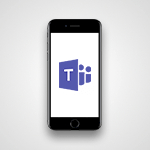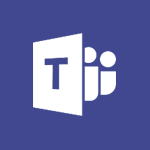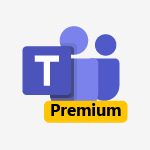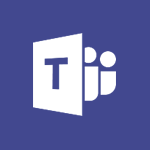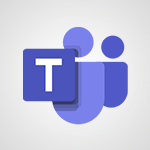Shift - The mobile App with Teams Video
In this video, you will learn about the mobile app for Microsoft Teams.
The video covers how to stay connected with your teams wherever you are by using the Teams app.
You can connect to the app online via any browser, install the desktop app, and use the mobile app.
This will help you stay productive and connected with your teams on the go.
- 0:48
- 2685 views
-
OneDrive - What is OneDrive ?
- 01:14
- Viewed 1580 times
-
Outlook - Create and modify a group
- 2:19
- Viewed 4358 times
-
OneDrive - Edit, Delete a Share
- 02:16
- Viewed 1045 times
-
Power BI - Introduction to Power Bi
- 1:29
- Viewed 6382 times
-
Teams Premium - Activate the features of Teams Premium
- 3:48
- Viewed 13723 times
-
Teams Premium - Optimize Teams Premium settings in Administration
- 1:27
- Viewed 2609 times
-
Viva Engage - The role of an administrator
- 2:22
- Viewed 4821 times
-
An Overview of SHIFTS
- 1:21
- Viewed 3204 times
-
Manage Requests of Holidays and Leaves of Absences
- 0:58
- Viewed 2949 times
-
Interface Introduction of SHIFTS
- 1:48
- Viewed 2857 times
-
Complete and Share a Schedule
- 2:02
- Viewed 2802 times
-
Shift and its imbrication with Teams
- 1:03
- Viewed 2786 times
-
Create a Schedule and Organise it with the Help of Groups
- 1:42
- Viewed 2756 times
-
Create and organise a group
- 1:30
- Viewed 2664 times
-
How Clock In Works
- 0:22
- Viewed 2589 times
-
How to Manage Specific Settings
- 2:03
- Viewed 2542 times
-
Printing a Schedule
- 0:41
- Viewed 2476 times
-
What is an Open Shift?
- 0:45
- Viewed 2460 times
-
Inform your Team about Changes
- 0:42
- Viewed 2403 times
-
How to Copy a Schedule
- 0:39
- Viewed 2193 times
-
Create automatic reminders
- 4:10
- Viewed 7963 times
-
Answering a scheduling poll
- 1:14
- Viewed 7004 times
-
Create a scheduling poll
- 4:12
- Viewed 5132 times
-
Discovering the interface
- 4:51
- Viewed 5123 times
-
Creating compartments to organise tasks
- 6:45
- Viewed 4576 times
-
Enrich tasks content
- 5:48
- Viewed 4382 times
-
Creating the project tasks
- 5:18
- Viewed 4262 times
-
Use the scheduling poll dashboard
- 2:42
- Viewed 4235 times
-
Deleting a task, a compartment or a plan
- 3:25
- Viewed 4144 times
-
Creating a project
- 3:49
- Viewed 4048 times
-
Advanced tasks
- 3:18
- Viewed 3740 times
-
Manage the most important tasks
- 1:38
- Viewed 3705 times
-
Planner Tasks in To Do
- 1:52
- Viewed 3679 times
-
Planner and transverse applications
- 4:43
- Viewed 3659 times
-
Save, publish, and share
- 2:22
- Viewed 3510 times
-
Add dates and deadlines to your tasks
- 1:12
- Viewed 3492 times
-
Outlook tasks in To Do
- 2:51
- Viewed 3475 times
-
Manage Your Working Time in MyAnalytics
- 0:34
- Viewed 3426 times
-
Organize your daily tasks
- 1:56
- Viewed 3417 times
-
Create a new task in To Do
- 2:21
- Viewed 3404 times
-
Intro to Microsoft To Do Interface
- 2:41
- Viewed 3357 times
-
Schedule sending emails in Outlook
- 0:54
- Viewed 3329 times
-
Create and share to-do lists with others
- 2:34
- Viewed 3308 times
-
Save Automatically an attachment
- 4:32
- Viewed 3295 times
-
Setting delegates
- 0:34
- Viewed 3269 times
-
Customising the interface
- 3:10
- Viewed 3260 times
-
Manage permissions
- 1:10
- Viewed 3245 times
-
Automate Teams notifications
- 3:32
- Viewed 3234 times
-
What is Microsoft To Do?
- 0:45
- Viewed 3211 times
-
Temporarily turn off notifications
- 0:23
- Viewed 3199 times
-
Displaying the progress of your plan
- 4:17
- Viewed 3192 times
-
Fill in your work schedules in Outlook
- 1:29
- Viewed 3179 times
-
Manage your availabilities
- 1:42
- Viewed 3174 times
-
Clutter
- 1:31
- Viewed 3127 times
-
Create and share lists with others
- 2:50
- Viewed 2974 times
-
Extensions
- 1:31
- Viewed 2957 times
-
Manage Requests of Holidays and Leaves of Absences
- 0:58
- Viewed 2949 times
-
Save, publish, and share
- 2:24
- Viewed 2946 times
-
Intro to Microsoft To Do on Mobile
- 2:06
- Viewed 2929 times
-
Understanding the new interface
- 1:30
- Viewed 2911 times
-
Remove a member from a group
- 0:29
- Viewed 2859 times
-
Check your day planning
- 0:30
- Viewed 2842 times
-
Publish your Booking page
- 2:54
- Viewed 2826 times
-
Shift and its imbrication with Teams
- 1:03
- Viewed 2786 times
-
Create a meeting in the group calendar
- 1:12
- Viewed 2643 times
-
Rank your custom lists into groups
- 0:56
- Viewed 2633 times
-
Redefine privacy for highly secure meetings
- 2:37
- Viewed 2591 times
-
Immersive Reader
- 2:51
- Viewed 2578 times
-
The Outlook tasks in To Do
- 2:47
- Viewed 2562 times
-
Add dates and deadlines to your tasks
- 1:17
- Viewed 2555 times
-
Quickly find your files
- 2:07
- Viewed 2555 times
-
Pin your important files
- 0:34
- Viewed 2472 times
-
Progressive Web Apps
- 3:11
- Viewed 2341 times
-
Manage the most important tasks
- 1:28
- Viewed 2325 times
-
Install Office on your smartphone
- 1:02
- Viewed 2323 times
-
Take ownership of the taskbar
- 2:10
- Viewed 2271 times
-
Create video chapters
- 0:52
- Viewed 2245 times
-
Organize your daily tasks
- 2:19
- Viewed 2238 times
-
Virtual Appointments
- 1:44
- Viewed 2206 times
-
Overall view of your licences and subscription
- 0:46
- Viewed 2180 times
-
Planner Tasks in To Do
- 1:49
- Viewed 2168 times
-
Create a new task in To Do
- 2:21
- Viewed 2151 times
-
Rank your custom lists into groups
- 0:51
- Viewed 2121 times
-
Break up lengthy surveys and quizzes into sections
- 2:24
- Viewed 2093 times
-
Preparing for time away from the office
- 1:24
- Viewed 2052 times
-
View events
- 2:21
- Viewed 1478 times
-
Edit, Delete a Share
- 02:16
- Viewed 1045 times
-
Use Connectors to Receive Notifications
- 0:48
- Viewed 898 times
-
Use the filter pane in a library
- 2:00
- Viewed 865 times
-
Pin a document to the top of a document library
- 1:32
- Viewed 840 times
-
Centralize Important Events in a Single Channel Calendar
- 0:42
- Viewed 826 times
-
Manage Storage Spaces on Teams
- 2:05
- Viewed 816 times
-
Filter Your Document Display
- 1:10
- Viewed 792 times
-
Create a Scheduled Flow with Power Automate
- 01:29
- Viewed 587 times
-
Organize Your Messages with Rules
- 02:01
- Viewed 534 times
-
Use Document History or Restore a Document to a Previous Version
- 02:11
- Viewed 471 times
-
Use Documents in a Synchronized Library Folder
- 01:32
- Viewed 421 times
-
SharePoint: Link Microsoft Forms and Lists in a Power Automate Flow
- 04:43
- Viewed 406 times
-
Retrieve Data from a Web Page and Include it in Excel
- 04:35
- Viewed 394 times
-
Edit or delete an appointment, meeting or event
- 01:50
- Viewed 385 times
-
Use Recycle Bins to Restore Documents
- 01:49
- Viewed 384 times
-
Manage Storage Space
- 02:08
- Viewed 374 times
-
Discover the Meaning of OneDrive Icons
- 02:16
- Viewed 369 times
-
Sync OneDrive with a Computer
- 02:38
- Viewed 367 times
-
Create an Approval Flow with Power Automate
- 03:10
- Viewed 366 times
-
Power and Manage OneDrive
- 01:36
- Viewed 358 times
-
Dropbox: Create a SAS Exchange Between SharePoint and Another Storage Service
- 03:34
- Viewed 354 times
-
Synchronize Your Teams and SharePoint Files on Your Computer
- 01:29
- Viewed 345 times
-
Grant delegate access in Microsoft 365 administration
- 01:23
- Viewed 344 times
-
Create an Instant Flow with Power Automate
- 02:18
- Viewed 341 times
-
Create a Desktop Flow with Power Automate from a Template
- 03:12
- Viewed 341 times
-
Create an Automated Flow with Power Automate
- 03:28
- Viewed 331 times
-
Set Your Work Hours in Outlook
- 02:02
- Viewed 316 times
-
Use the Meeting Dashboard
- 02:48
- Viewed 315 times
-
Create a Simple Flow with AI Copilot
- 04:31
- Viewed 312 times
-
Create your reservation page for appointment booking (Bookings)
- 03:17
- Viewed 307 times
-
Create different types of events
- 01:46
- Viewed 305 times
-
Access Power Automate for the Web
- 01:25
- Viewed 301 times
-
Presentation and introduction to the calendar
- 01:35
- Viewed 291 times
-
Create an appointment or meeting
- 01:44
- Viewed 287 times
-
Create a Meeting Poll
- 02:48
- Viewed 286 times
-
Understand the Steps to Create a Power Automate Flow
- 01:51
- Viewed 285 times
-
Manage new message notifications
- 01:40
- Viewed 283 times
-
Create a Flow Based on a Template with Power Automate
- 03:20
- Viewed 278 times
-
Create a task or reminder
- 01:50
- Viewed 277 times
-
Create a task from a message
- 02:00
- Viewed 272 times
-
Change the default font of your emails
- 01:05
- Viewed 265 times
-
Manage Views
- 02:36
- Viewed 256 times
-
Create an Email Template
- 01:40
- Viewed 254 times
-
Understand the Benefits of Power Automate
- 01:30
- Viewed 247 times
-
Send Automatic Out-of-Office Replies
- 02:22
- Viewed 246 times
-
Recall or replace an e-mail message
- 01:45
- Viewed 246 times
-
Use a Shared Mailbox
- 01:18
- Viewed 238 times
-
Use the Scheduling Assistant
- 01:42
- Viewed 234 times
-
Add Conditional “Switch” Actions in Power Automate
- 03:58
- Viewed 234 times
-
Excel: Link Excel Scripts and Power Automate Flows
- 03:22
- Viewed 231 times
-
Automate Routine Actions
- 02:19
- Viewed 229 times
-
Excel: List Files from a Channel in an Excel Workbook with Power Automate
- 04:51
- Viewed 225 times
-
Create and Manage Appointments in Delegated Calendars
- 02:04
- Viewed 224 times
-
Clean Up Your Inbox
- 01:18
- Viewed 221 times
-
Calendar Delegation Setup
- 01:21
- Viewed 221 times
-
Use Categories
- 02:51
- Viewed 219 times
-
View Other Calendars
- 00:50
- Viewed 218 times
-
Mailbox Delegation Setup
- 01:59
- Viewed 212 times
-
Delay Email Delivery
- 01:10
- Viewed 211 times
-
Use Conversation View
- 01:47
- Viewed 210 times
-
Understand the Specifics and Requirements of Desktop Flows
- 02:44
- Viewed 210 times
-
The Power Automate Mobile App
- 01:39
- Viewed 202 times
-
Manipulate Dynamic Content with Power FX
- 03:59
- Viewed 200 times
-
SharePoint: Automate File Movement to an Archive Library
- 05:20
- Viewed 200 times
-
Understand the Concept of Variables and Loops in Power Automate
- 03:55
- Viewed 199 times
-
Streamline Note-Taking with OneNote and Outlook
- 01:03
- Viewed 198 times
-
Respond to invitations as a delegate
- 02:55
- Viewed 197 times
-
Familiarize Yourself with the Different Types of Flows
- 01:37
- Viewed 197 times
-
Discover the “Build Space”
- 02:26
- Viewed 196 times
-
Share Power Automate Flows
- 02:20
- Viewed 195 times
-
Discover the Power Automate Home Interface
- 02:51
- Viewed 192 times
-
Display Three Time Zones
- 01:52
- Viewed 191 times
-
Easily Sort Your Mails
- 01:38
- Viewed 190 times
-
Respect Your Colleagues' Off Hours (Viva Insights)
- 01:27
- Viewed 187 times
-
Leverage Variables with Power FX in Power Automate
- 03:28
- Viewed 186 times
-
Add Conditional “IF” Actions in Power Automate
- 03:06
- Viewed 171 times
-
Introduction to PowerBI
- 00:60
- Viewed 170 times
-
Introduction to Microsoft Outlook
- 01:09
- Viewed 162 times
-
Introduction to Microsoft Insights
- 02:04
- Viewed 160 times
-
Introduction to Microsoft Viva
- 01:22
- Viewed 166 times
-
Introduction to Planner
- 00:56
- Viewed 174 times
-
Introduction to Microsoft Visio
- 02:07
- Viewed 161 times
-
Introduction to Microsoft Forms
- 00:52
- Viewed 167 times
-
Introducing to Microsoft Designer
- 00:28
- Viewed 228 times
-
Introduction to Sway
- 01:53
- Viewed 144 times
-
Introducing to Word
- 01:00
- Viewed 168 times
-
Introducing to SharePoint Premium
- 00:47
- Viewed 150 times
-
Create a call group
- 01:15
- Viewed 205 times
-
Use call delegation
- 01:07
- Viewed 131 times
-
Assign a delegate for your calls
- 01:08
- Viewed 203 times
-
Ring multiple devices simultaneously
- 01:36
- Viewed 139 times
-
Use the "Do Not Disturb" function for calls
- 01:28
- Viewed 129 times
-
Manage advanced call notifications
- 01:29
- Viewed 144 times
-
Configure audio settings for better sound quality
- 02:08
- Viewed 174 times
-
Block unwanted calls
- 01:24
- Viewed 141 times
-
Disable all call forwarding
- 01:09
- Viewed 145 times
-
Manage a call group in Teams
- 02:01
- Viewed 136 times
-
Update voicemail forwarding settings
- 01:21
- Viewed 133 times
-
Configure call forwarding to internal numbers
- 01:02
- Viewed 127 times
-
Set call forwarding to external numbers
- 01:03
- Viewed 151 times
-
Manage voicemail messages
- 01:55
- Viewed 191 times
-
Access voicemail via mobile and PC
- 02:03
- Viewed 208 times
-
Customize your voicemail greeting
- 02:17
- Viewed 128 times
-
Transfer calls with or without an announcement
- 01:38
- Viewed 124 times
-
Manage simultaneous calls
- 01:52
- Viewed 134 times
-
Support third-party apps during calls
- 01:53
- Viewed 163 times
-
Add participants quickly and securely
- 01:37
- Viewed 133 times
-
Configure call privacy and security settings
- 02:51
- Viewed 132 times
-
Manage calls on hold
- 01:20
- Viewed 141 times
-
Live transcription and generate summaries via AI
- 03:43
- Viewed 129 times
-
Use the interface to make and receive calls
- 01:21
- Viewed 134 times
-
Action Function
- 04:18
- Viewed 142 times
-
Search Function
- 03:42
- Viewed 193 times
-
Date and Time Function
- 02:53
- Viewed 173 times
-
Logical Function
- 03:14
- Viewed 260 times
-
Text Function
- 03:25
- Viewed 202 times
-
Basic Function
- 02:35
- Viewed 165 times
-
Categories of Functions in Power FX
- 01:51
- Viewed 191 times
-
Introduction to Power Fx
- 01:09
- Viewed 164 times
-
The New Calendar
- 03:14
- Viewed 286 times
-
Sections
- 02:34
- Viewed 173 times
-
Customizing Views
- 03:25
- Viewed 169 times
-
Introduction to the New Features of Microsoft Teams
- 00:47
- Viewed 276 times
-
Guide to Using the Microsoft Authenticator App
- 01:47
- Viewed 189 times
-
Turn on Multi-Factor Authentication in the Admin Section
- 02:07
- Viewed 148 times
-
Concept of Multi-Factor Authentication
- 01:51
- Viewed 177 times
-
Retrieve Data from a Web Page and Include it in Excel
- 04:35
- Viewed 394 times
-
Create a Desktop Flow with Power Automate from a Template
- 03:12
- Viewed 341 times
-
Understand the Specifics and Requirements of Desktop Flows
- 02:44
- Viewed 210 times
-
Dropbox: Create a SAS Exchange Between SharePoint and Another Storage Service
- 03:34
- Viewed 354 times
-
Excel: List Files from a Channel in an Excel Workbook with Power Automate
- 04:51
- Viewed 225 times
-
Excel: Link Excel Scripts and Power Automate Flows
- 03:22
- Viewed 231 times
-
SharePoint: Link Microsoft Forms and Lists in a Power Automate Flow
- 04:43
- Viewed 406 times
-
SharePoint: Automate File Movement to an Archive Library
- 05:20
- Viewed 200 times
-
Share Power Automate Flows
- 02:20
- Viewed 195 times
-
Manipulate Dynamic Content with Power FX
- 03:59
- Viewed 200 times
-
Leverage Variables with Power FX in Power Automate
- 03:28
- Viewed 186 times
-
Understand the Concept of Variables and Loops in Power Automate
- 03:55
- Viewed 199 times
-
Add Conditional “Switch” Actions in Power Automate
- 03:58
- Viewed 234 times
-
Add Conditional “IF” Actions in Power Automate
- 03:06
- Viewed 171 times
-
Create an Approval Flow with Power Automate
- 03:10
- Viewed 366 times
-
Create a Scheduled Flow with Power Automate
- 01:29
- Viewed 587 times
-
Create an Instant Flow with Power Automate
- 02:18
- Viewed 341 times
-
Create an Automated Flow with Power Automate
- 03:28
- Viewed 331 times
-
Create a Simple Flow with AI Copilot
- 04:31
- Viewed 312 times
-
Create a Flow Based on a Template with Power Automate
- 03:20
- Viewed 278 times
-
Discover the “Build Space”
- 02:26
- Viewed 196 times
-
The Power Automate Mobile App
- 01:39
- Viewed 202 times
-
Familiarize Yourself with the Different Types of Flows
- 01:37
- Viewed 197 times
-
Understand the Steps to Create a Power Automate Flow
- 01:51
- Viewed 285 times
-
Discover the Power Automate Home Interface
- 02:51
- Viewed 192 times
-
Access Power Automate for the Web
- 01:25
- Viewed 301 times
-
Understand the Benefits of Power Automate
- 01:30
- Viewed 247 times
Objectifs :
This document aims to provide a comprehensive overview of the integration of the Shifts feature within the Teams app, highlighting its functionalities, usage tips, and differences between mobile and PC versions.
Chapitres :
-
Introduction to Shifts in Teams
Shifts is now integrated into the Microsoft Teams app, meaning it is no longer available as a standalone application. This change allows users to access all the features of Shifts directly within Teams, enhancing the overall user experience. -
Downloading the Teams App
To utilize Shifts, users must download the Teams app. This is essential for accessing the full range of benefits that Shifts offers. Ensure that you have the latest version of Teams installed to enjoy seamless functionality. -
Navigating the App
As Shifts is part of the navigation tools within Teams, it is important to manage the number of apps you have downloaded. Users will need to pin the Teams app to their mobile device for easy access. This helps streamline navigation and ensures that you can quickly find and use Shifts. -
Differences Between Mobile and PC Versions
The mobile and PC versions of Shifts are largely similar, which means that familiarity with the PC version can provide an advantage when using the mobile app. However, users should be cautious when using Shifts for the first time on a mobile device, as the interface may differ slightly. -
Viewing Schedules
When using Shifts on a mobile phone, the system may primarily display your own schedule. It is important to note that you might not see your colleagues' schedules unless you adjust the settings accordingly. This can affect team coordination, so be mindful of this limitation. -
Conclusion
In summary, the integration of Shifts into the Teams app simplifies access to scheduling tools. By downloading the Teams app and understanding the navigation and viewing limitations, users can effectively manage their schedules and collaborate with colleagues.
FAQ :
What happened to the Shifts app?
Shifts is no longer available as a separate app; it has been integrated into Microsoft Teams. Users must download the Teams app to access Shifts.
Are there differences between the mobile and PC versions of Shifts?
The mobile and PC versions of Shifts do not have many differences. However, users familiar with the PC version may find it easier to navigate the mobile version.
How do I access Shifts on my mobile device?
To access Shifts on your mobile device, you need to download the Microsoft Teams app and pin Shifts for easy access.
Why can’t I see my colleagues' schedules on the mobile app?
The mobile version of Shifts may only display your schedule by default. You may need to adjust settings or permissions to view your colleagues' schedules.
What should I do if it's my first time using Shifts on mobile?
If it's your first time using Shifts on mobile, take your time to familiarize yourself with the interface, as it may differ slightly from the PC version.
Quelques cas d'usages :
Managing Employee Schedules
HR managers can use Shifts within Teams to create and manage employee schedules, ensuring that all shifts are filled and that employees are aware of their assignments.
Team Collaboration
Teams can utilize Shifts to coordinate schedules for group projects, allowing members to see when colleagues are available and plan meetings accordingly.
Remote Work Coordination
Remote teams can leverage Shifts to keep track of work hours and availability, ensuring that all team members are aligned on project timelines and deadlines.
Onboarding New Employees
During the onboarding process, managers can use Shifts to familiarize new employees with their schedules and the scheduling system, helping them integrate smoothly into the team.
Shift Swapping
Employees can use Shifts to request shift swaps with colleagues, facilitating better work-life balance and ensuring that all shifts are covered without managerial intervention.
Glossaire :
Shifts
A feature within Microsoft Teams that allows users to manage their work schedules, including shift assignments and availability.
Teams
Microsoft Teams is a collaboration platform that integrates chat, video meetings, file storage, and application integration, including the Shifts feature.
Mobile App
A software application designed to run on mobile devices such as smartphones and tablets, allowing users to access features like Shifts on the go.
PC Version
The desktop version of an application, in this case, Microsoft Teams, which may offer a more comprehensive user experience compared to mobile versions.
Pinning
The action of fixing an application or feature to a specific location on a device's interface for easier access.