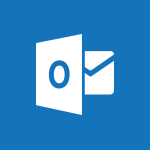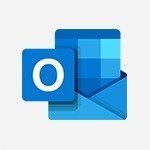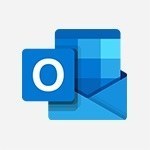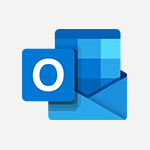Outlook Online - Getting familiar with the calendar features Tutorial
In this video, you will learn about the calendar features in Microsoft Outlook Online.
The video covers how to navigate the calendar, select different display modes, search for specific events, and add new events.
This will help you stay organized and make the most of your time.
- 2:06
- 1950 views
-
Excel - Create a PivotTable and analyze your data
- 1:35
- Viewed 3869 times
-
Power BI - Recovering your Data from different sources
- 3:26
- Viewed 4094 times
-
Power BI - Creating your Datasets
- 2:26
- Viewed 3577 times
-
Power BI - Introduction to Power BI Building Blocks
- 3:07
- Viewed 4021 times
-
Power BI - Introduction to Power BI Desktop
- 2:52
- Viewed 3971 times
-
Power BI - General Introduction
- 2:54
- Viewed 4922 times
-
Outlook - Manage attachments
- 1:51
- Viewed 2863 times
-
Excel - Use slicers, timelines and PivotCharts to analyze your pivotetable data
- 3:38
- Viewed 2615 times
-
Answering a scheduling poll
- 1:14
- Viewed 7055 times
-
How to recall or replace a sent email in Outlook Web
- 0:53
- Viewed 6618 times
-
Use the scheduling poll dashboard
- 2:42
- Viewed 4289 times
-
Accessing applications from a group
- 1:59
- Viewed 3731 times
-
Creating a group
- 2:38
- Viewed 3612 times
-
Customize Action Buttons in Outlook Online
- 2:17
- Viewed 3590 times
-
How to filter and sort your emails
- 3:03
- Viewed 3164 times
-
Having a conversation within a group
- 3:21
- Viewed 2877 times
-
Introduction to Outlook Online
- 3:10
- Viewed 2488 times
-
How to search in the Outlook Web App
- 0:56
- Viewed 2463 times
-
Reply, reply to all or transfer
- 1:46
- Viewed 2327 times
-
Attachments and sending options
- 1:45
- Viewed 2325 times
-
Out-of-office messages and automatic replies
- 1:54
- Viewed 2181 times
-
Create and embed a signature
- 1:25
- Viewed 2142 times
-
Turning emails into actionable tasks
- 1:35
- Viewed 2092 times
-
Customize your Outlook online
- 1:56
- Viewed 2075 times
-
Creating quick accesses and favorites
- 1:32
- Viewed 2051 times
-
Adding contacts with Outlook Online
- 1:29
- Viewed 2033 times
-
Managing your contacts
- 1:25
- Viewed 1988 times
-
Responding to a meeting invitation
- 1:48
- Viewed 1984 times
-
Creating and using email templates
- 1:02
- Viewed 1977 times
-
Mastering contact lists and groups
- 2:02
- Viewed 1972 times
-
Select multiple emails in Outlook Web App
- 1:52
- Viewed 1944 times
-
Managing your tasks with To Do add-in
- 2:04
- Viewed 1942 times
-
Organizing and navigating with categories
- 1:37
- Viewed 1908 times
-
Creating Tasks in Outlook Online
- 2:04
- Viewed 1834 times
-
Setting up a meeting with Outlook Online
- 1:47
- Viewed 1828 times
-
Creating and managing folders
- 1:29
- Viewed 1791 times
-
Setting up and managing calendar shares
- 1:39
- Viewed 1775 times
-
Automating email processing with rules
- 2:35
- Viewed 1752 times
-
Sharing your calendar in Outlook Online
- 1:37
- Viewed 1692 times
-
Extract Text from an Image
- 01:07
- Viewed 16 times
-
Reply to an Email with Copilot
- 01:10
- Viewed 21 times
-
Create SharePoint Pages with Copilot
- 01:49
- Viewed 23 times
-
Query an Attached Meeting
- 01:51
- Viewed 11 times
-
Plan with Copilot
- 01:15
- Viewed 14 times
-
Share Requests with Your Team
- 03:07
- Viewed 23 times
-
Translate a presentation
- 01:38
- Viewed 14 times
-
Generate a Video
- 01:49
- Viewed 13 times
-
Add Speaker Notes
- 00:56
- Viewed 11 times
-
Initiate a project budget tracking table with Copilot
- 02:54
- Viewed 92 times
-
Develop and share a clear project follow-up with Copilot
- 02:18
- Viewed 95 times
-
Organize an action plan with Copilot and Microsoft Planner
- 01:31
- Viewed 107 times
-
Structure and optimize team collaboration with Copilot
- 02:28
- Viewed 118 times
-
Copilot at the service of project reports
- 02:36
- Viewed 110 times
-
Initiate a tracking table with ChatGPT
- 01:35
- Viewed 105 times
-
Distribute tasks within a team with ChatGPT
- 01:26
- Viewed 177 times
-
Generate a meeting summary with ChatGPT
- 01:24
- Viewed 110 times
-
Project mode
- 01:31
- Viewed 115 times
-
Create an agent for a team
- 01:53
- Viewed 177 times
-
Install and access Copilot Studio in Teams
- 01:38
- Viewed 176 times
-
Analyze the Copilot Studio agent
- 01:25
- Viewed 96 times
-
Publish the agent and make it accessible
- 01:39
- Viewed 178 times
-
Copilot Studio agent settings
- 01:33
- Viewed 84 times
-
Add new actions
- 01:54
- Viewed 172 times
-
Create a first action
- 01:59
- Viewed 169 times
-
Manage topics
- 01:51
- Viewed 114 times
-
Manage knowledge sources
- 01:11
- Viewed 85 times
-
Create an agent with Copilot Studio
- 01:52
- Viewed 168 times
-
Access Copilot Studio
- 01:09
- Viewed 165 times
-
Get started with Copilot Studio
- 01:25
- Viewed 92 times
-
Introduction to PowerBI
- 00:60
- Viewed 212 times
-
Introduction to Microsoft Outlook
- 01:09
- Viewed 209 times
-
Introduction to Microsoft Insights
- 02:04
- Viewed 216 times
-
Introduction to Microsoft Viva
- 01:22
- Viewed 218 times
-
Introduction to Planner
- 00:56
- Viewed 215 times
-
Introduction to Microsoft Visio
- 02:07
- Viewed 215 times
-
Introduction to Microsoft Forms
- 00:52
- Viewed 214 times
-
Introducing to Microsoft Designer
- 00:28
- Viewed 313 times
-
Introduction to Sway
- 01:53
- Viewed 220 times
-
Introducing to Word
- 01:00
- Viewed 213 times
-
Introducing to SharePoint Premium
- 00:47
- Viewed 193 times
-
Create a call group
- 01:15
- Viewed 288 times
-
Use call delegation
- 01:07
- Viewed 170 times
-
Assign a delegate for your calls
- 01:08
- Viewed 286 times
-
Ring multiple devices simultaneously
- 01:36
- Viewed 171 times
-
Use the "Do Not Disturb" function for calls
- 01:28
- Viewed 164 times
-
Manage advanced call notifications
- 01:29
- Viewed 179 times
-
Configure audio settings for better sound quality
- 02:08
- Viewed 238 times
-
Block unwanted calls
- 01:24
- Viewed 199 times
-
Disable all call forwarding
- 01:09
- Viewed 181 times
-
Manage a call group in Teams
- 02:01
- Viewed 184 times
-
Update voicemail forwarding settings
- 01:21
- Viewed 174 times
-
Configure call forwarding to internal numbers
- 01:02
- Viewed 168 times
-
Set call forwarding to external numbers
- 01:03
- Viewed 191 times
-
Manage voicemail messages
- 01:55
- Viewed 263 times
-
Access voicemail via mobile and PC
- 02:03
- Viewed 299 times
-
Customize your voicemail greeting
- 02:17
- Viewed 167 times
-
Transfer calls with or without an announcement
- 01:38
- Viewed 168 times
-
Manage simultaneous calls
- 01:52
- Viewed 178 times
-
Support third-party apps during calls
- 01:53
- Viewed 221 times
-
Add participants quickly and securely
- 01:37
- Viewed 185 times
-
Configure call privacy and security settings
- 02:51
- Viewed 179 times
-
Manage calls on hold
- 01:20
- Viewed 173 times
-
Live transcription and generate summaries via AI
- 03:43
- Viewed 166 times
-
Use the interface to make and receive calls
- 01:21
- Viewed 180 times
-
Draft a Service Memo
- 02:33
- Viewed 232 times
-
Extract Invoice Data and Generate a Pivot Table
- 03:26
- Viewed 214 times
-
Formulate a Request for Pricing Conditions via Email
- 02:32
- Viewed 327 times
-
Analyze a Supply Catalog Based on Needs and Budget
- 02:41
- Viewed 295 times
-
SharePoint Page Co-Editing: Collaborate in Real Time
- 02:14
- Viewed 110 times
-
Other Coaches
- 01:45
- Viewed 225 times
-
Agents in SharePoint
- 02:44
- Viewed 183 times
-
Prompt coach
- 02:49
- Viewed 207 times
-
Modify, Share, and Install an Agent
- 01:43
- Viewed 200 times
-
Configure a Copilot Agent
- 02:39
- Viewed 200 times
-
Describe a copilot agent
- 01:32
- Viewed 220 times
-
Rewrite with Copilot
- 01:21
- Viewed 195 times
-
Analyze a video
- 01:21
- Viewed 223 times
-
Use the Copilot pane
- 01:12
- Viewed 207 times
-
Process text
- 01:03
- Viewed 196 times
-
Create an insights grid
- 01:19
- Viewed 341 times
-
Generate and manipulate an image in PowerPoint
- 01:47
- Viewed 203 times
-
Interact with a web page with Copilot
- 00:36
- Viewed 229 times
-
Create an image with Copilot
- 00:42
- Viewed 352 times
-
Summarize a PDF with Copilot
- 00:41
- Viewed 220 times
-
Analyze your documents with Copilot
- 01:15
- Viewed 228 times
-
Chat with Copilot
- 00:50
- Viewed 225 times
-
Particularities of Personal and Professional Copilot Accounts
- 00:40
- Viewed 337 times
-
Data Privacy in Copilot
- 00:43
- Viewed 223 times
-
Access Copilot
- 00:25
- Viewed 371 times
-
Use a Copilot Agent
- 01:24
- Viewed 238 times
-
Edit in Pages
- 01:49
- Viewed 250 times
-
Generate and manipulate an image in Word
- 01:19
- Viewed 223 times
-
Create Outlook rules with Copilot
- 01:12
- Viewed 222 times
-
Generate the email for the recipient
- 00:44
- Viewed 208 times
-
Action Function
- 04:18
- Viewed 175 times
-
Search Function
- 03:42
- Viewed 225 times
-
Date and Time Function
- 02:53
- Viewed 210 times
-
Logical Function
- 03:14
- Viewed 336 times
-
Text Function
- 03:25
- Viewed 234 times
-
Basic Function
- 02:35
- Viewed 199 times
-
Categories of Functions in Power FX
- 01:51
- Viewed 236 times
-
Introduction to Power Fx
- 01:09
- Viewed 220 times
-
The New Calendar
- 03:14
- Viewed 364 times
-
Sections
- 02:34
- Viewed 213 times
-
Customizing Views
- 03:25
- Viewed 201 times
-
Introduction to the New Features of Microsoft Teams
- 00:47
- Viewed 393 times
-
Guide to Using the Microsoft Authenticator App
- 01:47
- Viewed 235 times
-
Turn on Multi-Factor Authentication in the Admin Section
- 02:07
- Viewed 180 times
-
Manual Activation of Multi-Factor Authentication
- 01:40
- Viewed 130 times
-
Concept of Multi-Factor Authentication
- 01:51
- Viewed 219 times
-
Use the narrative Builder
- 01:31
- Viewed 260 times
-
Microsoft Copilot Academy
- 00:42
- Viewed 223 times
-
Connect Copilot to a third party app
- 01:11
- Viewed 235 times
-
Share a document with copilot
- 00:36
- Viewed 225 times
-
Configurate a page with copilot
- 01:47
- Viewed 230 times
-
Use Copilot with Right-Click
- 02:50
- Viewed 1238 times
-
Draft a Service Memo with Copilot
- 02:21
- Viewed 235 times
-
Extract Invoice Data and Generate a Pivot Table
- 02:34
- Viewed 263 times
-
Summarize Discussions and Schedule a Meeting Slot
- 02:25
- Viewed 322 times
-
Formulate a Request for Pricing Conditions via Email
- 02:20
- Viewed 421 times
-
Analyze a Supply Catalog Based on Needs and Budget
- 02:52
- Viewed 404 times
Objectifs :
This document aims to provide a comprehensive overview of how to effectively use the calendar feature in Microsoft Outlook Online, highlighting its functionalities and practical applications for better time management and organization.
Chapitres :
-
Introduction to Microsoft Outlook Online Calendar
Microsoft Outlook Online offers a powerful calendar tool that is essential for managing your schedule and staying organized. This guide will walk you through the various features of the calendar, enabling you to make the most of this valuable resource. -
Accessing the Calendar
To get started, locate the Calendar tab on the left side of your screen in Outlook Online. This tab serves as your gateway to managing your time efficiently. -
Display Modes
The calendar provides several display modes to suit your preferences. You can choose from: - Day - Work Week - Week - Month - Split View (available when multiple calendars are selected) These options allow you to view your schedule in a way that best fits your needs. -
Navigating Dates
Selecting dates is straightforward. Click on the arrow next to the current date display or use the arrows on the opposite side to scroll through the calendar. For specific events, utilize the search bar at the top left and enter relevant keywords. Outlook Online may suggest group calendars that match your search criteria. -
Using Group Calendars
If you select a group calendar, its appointments will appear alongside your personal calendar, clearly distinguished by a different color. This feature helps you manage your time effectively while collaborating with others. -
Navigation Pane
The Navigation Pane on the left provides a simplified view of your calendar. Here, you can find: - Your personal calendars - Calendars shared with you by contacts - Calendars of Office 365 groups you belong to This organization helps streamline your scheduling process. -
Creating and Organizing Calendars
To create new calendars for specific purposes, click on 'Add Calendar.' You can add secondary calendars or those shared by your contacts. If a colleague hasn’t shared their calendar, you won’t see the details of their appointments, but you can still check their availability. -
Color-Coding Calendars
To differentiate your various calendars, assign each a unique color. This visual aid simplifies the identification and management of your schedule, making it easier to stay organized. -
Adding Events
To add new events to your calendar, click on 'New Event' or select a time slot directly. A new window will pop up, allowing you to fill in the required fields to create the event. -
Conclusion
Now that you are familiar with the calendar features in Microsoft Outlook Online, you are well-equipped to stay organized and make the most of your time. Happy scheduling!
FAQ :
How do I access the calendar in Outlook Online?
To access the calendar in Outlook Online, find the Calendar tab on the left side of your screen. This will take you to the calendar management interface.
What are the different display modes available in Outlook Online calendar?
The Outlook Online calendar offers several display modes: day, work week, week, month, and split view. You can choose the mode that best suits your scheduling needs.
Can I create multiple calendars in Outlook Online?
Yes, you can create multiple calendars in Outlook Online by clicking on 'Add Calendar.' This allows you to organize your activities and manage different schedules effectively.
How can I differentiate between my calendars?
You can assign a unique color to each of your calendars in Outlook Online. This visual aid helps you easily identify and manage your different schedules.
What should I do if a colleague's calendar is not shared with me?
If a colleague hasn't shared their calendar with you, you won't see the details of their appointments. However, you can still check their availability to see when they are free.
How do I add a new event to my calendar?
To add a new event, simply click on 'New Event' or select a time slot in your calendar. A new window will pop up where you can fill in the required fields to create the event.
Quelques cas d'usages :
Team Meeting Scheduling
Use Outlook Online's calendar to schedule team meetings by checking the availability of team members. Create a group calendar to manage all meeting events collectively, ensuring everyone is informed.
Personal Time Management
Individuals can create personal calendars for different aspects of their lives, such as work, personal events, and family activities. This helps in maintaining a balanced schedule and avoiding conflicts.
Project Planning
Project managers can utilize the calendar to set deadlines and milestones for project tasks. By creating a shared calendar with the project team, everyone can stay updated on important dates and deliverables.
Event Coordination
Event planners can create a dedicated calendar for an upcoming event, allowing them to manage tasks, deadlines, and appointments efficiently. They can also share this calendar with team members for better collaboration.
Resource Allocation
In organizations, managers can use the calendar to allocate resources by scheduling equipment or meeting rooms. This ensures that resources are used efficiently and conflicts are minimized.
Glossaire :
Calendar
A tool used for organizing and managing time, allowing users to schedule events, appointments, and reminders.
Outlook Online
A web-based email and calendar service provided by Microsoft, allowing users to manage their emails, calendars, and contacts online.
Display Modes
Different views available in the calendar, including day, work week, week, month, and split view, to help users visualize their schedule.
Split View
A calendar display mode that allows users to view multiple calendars side by side.
Navigation Pane
A sidebar in Outlook Online that provides a simplified view of the user's calendars, including personal and shared calendars.
Add Calendar
A feature in Outlook Online that allows users to create new calendars for personal or specific purposes.
Event
A scheduled occurrence in the calendar, such as a meeting or appointment, that can be created and managed within Outlook Online.
Group Calendar
A shared calendar that allows multiple users to view and manage events collectively, often used in team settings.
Availability
The status indicating whether a user is free or busy at a given time, which can be checked even if the detailed appointments are not shared.