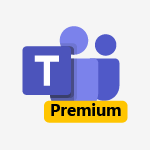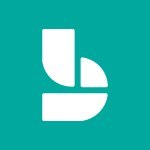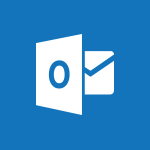Bookings - Virtual Appointments Video
In this video, you will learn about the Virtual Appointments feature in Microsoft Teams.
The video covers how to manage your Bookings page directly from Teams, including advanced features like SMS notifications, a personalized virtual waiting room, and booking analysis reports.
This feature allows you to easily manage customer appointments, integrate schedules, analytics, and management options all within Teams.
By following the steps in the video, you will be able to efficiently handle appointments and enhance your customer service.
- 1:44
- 2206 views
-
Bookings - Virtual Appointments
- 1:44
- Viewed 2206 times
-
Bookings - Make a reservation Employee]
- 1:50
- Viewed 2169 times
-
Bookings - Make a reservation [Customer]
- 1:51
- Viewed 1684 times
-
Bookings - Create custom fields
- 1:12
- Viewed 1976 times
-
Bookings - Manage permissions
- 1:03
- Viewed 1637 times
-
Bookings - Add staff
- 2:36
- Viewed 2137 times
-
Bookings - Add a service
- 2:28
- Viewed 1558 times
-
Bookings - Manage and share your booking pages
- 2:29
- Viewed 2115 times
-
Introduction to Bookings
- 1:19
- Viewed 3920 times
-
Add staff members
- 2:57
- Viewed 3309 times
-
Manage permissions
- 1:10
- Viewed 3245 times
-
Manage your availabilities
- 1:42
- Viewed 3175 times
-
Make a reservation [Staff]
- 1:55
- Viewed 3130 times
-
Create a new calendar
- 2:55
- Viewed 3058 times
-
Integrate Bookings into TEAMS
- 1:36
- Viewed 2967 times
-
Discovery of the interface
- 2:46
- Viewed 2862 times
-
Make a reservation [Customer]
- 2:13
- Viewed 2834 times
-
Publish your Booking page
- 2:54
- Viewed 2826 times
-
Create custom fields
- 1:21
- Viewed 2791 times
-
Add a service
- 2:03
- Viewed 2754 times
-
Interface Discovery
- 2:20
- Viewed 2452 times
-
Create a new shared booking page
- 2:32
- Viewed 2343 times
-
Make a reservation Employee]
- 1:50
- Viewed 2169 times
-
Add staff
- 2:36
- Viewed 2137 times
-
Manage and share your booking pages
- 2:29
- Viewed 2115 times
-
Create custom fields
- 1:12
- Viewed 1976 times
-
Make a reservation [Customer]
- 1:51
- Viewed 1684 times
-
Manage permissions
- 1:03
- Viewed 1637 times
-
Add a service
- 2:28
- Viewed 1558 times
-
Create your reservation page for appointment booking (Bookings)
- 03:17
- Viewed 307 times
-
Create automatic reminders
- 4:10
- Viewed 7963 times
-
Answering a scheduling poll
- 1:14
- Viewed 7004 times
-
Create a scheduling poll
- 4:12
- Viewed 5133 times
-
Discovering the interface
- 4:51
- Viewed 5123 times
-
Creating compartments to organise tasks
- 6:45
- Viewed 4577 times
-
Enrich tasks content
- 5:48
- Viewed 4382 times
-
Creating the project tasks
- 5:18
- Viewed 4262 times
-
Use the scheduling poll dashboard
- 2:42
- Viewed 4235 times
-
Deleting a task, a compartment or a plan
- 3:25
- Viewed 4144 times
-
Creating a project
- 3:49
- Viewed 4048 times
-
Advanced tasks
- 3:18
- Viewed 3740 times
-
Manage the most important tasks
- 1:38
- Viewed 3706 times
-
Planner Tasks in To Do
- 1:52
- Viewed 3679 times
-
Planner and transverse applications
- 4:43
- Viewed 3659 times
-
Save, publish, and share
- 2:22
- Viewed 3510 times
-
Add dates and deadlines to your tasks
- 1:12
- Viewed 3492 times
-
Outlook tasks in To Do
- 2:51
- Viewed 3475 times
-
Manage Your Working Time in MyAnalytics
- 0:34
- Viewed 3426 times
-
Organize your daily tasks
- 1:56
- Viewed 3417 times
-
Create a new task in To Do
- 2:21
- Viewed 3404 times
-
Intro to Microsoft To Do Interface
- 2:41
- Viewed 3357 times
-
Schedule sending emails in Outlook
- 0:54
- Viewed 3329 times
-
Create and share to-do lists with others
- 2:34
- Viewed 3308 times
-
Save Automatically an attachment
- 4:32
- Viewed 3295 times
-
Setting delegates
- 0:34
- Viewed 3270 times
-
Customising the interface
- 3:10
- Viewed 3260 times
-
Manage permissions
- 1:10
- Viewed 3245 times
-
Automate Teams notifications
- 3:32
- Viewed 3234 times
-
What is Microsoft To Do?
- 0:45
- Viewed 3211 times
-
Temporarily turn off notifications
- 0:23
- Viewed 3199 times
-
Displaying the progress of your plan
- 4:17
- Viewed 3192 times
-
Fill in your work schedules in Outlook
- 1:29
- Viewed 3179 times
-
Manage your availabilities
- 1:42
- Viewed 3175 times
-
Clutter
- 1:31
- Viewed 3127 times
-
Create and share lists with others
- 2:50
- Viewed 2974 times
-
Extensions
- 1:31
- Viewed 2957 times
-
Manage Requests of Holidays and Leaves of Absences
- 0:58
- Viewed 2949 times
-
Save, publish, and share
- 2:24
- Viewed 2946 times
-
Intro to Microsoft To Do on Mobile
- 2:06
- Viewed 2929 times
-
Understanding the new interface
- 1:30
- Viewed 2911 times
-
Remove a member from a group
- 0:29
- Viewed 2859 times
-
Check your day planning
- 0:30
- Viewed 2842 times
-
Publish your Booking page
- 2:54
- Viewed 2826 times
-
Shift and its imbrication with Teams
- 1:03
- Viewed 2786 times
-
The mobile App with Teams
- 0:48
- Viewed 2686 times
-
Create a meeting in the group calendar
- 1:12
- Viewed 2643 times
-
Rank your custom lists into groups
- 0:56
- Viewed 2633 times
-
Redefine privacy for highly secure meetings
- 2:37
- Viewed 2591 times
-
Immersive Reader
- 2:51
- Viewed 2578 times
-
The Outlook tasks in To Do
- 2:47
- Viewed 2563 times
-
Add dates and deadlines to your tasks
- 1:17
- Viewed 2555 times
-
Quickly find your files
- 2:07
- Viewed 2555 times
-
Pin your important files
- 0:34
- Viewed 2472 times
-
Progressive Web Apps
- 3:11
- Viewed 2341 times
-
Manage the most important tasks
- 1:28
- Viewed 2325 times
-
Install Office on your smartphone
- 1:02
- Viewed 2323 times
-
Take ownership of the taskbar
- 2:10
- Viewed 2271 times
-
Create video chapters
- 0:52
- Viewed 2245 times
-
Organize your daily tasks
- 2:19
- Viewed 2238 times
-
Overall view of your licences and subscription
- 0:46
- Viewed 2180 times
-
Planner Tasks in To Do
- 1:49
- Viewed 2168 times
-
Create a new task in To Do
- 2:21
- Viewed 2151 times
-
Rank your custom lists into groups
- 0:51
- Viewed 2121 times
-
Break up lengthy surveys and quizzes into sections
- 2:24
- Viewed 2094 times
-
Preparing for time away from the office
- 1:24
- Viewed 2052 times
-
View events
- 2:21
- Viewed 1478 times
-
Edit, Delete a Share
- 02:16
- Viewed 1045 times
-
Use Connectors to Receive Notifications
- 0:48
- Viewed 898 times
-
Use the filter pane in a library
- 2:00
- Viewed 865 times
-
Pin a document to the top of a document library
- 1:32
- Viewed 840 times
-
Centralize Important Events in a Single Channel Calendar
- 0:42
- Viewed 826 times
-
Manage Storage Spaces on Teams
- 2:05
- Viewed 816 times
-
Filter Your Document Display
- 1:10
- Viewed 792 times
-
Create a Scheduled Flow with Power Automate
- 01:29
- Viewed 587 times
-
Organize Your Messages with Rules
- 02:01
- Viewed 534 times
-
Use Document History or Restore a Document to a Previous Version
- 02:11
- Viewed 471 times
-
Use Documents in a Synchronized Library Folder
- 01:32
- Viewed 421 times
-
SharePoint: Link Microsoft Forms and Lists in a Power Automate Flow
- 04:43
- Viewed 406 times
-
Retrieve Data from a Web Page and Include it in Excel
- 04:35
- Viewed 394 times
-
Use Recycle Bins to Restore Documents
- 01:49
- Viewed 385 times
-
Edit or delete an appointment, meeting or event
- 01:50
- Viewed 385 times
-
Manage Storage Space
- 02:08
- Viewed 374 times
-
Discover the Meaning of OneDrive Icons
- 02:16
- Viewed 369 times
-
Sync OneDrive with a Computer
- 02:38
- Viewed 367 times
-
Create an Approval Flow with Power Automate
- 03:10
- Viewed 366 times
-
Power and Manage OneDrive
- 01:36
- Viewed 358 times
-
Dropbox: Create a SAS Exchange Between SharePoint and Another Storage Service
- 03:34
- Viewed 354 times
-
Synchronize Your Teams and SharePoint Files on Your Computer
- 01:29
- Viewed 345 times
-
Grant delegate access in Microsoft 365 administration
- 01:23
- Viewed 344 times
-
Create an Instant Flow with Power Automate
- 02:18
- Viewed 341 times
-
Create a Desktop Flow with Power Automate from a Template
- 03:12
- Viewed 341 times
-
Create an Automated Flow with Power Automate
- 03:28
- Viewed 331 times
-
Set Your Work Hours in Outlook
- 02:02
- Viewed 317 times
-
Use the Meeting Dashboard
- 02:48
- Viewed 315 times
-
Create a Simple Flow with AI Copilot
- 04:31
- Viewed 312 times
-
Create your reservation page for appointment booking (Bookings)
- 03:17
- Viewed 307 times
-
Create different types of events
- 01:46
- Viewed 305 times
-
Access Power Automate for the Web
- 01:25
- Viewed 301 times
-
Presentation and introduction to the calendar
- 01:35
- Viewed 291 times
-
Create an appointment or meeting
- 01:44
- Viewed 287 times
-
Create a Meeting Poll
- 02:48
- Viewed 286 times
-
Understand the Steps to Create a Power Automate Flow
- 01:51
- Viewed 285 times
-
Manage new message notifications
- 01:40
- Viewed 283 times
-
Create a Flow Based on a Template with Power Automate
- 03:20
- Viewed 279 times
-
Create a task or reminder
- 01:50
- Viewed 277 times
-
Create a task from a message
- 02:00
- Viewed 272 times
-
Change the default font of your emails
- 01:05
- Viewed 265 times
-
Manage Views
- 02:36
- Viewed 256 times
-
Create an Email Template
- 01:40
- Viewed 254 times
-
Understand the Benefits of Power Automate
- 01:30
- Viewed 247 times
-
Send Automatic Out-of-Office Replies
- 02:22
- Viewed 246 times
-
Recall or replace an e-mail message
- 01:45
- Viewed 246 times
-
Use a Shared Mailbox
- 01:18
- Viewed 238 times
-
Use the Scheduling Assistant
- 01:42
- Viewed 234 times
-
Add Conditional “Switch” Actions in Power Automate
- 03:58
- Viewed 234 times
-
Excel: Link Excel Scripts and Power Automate Flows
- 03:22
- Viewed 231 times
-
Automate Routine Actions
- 02:19
- Viewed 229 times
-
Excel: List Files from a Channel in an Excel Workbook with Power Automate
- 04:51
- Viewed 225 times
-
Create and Manage Appointments in Delegated Calendars
- 02:04
- Viewed 224 times
-
Clean Up Your Inbox
- 01:18
- Viewed 221 times
-
Calendar Delegation Setup
- 01:21
- Viewed 221 times
-
Use Categories
- 02:51
- Viewed 219 times
-
View Other Calendars
- 00:50
- Viewed 218 times
-
Mailbox Delegation Setup
- 01:59
- Viewed 212 times
-
Delay Email Delivery
- 01:10
- Viewed 211 times
-
Use Conversation View
- 01:47
- Viewed 210 times
-
Understand the Specifics and Requirements of Desktop Flows
- 02:44
- Viewed 210 times
-
The Power Automate Mobile App
- 01:39
- Viewed 202 times
-
Manipulate Dynamic Content with Power FX
- 03:59
- Viewed 202 times
-
SharePoint: Automate File Movement to an Archive Library
- 05:20
- Viewed 200 times
-
Understand the Concept of Variables and Loops in Power Automate
- 03:55
- Viewed 199 times
-
Streamline Note-Taking with OneNote and Outlook
- 01:03
- Viewed 198 times
-
Respond to invitations as a delegate
- 02:55
- Viewed 197 times
-
Familiarize Yourself with the Different Types of Flows
- 01:37
- Viewed 197 times
-
Discover the “Build Space”
- 02:26
- Viewed 196 times
-
Share Power Automate Flows
- 02:20
- Viewed 195 times
-
Display Three Time Zones
- 01:52
- Viewed 192 times
-
Discover the Power Automate Home Interface
- 02:51
- Viewed 192 times
-
Easily Sort Your Mails
- 01:38
- Viewed 190 times
-
Respect Your Colleagues' Off Hours (Viva Insights)
- 01:27
- Viewed 187 times
-
Leverage Variables with Power FX in Power Automate
- 03:28
- Viewed 186 times
-
Add Conditional “IF” Actions in Power Automate
- 03:06
- Viewed 171 times
-
Introduction to PowerBI
- 00:60
- Viewed 170 times
-
Introduction to Microsoft Outlook
- 01:09
- Viewed 162 times
-
Introduction to Microsoft Insights
- 02:04
- Viewed 160 times
-
Introduction to Microsoft Viva
- 01:22
- Viewed 166 times
-
Introduction to Planner
- 00:56
- Viewed 174 times
-
Introduction to Microsoft Visio
- 02:07
- Viewed 161 times
-
Introduction to Microsoft Forms
- 00:52
- Viewed 167 times
-
Introducing to Microsoft Designer
- 00:28
- Viewed 228 times
-
Introduction to Sway
- 01:53
- Viewed 144 times
-
Introducing to Word
- 01:00
- Viewed 168 times
-
Introducing to SharePoint Premium
- 00:47
- Viewed 150 times
-
Create a call group
- 01:15
- Viewed 205 times
-
Use call delegation
- 01:07
- Viewed 131 times
-
Assign a delegate for your calls
- 01:08
- Viewed 203 times
-
Ring multiple devices simultaneously
- 01:36
- Viewed 139 times
-
Use the "Do Not Disturb" function for calls
- 01:28
- Viewed 129 times
-
Manage advanced call notifications
- 01:29
- Viewed 144 times
-
Configure audio settings for better sound quality
- 02:08
- Viewed 174 times
-
Block unwanted calls
- 01:24
- Viewed 141 times
-
Disable all call forwarding
- 01:09
- Viewed 145 times
-
Manage a call group in Teams
- 02:01
- Viewed 136 times
-
Update voicemail forwarding settings
- 01:21
- Viewed 133 times
-
Configure call forwarding to internal numbers
- 01:02
- Viewed 127 times
-
Set call forwarding to external numbers
- 01:03
- Viewed 151 times
-
Manage voicemail messages
- 01:55
- Viewed 191 times
-
Access voicemail via mobile and PC
- 02:03
- Viewed 208 times
-
Customize your voicemail greeting
- 02:17
- Viewed 128 times
-
Transfer calls with or without an announcement
- 01:38
- Viewed 124 times
-
Manage simultaneous calls
- 01:52
- Viewed 134 times
-
Support third-party apps during calls
- 01:53
- Viewed 163 times
-
Add participants quickly and securely
- 01:37
- Viewed 133 times
-
Configure call privacy and security settings
- 02:51
- Viewed 132 times
-
Manage calls on hold
- 01:20
- Viewed 141 times
-
Live transcription and generate summaries via AI
- 03:43
- Viewed 129 times
-
Use the interface to make and receive calls
- 01:21
- Viewed 134 times
-
Action Function
- 04:18
- Viewed 142 times
-
Search Function
- 03:42
- Viewed 193 times
-
Date and Time Function
- 02:53
- Viewed 173 times
-
Logical Function
- 03:14
- Viewed 260 times
-
Text Function
- 03:25
- Viewed 202 times
-
Basic Function
- 02:35
- Viewed 165 times
-
Categories of Functions in Power FX
- 01:51
- Viewed 191 times
-
Introduction to Power Fx
- 01:09
- Viewed 164 times
-
The New Calendar
- 03:14
- Viewed 286 times
-
Sections
- 02:34
- Viewed 175 times
-
Customizing Views
- 03:25
- Viewed 169 times
-
Introduction to the New Features of Microsoft Teams
- 00:47
- Viewed 276 times
-
Guide to Using the Microsoft Authenticator App
- 01:47
- Viewed 189 times
-
Turn on Multi-Factor Authentication in the Admin Section
- 02:07
- Viewed 148 times
-
Concept of Multi-Factor Authentication
- 01:51
- Viewed 177 times
-
Retrieve Data from a Web Page and Include it in Excel
- 04:35
- Viewed 394 times
-
Create a Desktop Flow with Power Automate from a Template
- 03:12
- Viewed 341 times
-
Understand the Specifics and Requirements of Desktop Flows
- 02:44
- Viewed 210 times
-
Dropbox: Create a SAS Exchange Between SharePoint and Another Storage Service
- 03:34
- Viewed 354 times
-
Excel: List Files from a Channel in an Excel Workbook with Power Automate
- 04:51
- Viewed 225 times
-
Excel: Link Excel Scripts and Power Automate Flows
- 03:22
- Viewed 231 times
-
SharePoint: Link Microsoft Forms and Lists in a Power Automate Flow
- 04:43
- Viewed 406 times
-
SharePoint: Automate File Movement to an Archive Library
- 05:20
- Viewed 200 times
-
Share Power Automate Flows
- 02:20
- Viewed 195 times
-
Manipulate Dynamic Content with Power FX
- 03:59
- Viewed 202 times
-
Leverage Variables with Power FX in Power Automate
- 03:28
- Viewed 186 times
-
Understand the Concept of Variables and Loops in Power Automate
- 03:55
- Viewed 199 times
-
Add Conditional “Switch” Actions in Power Automate
- 03:58
- Viewed 234 times
-
Add Conditional “IF” Actions in Power Automate
- 03:06
- Viewed 171 times
-
Create an Approval Flow with Power Automate
- 03:10
- Viewed 366 times
-
Create a Scheduled Flow with Power Automate
- 01:29
- Viewed 587 times
-
Create an Instant Flow with Power Automate
- 02:18
- Viewed 341 times
-
Create an Automated Flow with Power Automate
- 03:28
- Viewed 331 times
-
Create a Simple Flow with AI Copilot
- 04:31
- Viewed 312 times
-
Create a Flow Based on a Template with Power Automate
- 03:20
- Viewed 279 times
-
Discover the “Build Space”
- 02:26
- Viewed 196 times
-
The Power Automate Mobile App
- 01:39
- Viewed 202 times
-
Familiarize Yourself with the Different Types of Flows
- 01:37
- Viewed 197 times
-
Understand the Steps to Create a Power Automate Flow
- 01:51
- Viewed 285 times
-
Discover the Power Automate Home Interface
- 02:51
- Viewed 192 times
-
Access Power Automate for the Web
- 01:25
- Viewed 301 times
-
Understand the Benefits of Power Automate
- 01:30
- Viewed 247 times
Objectifs :
This document aims to provide a comprehensive overview of the new Virtual Appointments feature in Microsoft Teams, detailing its functionalities, management options, and practical applications for users.
Chapitres :
-
Introduction to Virtual Appointments
The Virtual Appointments feature in Microsoft Teams allows users to manage their booking pages directly from the Teams interface. This feature is designed to streamline the appointment scheduling process, making it easier for users to connect with clients and manage their time effectively. -
Accessing Virtual Appointments
To start using the Virtual Appointments feature, follow these steps: 1. Open Microsoft Teams on your device. 2. Click on the three dots menu located on the left side of the screen. 3. Search for 'virtual appointments' in the pop-up menu. The information displayed will vary based on the license you possess. -
Features of Teams Premium
If you have access to Teams Premium, you can utilize advanced virtual appointment features, including: - **SMS Notifications**: Send reminders and appointment confirmations to external attendees on their mobile devices. - **Personalized Virtual Waiting Room**: Communicate with external attendees while they wait for their appointments. - **Appointment Queue Management**: Manage both scheduled and walk-in appointments effectively. - **Booking Analysis Reports**: Access reports that provide insights into average appointment durations and waiting times. -
Setting Up Your Booking Page
To set up your booking page, you can either add an existing calendar or create a new one. Here’s how: 1. Open an existing calendar or create a new one. 2. Enter the name of your booking page. 3. Click 'Done'. Once set up, your dashboard will provide a quick overview of your booking page and assigned members, along with management options. -
Managing Your Booking Schedule
The booking schedule feature allows you to: - View the calendar and visibility of all members in your company. - Manage bookings efficiently. - Switch between different booking calendars as needed. To switch calendars, click on the designated area to select an already associated calendar, create a new one, or associate with an existing one. -
Conclusion
The Virtual Appointments feature in Microsoft Teams simplifies the management of customer appointments by integrating scheduling, analytics, and management options directly within the Teams platform. This functionality not only enhances user experience but also improves efficiency in handling appointments.
FAQ :
What is the Virtual Appointments feature in Teams?
The Virtual Appointments feature in Teams allows users to manage their booking pages directly from the Teams platform, facilitating online appointments and scheduling.
How do I access the Virtual Appointments feature?
To access the Virtual Appointments feature, open Teams, click on the three dots menu, and search for 'virtual appointments' in the pop-up menu.
What are SMS notifications in the context of virtual appointments?
SMS notifications are text messages sent to external attendees' mobile devices to remind them of their appointments and confirm bookings.
Can I customize the virtual waiting room?
Yes, the virtual waiting room can be personalized, allowing for communication with external attendees while they wait for their appointments.
What kind of reports can I generate with the booking feature?
You can generate booking analysis reports that show metrics such as the average duration of appointments and the average waiting time for attendees.
Is it possible to manage multiple booking calendars?
Yes, you can manage multiple booking calendars, switch between them, and associate existing calendars as needed.
Quelques cas d'usages :
Healthcare Appointments
Healthcare providers can use the Virtual Appointments feature to manage patient appointments, send SMS reminders, and analyze appointment durations to improve patient flow.
Customer Service Scheduling
Customer service teams can utilize the feature to schedule consultations with clients, allowing for easy management of appointments and providing a personalized waiting experience.
Educational Tutoring Sessions
Tutors can manage their sessions with students through virtual appointments, sending reminders and tracking attendance to enhance the learning experience.
Sales Meetings
Sales teams can schedule meetings with potential clients, using the booking analysis reports to optimize their appointment strategies and improve conversion rates.
Event Planning Consultations
Event planners can use the Virtual Appointments feature to meet with clients, manage their schedules, and ensure timely communication through SMS notifications.
Glossaire :
Virtual Appointments
A feature that allows users to manage and conduct appointments online, typically through a video conferencing platform.
Teams
Microsoft Teams, a collaboration platform that integrates chat, video meetings, file storage, and application integration.
Bookings
A scheduling tool that allows users to manage appointments and bookings with clients or customers.
SMS Notifications
Text message alerts sent to mobile devices to remind users of upcoming appointments or confirm bookings.
Personalized Virtual Waiting Room
A customized online space where attendees can wait before their scheduled appointment, often allowing for communication with others in the queue.
Booking Analysis Reports
Reports that provide insights into appointment metrics, such as average duration and waiting times.
Dashboard
A user interface that provides a quick overview of key metrics and information related to bookings and appointments.
Calendar Management
The process of organizing and overseeing appointments and schedules within a calendar system.