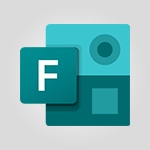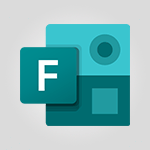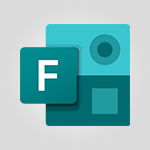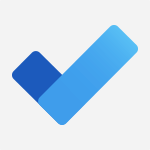Forms - Add a "Date" field to your form or quiz in Microsoft Forms Video
In this video, you will learn how to add a "Date" field to your form or quiz in Microsoft Forms.
The video covers the process of adding a date field to your form, including how to fill in the question and mark it as mandatory or optional.
It also demonstrates how to duplicate or delete a question, move it within the quiz, add an image, and provide additional information using subtitles.
This tutorial will help you enhance your Microsoft Forms by including a date field for users to select when answering questions.
- 1:06
- 4195 views
-
OneDrive - What is OneDrive ?
- 01:14
- Viewed 1575 times
-
Outlook - Create and modify a group
- 2:19
- Viewed 4352 times
-
OneDrive - Edit, Delete a Share
- 02:16
- Viewed 1039 times
-
Power BI - Introduction to Power Bi
- 1:29
- Viewed 6380 times
-
Teams Premium - Activate the features of Teams Premium
- 3:48
- Viewed 13718 times
-
Teams Premium - Optimize Teams Premium settings in Administration
- 1:27
- Viewed 2607 times
-
Viva Engage - The role of an administrator
- 2:22
- Viewed 4820 times
-
How to add branching logic in Microsoft Forms
- 1:55
- Viewed 4623 times
-
Create a quick poll in Outlook with Microsoft Forms
- 3:38
- Viewed 4308 times
-
Create an automated workflow for Microsoft Forms with Power Automate
- 5:09
- Viewed 3721 times
-
Multiple choice questions in Microsoft Forms
- 2:14
- Viewed 3595 times
-
Measure how people feel about something with the Likert scale in Microsoft Forms
- 2:02
- Viewed 3534 times
-
Save time by creating your form with quick import
- 2:20
- Viewed 3416 times
-
Understand the difference between surveys and quizzes in Microsoft Forms
- 1:34
- Viewed 2947 times
-
What is Microsoft Forms?
- 1:23
- Viewed 2704 times
-
Get a rating in Microsoft Forms
- 1:32
- Viewed 2643 times
-
Create a Microsoft Forms form directly in OneDrive
- 1:33
- Viewed 2606 times
-
Easily measure user experience with Net Promoter Score in Microsoft Forms
- 1:32
- Viewed 2578 times
-
Create your first form or quiz in Microsoft Forms
- 2:12
- Viewed 2517 times
-
Introduction to the course on Forms
- 1:23
- Viewed 2425 times
-
Check and share your form results
- 2:42
- Viewed 2358 times
-
Create a new group form or quiz in Microsoft Forms
- 1:38
- Viewed 2352 times
-
Send and collect responses in Microsoft Forms
- 2:25
- Viewed 2261 times
-
Find out your coworkers’ preferences by creating a “Ranking” question in Microsoft Forms
- 2:14
- Viewed 2173 times
-
Introduction to the Microsoft Forms home page
- 3:14
- Viewed 2145 times
-
Use formatting toolbar and styles to format forms and quizzes
- 1:55
- Viewed 2144 times
-
Break up lengthy surveys and quizzes into sections
- 2:24
- Viewed 2092 times
-
Use "Text" fields to create a contact form
- 2:16
- Viewed 2044 times
-
Let responders submit files in Microsoft Forms
- 1:58
- Viewed 2038 times
-
Set up your survey or quiz before sharing it to collect responses
- 3:33
- Viewed 2008 times
-
Send a single form in multiple languages
- 1:21
- Viewed 1788 times
-
Share the link to collaborate or duplicate
- 1:36
- Viewed 1666 times
-
Get feedback from your coworkers with Forms questionnaires
- 2:08
- Viewed 1092 times
-
Introduction to Microsoft Forms
- 00:52
- Viewed 166 times
-
Remove a watermark
- 2:20
- Viewed 15280 times
-
Align flow chart shapes and add connectors
- 4:48
- Viewed 5207 times
-
Change font size, line spacing, and indentation
- 5:09
- Viewed 5081 times
-
AVERAGEIFS and IFERROR
- 4:45
- Viewed 4972 times
-
Insert items in a presentation
- 2:38
- Viewed 4860 times
-
Ink Equation
- 0:41
- Viewed 4858 times
-
Trigger text to play over a video
- 2:58
- Viewed 4842 times
-
Change list formatting on the slide master
- 5:22
- Viewed 4764 times
-
Convert a picture into Data with Excel
- 0:25
- Viewed 4695 times
-
Convert handwritten texts or drawings with Powerpoint
- 0:33
- Viewed 4692 times
-
How to add branching logic in Microsoft Forms
- 1:55
- Viewed 4623 times
-
3D Maps
- 1:41
- Viewed 4579 times
-
Edit headers and footers on the slide master
- 4:56
- Viewed 4535 times
-
Print Notes Pages as handouts
- 3:15
- Viewed 4403 times
-
Add headers and footers to slides
- 3:52
- Viewed 4372 times
-
Three ways to add numbers in Excel Online
- 3:15
- Viewed 4339 times
-
Create a combo chart
- 1:47
- Viewed 4265 times
-
COUNTIFS and SUMIFS
- 5:30
- Viewed 4263 times
-
Add sound effects to an animation
- 4:29
- Viewed 4196 times
-
More complex formulas
- 4:17
- Viewed 4186 times
-
Manage conditional formatting
- 4:30
- Viewed 4166 times
-
Finalize and review a presentation
- 2:02
- Viewed 4132 times
-
Create a new slide master and layouts
- 5:13
- Viewed 4120 times
-
Animate charts and SmartArt
- 3:36
- Viewed 4115 times
-
The nuts and bolts of VLOOKUP
- 3:05
- Viewed 4110 times
-
Work with a motion path
- 2:50
- Viewed 4105 times
-
Start using Excel
- 4:22
- Viewed 4094 times
-
Add a sound effect to a transition
- 3:45
- Viewed 4086 times
-
Create dynamic visual title using the Selected Value function
- 5:42
- Viewed 4080 times
-
Functions and formulas
- 3:24
- Viewed 4067 times
-
Manage drop-down lists
- 6:12
- Viewed 4065 times
-
New Chart types
- 1:52
- Viewed 4052 times
-
Customize the slide master
- 4:38
- Viewed 4038 times
-
The SUMIF function
- 5:27
- Viewed 4027 times
-
Prepare a basic handout
- 4:30
- Viewed 4010 times
-
Use formulas to apply conditional formatting
- 4:20
- Viewed 4009 times
-
AVERAGEIF function
- 3:04
- Viewed 3989 times
-
VLOOKUP: How and when to use it
- 2:38
- Viewed 3979 times
-
Create a flow chart
- 3:27
- Viewed 3979 times
-
The SUM function
- 4:37
- Viewed 3961 times
-
Using functions
- 5:12
- Viewed 3950 times
-
Advanced formulas and references
- 4:06
- Viewed 3942 times
-
How to simultaneously edit and calculate formulas across multiple worksheets
- 3:07
- Viewed 3942 times
-
Trigger an animation effect
- 2:29
- Viewed 3930 times
-
Look up values on a different worksheet
- 2:39
- Viewed 3927 times
-
Build an org chart using the text pane
- 4:00
- Viewed 3910 times
-
Password protect workbooks and worksheets in detail
- 6:00
- Viewed 3898 times
-
Take conditional formatting to the next level
- 3:37
- Viewed 3879 times
-
Create slide content and save the template
- 4:50
- Viewed 3876 times
-
Copy a VLOOKUP formula
- 3:27
- Viewed 3862 times
-
Freeze panes in detail
- 3:30
- Viewed 3849 times
-
How to link cells and calculate formulas across multiple worksheets
- 2:10
- Viewed 3848 times
-
Password protect workbooks and worksheets
- 2:27
- Viewed 3841 times
-
How to simultaneously view multiple worksheets
- 3:25
- Viewed 3840 times
-
Animate pictures, shapes, text, and other objects
- 4:02
- Viewed 3830 times
-
Customize charts
- 4:28
- Viewed 3822 times
-
Subtract time
- 3:58
- Viewed 3820 times
-
Add numbers
- 2:54
- Viewed 3819 times
-
Print headings, gridlines, formulas, and more
- 4:29
- Viewed 3814 times
-
How to track and monitor values with the Watch Window
- 2:42
- Viewed 3812 times
-
Print a worksheet on a specific number of pages
- 4:34
- Viewed 3797 times
-
Work with macros
- 4:40
- Viewed 3788 times
-
Advanced filter details
- 4:13
- Viewed 3777 times
-
Use slide masters to customize a presentation
- 3:07
- Viewed 3777 times
-
More print options
- 5:59
- Viewed 3774 times
-
Insert columns and rows
- 4:16
- Viewed 3770 times
-
IF with AND and OR
- 3:35
- Viewed 3769 times
-
AutoFilter details
- 3:27
- Viewed 3761 times
-
Add a picture watermark
- 4:36
- Viewed 3747 times
-
Customize colors and save the theme
- 4:45
- Viewed 3739 times
-
Create pie, bar, and line charts
- 3:13
- Viewed 3738 times
-
Create slicers
- 3:55
- Viewed 3732 times
-
Insert headers and footers
- 2:02
- Viewed 3729 times
-
Conditionally format dates
- 2:38
- Viewed 3729 times
-
Work with handout masters
- 4:34
- Viewed 3729 times
-
Create quick measures
- 3:02
- Viewed 3729 times
-
Sort details
- 4:46
- Viewed 3721 times
-
Assign a button to a macro
- 2:49
- Viewed 3721 times
-
Create an automated workflow for Microsoft Forms with Power Automate
- 5:09
- Viewed 3721 times
-
Drop-down list settings
- 4:14
- Viewed 3720 times
-
Combine data from multiple worksheets
- 2:50
- Viewed 3719 times
-
Create a template from a presentation
- 3:09
- Viewed 3713 times
-
Animate pictures and shapes
- 4:17
- Viewed 3702 times
-
Backgrounds in PowerPoint: First Steps
- 3:20
- Viewed 3699 times
-
Input and error messages
- 2:52
- Viewed 3695 times
-
Print worksheets and workbooks
- 1:07
- Viewed 3680 times
-
Header and footer details
- 3:41
- Viewed 3676 times
-
Print slides, notes, or handouts
- 2:48
- Viewed 3664 times
-
Basic math
- 2:28
- Viewed 3640 times
-
Change the theme background
- 5:38
- Viewed 3640 times
-
Operator order
- 2:04
- Viewed 3633 times
-
Copying formulas
- 3:00
- Viewed 3629 times
-
Screen recording
- 0:49
- Viewed 3625 times
-
Save your macro
- 2:59
- Viewed 3621 times
-
Customize the design and layouts
- 5:06
- Viewed 3620 times
-
Print handouts
- 4:32
- Viewed 3615 times
-
Picture backgrounds: Two methods
- 4:58
- Viewed 3613 times
-
Create custom animations with motion paths
- 3:39
- Viewed 3613 times
-
Multiple choice questions in Microsoft Forms
- 2:14
- Viewed 3595 times
-
Advanced IF functions
- 3:22
- Viewed 3577 times
-
Improved version history
- 0:51
- Viewed 3565 times
-
Copy a chart
- 2:59
- Viewed 3551 times
-
Measure how people feel about something with the Likert scale in Microsoft Forms
- 2:02
- Viewed 3534 times
-
Creating and managing a group
- 1:56
- Viewed 3529 times
-
How to create a table
- 2:11
- Viewed 3512 times
-
Cell references
- 1:34
- Viewed 3509 times
-
Customize master layouts
- 4:57
- Viewed 3504 times
-
Weighted average
- 2:06
- Viewed 3501 times
-
Use conditional formatting
- 2:02
- Viewed 3501 times
-
Add formulas and references
- 2:52
- Viewed 3477 times
-
One click Forecasting
- 1:01
- Viewed 3467 times
-
Conditionally format text
- 2:12
- Viewed 3466 times
-
Use slicers to filter data
- 1:25
- Viewed 3456 times
-
Combine a path with other effects
- 4:49
- Viewed 3454 times
-
Removing backgrounds in PowerPoint
- 2:45
- Viewed 3452 times
-
Add headers and footers to a presentation
- 2:50
- Viewed 3445 times
-
Manage Your Working Time in MyAnalytics
- 0:34
- Viewed 3424 times
-
Apply and change a theme
- 5:13
- Viewed 3423 times
-
Save time by creating your form with quick import
- 2:20
- Viewed 3416 times
-
Copy and remove conditional formatting
- 1:11
- Viewed 3413 times
-
How to use 3-D reference or tridimensional formulas
- 3:01
- Viewed 3405 times
-
AutoFill and Flash Fill
- 1:36
- Viewed 3400 times
-
90 seconds about PowerPoint Slide Masters
- 1:17
- Viewed 3372 times
-
Nested IF functions
- 3:30
- Viewed 3371 times
-
Freeze or lock panes
- 1:06
- Viewed 3365 times
-
Edit headers and footers for handouts
- 2:43
- Viewed 3361 times
-
Average a group of numbers
- 2:01
- Viewed 3347 times
-
Conditional formatting
- 3:35
- Viewed 3344 times
-
Prepare and run your presentation
- 1:28
- Viewed 3331 times
-
Design motion paths
- 2:30
- Viewed 3326 times
-
Ink Equation
- 0:40
- Viewed 3322 times
-
Drop-down lists
- 0:55
- Viewed 3320 times
-
Add staff members
- 2:57
- Viewed 3308 times
-
Create an org chart
- 3:09
- Viewed 3306 times
-
New chart types
- 0:39
- Viewed 3299 times
-
Use the drill down filter
- 4:41
- Viewed 3298 times
-
Build an org chart using SmartArt Tools
- 5:09
- Viewed 3285 times
-
Apply paths to layered pictures
- 5:28
- Viewed 3283 times
-
Edit a macro
- 3:29
- Viewed 3279 times
-
Animate text
- 4:14
- Viewed 3274 times
-
Create a sequence with line paths
- 6:42
- Viewed 3239 times
-
Sort and filter data
- 1:38
- Viewed 3238 times
-
Calculate function
- 4:22
- Viewed 3225 times
-
Present Live
- 3:13
- Viewed 3148 times
-
Make a reservation [Staff]
- 1:55
- Viewed 3130 times
-
Add bullets to text
- 2:24
- Viewed 3064 times
-
Create a new calendar
- 2:55
- Viewed 3058 times
-
Trigger a video
- 4:06
- Viewed 3050 times
-
Turn on the drill down feature
- 2:23
- Viewed 3008 times
-
Start using PowerPoint
- 2:06
- Viewed 3007 times
-
Turn your Excel tables into real lists!
- 1:12
- Viewed 2972 times
-
Integrate Bookings into TEAMS
- 1:36
- Viewed 2967 times
-
Add an alert to a visual
- 2:24
- Viewed 2946 times
-
Manage interactions
- 1:56
- Viewed 2902 times
-
Manage relations between data sources
- 2:37
- Viewed 2836 times
-
Make a reservation [Customer]
- 2:13
- Viewed 2833 times
-
Complete and Share a Schedule
- 2:02
- Viewed 2802 times
-
Create custom fields
- 1:21
- Viewed 2790 times
-
Create a Schedule and Organise it with the Help of Groups
- 1:42
- Viewed 2756 times
-
Add a service
- 2:03
- Viewed 2754 times
-
Import, create, edit and share documents
- 2:35
- Viewed 2751 times
-
Research in your notes
- 1:13
- Viewed 2747 times
-
What are measures?
- 2:58
- Viewed 2701 times
-
Use template to prepare your Agile SCRUM meeting
- 2:50
- Viewed 2677 times
-
Create and organise a group
- 1:30
- Viewed 2664 times
-
Organise notes
- 2:57
- Viewed 2660 times
-
Get a rating in Microsoft Forms
- 1:32
- Viewed 2643 times
-
Create a Microsoft Forms form directly in OneDrive
- 1:33
- Viewed 2606 times
-
How Clock In Works
- 0:22
- Viewed 2589 times
-
Easily measure user experience with Net Promoter Score in Microsoft Forms
- 1:32
- Viewed 2578 times
-
Make better tables
- 10 min
- Viewed 2539 times
-
Manage our recent documents
- 2:24
- Viewed 2539 times
-
Create your first form or quiz in Microsoft Forms
- 2:12
- Viewed 2517 times
-
Add a Visio diagram
- 1:23
- Viewed 2502 times
-
Access other apps aroud Office 365
- 1:10
- Viewed 2501 times
-
Creating and managing campaigns
- 1:39
- Viewed 2499 times
-
Draw, sketch or handwrite notes
- 1:25
- Viewed 2439 times
-
Send your notes by email
- 0:42
- Viewed 2432 times
-
Create dynamic drop down lists
- 3:26
- Viewed 2432 times
-
Password protect your notes
- 1:43
- Viewed 2424 times
-
Insert an image in a cell with image function
- 3:01
- Viewed 2393 times
-
Create a new shared booking page
- 2:32
- Viewed 2343 times
-
Save, share and share everything
- 0:49
- Viewed 2328 times
-
Insert online videos
- 0:41
- Viewed 2303 times
-
Add an Excel spreadsheet
- 1:31
- Viewed 2294 times
-
Imbrication OneNote / Teams
- 1:03
- Viewed 2284 times
-
Creating or editing office documents in Engage
- 0:44
- Viewed 2256 times
-
Add files
- 1:26
- Viewed 2248 times
-
See who's collaborating
- 2:01
- Viewed 2247 times
-
Imbrication OneNote / Outlook
- 1:37
- Viewed 2213 times
-
Add items
- 2:04
- Viewed 2209 times
-
Text before & after Function
- 4:57
- Viewed 2204 times
-
How to Copy a Schedule
- 0:39
- Viewed 2193 times
-
Upload an existing video from your device
- 1:11
- Viewed 2176 times
-
Sync and sharing
- 0:28
- Viewed 2174 times
-
Find out your coworkers’ preferences by creating a “Ranking” question in Microsoft Forms
- 2:14
- Viewed 2173 times
-
Make a reservation Employee]
- 1:50
- Viewed 2169 times
-
Use page templates
- 2:19
- Viewed 2148 times
-
Use formatting toolbar and styles to format forms and quizzes
- 1:55
- Viewed 2144 times
-
Add staff
- 2:36
- Viewed 2137 times
-
Install Office on 5 devices
- 1:53
- Viewed 2124 times
-
Create a video from the web app
- 1:20
- Viewed 2101 times
-
Meeting recordings in Microsoft Teams
- 1:13
- Viewed 2072 times
-
Add or edit a thumbnail
- 0:59
- Viewed 2058 times
-
Create a video from the mobile app
- 1:13
- Viewed 2057 times
-
Record a live PowerPoint presentation
- 1:18
- Viewed 2054 times
-
Use "Text" fields to create a contact form
- 2:16
- Viewed 2044 times
-
Let responders submit files in Microsoft Forms
- 1:58
- Viewed 2038 times
-
Create custom fields
- 1:12
- Viewed 1975 times
-
Change chart type
- 1:29
- Viewed 1908 times
-
Engaging and animating a group
- 1:55
- Viewed 1840 times
-
Send a single form in multiple languages
- 1:21
- Viewed 1788 times
-
Make a reservation [Customer]
- 1:51
- Viewed 1684 times
-
Save a PowerPoint presentation
- 1:10
- Viewed 1584 times
-
Add a service
- 2:28
- Viewed 1558 times
-
Use Documents in a Synchronized Library Folder
- 01:32
- Viewed 420 times
-
Use Recycle Bins to Restore Documents
- 01:49
- Viewed 383 times
-
Send an Email and Create a Draft in Outlook
- 03:10
- Viewed 345 times
-
Insert Elements in Emails (Tables, Charts, Images)
- 02:49
- Viewed 344 times
-
Create different types of events
- 01:46
- Viewed 304 times
-
Create a reminder for yourself
- 01:59
- Viewed 291 times
-
Create and add a signature to messages
- 01:26
- Viewed 289 times
-
Save and Print a Message
- 01:48
- Viewed 287 times
-
Sort and filter emails
- 02:51
- Viewed 273 times
-
Add Accessible Tables and Lists
- 02:32
- Viewed 270 times
-
Change the default font of your emails
- 01:05
- Viewed 263 times
-
Edit and customize views
- 01:55
- Viewed 260 times
-
Manage Teams online meeting options
- 01:56
- Viewed 260 times
-
Create an Email Template
- 01:40
- Viewed 253 times
-
Improve Email Accessibility
- 02:02
- Viewed 248 times
-
Search options
- 01:23
- Viewed 241 times
-
Improve the Accessibility of Images in Emails
- 01:18
- Viewed 224 times
-
Prepare for Time Out of Office (Viva Insights)
- 02:08
- Viewed 220 times
-
Create a collaborative email with Microsoft Loop and Outlook
- 02:30
- Viewed 217 times
-
Translate Emails in Outlook
- 01:32
- Viewed 212 times
-
Delay Email Delivery
- 01:10
- Viewed 208 times
-
Streamline Note-Taking with OneNote and Outlook
- 01:03
- Viewed 196 times
-
Use the Immersive Reader Feature
- 01:33
- Viewed 189 times
-
Dictate Your Email to Outlook
- 01:35
- Viewed 186 times
-
Introduction to PowerBI
- 00:60
- Viewed 169 times
-
Introduction to Microsoft Outlook
- 01:09
- Viewed 160 times
-
Introduction to Microsoft Insights
- 02:04
- Viewed 159 times
-
Introduction to Microsoft Viva
- 01:22
- Viewed 164 times
-
Introduction to Planner
- 00:56
- Viewed 173 times
-
Introduction to Microsoft Visio
- 02:07
- Viewed 160 times
-
Introduction to Microsoft Forms
- 00:52
- Viewed 166 times
-
Introducing to Microsoft Designer
- 00:28
- Viewed 226 times
-
Introduction to Sway
- 01:53
- Viewed 143 times
-
Introducing to Word
- 01:00
- Viewed 167 times
-
Introducing to SharePoint Premium
- 00:47
- Viewed 149 times
-
Create a call group
- 01:15
- Viewed 202 times
-
Use call delegation
- 01:07
- Viewed 130 times
-
Assign a delegate for your calls
- 01:08
- Viewed 201 times
-
Ring multiple devices simultaneously
- 01:36
- Viewed 138 times
-
Use the "Do Not Disturb" function for calls
- 01:28
- Viewed 128 times
-
Manage advanced call notifications
- 01:29
- Viewed 143 times
-
Configure audio settings for better sound quality
- 02:08
- Viewed 174 times
-
Block unwanted calls
- 01:24
- Viewed 141 times
-
Disable all call forwarding
- 01:09
- Viewed 144 times
-
Manage a call group in Teams
- 02:01
- Viewed 135 times
-
Update voicemail forwarding settings
- 01:21
- Viewed 132 times
-
Configure call forwarding to internal numbers
- 01:02
- Viewed 125 times
-
Set call forwarding to external numbers
- 01:03
- Viewed 150 times
-
Manage voicemail messages
- 01:55
- Viewed 189 times
-
Access voicemail via mobile and PC
- 02:03
- Viewed 205 times
-
Customize your voicemail greeting
- 02:17
- Viewed 127 times
-
Transfer calls with or without an announcement
- 01:38
- Viewed 123 times
-
Manage simultaneous calls
- 01:52
- Viewed 133 times
-
Support third-party apps during calls
- 01:53
- Viewed 162 times
-
Add participants quickly and securely
- 01:37
- Viewed 133 times
-
Configure call privacy and security settings
- 02:51
- Viewed 132 times
-
Manage calls on hold
- 01:20
- Viewed 140 times
-
Live transcription and generate summaries via AI
- 03:43
- Viewed 128 times
-
Use the interface to make and receive calls
- 01:21
- Viewed 133 times
-
Action Function
- 04:18
- Viewed 140 times
-
Search Function
- 03:42
- Viewed 191 times
-
Date and Time Function
- 02:53
- Viewed 172 times
-
Logical Function
- 03:14
- Viewed 257 times
-
Text Function
- 03:25
- Viewed 201 times
-
Basic Function
- 02:35
- Viewed 163 times
-
Categories of Functions in Power FX
- 01:51
- Viewed 190 times
-
Introduction to Power Fx
- 01:09
- Viewed 162 times
-
The New Calendar
- 03:14
- Viewed 284 times
-
Sections
- 02:34
- Viewed 172 times
-
Customizing Views
- 03:25
- Viewed 168 times
-
Introduction to the New Features of Microsoft Teams
- 00:47
- Viewed 273 times
-
Guide to Using the Microsoft Authenticator App
- 01:47
- Viewed 188 times
-
Turn on Multi-Factor Authentication in the Admin Section
- 02:07
- Viewed 147 times
-
Concept of Multi-Factor Authentication
- 01:51
- Viewed 175 times
-
Retrieve Data from a Web Page and Include it in Excel
- 04:35
- Viewed 393 times
-
Create a Desktop Flow with Power Automate from a Template
- 03:12
- Viewed 339 times
-
Understand the Specifics and Requirements of Desktop Flows
- 02:44
- Viewed 208 times
-
Dropbox: Create a SAS Exchange Between SharePoint and Another Storage Service
- 03:34
- Viewed 352 times
-
Excel: List Files from a Channel in an Excel Workbook with Power Automate
- 04:51
- Viewed 224 times
-
Excel: Link Excel Scripts and Power Automate Flows
- 03:22
- Viewed 230 times
-
SharePoint: Link Microsoft Forms and Lists in a Power Automate Flow
- 04:43
- Viewed 405 times
-
SharePoint: Automate File Movement to an Archive Library
- 05:20
- Viewed 199 times
-
Share Power Automate Flows
- 02:20
- Viewed 194 times
-
Manipulate Dynamic Content with Power FX
- 03:59
- Viewed 198 times
-
Leverage Variables with Power FX in Power Automate
- 03:28
- Viewed 185 times
-
Understand the Concept of Variables and Loops in Power Automate
- 03:55
- Viewed 198 times
-
Add Conditional “Switch” Actions in Power Automate
- 03:58
- Viewed 233 times
-
Add Conditional “IF” Actions in Power Automate
- 03:06
- Viewed 169 times
-
Create an Approval Flow with Power Automate
- 03:10
- Viewed 363 times
-
Create a Scheduled Flow with Power Automate
- 01:29
- Viewed 586 times
-
Create an Instant Flow with Power Automate
- 02:18
- Viewed 339 times
-
Create an Automated Flow with Power Automate
- 03:28
- Viewed 329 times
-
Create a Simple Flow with AI Copilot
- 04:31
- Viewed 308 times
-
Create a Flow Based on a Template with Power Automate
- 03:20
- Viewed 276 times
-
Discover the “Build Space”
- 02:26
- Viewed 195 times
-
The Power Automate Mobile App
- 01:39
- Viewed 201 times
-
Familiarize Yourself with the Different Types of Flows
- 01:37
- Viewed 196 times
-
Understand the Steps to Create a Power Automate Flow
- 01:51
- Viewed 283 times
-
Discover the Power Automate Home Interface
- 02:51
- Viewed 191 times
-
Access Power Automate for the Web
- 01:25
- Viewed 299 times
-
Understand the Benefits of Power Automate
- 01:30
- Viewed 247 times
Objectifs :
Understand how to create a date field in Microsoft Forms, including adding, modifying, and managing questions effectively.
Chapitres :
-
Introduction to Microsoft Forms
Microsoft Forms is a versatile tool for creating surveys, quizzes, and forms. This guide focuses on adding a date field to your forms, enhancing user interaction and data collection. -
Creating a Date Field
To add a date field in Microsoft Forms, follow these steps: 1. **Start the Creation Process**: Begin by creating a new form or quiz. 2. **Add a Date Field**: Click on the 'Add' button and select 'Date' from the options. 3. **Enter Your Question**: In the designated space, type your question related to the date. Users will be able to select a date when responding to this question. -
Managing Questions
Microsoft Forms allows you to manage your questions easily: - **Duplicate a Question**: If you need a similar question, use the duplicate option. - **Delete a Question**: Remove any unnecessary questions with the delete option. - **Rearranging Questions**: Use the arrows to move questions around in your quiz. -
Enhancing Your Form
You can further enhance your form by: - **Adding Images**: Include relevant images to make your form visually appealing. - **Setting Question Requirements**: Mark questions as mandatory or optional based on your needs. - **Using the Three-Dot Menu**: Access additional options for each question, including providing subtitles for more context. -
Implementing Branching
Branching allows you to create a more dynamic form experience. You can set up conditions that lead users to different questions based on their previous answers, making your form more interactive. -
Conclusion
Now you know how to effectively add a date field in Microsoft Forms and manage your questions. This functionality not only streamlines data collection but also enhances user experience, making your forms more effective.
FAQ :
How do I add a date field in Microsoft Forms?
To add a date field in Microsoft Forms, click the Add button and select 'Date' from the options. Then, fill in your question in the provided space.
Can I make a question mandatory in Microsoft Forms?
Yes, you can mark a question as mandatory by selecting the appropriate option when creating or editing the question.
What is the purpose of the branching feature in Microsoft Forms?
The branching feature allows you to direct respondents to different questions based on their answers, making the form more dynamic and tailored to their responses.
Can I add images to my Microsoft Forms quiz?
Yes, you can add images to your quiz by using the image upload option available in the question settings.
How can I delete a question in Microsoft Forms?
To delete a question, select the question you want to remove and click on the delete option, usually represented by a trash can icon.
Quelques cas d'usages :
Event Registration
Use Microsoft Forms to create a registration form for an event where attendees can select their preferred date to attend. This helps in organizing the event based on participant availability.
Feedback Collection
Create a feedback form for a workshop where participants can provide their feedback along with the date they attended. This allows for better tracking of responses over time.
Appointment Scheduling
Utilize Microsoft Forms to set up an appointment scheduling system where clients can select their preferred date for a meeting, streamlining the booking process.
Survey for Product Launch
Design a survey to gather opinions on a new product, including a date field for users to indicate when they first used the product, helping to analyze user experience over time.
Course Enrollment
Implement a course enrollment form where students can select the date they wish to start a course, aiding in better planning and resource allocation for the course.
Glossaire :
Microsoft Forms
A web-based application that allows users to create surveys, quizzes, and polls to collect information and feedback.
Date Field
A specific type of input field in forms that allows users to select a date from a calendar interface.
Add Button
A user interface element that allows users to add new items or fields to a form or quiz.
Mandatory Question
A question that must be answered by the user before submitting the form or quiz.
Optional Question
A question that users can choose to answer or skip when filling out the form or quiz.
Branching
A feature that allows the form creator to direct users to different questions based on their previous answers.
Three Dot Menu
A menu icon that typically contains additional options or settings related to the current context.