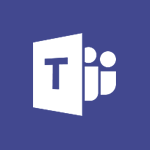Forms - Create a Microsoft Forms form directly in OneDrive Video
In this video, you will learn about Microsoft 365 and its features.
The video covers how Office apps like Word, Excel, and PowerPoint can help you and your team be creative and work together securely.
You will also learn how to save your files in the cloud with OneDrive, allowing you to access them from anywhere.
The video demonstrates how you can store any type of file, including images, spreadsheets, and presentations, and share and collaborate in real-time with your coworkers.
Additionally, you will discover how to stay organized and connected with the mobile apps on your devices and be productive from any browser with Office for the web.
This tutorial will help you create a Microsoft Forms form directly in OneDrive, enhancing your productivity and collaboration.
- 1:33
- 2603 views
-
OneDrive - What is OneDrive ?
- 01:14
- Viewed 1574 times
-
Outlook - Create and modify a group
- 2:19
- Viewed 4351 times
-
OneDrive - Edit, Delete a Share
- 02:16
- Viewed 1036 times
-
Power BI - Introduction to Power Bi
- 1:29
- Viewed 6379 times
-
Teams Premium - Activate the features of Teams Premium
- 3:48
- Viewed 13715 times
-
Teams Premium - Optimize Teams Premium settings in Administration
- 1:27
- Viewed 2605 times
-
Viva Engage - The role of an administrator
- 2:22
- Viewed 4818 times
-
How to add branching logic in Microsoft Forms
- 1:55
- Viewed 4617 times
-
Create a quick poll in Outlook with Microsoft Forms
- 3:38
- Viewed 4303 times
-
Add a "Date" field to your form or quiz in Microsoft Forms
- 1:06
- Viewed 4191 times
-
Create an automated workflow for Microsoft Forms with Power Automate
- 5:09
- Viewed 3718 times
-
Multiple choice questions in Microsoft Forms
- 2:14
- Viewed 3591 times
-
Measure how people feel about something with the Likert scale in Microsoft Forms
- 2:02
- Viewed 3532 times
-
Save time by creating your form with quick import
- 2:20
- Viewed 3410 times
-
Understand the difference between surveys and quizzes in Microsoft Forms
- 1:34
- Viewed 2945 times
-
What is Microsoft Forms?
- 1:23
- Viewed 2703 times
-
Get a rating in Microsoft Forms
- 1:32
- Viewed 2640 times
-
Easily measure user experience with Net Promoter Score in Microsoft Forms
- 1:32
- Viewed 2576 times
-
Create your first form or quiz in Microsoft Forms
- 2:12
- Viewed 2514 times
-
Introduction to the course on Forms
- 1:23
- Viewed 2423 times
-
Check and share your form results
- 2:42
- Viewed 2355 times
-
Create a new group form or quiz in Microsoft Forms
- 1:38
- Viewed 2349 times
-
Send and collect responses in Microsoft Forms
- 2:25
- Viewed 2260 times
-
Find out your coworkers’ preferences by creating a “Ranking” question in Microsoft Forms
- 2:14
- Viewed 2170 times
-
Introduction to the Microsoft Forms home page
- 3:14
- Viewed 2143 times
-
Use formatting toolbar and styles to format forms and quizzes
- 1:55
- Viewed 2143 times
-
Break up lengthy surveys and quizzes into sections
- 2:24
- Viewed 2089 times
-
Use "Text" fields to create a contact form
- 2:16
- Viewed 2042 times
-
Let responders submit files in Microsoft Forms
- 1:58
- Viewed 2036 times
-
Set up your survey or quiz before sharing it to collect responses
- 3:33
- Viewed 2006 times
-
Send a single form in multiple languages
- 1:21
- Viewed 1788 times
-
Share the link to collaborate or duplicate
- 1:36
- Viewed 1663 times
-
Get feedback from your coworkers with Forms questionnaires
- 2:08
- Viewed 1090 times
-
Introduction to Microsoft Forms
- 00:52
- Viewed 164 times
-
Remove a watermark
- 2:20
- Viewed 15269 times
-
Align flow chart shapes and add connectors
- 4:48
- Viewed 5201 times
-
Change font size, line spacing, and indentation
- 5:09
- Viewed 5078 times
-
AVERAGEIFS and IFERROR
- 4:45
- Viewed 4970 times
-
Insert items in a presentation
- 2:38
- Viewed 4857 times
-
Ink Equation
- 0:41
- Viewed 4855 times
-
Trigger text to play over a video
- 2:58
- Viewed 4838 times
-
Change list formatting on the slide master
- 5:22
- Viewed 4760 times
-
Convert a picture into Data with Excel
- 0:25
- Viewed 4694 times
-
Convert handwritten texts or drawings with Powerpoint
- 0:33
- Viewed 4689 times
-
How to add branching logic in Microsoft Forms
- 1:55
- Viewed 4617 times
-
3D Maps
- 1:41
- Viewed 4578 times
-
Edit headers and footers on the slide master
- 4:56
- Viewed 4533 times
-
Print Notes Pages as handouts
- 3:15
- Viewed 4402 times
-
Add headers and footers to slides
- 3:52
- Viewed 4370 times
-
Three ways to add numbers in Excel Online
- 3:15
- Viewed 4335 times
-
Create a combo chart
- 1:47
- Viewed 4263 times
-
COUNTIFS and SUMIFS
- 5:30
- Viewed 4261 times
-
Add sound effects to an animation
- 4:29
- Viewed 4195 times
-
Add a "Date" field to your form or quiz in Microsoft Forms
- 1:06
- Viewed 4191 times
-
More complex formulas
- 4:17
- Viewed 4183 times
-
Manage conditional formatting
- 4:30
- Viewed 4165 times
-
Finalize and review a presentation
- 2:02
- Viewed 4129 times
-
Create a new slide master and layouts
- 5:13
- Viewed 4117 times
-
Animate charts and SmartArt
- 3:36
- Viewed 4111 times
-
The nuts and bolts of VLOOKUP
- 3:05
- Viewed 4109 times
-
Work with a motion path
- 2:50
- Viewed 4102 times
-
Start using Excel
- 4:22
- Viewed 4093 times
-
Add a sound effect to a transition
- 3:45
- Viewed 4081 times
-
Create dynamic visual title using the Selected Value function
- 5:42
- Viewed 4078 times
-
Functions and formulas
- 3:24
- Viewed 4064 times
-
Manage drop-down lists
- 6:12
- Viewed 4063 times
-
New Chart types
- 1:52
- Viewed 4050 times
-
Customize the slide master
- 4:38
- Viewed 4034 times
-
The SUMIF function
- 5:27
- Viewed 4026 times
-
Use formulas to apply conditional formatting
- 4:20
- Viewed 4008 times
-
Prepare a basic handout
- 4:30
- Viewed 4008 times
-
AVERAGEIF function
- 3:04
- Viewed 3987 times
-
VLOOKUP: How and when to use it
- 2:38
- Viewed 3977 times
-
Create a flow chart
- 3:27
- Viewed 3974 times
-
The SUM function
- 4:37
- Viewed 3961 times
-
Using functions
- 5:12
- Viewed 3948 times
-
Advanced formulas and references
- 4:06
- Viewed 3940 times
-
How to simultaneously edit and calculate formulas across multiple worksheets
- 3:07
- Viewed 3940 times
-
Look up values on a different worksheet
- 2:39
- Viewed 3925 times
-
Trigger an animation effect
- 2:29
- Viewed 3925 times
-
Build an org chart using the text pane
- 4:00
- Viewed 3908 times
-
Password protect workbooks and worksheets in detail
- 6:00
- Viewed 3896 times
-
Take conditional formatting to the next level
- 3:37
- Viewed 3879 times
-
Create slide content and save the template
- 4:50
- Viewed 3873 times
-
Copy a VLOOKUP formula
- 3:27
- Viewed 3859 times
-
Freeze panes in detail
- 3:30
- Viewed 3847 times
-
How to link cells and calculate formulas across multiple worksheets
- 2:10
- Viewed 3845 times
-
Password protect workbooks and worksheets
- 2:27
- Viewed 3838 times
-
How to simultaneously view multiple worksheets
- 3:25
- Viewed 3838 times
-
Animate pictures, shapes, text, and other objects
- 4:02
- Viewed 3827 times
-
Customize charts
- 4:28
- Viewed 3820 times
-
Subtract time
- 3:58
- Viewed 3819 times
-
Add numbers
- 2:54
- Viewed 3816 times
-
Print headings, gridlines, formulas, and more
- 4:29
- Viewed 3812 times
-
How to track and monitor values with the Watch Window
- 2:42
- Viewed 3810 times
-
Print a worksheet on a specific number of pages
- 4:34
- Viewed 3795 times
-
Work with macros
- 4:40
- Viewed 3786 times
-
Advanced filter details
- 4:13
- Viewed 3775 times
-
Use slide masters to customize a presentation
- 3:07
- Viewed 3775 times
-
More print options
- 5:59
- Viewed 3772 times
-
IF with AND and OR
- 3:35
- Viewed 3767 times
-
Insert columns and rows
- 4:16
- Viewed 3767 times
-
AutoFilter details
- 3:27
- Viewed 3758 times
-
Add a picture watermark
- 4:36
- Viewed 3745 times
-
Customize colors and save the theme
- 4:45
- Viewed 3737 times
-
Create pie, bar, and line charts
- 3:13
- Viewed 3736 times
-
Create slicers
- 3:55
- Viewed 3730 times
-
Conditionally format dates
- 2:38
- Viewed 3727 times
-
Work with handout masters
- 4:34
- Viewed 3727 times
-
Insert headers and footers
- 2:02
- Viewed 3726 times
-
Create quick measures
- 3:02
- Viewed 3725 times
-
Sort details
- 4:46
- Viewed 3720 times
-
Drop-down list settings
- 4:14
- Viewed 3718 times
-
Assign a button to a macro
- 2:49
- Viewed 3718 times
-
Create an automated workflow for Microsoft Forms with Power Automate
- 5:09
- Viewed 3718 times
-
Combine data from multiple worksheets
- 2:50
- Viewed 3716 times
-
Create a template from a presentation
- 3:09
- Viewed 3711 times
-
Animate pictures and shapes
- 4:17
- Viewed 3698 times
-
Backgrounds in PowerPoint: First Steps
- 3:20
- Viewed 3696 times
-
Input and error messages
- 2:52
- Viewed 3693 times
-
Print worksheets and workbooks
- 1:07
- Viewed 3679 times
-
Header and footer details
- 3:41
- Viewed 3674 times
-
Print slides, notes, or handouts
- 2:48
- Viewed 3663 times
-
Basic math
- 2:28
- Viewed 3638 times
-
Change the theme background
- 5:38
- Viewed 3638 times
-
Operator order
- 2:04
- Viewed 3631 times
-
Copying formulas
- 3:00
- Viewed 3626 times
-
Screen recording
- 0:49
- Viewed 3624 times
-
Save your macro
- 2:59
- Viewed 3620 times
-
Customize the design and layouts
- 5:06
- Viewed 3616 times
-
Print handouts
- 4:32
- Viewed 3614 times
-
Create custom animations with motion paths
- 3:39
- Viewed 3611 times
-
Picture backgrounds: Two methods
- 4:58
- Viewed 3609 times
-
Multiple choice questions in Microsoft Forms
- 2:14
- Viewed 3591 times
-
Advanced IF functions
- 3:22
- Viewed 3576 times
-
Improved version history
- 0:51
- Viewed 3563 times
-
Copy a chart
- 2:59
- Viewed 3550 times
-
Measure how people feel about something with the Likert scale in Microsoft Forms
- 2:02
- Viewed 3532 times
-
Creating and managing a group
- 1:56
- Viewed 3526 times
-
How to create a table
- 2:11
- Viewed 3510 times
-
Cell references
- 1:34
- Viewed 3507 times
-
Customize master layouts
- 4:57
- Viewed 3501 times
-
Weighted average
- 2:06
- Viewed 3500 times
-
Use conditional formatting
- 2:02
- Viewed 3500 times
-
Add formulas and references
- 2:52
- Viewed 3471 times
-
One click Forecasting
- 1:01
- Viewed 3465 times
-
Conditionally format text
- 2:12
- Viewed 3464 times
-
Use slicers to filter data
- 1:25
- Viewed 3453 times
-
Removing backgrounds in PowerPoint
- 2:45
- Viewed 3451 times
-
Combine a path with other effects
- 4:49
- Viewed 3450 times
-
Add headers and footers to a presentation
- 2:50
- Viewed 3443 times
-
Apply and change a theme
- 5:13
- Viewed 3422 times
-
Manage Your Working Time in MyAnalytics
- 0:34
- Viewed 3421 times
-
Copy and remove conditional formatting
- 1:11
- Viewed 3412 times
-
Save time by creating your form with quick import
- 2:20
- Viewed 3410 times
-
How to use 3-D reference or tridimensional formulas
- 3:01
- Viewed 3402 times
-
AutoFill and Flash Fill
- 1:36
- Viewed 3399 times
-
90 seconds about PowerPoint Slide Masters
- 1:17
- Viewed 3371 times
-
Nested IF functions
- 3:30
- Viewed 3370 times
-
Freeze or lock panes
- 1:06
- Viewed 3360 times
-
Edit headers and footers for handouts
- 2:43
- Viewed 3358 times
-
Average a group of numbers
- 2:01
- Viewed 3345 times
-
Conditional formatting
- 3:35
- Viewed 3341 times
-
Prepare and run your presentation
- 1:28
- Viewed 3330 times
-
Design motion paths
- 2:30
- Viewed 3324 times
-
Ink Equation
- 0:40
- Viewed 3320 times
-
Drop-down lists
- 0:55
- Viewed 3318 times
-
Add staff members
- 2:57
- Viewed 3306 times
-
Create an org chart
- 3:09
- Viewed 3305 times
-
New chart types
- 0:39
- Viewed 3296 times
-
Use the drill down filter
- 4:41
- Viewed 3296 times
-
Build an org chart using SmartArt Tools
- 5:09
- Viewed 3282 times
-
Apply paths to layered pictures
- 5:28
- Viewed 3281 times
-
Edit a macro
- 3:29
- Viewed 3276 times
-
Animate text
- 4:14
- Viewed 3272 times
-
Create a sequence with line paths
- 6:42
- Viewed 3238 times
-
Sort and filter data
- 1:38
- Viewed 3237 times
-
Calculate function
- 4:22
- Viewed 3222 times
-
Present Live
- 3:13
- Viewed 3147 times
-
Make a reservation [Staff]
- 1:55
- Viewed 3127 times
-
Add bullets to text
- 2:24
- Viewed 3061 times
-
Create a new calendar
- 2:55
- Viewed 3056 times
-
Trigger a video
- 4:06
- Viewed 3047 times
-
Start using PowerPoint
- 2:06
- Viewed 3006 times
-
Turn on the drill down feature
- 2:23
- Viewed 3006 times
-
Turn your Excel tables into real lists!
- 1:12
- Viewed 2968 times
-
Integrate Bookings into TEAMS
- 1:36
- Viewed 2965 times
-
Add an alert to a visual
- 2:24
- Viewed 2942 times
-
Manage interactions
- 1:56
- Viewed 2900 times
-
Manage relations between data sources
- 2:37
- Viewed 2834 times
-
Make a reservation [Customer]
- 2:13
- Viewed 2831 times
-
Complete and Share a Schedule
- 2:02
- Viewed 2799 times
-
Create custom fields
- 1:21
- Viewed 2789 times
-
Create a Schedule and Organise it with the Help of Groups
- 1:42
- Viewed 2752 times
-
Add a service
- 2:03
- Viewed 2751 times
-
Import, create, edit and share documents
- 2:35
- Viewed 2748 times
-
Research in your notes
- 1:13
- Viewed 2746 times
-
What are measures?
- 2:58
- Viewed 2699 times
-
Use template to prepare your Agile SCRUM meeting
- 2:50
- Viewed 2675 times
-
Create and organise a group
- 1:30
- Viewed 2662 times
-
Organise notes
- 2:57
- Viewed 2657 times
-
Get a rating in Microsoft Forms
- 1:32
- Viewed 2640 times
-
How Clock In Works
- 0:22
- Viewed 2587 times
-
Easily measure user experience with Net Promoter Score in Microsoft Forms
- 1:32
- Viewed 2576 times
-
Make better tables
- 10 min
- Viewed 2537 times
-
Manage our recent documents
- 2:24
- Viewed 2535 times
-
Create your first form or quiz in Microsoft Forms
- 2:12
- Viewed 2514 times
-
Access other apps aroud Office 365
- 1:10
- Viewed 2500 times
-
Add a Visio diagram
- 1:23
- Viewed 2499 times
-
Creating and managing campaigns
- 1:39
- Viewed 2497 times
-
Draw, sketch or handwrite notes
- 1:25
- Viewed 2434 times
-
Send your notes by email
- 0:42
- Viewed 2431 times
-
Create dynamic drop down lists
- 3:26
- Viewed 2431 times
-
Password protect your notes
- 1:43
- Viewed 2422 times
-
Insert an image in a cell with image function
- 3:01
- Viewed 2392 times
-
Create a new shared booking page
- 2:32
- Viewed 2340 times
-
Save, share and share everything
- 0:49
- Viewed 2328 times
-
Insert online videos
- 0:41
- Viewed 2300 times
-
Add an Excel spreadsheet
- 1:31
- Viewed 2290 times
-
Imbrication OneNote / Teams
- 1:03
- Viewed 2282 times
-
Creating or editing office documents in Engage
- 0:44
- Viewed 2253 times
-
Add files
- 1:26
- Viewed 2246 times
-
See who's collaborating
- 2:01
- Viewed 2246 times
-
Imbrication OneNote / Outlook
- 1:37
- Viewed 2211 times
-
Add items
- 2:04
- Viewed 2206 times
-
Text before & after Function
- 4:57
- Viewed 2203 times
-
How to Copy a Schedule
- 0:39
- Viewed 2191 times
-
Sync and sharing
- 0:28
- Viewed 2173 times
-
Upload an existing video from your device
- 1:11
- Viewed 2173 times
-
Find out your coworkers’ preferences by creating a “Ranking” question in Microsoft Forms
- 2:14
- Viewed 2170 times
-
Make a reservation Employee]
- 1:50
- Viewed 2168 times
-
Use page templates
- 2:19
- Viewed 2146 times
-
Use formatting toolbar and styles to format forms and quizzes
- 1:55
- Viewed 2143 times
-
Add staff
- 2:36
- Viewed 2135 times
-
Install Office on 5 devices
- 1:53
- Viewed 2120 times
-
Create a video from the web app
- 1:20
- Viewed 2099 times
-
Meeting recordings in Microsoft Teams
- 1:13
- Viewed 2068 times
-
Create a video from the mobile app
- 1:13
- Viewed 2055 times
-
Add or edit a thumbnail
- 0:59
- Viewed 2055 times
-
Record a live PowerPoint presentation
- 1:18
- Viewed 2053 times
-
Use "Text" fields to create a contact form
- 2:16
- Viewed 2042 times
-
Let responders submit files in Microsoft Forms
- 1:58
- Viewed 2036 times
-
Create custom fields
- 1:12
- Viewed 1974 times
-
Change chart type
- 1:29
- Viewed 1906 times
-
Engaging and animating a group
- 1:55
- Viewed 1838 times
-
Send a single form in multiple languages
- 1:21
- Viewed 1788 times
-
Make a reservation [Customer]
- 1:51
- Viewed 1683 times
-
Save a PowerPoint presentation
- 1:10
- Viewed 1583 times
-
Add a service
- 2:28
- Viewed 1556 times
-
Use Documents in a Synchronized Library Folder
- 01:32
- Viewed 418 times
-
Use Recycle Bins to Restore Documents
- 01:49
- Viewed 380 times
-
Insert Elements in Emails (Tables, Charts, Images)
- 02:49
- Viewed 343 times
-
Send an Email and Create a Draft in Outlook
- 03:10
- Viewed 342 times
-
Create different types of events
- 01:46
- Viewed 300 times
-
Create and add a signature to messages
- 01:26
- Viewed 288 times
-
Create a reminder for yourself
- 01:59
- Viewed 288 times
-
Save and Print a Message
- 01:48
- Viewed 285 times
-
Sort and filter emails
- 02:51
- Viewed 273 times
-
Add Accessible Tables and Lists
- 02:32
- Viewed 268 times
-
Change the default font of your emails
- 01:05
- Viewed 261 times
-
Edit and customize views
- 01:55
- Viewed 258 times
-
Manage Teams online meeting options
- 01:56
- Viewed 258 times
-
Create an Email Template
- 01:40
- Viewed 250 times
-
Improve Email Accessibility
- 02:02
- Viewed 243 times
-
Search options
- 01:23
- Viewed 240 times
-
Improve the Accessibility of Images in Emails
- 01:18
- Viewed 220 times
-
Prepare for Time Out of Office (Viva Insights)
- 02:08
- Viewed 219 times
-
Create a collaborative email with Microsoft Loop and Outlook
- 02:30
- Viewed 215 times
-
Translate Emails in Outlook
- 01:32
- Viewed 210 times
-
Delay Email Delivery
- 01:10
- Viewed 206 times
-
Streamline Note-Taking with OneNote and Outlook
- 01:03
- Viewed 196 times
-
Use the Immersive Reader Feature
- 01:33
- Viewed 185 times
-
Dictate Your Email to Outlook
- 01:35
- Viewed 184 times
-
Introduction to PowerBI
- 00:60
- Viewed 167 times
-
Introduction to Microsoft Outlook
- 01:09
- Viewed 158 times
-
Introduction to Microsoft Insights
- 02:04
- Viewed 155 times
-
Introduction to Microsoft Viva
- 01:22
- Viewed 161 times
-
Introduction to Planner
- 00:56
- Viewed 169 times
-
Introduction to Microsoft Visio
- 02:07
- Viewed 158 times
-
Introduction to Microsoft Forms
- 00:52
- Viewed 164 times
-
Introducing to Microsoft Designer
- 00:28
- Viewed 224 times
-
Introduction to Sway
- 01:53
- Viewed 142 times
-
Introducing to Word
- 01:00
- Viewed 165 times
-
Introducing to SharePoint Premium
- 00:47
- Viewed 147 times
-
Create a call group
- 01:15
- Viewed 200 times
-
Use call delegation
- 01:07
- Viewed 128 times
-
Assign a delegate for your calls
- 01:08
- Viewed 200 times
-
Ring multiple devices simultaneously
- 01:36
- Viewed 136 times
-
Use the "Do Not Disturb" function for calls
- 01:28
- Viewed 126 times
-
Manage advanced call notifications
- 01:29
- Viewed 141 times
-
Configure audio settings for better sound quality
- 02:08
- Viewed 173 times
-
Block unwanted calls
- 01:24
- Viewed 140 times
-
Disable all call forwarding
- 01:09
- Viewed 141 times
-
Manage a call group in Teams
- 02:01
- Viewed 132 times
-
Update voicemail forwarding settings
- 01:21
- Viewed 130 times
-
Configure call forwarding to internal numbers
- 01:02
- Viewed 123 times
-
Set call forwarding to external numbers
- 01:03
- Viewed 148 times
-
Manage voicemail messages
- 01:55
- Viewed 187 times
-
Access voicemail via mobile and PC
- 02:03
- Viewed 205 times
-
Customize your voicemail greeting
- 02:17
- Viewed 125 times
-
Transfer calls with or without an announcement
- 01:38
- Viewed 121 times
-
Manage simultaneous calls
- 01:52
- Viewed 131 times
-
Support third-party apps during calls
- 01:53
- Viewed 160 times
-
Add participants quickly and securely
- 01:37
- Viewed 132 times
-
Configure call privacy and security settings
- 02:51
- Viewed 130 times
-
Manage calls on hold
- 01:20
- Viewed 137 times
-
Live transcription and generate summaries via AI
- 03:43
- Viewed 126 times
-
Use the interface to make and receive calls
- 01:21
- Viewed 131 times
-
Action Function
- 04:18
- Viewed 138 times
-
Search Function
- 03:42
- Viewed 188 times
-
Date and Time Function
- 02:53
- Viewed 168 times
-
Logical Function
- 03:14
- Viewed 255 times
-
Text Function
- 03:25
- Viewed 199 times
-
Basic Function
- 02:35
- Viewed 158 times
-
Categories of Functions in Power FX
- 01:51
- Viewed 188 times
-
Introduction to Power Fx
- 01:09
- Viewed 159 times
-
The New Calendar
- 03:14
- Viewed 282 times
-
Sections
- 02:34
- Viewed 171 times
-
Customizing Views
- 03:25
- Viewed 165 times
-
Introduction to the New Features of Microsoft Teams
- 00:47
- Viewed 271 times
-
Guide to Using the Microsoft Authenticator App
- 01:47
- Viewed 186 times
-
Turn on Multi-Factor Authentication in the Admin Section
- 02:07
- Viewed 145 times
-
Concept of Multi-Factor Authentication
- 01:51
- Viewed 172 times
-
Retrieve Data from a Web Page and Include it in Excel
- 04:35
- Viewed 392 times
-
Create a Desktop Flow with Power Automate from a Template
- 03:12
- Viewed 334 times
-
Understand the Specifics and Requirements of Desktop Flows
- 02:44
- Viewed 206 times
-
Dropbox: Create a SAS Exchange Between SharePoint and Another Storage Service
- 03:34
- Viewed 349 times
-
Excel: List Files from a Channel in an Excel Workbook with Power Automate
- 04:51
- Viewed 222 times
-
Excel: Link Excel Scripts and Power Automate Flows
- 03:22
- Viewed 228 times
-
SharePoint: Link Microsoft Forms and Lists in a Power Automate Flow
- 04:43
- Viewed 404 times
-
SharePoint: Automate File Movement to an Archive Library
- 05:20
- Viewed 199 times
-
Share Power Automate Flows
- 02:20
- Viewed 193 times
-
Manipulate Dynamic Content with Power FX
- 03:59
- Viewed 196 times
-
Leverage Variables with Power FX in Power Automate
- 03:28
- Viewed 184 times
-
Understand the Concept of Variables and Loops in Power Automate
- 03:55
- Viewed 196 times
-
Add Conditional “Switch” Actions in Power Automate
- 03:58
- Viewed 232 times
-
Add Conditional “IF” Actions in Power Automate
- 03:06
- Viewed 168 times
-
Create an Approval Flow with Power Automate
- 03:10
- Viewed 361 times
-
Create a Scheduled Flow with Power Automate
- 01:29
- Viewed 584 times
-
Create an Instant Flow with Power Automate
- 02:18
- Viewed 338 times
-
Create an Automated Flow with Power Automate
- 03:28
- Viewed 328 times
-
Create a Simple Flow with AI Copilot
- 04:31
- Viewed 306 times
-
Create a Flow Based on a Template with Power Automate
- 03:20
- Viewed 274 times
-
Discover the “Build Space”
- 02:26
- Viewed 192 times
-
The Power Automate Mobile App
- 01:39
- Viewed 200 times
-
Familiarize Yourself with the Different Types of Flows
- 01:37
- Viewed 193 times
-
Understand the Steps to Create a Power Automate Flow
- 01:51
- Viewed 282 times
-
Discover the Power Automate Home Interface
- 02:51
- Viewed 187 times
-
Access Power Automate for the Web
- 01:25
- Viewed 298 times
-
Understand the Benefits of Power Automate
- 01:30
- Viewed 245 times
Objectifs :
Learn how to create, manage, and view a Microsoft Forms form directly within OneDrive, SharePoint, and Teams, and understand how to sync form data with an Excel workbook for real-time updates.
Chapitres :
-
Introduction to Microsoft Forms Integration
This section introduces the concept of creating Microsoft Forms directly within OneDrive, SharePoint, and Teams. It highlights the advantages of managing forms in the same environment where results will be viewed, providing a seamless experience. -
Creating a Form for Excel
To create a form, navigate to the desired location in OneDrive, SharePoint, or Teams where you want to store your form results. Click on 'New' and select 'Form for Excel'. You will be prompted to name the workbook associated with your form. This workbook will be saved in your chosen folder and will serve as the repository for all form submissions. -
Benefits of Using Forms for Excel
Using Forms for Excel within OneDrive, SharePoint, and Teams offers several benefits: - **Real-time Updates**: All updates to your forms will sync automatically with the associated Excel workbook. - **Ease of Access**: You can access your form results without navigating away from your working environment. - **Manual Syncing Option**: If needed, you can manually update the workbook to reflect the latest form submissions. -
Managing Form Data
Once your form is created, all submissions will be saved in the designated Excel workbook. This eliminates the need to download files and move them to different storage spaces, streamlining the process of managing form data. -
Conclusion
In summary, creating a Microsoft Forms form directly in OneDrive, SharePoint, and Teams simplifies the process of managing and viewing form results. By syncing data with an Excel workbook, users can enjoy real-time updates and easy access to their form submissions, enhancing productivity and efficiency.
FAQ :
How do I create a Microsoft Forms form in OneDrive?
To create a Microsoft Forms form in OneDrive, navigate to the desired location in OneDrive, click on 'New', and select 'Form for Excel'. You will then be prompted to name the associated workbook.
What are the benefits of using Forms for Excel?
Using Forms for Excel allows for real-time updates to your Excel workbook, easy access to form results without navigating through multiple applications, and automatic syncing of form submissions.
Can I access my form results from Teams?
Yes, you can create and manage Microsoft Forms directly within Teams, allowing for seamless collaboration and access to form results.
What happens to my form data after submission?
All form submissions are automatically saved in the associated Excel workbook, which resides in the folder you selected when creating the form.
Is it necessary to move files after creating a form?
No, when you create a form using Forms for Excel, the data is automatically stored in the designated OneDrive or SharePoint location, eliminating the need to move files manually.
Quelques cas d'usages :
Collecting Employee Feedback
HR departments can use Microsoft Forms to create surveys for employee feedback directly in Teams, allowing for real-time data collection and analysis in Excel.
Event Registration
Event organizers can create registration forms in SharePoint, enabling attendees to sign up easily while automatically storing responses in an Excel workbook for easy tracking.
Customer Satisfaction Surveys
Businesses can create customer satisfaction surveys using Forms for Excel, collecting responses directly in OneDrive, which can then be analyzed to improve services.
Project Management Updates
Project managers can create forms to gather updates from team members on project status, with responses automatically synced to an Excel workbook for easy monitoring.
Training Feedback Collection
Training coordinators can use Forms to collect feedback from participants after training sessions, with results stored in Excel for future reference and improvement.
Glossaire :
Microsoft Forms
A web-based application that allows users to create surveys, quizzes, and polls to collect information from respondents.
OneDrive
A cloud storage service from Microsoft that allows users to store files and access them from any device with internet connectivity.
SharePoint
A web-based collaboration platform from Microsoft that integrates with Microsoft Office and is used for storing, organizing, sharing, and accessing information from any device.
Teams
A collaboration platform from Microsoft that combines workplace chat, video meetings, file storage, and application integration.
Excel Workbook
A file created in Microsoft Excel that contains one or more worksheets where data can be organized, analyzed, and visualized.
Form for Excel
A feature that allows users to create forms directly linked to an Excel workbook, enabling real-time data collection and updates.
Syncing
The process of ensuring that data is consistent and up-to-date across multiple devices or applications.