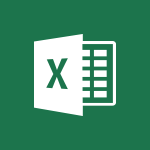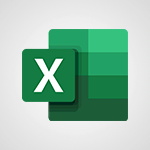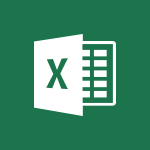Excel - Customize charts Video
In this video, you will learn how to customize the items displayed on a chart using Microsoft 365. By selecting the chart, you can easily add, remove, or change elements such as the title, legend, gridlines, and data labels.
You can also adjust the size and appearance of these elements.
Additionally, you have the option to add error bars, customize the gridlines, and choose the position of the legend.
The video demonstrates how to customize a chart to your preferences, allowing you to create your own unique charts.
This knowledge will help you effectively customize charts in Microsoft 365 for your specific needs.
- 4:28
- 3822 views
-
Excel - Create a combo chart
- 1:47
- Viewed 4267 times
-
Excel - Create pie, bar, and line charts
- 3:13
- Viewed 3738 times
-
Excel - Copy a chart
- 2:59
- Viewed 3551 times
-
Excel - Create a chart
- 0:52
- Viewed 3301 times
-
Add time
- 3:25
- Viewed 1970 times
-
Excel - Look up values on a different worksheet
- 2:39
- Viewed 3928 times
-
Excel - AutoFill and Flash Fill
- 1:36
- Viewed 3400 times
-
Excel - Copy a VLOOKUP formula
- 3:27
- Viewed 3862 times
-
AVERAGEIFS and IFERROR
- 4:45
- Viewed 4972 times
-
Ink Equation
- 0:41
- Viewed 4858 times
-
Convert a picture into Data with Excel
- 0:25
- Viewed 4695 times
-
3D Maps
- 1:41
- Viewed 4580 times
-
Three ways to add numbers in Excel Online
- 3:15
- Viewed 4339 times
-
Create a combo chart
- 1:47
- Viewed 4267 times
-
COUNTIFS and SUMIFS
- 5:30
- Viewed 4263 times
-
Start with "Ideas" in Excel
- 0:38
- Viewed 4247 times
-
More complex formulas
- 4:17
- Viewed 4186 times
-
Manage conditional formatting
- 4:30
- Viewed 4167 times
-
Create a PivotTable report manually
- 4:59
- Viewed 4131 times
-
The nuts and bolts of VLOOKUP
- 3:05
- Viewed 4110 times
-
Start using Excel
- 4:22
- Viewed 4094 times
-
Functions and formulas
- 3:24
- Viewed 4068 times
-
Manage drop-down lists
- 6:12
- Viewed 4065 times
-
New Chart types
- 1:52
- Viewed 4052 times
-
The SUMIF function
- 5:27
- Viewed 4028 times
-
A closer look at the ribbon
- 3:55
- Viewed 4024 times
-
Use formulas to apply conditional formatting
- 4:20
- Viewed 4009 times
-
AVERAGEIF function
- 3:04
- Viewed 3989 times
-
VLOOKUP: How and when to use it
- 2:38
- Viewed 3980 times
-
The SUM function
- 4:37
- Viewed 3961 times
-
Using functions
- 5:12
- Viewed 3951 times
-
Advanced formulas and references
- 4:06
- Viewed 3942 times
-
How to simultaneously edit and calculate formulas across multiple worksheets
- 3:07
- Viewed 3942 times
-
Look up values on a different worksheet
- 2:39
- Viewed 3928 times
-
Password protect workbooks and worksheets in detail
- 6:00
- Viewed 3898 times
-
Take conditional formatting to the next level
- 3:37
- Viewed 3879 times
-
Copy a VLOOKUP formula
- 3:27
- Viewed 3862 times
-
Freeze panes in detail
- 3:30
- Viewed 3849 times
-
How to link cells and calculate formulas across multiple worksheets
- 2:10
- Viewed 3848 times
-
Password protect workbooks and worksheets
- 2:27
- Viewed 3841 times
-
How to simultaneously view multiple worksheets
- 3:25
- Viewed 3840 times
-
A first look at Excel 2016
- 3:22
- Viewed 3827 times
-
AutoFill
- 2:55
- Viewed 3826 times
-
Create a PivotTable and analyze your data
- 1:35
- Viewed 3821 times
-
Subtract time
- 3:58
- Viewed 3820 times
-
Add numbers
- 2:54
- Viewed 3819 times
-
Top tips for working in Excel Online
- 3:35
- Viewed 3816 times
-
How things are organized
- 1:58
- Viewed 3815 times
-
Print headings, gridlines, formulas, and more
- 4:29
- Viewed 3814 times
-
Sort, filter, summarize and calculate your PivoteTable data
- 3:49
- Viewed 3814 times
-
How to track and monitor values with the Watch Window
- 2:42
- Viewed 3812 times
-
Print a worksheet on a specific number of pages
- 4:34
- Viewed 3798 times
-
Work with macros
- 4:40
- Viewed 3788 times
-
Advanced filter details
- 4:13
- Viewed 3778 times
-
More print options
- 5:59
- Viewed 3774 times
-
IF with AND and OR
- 3:35
- Viewed 3770 times
-
Insert columns and rows
- 4:16
- Viewed 3770 times
-
AutoFilter details
- 3:27
- Viewed 3761 times
-
Introduction to Excel
- 0:59
- Viewed 3760 times
-
Create pie, bar, and line charts
- 3:13
- Viewed 3738 times
-
Insert headers and footers
- 2:02
- Viewed 3729 times
-
Conditionally format dates
- 2:38
- Viewed 3729 times
-
Chat with your co-editors in real-time
- 0:28
- Viewed 3728 times
-
Sort details
- 4:46
- Viewed 3721 times
-
Assign a button to a macro
- 2:49
- Viewed 3721 times
-
Drop-down list settings
- 4:14
- Viewed 3720 times
-
Combine data from multiple worksheets
- 2:50
- Viewed 3719 times
-
Input and error messages
- 2:52
- Viewed 3695 times
-
Print worksheets and workbooks
- 1:07
- Viewed 3680 times
-
Header and footer details
- 3:41
- Viewed 3676 times
-
Basic math
- 2:28
- Viewed 3640 times
-
Operator order
- 2:04
- Viewed 3633 times
-
Copying formulas
- 3:00
- Viewed 3630 times
-
Save your macro
- 2:59
- Viewed 3621 times
-
Advanced IF functions
- 3:22
- Viewed 3577 times
-
Save and print an Excel workbook
- 1:53
- Viewed 3572 times
-
Improved version history
- 0:51
- Viewed 3565 times
-
TEXTJOIN
- 0:47
- Viewed 3558 times
-
Copy a chart
- 2:59
- Viewed 3551 times
-
How to create a table
- 2:11
- Viewed 3512 times
-
Save, publish, and share
- 2:22
- Viewed 3510 times
-
Cell references
- 1:34
- Viewed 3509 times
-
Weighted average
- 2:06
- Viewed 3501 times
-
Use conditional formatting
- 2:02
- Viewed 3501 times
-
IFS
- 1:05
- Viewed 3501 times
-
Add formulas and references
- 2:52
- Viewed 3478 times
-
One click Forecasting
- 1:01
- Viewed 3467 times
-
Conditionally format text
- 2:12
- Viewed 3466 times
-
Use slicers to filter data
- 1:25
- Viewed 3456 times
-
Get going fast
- 1:38
- Viewed 3454 times
-
Copy and remove conditional formatting
- 1:11
- Viewed 3414 times
-
How to use 3-D reference or tridimensional formulas
- 3:01
- Viewed 3405 times
-
AutoFill and Flash Fill
- 1:36
- Viewed 3400 times
-
Map Chart in Excel
- 0:31
- Viewed 3380 times
-
Nested IF functions
- 3:30
- Viewed 3371 times
-
Freeze or lock panes
- 1:06
- Viewed 3365 times
-
Average a group of numbers
- 2:01
- Viewed 3348 times
-
CONCAT
- 0:51
- Viewed 3344 times
-
Flash Fill
- 2:59
- Viewed 3333 times
-
Drop-down lists
- 0:55
- Viewed 3320 times
-
Create a chart
- 0:52
- Viewed 3301 times
-
Edit a macro
- 3:29
- Viewed 3279 times
-
SWITCH
- 1:03
- Viewed 3261 times
-
Sort and filter data
- 1:38
- Viewed 3238 times
-
Share documents
- 1:13
- Viewed 3151 times
-
MAXIFS & MINIFS
- 1:06
- Viewed 3127 times
-
Microsoft Search
- 0:34
- Viewed 3097 times
-
Work simultaneously with others on a workbook
- 0:43
- Viewed 3056 times
-
Page numbers in depth
- 3:06
- Viewed 2989 times
-
Funnel Chart
- 0:33
- Viewed 2926 times
-
Translate your Excel spreadsheets
- 1:16
- Viewed 2883 times
-
Check Accessibility in Excel
- 1:51
- Viewed 2852 times
-
Accessibility in Excel
- 1:12
- Viewed 2810 times
-
XLOOKUP (Advanced metrics)
- 9:30
- Viewed 2614 times
-
Use slicers, timelines and PivotCharts to analyze your pivotetable data
- 3:38
- Viewed 2568 times
-
Create dynamic drop down lists
- 3:26
- Viewed 2432 times
-
Do things quickly with Tell Me
- 1:07
- Viewed 2398 times
-
Insert an image in a cell with image function
- 3:01
- Viewed 2393 times
-
XLOOKUP (Basic metrics)
- 4:19
- Viewed 2294 times
-
Text before & after Function
- 4:57
- Viewed 2204 times
-
Creating a forecast sheet with Excel
- 0:43
- Viewed 2037 times
-
Change chart type
- 1:29
- Viewed 1908 times
-
Remove a watermark
- 2:20
- Viewed 15285 times
-
Align flow chart shapes and add connectors
- 4:48
- Viewed 5208 times
-
Change font size, line spacing, and indentation
- 5:09
- Viewed 5081 times
-
AVERAGEIFS and IFERROR
- 4:45
- Viewed 4972 times
-
Insert items in a presentation
- 2:38
- Viewed 4860 times
-
Ink Equation
- 0:41
- Viewed 4858 times
-
Trigger text to play over a video
- 2:58
- Viewed 4842 times
-
Change list formatting on the slide master
- 5:22
- Viewed 4764 times
-
Convert a picture into Data with Excel
- 0:25
- Viewed 4695 times
-
Convert handwritten texts or drawings with Powerpoint
- 0:33
- Viewed 4693 times
-
How to add branching logic in Microsoft Forms
- 1:55
- Viewed 4626 times
-
3D Maps
- 1:41
- Viewed 4580 times
-
Edit headers and footers on the slide master
- 4:56
- Viewed 4535 times
-
Print Notes Pages as handouts
- 3:15
- Viewed 4403 times
-
Add headers and footers to slides
- 3:52
- Viewed 4372 times
-
Three ways to add numbers in Excel Online
- 3:15
- Viewed 4339 times
-
Create a combo chart
- 1:47
- Viewed 4267 times
-
COUNTIFS and SUMIFS
- 5:30
- Viewed 4263 times
-
Add a "Date" field to your form or quiz in Microsoft Forms
- 1:06
- Viewed 4199 times
-
Add sound effects to an animation
- 4:29
- Viewed 4196 times
-
More complex formulas
- 4:17
- Viewed 4186 times
-
Manage conditional formatting
- 4:30
- Viewed 4167 times
-
Finalize and review a presentation
- 2:02
- Viewed 4132 times
-
Create a new slide master and layouts
- 5:13
- Viewed 4120 times
-
Animate charts and SmartArt
- 3:36
- Viewed 4115 times
-
The nuts and bolts of VLOOKUP
- 3:05
- Viewed 4110 times
-
Work with a motion path
- 2:50
- Viewed 4105 times
-
Start using Excel
- 4:22
- Viewed 4094 times
-
Add a sound effect to a transition
- 3:45
- Viewed 4086 times
-
Create dynamic visual title using the Selected Value function
- 5:42
- Viewed 4081 times
-
Functions and formulas
- 3:24
- Viewed 4068 times
-
Manage drop-down lists
- 6:12
- Viewed 4065 times
-
New Chart types
- 1:52
- Viewed 4052 times
-
Customize the slide master
- 4:38
- Viewed 4038 times
-
The SUMIF function
- 5:27
- Viewed 4028 times
-
Prepare a basic handout
- 4:30
- Viewed 4010 times
-
Use formulas to apply conditional formatting
- 4:20
- Viewed 4009 times
-
AVERAGEIF function
- 3:04
- Viewed 3989 times
-
VLOOKUP: How and when to use it
- 2:38
- Viewed 3980 times
-
Create a flow chart
- 3:27
- Viewed 3979 times
-
The SUM function
- 4:37
- Viewed 3961 times
-
Using functions
- 5:12
- Viewed 3951 times
-
Advanced formulas and references
- 4:06
- Viewed 3942 times
-
How to simultaneously edit and calculate formulas across multiple worksheets
- 3:07
- Viewed 3942 times
-
Trigger an animation effect
- 2:29
- Viewed 3930 times
-
Look up values on a different worksheet
- 2:39
- Viewed 3928 times
-
Build an org chart using the text pane
- 4:00
- Viewed 3910 times
-
Password protect workbooks and worksheets in detail
- 6:00
- Viewed 3898 times
-
Take conditional formatting to the next level
- 3:37
- Viewed 3879 times
-
Create slide content and save the template
- 4:50
- Viewed 3877 times
-
Copy a VLOOKUP formula
- 3:27
- Viewed 3862 times
-
Freeze panes in detail
- 3:30
- Viewed 3849 times
-
How to link cells and calculate formulas across multiple worksheets
- 2:10
- Viewed 3848 times
-
Password protect workbooks and worksheets
- 2:27
- Viewed 3841 times
-
How to simultaneously view multiple worksheets
- 3:25
- Viewed 3840 times
-
Animate pictures, shapes, text, and other objects
- 4:02
- Viewed 3830 times
-
Subtract time
- 3:58
- Viewed 3820 times
-
Add numbers
- 2:54
- Viewed 3819 times
-
Print headings, gridlines, formulas, and more
- 4:29
- Viewed 3814 times
-
How to track and monitor values with the Watch Window
- 2:42
- Viewed 3812 times
-
Print a worksheet on a specific number of pages
- 4:34
- Viewed 3798 times
-
Work with macros
- 4:40
- Viewed 3788 times
-
Advanced filter details
- 4:13
- Viewed 3778 times
-
Use slide masters to customize a presentation
- 3:07
- Viewed 3777 times
-
More print options
- 5:59
- Viewed 3774 times
-
IF with AND and OR
- 3:35
- Viewed 3770 times
-
Insert columns and rows
- 4:16
- Viewed 3770 times
-
AutoFilter details
- 3:27
- Viewed 3761 times
-
Add a picture watermark
- 4:36
- Viewed 3747 times
-
Customize colors and save the theme
- 4:45
- Viewed 3739 times
-
Create pie, bar, and line charts
- 3:13
- Viewed 3738 times
-
Create slicers
- 3:55
- Viewed 3733 times
-
Create quick measures
- 3:02
- Viewed 3730 times
-
Insert headers and footers
- 2:02
- Viewed 3729 times
-
Conditionally format dates
- 2:38
- Viewed 3729 times
-
Work with handout masters
- 4:34
- Viewed 3729 times
-
Sort details
- 4:46
- Viewed 3721 times
-
Assign a button to a macro
- 2:49
- Viewed 3721 times
-
Create an automated workflow for Microsoft Forms with Power Automate
- 5:09
- Viewed 3721 times
-
Drop-down list settings
- 4:14
- Viewed 3720 times
-
Combine data from multiple worksheets
- 2:50
- Viewed 3719 times
-
Create a template from a presentation
- 3:09
- Viewed 3714 times
-
Animate pictures and shapes
- 4:17
- Viewed 3702 times
-
Backgrounds in PowerPoint: First Steps
- 3:20
- Viewed 3699 times
-
Input and error messages
- 2:52
- Viewed 3695 times
-
Print worksheets and workbooks
- 1:07
- Viewed 3680 times
-
Header and footer details
- 3:41
- Viewed 3676 times
-
Print slides, notes, or handouts
- 2:48
- Viewed 3664 times
-
Basic math
- 2:28
- Viewed 3640 times
-
Change the theme background
- 5:38
- Viewed 3640 times
-
Operator order
- 2:04
- Viewed 3633 times
-
Copying formulas
- 3:00
- Viewed 3630 times
-
Screen recording
- 0:49
- Viewed 3625 times
-
Save your macro
- 2:59
- Viewed 3621 times
-
Customize the design and layouts
- 5:06
- Viewed 3621 times
-
Print handouts
- 4:32
- Viewed 3615 times
-
Picture backgrounds: Two methods
- 4:58
- Viewed 3613 times
-
Create custom animations with motion paths
- 3:39
- Viewed 3613 times
-
Multiple choice questions in Microsoft Forms
- 2:14
- Viewed 3596 times
-
Advanced IF functions
- 3:22
- Viewed 3577 times
-
Improved version history
- 0:51
- Viewed 3565 times
-
Copy a chart
- 2:59
- Viewed 3551 times
-
Measure how people feel about something with the Likert scale in Microsoft Forms
- 2:02
- Viewed 3534 times
-
Creating and managing a group
- 1:56
- Viewed 3530 times
-
How to create a table
- 2:11
- Viewed 3512 times
-
Cell references
- 1:34
- Viewed 3509 times
-
Customize master layouts
- 4:57
- Viewed 3504 times
-
Weighted average
- 2:06
- Viewed 3501 times
-
Use conditional formatting
- 2:02
- Viewed 3501 times
-
Add formulas and references
- 2:52
- Viewed 3478 times
-
One click Forecasting
- 1:01
- Viewed 3467 times
-
Conditionally format text
- 2:12
- Viewed 3466 times
-
Use slicers to filter data
- 1:25
- Viewed 3456 times
-
Combine a path with other effects
- 4:49
- Viewed 3454 times
-
Removing backgrounds in PowerPoint
- 2:45
- Viewed 3452 times
-
Add headers and footers to a presentation
- 2:50
- Viewed 3445 times
-
Manage Your Working Time in MyAnalytics
- 0:34
- Viewed 3426 times
-
Apply and change a theme
- 5:13
- Viewed 3423 times
-
Save time by creating your form with quick import
- 2:20
- Viewed 3418 times
-
Copy and remove conditional formatting
- 1:11
- Viewed 3414 times
-
How to use 3-D reference or tridimensional formulas
- 3:01
- Viewed 3405 times
-
AutoFill and Flash Fill
- 1:36
- Viewed 3400 times
-
90 seconds about PowerPoint Slide Masters
- 1:17
- Viewed 3373 times
-
Nested IF functions
- 3:30
- Viewed 3371 times
-
Freeze or lock panes
- 1:06
- Viewed 3365 times
-
Edit headers and footers for handouts
- 2:43
- Viewed 3361 times
-
Average a group of numbers
- 2:01
- Viewed 3348 times
-
Conditional formatting
- 3:35
- Viewed 3344 times
-
Prepare and run your presentation
- 1:28
- Viewed 3331 times
-
Design motion paths
- 2:30
- Viewed 3326 times
-
Ink Equation
- 0:40
- Viewed 3322 times
-
Drop-down lists
- 0:55
- Viewed 3320 times
-
Add staff members
- 2:57
- Viewed 3309 times
-
Create an org chart
- 3:09
- Viewed 3306 times
-
New chart types
- 0:39
- Viewed 3300 times
-
Use the drill down filter
- 4:41
- Viewed 3298 times
-
Build an org chart using SmartArt Tools
- 5:09
- Viewed 3285 times
-
Apply paths to layered pictures
- 5:28
- Viewed 3283 times
-
Edit a macro
- 3:29
- Viewed 3279 times
-
Animate text
- 4:14
- Viewed 3274 times
-
Create a sequence with line paths
- 6:42
- Viewed 3239 times
-
Sort and filter data
- 1:38
- Viewed 3238 times
-
Calculate function
- 4:22
- Viewed 3225 times
-
Present Live
- 3:13
- Viewed 3148 times
-
Make a reservation [Staff]
- 1:55
- Viewed 3130 times
-
Add bullets to text
- 2:24
- Viewed 3064 times
-
Create a new calendar
- 2:55
- Viewed 3058 times
-
Trigger a video
- 4:06
- Viewed 3051 times
-
Start using PowerPoint
- 2:06
- Viewed 3008 times
-
Turn on the drill down feature
- 2:23
- Viewed 3008 times
-
Turn your Excel tables into real lists!
- 1:12
- Viewed 2972 times
-
Integrate Bookings into TEAMS
- 1:36
- Viewed 2967 times
-
Add an alert to a visual
- 2:24
- Viewed 2946 times
-
Manage interactions
- 1:56
- Viewed 2903 times
-
Manage relations between data sources
- 2:37
- Viewed 2838 times
-
Make a reservation [Customer]
- 2:13
- Viewed 2833 times
-
Complete and Share a Schedule
- 2:02
- Viewed 2802 times
-
Create custom fields
- 1:21
- Viewed 2791 times
-
Create a Schedule and Organise it with the Help of Groups
- 1:42
- Viewed 2756 times
-
Add a service
- 2:03
- Viewed 2754 times
-
Import, create, edit and share documents
- 2:35
- Viewed 2751 times
-
Research in your notes
- 1:13
- Viewed 2747 times
-
What are measures?
- 2:58
- Viewed 2701 times
-
Use template to prepare your Agile SCRUM meeting
- 2:50
- Viewed 2679 times
-
Create and organise a group
- 1:30
- Viewed 2664 times
-
Organise notes
- 2:57
- Viewed 2660 times
-
Get a rating in Microsoft Forms
- 1:32
- Viewed 2643 times
-
Create a Microsoft Forms form directly in OneDrive
- 1:33
- Viewed 2606 times
-
How Clock In Works
- 0:22
- Viewed 2589 times
-
Easily measure user experience with Net Promoter Score in Microsoft Forms
- 1:32
- Viewed 2578 times
-
Make better tables
- 10 min
- Viewed 2539 times
-
Manage our recent documents
- 2:24
- Viewed 2539 times
-
Create your first form or quiz in Microsoft Forms
- 2:12
- Viewed 2517 times
-
Add a Visio diagram
- 1:23
- Viewed 2502 times
-
Access other apps aroud Office 365
- 1:10
- Viewed 2502 times
-
Creating and managing campaigns
- 1:39
- Viewed 2499 times
-
Draw, sketch or handwrite notes
- 1:25
- Viewed 2440 times
-
Send your notes by email
- 0:42
- Viewed 2432 times
-
Create dynamic drop down lists
- 3:26
- Viewed 2432 times
-
Password protect your notes
- 1:43
- Viewed 2424 times
-
Insert an image in a cell with image function
- 3:01
- Viewed 2393 times
-
Create a new shared booking page
- 2:32
- Viewed 2343 times
-
Save, share and share everything
- 0:49
- Viewed 2328 times
-
Insert online videos
- 0:41
- Viewed 2303 times
-
Add an Excel spreadsheet
- 1:31
- Viewed 2294 times
-
Imbrication OneNote / Teams
- 1:03
- Viewed 2284 times
-
Creating or editing office documents in Engage
- 0:44
- Viewed 2257 times
-
Add files
- 1:26
- Viewed 2248 times
-
See who's collaborating
- 2:01
- Viewed 2247 times
-
Imbrication OneNote / Outlook
- 1:37
- Viewed 2213 times
-
Add items
- 2:04
- Viewed 2210 times
-
Text before & after Function
- 4:57
- Viewed 2204 times
-
How to Copy a Schedule
- 0:39
- Viewed 2193 times
-
Upload an existing video from your device
- 1:11
- Viewed 2176 times
-
Sync and sharing
- 0:28
- Viewed 2174 times
-
Find out your coworkers’ preferences by creating a “Ranking” question in Microsoft Forms
- 2:14
- Viewed 2173 times
-
Make a reservation Employee]
- 1:50
- Viewed 2169 times
-
Use page templates
- 2:19
- Viewed 2148 times
-
Use formatting toolbar and styles to format forms and quizzes
- 1:55
- Viewed 2144 times
-
Add staff
- 2:36
- Viewed 2137 times
-
Install Office on 5 devices
- 1:53
- Viewed 2124 times
-
Create a video from the web app
- 1:20
- Viewed 2101 times
-
Meeting recordings in Microsoft Teams
- 1:13
- Viewed 2072 times
-
Add or edit a thumbnail
- 0:59
- Viewed 2058 times
-
Create a video from the mobile app
- 1:13
- Viewed 2057 times
-
Record a live PowerPoint presentation
- 1:18
- Viewed 2054 times
-
Use "Text" fields to create a contact form
- 2:16
- Viewed 2044 times
-
Let responders submit files in Microsoft Forms
- 1:58
- Viewed 2038 times
-
Create custom fields
- 1:12
- Viewed 1976 times
-
Change chart type
- 1:29
- Viewed 1908 times
-
Engaging and animating a group
- 1:55
- Viewed 1840 times
-
Send a single form in multiple languages
- 1:21
- Viewed 1788 times
-
Make a reservation [Customer]
- 1:51
- Viewed 1684 times
-
Save a PowerPoint presentation
- 1:10
- Viewed 1584 times
-
Add a service
- 2:28
- Viewed 1558 times
-
Use Documents in a Synchronized Library Folder
- 01:32
- Viewed 421 times
-
Use Recycle Bins to Restore Documents
- 01:49
- Viewed 384 times
-
Insert Elements in Emails (Tables, Charts, Images)
- 02:49
- Viewed 347 times
-
Send an Email and Create a Draft in Outlook
- 03:10
- Viewed 346 times
-
Create different types of events
- 01:46
- Viewed 304 times
-
Create a reminder for yourself
- 01:59
- Viewed 291 times
-
Create and add a signature to messages
- 01:26
- Viewed 290 times
-
Save and Print a Message
- 01:48
- Viewed 288 times
-
Sort and filter emails
- 02:51
- Viewed 275 times
-
Add Accessible Tables and Lists
- 02:32
- Viewed 271 times
-
Change the default font of your emails
- 01:05
- Viewed 264 times
-
Manage Teams online meeting options
- 01:56
- Viewed 262 times
-
Edit and customize views
- 01:55
- Viewed 261 times
-
Create an Email Template
- 01:40
- Viewed 253 times
-
Improve Email Accessibility
- 02:02
- Viewed 250 times
-
Search options
- 01:23
- Viewed 243 times
-
Improve the Accessibility of Images in Emails
- 01:18
- Viewed 225 times
-
Prepare for Time Out of Office (Viva Insights)
- 02:08
- Viewed 221 times
-
Create a collaborative email with Microsoft Loop and Outlook
- 02:30
- Viewed 217 times
-
Translate Emails in Outlook
- 01:32
- Viewed 215 times
-
Delay Email Delivery
- 01:10
- Viewed 208 times
-
Streamline Note-Taking with OneNote and Outlook
- 01:03
- Viewed 197 times
-
Use the Immersive Reader Feature
- 01:33
- Viewed 190 times
-
Dictate Your Email to Outlook
- 01:35
- Viewed 187 times
-
Introduction to PowerBI
- 00:60
- Viewed 170 times
-
Introduction to Microsoft Outlook
- 01:09
- Viewed 161 times
-
Introduction to Microsoft Insights
- 02:04
- Viewed 160 times
-
Introduction to Microsoft Viva
- 01:22
- Viewed 166 times
-
Introduction to Planner
- 00:56
- Viewed 174 times
-
Introduction to Microsoft Visio
- 02:07
- Viewed 161 times
-
Introduction to Microsoft Forms
- 00:52
- Viewed 167 times
-
Introducing to Microsoft Designer
- 00:28
- Viewed 228 times
-
Introduction to Sway
- 01:53
- Viewed 144 times
-
Introducing to Word
- 01:00
- Viewed 168 times
-
Introducing to SharePoint Premium
- 00:47
- Viewed 150 times
-
Create a call group
- 01:15
- Viewed 203 times
-
Use call delegation
- 01:07
- Viewed 131 times
-
Assign a delegate for your calls
- 01:08
- Viewed 203 times
-
Ring multiple devices simultaneously
- 01:36
- Viewed 139 times
-
Use the "Do Not Disturb" function for calls
- 01:28
- Viewed 129 times
-
Manage advanced call notifications
- 01:29
- Viewed 144 times
-
Configure audio settings for better sound quality
- 02:08
- Viewed 174 times
-
Block unwanted calls
- 01:24
- Viewed 141 times
-
Disable all call forwarding
- 01:09
- Viewed 144 times
-
Manage a call group in Teams
- 02:01
- Viewed 136 times
-
Update voicemail forwarding settings
- 01:21
- Viewed 133 times
-
Configure call forwarding to internal numbers
- 01:02
- Viewed 126 times
-
Set call forwarding to external numbers
- 01:03
- Viewed 151 times
-
Manage voicemail messages
- 01:55
- Viewed 191 times
-
Access voicemail via mobile and PC
- 02:03
- Viewed 207 times
-
Customize your voicemail greeting
- 02:17
- Viewed 127 times
-
Transfer calls with or without an announcement
- 01:38
- Viewed 124 times
-
Manage simultaneous calls
- 01:52
- Viewed 134 times
-
Support third-party apps during calls
- 01:53
- Viewed 163 times
-
Add participants quickly and securely
- 01:37
- Viewed 133 times
-
Configure call privacy and security settings
- 02:51
- Viewed 132 times
-
Manage calls on hold
- 01:20
- Viewed 141 times
-
Live transcription and generate summaries via AI
- 03:43
- Viewed 129 times
-
Use the interface to make and receive calls
- 01:21
- Viewed 134 times
-
Action Function
- 04:18
- Viewed 141 times
-
Search Function
- 03:42
- Viewed 192 times
-
Date and Time Function
- 02:53
- Viewed 172 times
-
Logical Function
- 03:14
- Viewed 259 times
-
Text Function
- 03:25
- Viewed 202 times
-
Basic Function
- 02:35
- Viewed 163 times
-
Categories of Functions in Power FX
- 01:51
- Viewed 190 times
-
Introduction to Power Fx
- 01:09
- Viewed 164 times
-
The New Calendar
- 03:14
- Viewed 286 times
-
Sections
- 02:34
- Viewed 173 times
-
Customizing Views
- 03:25
- Viewed 168 times
-
Introduction to the New Features of Microsoft Teams
- 00:47
- Viewed 276 times
-
Guide to Using the Microsoft Authenticator App
- 01:47
- Viewed 189 times
-
Turn on Multi-Factor Authentication in the Admin Section
- 02:07
- Viewed 148 times
-
Concept of Multi-Factor Authentication
- 01:51
- Viewed 175 times
-
Retrieve Data from a Web Page and Include it in Excel
- 04:35
- Viewed 394 times
-
Create a Desktop Flow with Power Automate from a Template
- 03:12
- Viewed 340 times
-
Understand the Specifics and Requirements of Desktop Flows
- 02:44
- Viewed 210 times
-
Dropbox: Create a SAS Exchange Between SharePoint and Another Storage Service
- 03:34
- Viewed 354 times
-
Excel: List Files from a Channel in an Excel Workbook with Power Automate
- 04:51
- Viewed 225 times
-
Excel: Link Excel Scripts and Power Automate Flows
- 03:22
- Viewed 231 times
-
SharePoint: Link Microsoft Forms and Lists in a Power Automate Flow
- 04:43
- Viewed 406 times
-
SharePoint: Automate File Movement to an Archive Library
- 05:20
- Viewed 200 times
-
Share Power Automate Flows
- 02:20
- Viewed 195 times
-
Manipulate Dynamic Content with Power FX
- 03:59
- Viewed 200 times
-
Leverage Variables with Power FX in Power Automate
- 03:28
- Viewed 186 times
-
Understand the Concept of Variables and Loops in Power Automate
- 03:55
- Viewed 199 times
-
Add Conditional “Switch” Actions in Power Automate
- 03:58
- Viewed 233 times
-
Add Conditional “IF” Actions in Power Automate
- 03:06
- Viewed 169 times
-
Create an Approval Flow with Power Automate
- 03:10
- Viewed 365 times
-
Create a Scheduled Flow with Power Automate
- 01:29
- Viewed 587 times
-
Create an Instant Flow with Power Automate
- 02:18
- Viewed 340 times
-
Create an Automated Flow with Power Automate
- 03:28
- Viewed 330 times
-
Create a Simple Flow with AI Copilot
- 04:31
- Viewed 310 times
-
Create a Flow Based on a Template with Power Automate
- 03:20
- Viewed 277 times
-
Discover the “Build Space”
- 02:26
- Viewed 195 times
-
The Power Automate Mobile App
- 01:39
- Viewed 202 times
-
Familiarize Yourself with the Different Types of Flows
- 01:37
- Viewed 197 times
-
Understand the Steps to Create a Power Automate Flow
- 01:51
- Viewed 285 times
-
Discover the Power Automate Home Interface
- 02:51
- Viewed 191 times
-
Access Power Automate for the Web
- 01:25
- Viewed 301 times
-
Understand the Benefits of Power Automate
- 01:30
- Viewed 247 times
Objectifs :
This video aims to teach viewers how to customize various types of charts in a data visualization tool, focusing on pie charts, bar charts, and line charts. Viewers will learn how to add titles, data labels, and apply different styles to enhance the clarity and presentation of their charts.
Chapitres :
-
Introduction to Chart Customization
In this section, we will explore how to customize charts to improve their presentation and clarity. Customization allows users to add essential elements such as titles and data labels, making the charts more informative. -
Customizing the Pie Chart
To customize the pie chart created in the previous video, follow these steps: - Click on the chart title to edit it and type the desired text. - If there is no chart title, select the chart, then navigate to Chart Elements to add a title. - To include data labels, check the 'Data Labels' option. For more specific formatting, click the arrow next to 'Data Labels' and select 'More Options'. - In the Format Data Labels task pane, choose to display sales as a dollar value and as a percentage of the total. This provides a clearer understanding of the data represented. -
Customizing the Bar Chart
Next, we will customize the bar chart: - Select the chart and click the Chart Elements button. The bar chart has more elements than the pie chart, so check the 'Data Table' option to add it. - To change the data series, right-click the chart and select 'Select Data' from the menu. Choose the desired data range and click OK. - If a column chart would better present the data, right-click the chart and select 'Change Chart Type' to switch to a column chart without starting over. -
Customizing the Line Chart
Finally, we will customize the line chart: - Fill in the chart title and add a title for the vertical axis to clarify what the data represents. - Click the Chart Elements button, point to 'Axis Titles', and select the appropriate option. - To enhance comprehension, check the 'Data Labels' option. You can choose where to place the labels by clicking the arrow next to 'Data Labels' and previewing the options. - For further data filtering, click the Chart Filter button to uncheck items you do not want to display and click 'Apply'. -
Advanced Customization Options
For additional customization: - Double-click on the chart or any chart element to access more options. - In the Fill task pane, select 'Gradient Fill' to add a finishing touch to the chart. - Finally, resize the chart to ensure it fits well within your presentation. -
Conclusion
In this video, we covered the essential steps for customizing pie charts, bar charts, and line charts. By adding titles, data labels, and applying different styles, you can significantly enhance the clarity and effectiveness of your data presentations. These skills are crucial for anyone looking to communicate data insights effectively.
FAQ :
How can I customize the title of my chart?
To customize the title of your chart, click on the title text and type the desired text. You can also change its formatting by selecting the title.
What are data labels and how do I add them to my chart?
Data labels are used to display the values of data points in your chart. To add them, select the chart, click on the Chart Elements button, and check the Data Labels option.
Can I change the type of chart without starting over?
Yes, you can change the type of chart by right-clicking on the chart, selecting 'Change Chart Type,' and choosing a new format without deleting the existing chart.
What is a task pane and how is it useful?
A task pane is a panel that provides additional customization options for chart elements, allowing for more detailed adjustments and settings.
How do I filter data in my chart?
To filter data in your chart, click the Chart Filter button, uncheck the items you want to hide, and click Apply. You can check items to display them again.
What is the purpose of axis titles in a chart?
Axis titles provide context for the data represented on the horizontal and vertical axes, helping viewers understand what the data points signify.
Quelques cas d'usages :
Sales Data Visualization
Using pie charts to represent sales data can help stakeholders quickly understand the distribution of sales across different products. By customizing data labels to show both dollar values and percentages, decision-makers can easily assess performance.
Project Progress Tracking
Bar charts can be utilized to track project progress over time. By changing the chart type to a column chart, project managers can better visualize milestones and deadlines, making it easier to communicate status to the team.
Performance Analysis
Line charts are effective for analyzing trends over time, such as monthly sales figures. Adding axis titles and data labels enhances clarity, allowing analysts to present findings to stakeholders with confidence.
Data Presentation in Meetings
During presentations, using customized charts with gradient fills and clear data labels can make the information more engaging. This approach helps in retaining audience attention and improving understanding of complex data.
Marketing Campaign Evaluation
Charts can be used to evaluate the effectiveness of marketing campaigns by visualizing key performance indicators. Filtering data to focus on specific campaigns allows marketers to draw insights and make data-driven decisions.
Glossaire :
Chart Elements
Components of a chart that can be customized, such as titles, data labels, and legends.
Data Labels
Labels that display the values of data points in a chart, which can include numerical values and percentages.
Chart Style
A predefined set of formatting options that can be applied to a chart to change its appearance.
Task Pane
A panel that provides additional options and settings for customizing elements within a software application.
Chart Type
The specific format of a chart, such as pie, bar, or line, which determines how data is visually represented.
Axis Titles
Labels that describe the data represented on the horizontal and vertical axes of a chart.
Gradient Fill
A fill effect that transitions between two or more colors, used to enhance the visual appeal of chart elements.
Chart Filter
A feature that allows users to hide or display specific data points in a chart.