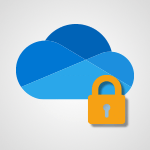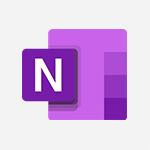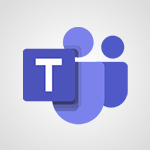Teams - Do I share with OneDrive, SharePoint, or TEAMS? Video
In this video, you will learn about the different sharing options available in Microsoft 365:
OneDrive, SharePoint, and Teams.
The video covers the key points of each tool and explains when to use them based on your specific needs.
OneDrive is best for one-off and short-term sharing with a small number of people.
Teams is ideal for collaborating on documents, exchanging information in real-time, and organizing meetings.
SharePoint is recommended for structuring and securing large volumes of documents, with the ability to manage access rights accurately.
By understanding your goals and the type of sharing you require, choosing the most suitable tool will become clearer.
This knowledge will help you optimize your sharing experience and achieve better results with Microsoft 365.
- 2:24
- 3328 views
-
SharePoint (Classic Sites) - Understanding the different types and roles of team sites in SharePoint
- 3:05
- Viewed 2861 times
-
SharePoint (Classic Sites) - Granting access to the SharePoint site to someone outside the company
- 3:46
- Viewed 3199 times
-
SharePoint (Classic Sites) - Checking the granted shares
- 2:27
- Viewed 2852 times
-
SharePoint (Classic Sites) - Targeting content using a specific audience
- 3:35
- Viewed 2920 times
-
SharePoint (Classic Sites) - Restricting a document to read-only mode (Extract a document)
- 2:05
- Viewed 2821 times
-
SharePoint (Classic Sites) - Sharing a folder or document with someone outside the company
- 3:44
- Viewed 2903 times
-
SharePoint (Classic Sites) - Creating a personalized permission level
- 2:46
- Viewed 2906 times
-
SharePoint (Classic Sites) - Creating a permission group
- 3:53
- Viewed 2726 times
-
Protect a document shared by password
- 1:41
- Viewed 9553 times
-
Create and manage team channel
- 1:51
- Viewed 3384 times
-
Viva Connections in Microsoft Teams
- 0:58
- Viewed 3369 times
-
Restrict a folder/document to certain members of your team
- 1:49
- Viewed 3220 times
-
How to search a file in all channels
- 0:29
- Viewed 3217 times
-
Restrict a document to reading only
- 1:03
- Viewed 3204 times
-
How to set quiet hours
- 0:32
- Viewed 2961 times
-
Viva Connections for your colleague
- 0:30
- Viewed 2749 times
-
Use template to prepare your Agile SCRUM meeting
- 2:50
- Viewed 2676 times
-
Define your status message
- 2:13
- Viewed 2525 times
-
Join a meeting as a participant
- 2:13
- Viewed 1897 times
-
Edit and enhance messages
- 1:57
- Viewed 1840 times
-
Pin a channel to your favorites
- 1:04
- Viewed 1840 times
-
Create a team using a template
- 1:03
- Viewed 1803 times
-
Plan a meeting based on a conversation
- 1:28
- Viewed 1719 times
-
Synchronize only one channel
- 0:56
- Viewed 1682 times
-
Customize notifications
- 2:05
- Viewed 1617 times
-
Interact in conversations
- 1:30
- Viewed 1616 times
-
Find content and people
- 0:59
- Viewed 1596 times
-
Schedule private or team meetings
- 2:17
- Viewed 1584 times
-
Start an instant meeting
- 1:33
- Viewed 1560 times
-
Presentation of different tools in a meeting
- 1:47
- Viewed 1526 times
-
Reply to and react to a Teams conversation in an e-mail
- 0:42
- Viewed 1519 times
-
Add channels and tabs
- 1:40
- Viewed 1518 times
-
Automatically record a meeting
- 1:12
- Viewed 1494 times
-
View events
- 2:21
- Viewed 1477 times
-
Create a team and add members
- 1:37
- Viewed 1445 times
-
Manage accessibility settings
- 1:33
- Viewed 1433 times
-
Creating and Joining a Meeting
- 1:22
- Viewed 1425 times
-
Responding or Reacting to a Message
- 1:01
- Viewed 1418 times
-
Create, manage and set up a breakout room
- 2:15
- Viewed 1408 times
-
Edit photo in Teams
- 0:42
- Viewed 1397 times
-
Creating or Joining a Team
- 1:11
- Viewed 1390 times
-
Create private and shared channels
- 1:52
- Viewed 1383 times
-
Use Microsoft Whiteboard in meetings
- 1:40
- Viewed 1271 times
-
Overview of conversations
- 1:02
- Viewed 1263 times
-
Manage a meeting
- 2:08
- Viewed 1259 times
-
Finding and Installing Teams for Mobile
- 0:57
- Viewed 1245 times
-
How to add Klaxoon to a current Teams meeting?
- 0:36
- Viewed 1239 times
-
How to integrate Klaxoon directly into a Teams meeting?
- 1:22
- Viewed 1231 times
-
Change application settings
- 2:53
- Viewed 1228 times
-
Respect your right to disconnect with Insights
- 2:26
- Viewed 1225 times
-
How to start a Teams meeting from Klaxoon?
- 1:15
- Viewed 1218 times
-
Private and small group chats
- 2:03
- Viewed 1206 times
-
Set up breakout rooms before the meeting
- 1:35
- Viewed 1200 times
-
Chancing Your Status
- 0:40
- Viewed 1197 times
-
Manage your teams
- 2:38
- Viewed 1196 times
-
Introduction to Teams
- 1:25
- Viewed 1189 times
-
Share content in meetings
- 2:44
- Viewed 1188 times
-
Take notes in meetings
- 0:35
- Viewed 1177 times
-
Presentation of the desktop application
- 2:16
- Viewed 1176 times
-
Interface Overview
- 1:10
- Viewed 1173 times
-
Invite external guests
- 1:19
- Viewed 1168 times
-
Manage privacy settings
- 1:00
- Viewed 1155 times
-
Enabling Subtitles During a Meeting
- 1:28
- Viewed 1145 times
-
Use a background image during a video call
- 1:19
- Viewed 1143 times
-
Schedule Message Delivery
- 0:58
- Viewed 1140 times
-
Apply a Specific Policy to a User
- 1:22
- Viewed 1132 times
-
Starting a Conversation
- 0:53
- Viewed 1128 times
-
Set up and customize your teams
- 2:02
- Viewed 1114 times
-
Isolate a conversation window
- 0:50
- Viewed 1112 times
-
File Management
- 1:04
- Viewed 1111 times
-
Understand the differences between Connectors, Applications and Tabs
- 1:40
- Viewed 1108 times
-
Interact in a conversation
- 2:03
- Viewed 1107 times
-
Generate a presence report
- 1:23
- Viewed 1107 times
-
Finding Help?
- 0:56
- Viewed 1095 times
-
Generate automatic translations and transcriptions in a meeting
- 1:58
- Viewed 1094 times
-
Retrieve items saved in a breakout room
- 0:40
- Viewed 1092 times
-
Get feedback from your coworkers with Forms questionnaires
- 2:08
- Viewed 1091 times
-
Disabling Conversation Notifications
- 0:27
- Viewed 1087 times
-
Manage team files
- 1:28
- Viewed 1082 times
-
Use and co-edit files
- 2:06
- Viewed 1077 times
-
Create Approval Templates
- 2:06
- Viewed 1074 times
-
Collaborate within a conversation with Microsoft Loop
- 01:34
- Viewed 1071 times
-
Posting in a Channel
- 2:15
- Viewed 1070 times
-
Managing Teams and Channels
- 2:15
- Viewed 1064 times
-
Sharing Content in a Meeting
- 0:41
- Viewed 1055 times
-
Send an Email to a Team
- 0:38
- Viewed 1055 times
-
Enabling Mobile Notifications
- 1:28
- Viewed 1053 times
-
Make a New Approval Request
- 1:26
- Viewed 1051 times
-
Searching for Items or People
- 0:30
- Viewed 1050 times
-
Register as a Participant in a Teams Webinar
- 1:05
- Viewed 1045 times
-
Store files in conversations
- 1:38
- Viewed 1043 times
-
Understand and Secure Information Sharing in Instant Messaging
- 2:38
- Viewed 1037 times
-
Following your activities and your team's activities
- 1:26
- Viewed 1025 times
-
Creating a Channel
- 2:05
- Viewed 1024 times
-
Create and Send Signatures with Dedicated Services
- 1:46
- Viewed 969 times
-
Use Connectors to Receive Notifications
- 0:48
- Viewed 896 times
-
Use Commands and Keyboard Shortcuts
- 1:29
- Viewed 878 times
-
Use Viva Insights in Conversations
- 0:53
- Viewed 875 times
-
Use Templates for Document Creation
- 1:03
- Viewed 875 times
-
Integrate Klaxoon in a Teams Channel
- 0:40
- Viewed 872 times
-
Manage Document Approval
- 0:56
- Viewed 872 times
-
Enable Klaxoon as an App in Teams
- 1:44
- Viewed 862 times
-
Participate in a Town Hall
- 0:53
- Viewed 859 times
-
When and Why to Use Town Hall
- 1:38
- Viewed 851 times
-
Start and Manage Your Event with Multiple People
- 1:20
- Viewed 851 times
-
Moderate the Chat During a Town Hall
- 1:26
- Viewed 849 times
-
Analyze Team Dynamics
- 1:19
- Viewed 846 times
-
Differentiate Between Meeting Types
- 1:38
- Viewed 836 times
-
Test Your Event with the Green Room
- 1:52
- Viewed 835 times
-
Manage Privacy in Private Channels
- 2:34
- Viewed 829 times
-
Plan and Launch a Town Hall
- 2:15
- Viewed 825 times
-
Centralize Important Events in a Single Channel Calendar
- 0:42
- Viewed 822 times
-
Restrict a Document to Certain Team Members
- 1:50
- Viewed 821 times
-
Manage Storage Spaces on Teams
- 2:05
- Viewed 814 times
-
Communicate Behind the Scenes
- 0:56
- Viewed 813 times
-
Add and Explore Workflows
- 1:35
- Viewed 812 times
-
Manage Conversation Options
- 1:35
- Viewed 811 times
-
End the Event and Gather Statistics
- 1:10
- Viewed 810 times
-
Prepare Your Webinar with Microsoft Teams
- 3:13
- Viewed 807 times
-
Set Up Monitoring in a Channel with an RSS Feed
- 0:48
- Viewed 802 times
-
Secure Teams Upon Creation
- 2:57
- Viewed 802 times
-
Start and Manage Your Event Alone
- 1:56
- Viewed 797 times
-
Add Interactivity to Your Teams Webinar
- 2:02
- Viewed 794 times
-
Secure a Shared Document with a Password
- 1:28
- Viewed 790 times
-
Filter Your Document Display
- 1:10
- Viewed 789 times
-
Ensure Your Webinar Options Before Launching
- 1:09
- Viewed 788 times
-
Restrict a Document to Read-Only
- 0:58
- Viewed 786 times
-
Customize the Display of the Function Panel
- 0:45
- Viewed 768 times
-
Edit or delete an appointment, meeting or event
- 01:50
- Viewed 382 times
-
Create an appointment or meeting
- 01:44
- Viewed 283 times
-
The New Calendar
- 03:14
- Viewed 282 times
-
Introduction to the New Features of Microsoft Teams
- 00:47
- Viewed 273 times
-
Respond to a meeting
- 01:00
- Viewed 264 times
-
Manage Teams online meeting options
- 01:56
- Viewed 259 times
-
Prevent the forwarding of an email
- 01:01
- Viewed 212 times
-
Access voicemail via mobile and PC
- 02:03
- Viewed 205 times
-
Assign a delegate for your calls
- 01:08
- Viewed 200 times
-
Create a call group
- 01:15
- Viewed 200 times
-
Manage voicemail messages
- 01:55
- Viewed 188 times
-
Configure audio settings for better sound quality
- 02:08
- Viewed 173 times
-
Sections
- 02:34
- Viewed 172 times
-
Customizing Views
- 03:25
- Viewed 166 times
-
Support third-party apps during calls
- 01:53
- Viewed 161 times
-
Set call forwarding to external numbers
- 01:03
- Viewed 148 times
-
Disable all call forwarding
- 01:09
- Viewed 142 times
-
Manage advanced call notifications
- 01:29
- Viewed 142 times
-
Block unwanted calls
- 01:24
- Viewed 140 times
-
Manage calls on hold
- 01:20
- Viewed 139 times
-
Ring multiple devices simultaneously
- 01:36
- Viewed 136 times
-
Manage a call group in Teams
- 02:01
- Viewed 133 times
-
Add participants quickly and securely
- 01:37
- Viewed 132 times
-
Manage simultaneous calls
- 01:52
- Viewed 132 times
-
Use the interface to make and receive calls
- 01:21
- Viewed 131 times
-
Configure call privacy and security settings
- 02:51
- Viewed 130 times
-
Update voicemail forwarding settings
- 01:21
- Viewed 130 times
-
Use call delegation
- 01:07
- Viewed 128 times
-
Live transcription and generate summaries via AI
- 03:43
- Viewed 127 times
-
Use the "Do Not Disturb" function for calls
- 01:28
- Viewed 126 times
-
Customize your voicemail greeting
- 02:17
- Viewed 125 times
-
Configure call forwarding to internal numbers
- 01:02
- Viewed 123 times
-
Transfer calls with or without an announcement
- 01:38
- Viewed 121 times
-
Protect a document shared by password
- 1:41
- Viewed 9553 times
-
How do I prevent the transfer of an email?
- 2:07
- Viewed 8600 times
-
Recovering deleted items (Recycle bin and Second-stage recycle bin)
- 2:18
- Viewed 4849 times
-
How do I block a sender?
- 1:01
- Viewed 3786 times
-
How do I share a document securely with Outlook?
- 1:49
- Viewed 3527 times
-
Create and manage team channel
- 1:51
- Viewed 3384 times
-
Manage permissions
- 1:10
- Viewed 3243 times
-
Restrict a folder/document to certain members of your team
- 1:49
- Viewed 3220 times
-
Restrict a document to reading only
- 1:03
- Viewed 3204 times
-
Granting access to the SharePoint site to someone outside the company
- 3:46
- Viewed 3199 times
-
How do I recognize a fraudulent email?
- 2:01
- Viewed 3041 times
-
Restoring an earlier version of your document
- 1:50
- Viewed 3035 times
-
Targeting content using a specific audience
- 3:35
- Viewed 2920 times
-
Creating a personalized permission level
- 2:46
- Viewed 2906 times
-
Sharing a folder or document with someone outside the company
- 3:44
- Viewed 2903 times
-
Understanding the different types and roles of team sites in SharePoint
- 3:05
- Viewed 2861 times
-
Checking the granted shares
- 2:27
- Viewed 2852 times
-
Restricting a document to read-only mode (Extract a document)
- 2:05
- Viewed 2821 times
-
How to protect an email by encryption?
- 2:41
- Viewed 2772 times
-
Creating a permission group
- 3:53
- Viewed 2726 times
-
Ensure data security during a Teams meeting
- 1:48
- Viewed 2640 times
-
General security practices in Outlook
- 1:03
- Viewed 2591 times
-
Manage permissions
- 1:03
- Viewed 1636 times
-
Understand and Secure Information Sharing in Instant Messaging
- 2:38
- Viewed 1037 times
-
Manage Privacy in Private Channels
- 2:34
- Viewed 829 times
-
Restrict a Document to Certain Team Members
- 1:50
- Viewed 821 times
-
Secure Teams Upon Creation
- 2:57
- Viewed 802 times
-
Secure a Shared Document with a Password
- 1:28
- Viewed 790 times
-
Restrict a Document to Read-Only
- 0:58
- Viewed 786 times
-
Check Granted Shares
- 00:48
- Viewed 430 times
-
Protect My Document with a Password and Expiration Date
- 01:02
- Viewed 375 times
-
Modify Sharing Rules
- 00:53
- Viewed 375 times
-
Recover deleted items
- 01:09
- Viewed 361 times
-
Best Security Practices on OneDrive
- 01:27
- Viewed 357 times
-
Restore Your OneDrive Space
- 01:42
- Viewed 346 times
-
Avoid Abusive Document Sharing
- 00:57
- Viewed 333 times
-
Block a sender
- 01:54
- Viewed 280 times
-
Recall or replace an e-mail message
- 01:45
- Viewed 244 times
-
Prevent transfer for a meeting
- 01:19
- Viewed 213 times
-
Prevent the forwarding of an email
- 01:01
- Viewed 212 times
-
Share a document securely with Outlook
- 02:21
- Viewed 207 times
-
Protect an email by encrypting
- 01:10
- Viewed 206 times
-
Identify a fraudulent email
- 02:06
- Viewed 206 times
-
Guide to Using the Microsoft Authenticator App
- 01:47
- Viewed 186 times
-
Provide an overview of best security practices in Outlook
- 01:08
- Viewed 178 times
-
Concept of Multi-Factor Authentication
- 01:51
- Viewed 173 times
-
Turn on Multi-Factor Authentication in the Admin Section
- 02:07
- Viewed 146 times
-
Introduction to PowerBI
- 00:60
- Viewed 168 times
-
Introduction to Microsoft Outlook
- 01:09
- Viewed 159 times
-
Introduction to Microsoft Insights
- 02:04
- Viewed 157 times
-
Introduction to Microsoft Viva
- 01:22
- Viewed 163 times
-
Introduction to Planner
- 00:56
- Viewed 171 times
-
Introduction to Microsoft Visio
- 02:07
- Viewed 159 times
-
Introduction to Microsoft Forms
- 00:52
- Viewed 165 times
-
Introducing to Microsoft Designer
- 00:28
- Viewed 224 times
-
Introduction to Sway
- 01:53
- Viewed 143 times
-
Introducing to Word
- 01:00
- Viewed 166 times
-
Introducing to SharePoint Premium
- 00:47
- Viewed 147 times
-
Create a call group
- 01:15
- Viewed 200 times
-
Use call delegation
- 01:07
- Viewed 128 times
-
Assign a delegate for your calls
- 01:08
- Viewed 200 times
-
Ring multiple devices simultaneously
- 01:36
- Viewed 136 times
-
Use the "Do Not Disturb" function for calls
- 01:28
- Viewed 126 times
-
Manage advanced call notifications
- 01:29
- Viewed 142 times
-
Configure audio settings for better sound quality
- 02:08
- Viewed 173 times
-
Block unwanted calls
- 01:24
- Viewed 140 times
-
Disable all call forwarding
- 01:09
- Viewed 142 times
-
Manage a call group in Teams
- 02:01
- Viewed 133 times
-
Update voicemail forwarding settings
- 01:21
- Viewed 130 times
-
Configure call forwarding to internal numbers
- 01:02
- Viewed 123 times
-
Set call forwarding to external numbers
- 01:03
- Viewed 148 times
-
Manage voicemail messages
- 01:55
- Viewed 188 times
-
Access voicemail via mobile and PC
- 02:03
- Viewed 205 times
-
Customize your voicemail greeting
- 02:17
- Viewed 125 times
-
Transfer calls with or without an announcement
- 01:38
- Viewed 121 times
-
Manage simultaneous calls
- 01:52
- Viewed 132 times
-
Support third-party apps during calls
- 01:53
- Viewed 161 times
-
Add participants quickly and securely
- 01:37
- Viewed 132 times
-
Configure call privacy and security settings
- 02:51
- Viewed 130 times
-
Manage calls on hold
- 01:20
- Viewed 139 times
-
Live transcription and generate summaries via AI
- 03:43
- Viewed 127 times
-
Use the interface to make and receive calls
- 01:21
- Viewed 131 times
-
Action Function
- 04:18
- Viewed 139 times
-
Search Function
- 03:42
- Viewed 189 times
-
Date and Time Function
- 02:53
- Viewed 170 times
-
Logical Function
- 03:14
- Viewed 256 times
-
Text Function
- 03:25
- Viewed 200 times
-
Basic Function
- 02:35
- Viewed 159 times
-
Categories of Functions in Power FX
- 01:51
- Viewed 189 times
-
Introduction to Power Fx
- 01:09
- Viewed 161 times
-
The New Calendar
- 03:14
- Viewed 282 times
-
Sections
- 02:34
- Viewed 172 times
-
Customizing Views
- 03:25
- Viewed 166 times
-
Introduction to the New Features of Microsoft Teams
- 00:47
- Viewed 273 times
-
Guide to Using the Microsoft Authenticator App
- 01:47
- Viewed 186 times
-
Turn on Multi-Factor Authentication in the Admin Section
- 02:07
- Viewed 146 times
-
Concept of Multi-Factor Authentication
- 01:51
- Viewed 173 times
-
Retrieve Data from a Web Page and Include it in Excel
- 04:35
- Viewed 393 times
-
Create a Desktop Flow with Power Automate from a Template
- 03:12
- Viewed 334 times
-
Understand the Specifics and Requirements of Desktop Flows
- 02:44
- Viewed 206 times
-
Dropbox: Create a SAS Exchange Between SharePoint and Another Storage Service
- 03:34
- Viewed 350 times
-
Excel: List Files from a Channel in an Excel Workbook with Power Automate
- 04:51
- Viewed 222 times
-
Excel: Link Excel Scripts and Power Automate Flows
- 03:22
- Viewed 228 times
-
SharePoint: Link Microsoft Forms and Lists in a Power Automate Flow
- 04:43
- Viewed 405 times
-
SharePoint: Automate File Movement to an Archive Library
- 05:20
- Viewed 199 times
-
Share Power Automate Flows
- 02:20
- Viewed 194 times
-
Manipulate Dynamic Content with Power FX
- 03:59
- Viewed 198 times
-
Leverage Variables with Power FX in Power Automate
- 03:28
- Viewed 185 times
-
Understand the Concept of Variables and Loops in Power Automate
- 03:55
- Viewed 197 times
-
Add Conditional “Switch” Actions in Power Automate
- 03:58
- Viewed 232 times
-
Add Conditional “IF” Actions in Power Automate
- 03:06
- Viewed 168 times
-
Create an Approval Flow with Power Automate
- 03:10
- Viewed 361 times
-
Create a Scheduled Flow with Power Automate
- 01:29
- Viewed 584 times
-
Create an Instant Flow with Power Automate
- 02:18
- Viewed 338 times
-
Create an Automated Flow with Power Automate
- 03:28
- Viewed 328 times
-
Create a Simple Flow with AI Copilot
- 04:31
- Viewed 306 times
-
Create a Flow Based on a Template with Power Automate
- 03:20
- Viewed 274 times
-
Discover the “Build Space”
- 02:26
- Viewed 193 times
-
The Power Automate Mobile App
- 01:39
- Viewed 201 times
-
Familiarize Yourself with the Different Types of Flows
- 01:37
- Viewed 194 times
-
Understand the Steps to Create a Power Automate Flow
- 01:51
- Viewed 282 times
-
Discover the Power Automate Home Interface
- 02:51
- Viewed 188 times
-
Access Power Automate for the Web
- 01:25
- Viewed 298 times
-
Understand the Benefits of Power Automate
- 01:30
- Viewed 246 times
Objectifs :
This document aims to clarify the appropriate use of collaboration and co-editing tools within the Office 365 suite, specifically OneDrive, SharePoint, and Teams, based on the context of document sharing and collaboration needs.
Chapitres :
-
Introduction to Office 365 Collaboration Tools
The Office 365 suite provides a range of collaboration and co-editing tools designed to enhance productivity and teamwork. However, choosing the right tool—whether OneDrive, SharePoint, or Teams—depends on your specific needs and working context. -
Choosing the Right Tool
To determine which tool to use, consider the following questions: - **Duration and Number of Collaborators**: How long do you need to share documents, and with how many people? - **Project Collaboration Needs**: Do you need to work on multiple projects while exchanging information and communicating? - **Document Organization and Security**: Do you require structured libraries for sorting and securing documents? -
When to Use OneDrive
OneDrive is ideal for personal document storage and sharing. It is best suited for: - **One-off and Short-term Sharing**: Use OneDrive for sharing documents with a small number of people for brief periods. This tool allows for easy sharing of personal files without the need for extensive collaboration. -
When to Use Teams
Teams is the preferred choice for collaborative work on multiple projects. It is beneficial for: - **Real-time Collaboration**: Teams allows users to co-edit documents and communicate effectively within individual teams. - **Meeting Coordination**: You can organize meetings and make documents accessible to all team members, facilitating seamless information exchange. -
When to Use SharePoint
SharePoint is designed for managing large volumes of documents and is suitable for: - **Structured Document Libraries**: It allows for organized storage of documents, making it easier to manage access rights and ensure security. - **Access Rights Management**: SharePoint provides precise control over who can access different storage spaces or subsites, making it ideal for larger teams or organizations. -
Conclusion
Choosing the right sharing tool within the Office 365 suite may seem complex at first. However, by accurately determining your goals and understanding the type and frequency of your document sharing needs, the decision becomes clearer. In summary: - Use **OneDrive** for one-off sharing with a small group. - Use **Teams** for co-editing and real-time collaboration. - Use **SharePoint** for structured document management and precise access control.
FAQ :
What is the best tool for sharing documents in Office 365?
The best tool depends on your specific needs. Use OneDrive for personal document sharing, Teams for collaborative projects, and SharePoint for structured document management and access control.
When should I use OneDrive instead of SharePoint?
Use OneDrive for one-off sharing and short-term collaboration with a small number of people. SharePoint is better for managing large volumes of documents and structured access.
Can I collaborate on documents in Teams?
Yes, Teams allows for real-time collaboration on documents, making it an excellent choice for team projects and communication.
How do I manage access rights in SharePoint?
SharePoint provides tools to manage access rights accurately, allowing you to set permissions for different users and groups within various storage spaces or subsites.
What are the advantages of using SharePoint for document management?
SharePoint offers structured libraries for organizing documents, precise access rights management, and the ability to handle large volumes of documents efficiently.
Quelques cas d'usages :
Short-term Document Sharing
Use OneDrive to share a presentation with a colleague for a quick review. This is ideal for one-off sharing with a small group, ensuring easy access and collaboration.
Project Collaboration
Utilize Teams for a project where multiple team members need to co-edit documents and communicate in real-time. This enhances productivity and ensures everyone is on the same page.
Organizing Company Documents
Implement SharePoint to manage and organize company policies and procedures. This allows for structured libraries and precise access rights, ensuring that employees can find and access the documents they need.
Real-time Team Meetings
Leverage Teams to conduct virtual meetings where documents are shared and edited live. This facilitates immediate feedback and collaboration among team members.
Access Control for Sensitive Information
Use SharePoint to manage access rights for sensitive documents, ensuring that only authorized personnel can view or edit critical information, thus enhancing security.
Glossaire :
Office 365
A cloud-based suite of productivity applications and services developed by Microsoft, which includes tools for collaboration, communication, and document management.
OneDrive
Microsoft's online storage service that allows users to store files and share them with others. It is best suited for personal document storage and short-term sharing.
SharePoint
A web-based platform that integrates with Office 365, designed for document management and storage. It allows for structured libraries and precise access rights management for larger groups.
Teams
A collaboration platform within Office 365 that facilitates real-time communication and document co-editing among team members, making it ideal for project-based work.
Co-editing
The process of multiple users working on the same document simultaneously, allowing for real-time updates and collaboration.
Access rights
Permissions that determine who can view, edit, or manage documents and folders within a storage system like SharePoint.