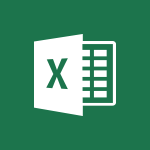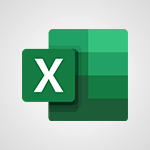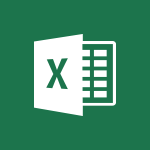Excel - Insert an image in a cell with image function Video
In this video, you will learn how to insert an image in a cell using the image function in Excel.
The video demonstrates the process of specifying the URL of the image and adjusting its appearance in the cell.
This function is especially useful when working with data lists that contain URL links to different logos.
By using the image function, you can integrate logos directly into cells and even hide the column containing the URL.
This tutorial will help you enhance your Excel skills and improve your data visualization.
- 3:01
- 2394 views
-
Bookings - Manage your availabilities
- 1:42
- Viewed 3175 times
-
Excel - Insert an image in a cell with image function
- 3:01
- Viewed 2394 times
-
Windows 11 - Quick assist
- 1:29
- Viewed 2725 times
-
Windows 11 - Make screenshots easier
- 3:59
- Viewed 2395 times
-
Windows 11 - Set up widgets
- 1:28
- Viewed 2614 times
-
Windows 11 - Make your work environment attractive
- 1:44
- Viewed 2185 times
-
Windows 11 - Configure multiple virtual desktops
- 1:35
- Viewed 2359 times
-
Windows 11 - Quickly find your files
- 2:07
- Viewed 2555 times
-
AVERAGEIFS and IFERROR
- 4:45
- Viewed 4974 times
-
Ink Equation
- 0:41
- Viewed 4859 times
-
Convert a picture into Data with Excel
- 0:25
- Viewed 4695 times
-
3D Maps
- 1:41
- Viewed 4582 times
-
Three ways to add numbers in Excel Online
- 3:15
- Viewed 4341 times
-
Create a combo chart
- 1:47
- Viewed 4267 times
-
COUNTIFS and SUMIFS
- 5:30
- Viewed 4264 times
-
Start with "Ideas" in Excel
- 0:38
- Viewed 4247 times
-
More complex formulas
- 4:17
- Viewed 4187 times
-
Manage conditional formatting
- 4:30
- Viewed 4167 times
-
Create a PivotTable report manually
- 4:59
- Viewed 4132 times
-
The nuts and bolts of VLOOKUP
- 3:05
- Viewed 4111 times
-
Start using Excel
- 4:22
- Viewed 4094 times
-
Functions and formulas
- 3:24
- Viewed 4072 times
-
Manage drop-down lists
- 6:12
- Viewed 4065 times
-
New Chart types
- 1:52
- Viewed 4052 times
-
The SUMIF function
- 5:27
- Viewed 4028 times
-
A closer look at the ribbon
- 3:55
- Viewed 4024 times
-
Use formulas to apply conditional formatting
- 4:20
- Viewed 4009 times
-
AVERAGEIF function
- 3:04
- Viewed 3990 times
-
VLOOKUP: How and when to use it
- 2:38
- Viewed 3981 times
-
The SUM function
- 4:37
- Viewed 3962 times
-
Using functions
- 5:12
- Viewed 3952 times
-
How to simultaneously edit and calculate formulas across multiple worksheets
- 3:07
- Viewed 3943 times
-
Advanced formulas and references
- 4:06
- Viewed 3942 times
-
Look up values on a different worksheet
- 2:39
- Viewed 3928 times
-
Password protect workbooks and worksheets in detail
- 6:00
- Viewed 3898 times
-
Take conditional formatting to the next level
- 3:37
- Viewed 3879 times
-
Copy a VLOOKUP formula
- 3:27
- Viewed 3862 times
-
Freeze panes in detail
- 3:30
- Viewed 3849 times
-
How to link cells and calculate formulas across multiple worksheets
- 2:10
- Viewed 3848 times
-
Password protect workbooks and worksheets
- 2:27
- Viewed 3842 times
-
How to simultaneously view multiple worksheets
- 3:25
- Viewed 3842 times
-
A first look at Excel 2016
- 3:22
- Viewed 3828 times
-
AutoFill
- 2:55
- Viewed 3826 times
-
Customize charts
- 4:28
- Viewed 3824 times
-
Subtract time
- 3:58
- Viewed 3821 times
-
Create a PivotTable and analyze your data
- 1:35
- Viewed 3821 times
-
Add numbers
- 2:54
- Viewed 3820 times
-
Top tips for working in Excel Online
- 3:35
- Viewed 3816 times
-
How things are organized
- 1:58
- Viewed 3815 times
-
Sort, filter, summarize and calculate your PivoteTable data
- 3:49
- Viewed 3815 times
-
Print headings, gridlines, formulas, and more
- 4:29
- Viewed 3814 times
-
How to track and monitor values with the Watch Window
- 2:42
- Viewed 3812 times
-
Print a worksheet on a specific number of pages
- 4:34
- Viewed 3798 times
-
Work with macros
- 4:40
- Viewed 3788 times
-
Advanced filter details
- 4:13
- Viewed 3778 times
-
More print options
- 5:59
- Viewed 3775 times
-
Insert columns and rows
- 4:16
- Viewed 3772 times
-
IF with AND and OR
- 3:35
- Viewed 3770 times
-
AutoFilter details
- 3:27
- Viewed 3761 times
-
Introduction to Excel
- 0:59
- Viewed 3761 times
-
Create pie, bar, and line charts
- 3:13
- Viewed 3739 times
-
Insert headers and footers
- 2:02
- Viewed 3730 times
-
Conditionally format dates
- 2:38
- Viewed 3730 times
-
Chat with your co-editors in real-time
- 0:28
- Viewed 3728 times
-
Sort details
- 4:46
- Viewed 3721 times
-
Assign a button to a macro
- 2:49
- Viewed 3721 times
-
Drop-down list settings
- 4:14
- Viewed 3720 times
-
Combine data from multiple worksheets
- 2:50
- Viewed 3720 times
-
Input and error messages
- 2:52
- Viewed 3696 times
-
Print worksheets and workbooks
- 1:07
- Viewed 3680 times
-
Header and footer details
- 3:41
- Viewed 3678 times
-
Basic math
- 2:28
- Viewed 3640 times
-
Operator order
- 2:04
- Viewed 3633 times
-
Copying formulas
- 3:00
- Viewed 3630 times
-
Save your macro
- 2:59
- Viewed 3621 times
-
Advanced IF functions
- 3:22
- Viewed 3578 times
-
Save and print an Excel workbook
- 1:53
- Viewed 3572 times
-
Improved version history
- 0:51
- Viewed 3565 times
-
TEXTJOIN
- 0:47
- Viewed 3558 times
-
Copy a chart
- 2:59
- Viewed 3552 times
-
How to create a table
- 2:11
- Viewed 3515 times
-
Cell references
- 1:34
- Viewed 3511 times
-
Save, publish, and share
- 2:22
- Viewed 3510 times
-
Weighted average
- 2:06
- Viewed 3501 times
-
Use conditional formatting
- 2:02
- Viewed 3501 times
-
IFS
- 1:05
- Viewed 3501 times
-
Add formulas and references
- 2:52
- Viewed 3480 times
-
One click Forecasting
- 1:01
- Viewed 3467 times
-
Conditionally format text
- 2:12
- Viewed 3467 times
-
Use slicers to filter data
- 1:25
- Viewed 3456 times
-
Get going fast
- 1:38
- Viewed 3454 times
-
Copy and remove conditional formatting
- 1:11
- Viewed 3414 times
-
How to use 3-D reference or tridimensional formulas
- 3:01
- Viewed 3405 times
-
AutoFill and Flash Fill
- 1:36
- Viewed 3400 times
-
Map Chart in Excel
- 0:31
- Viewed 3380 times
-
Nested IF functions
- 3:30
- Viewed 3372 times
-
Freeze or lock panes
- 1:06
- Viewed 3366 times
-
Average a group of numbers
- 2:01
- Viewed 3348 times
-
CONCAT
- 0:51
- Viewed 3344 times
-
Flash Fill
- 2:59
- Viewed 3334 times
-
Drop-down lists
- 0:55
- Viewed 3320 times
-
Create a chart
- 0:52
- Viewed 3301 times
-
Edit a macro
- 3:29
- Viewed 3279 times
-
SWITCH
- 1:03
- Viewed 3261 times
-
Sort and filter data
- 1:38
- Viewed 3238 times
-
Share documents
- 1:13
- Viewed 3151 times
-
MAXIFS & MINIFS
- 1:06
- Viewed 3127 times
-
Microsoft Search
- 0:34
- Viewed 3097 times
-
Work simultaneously with others on a workbook
- 0:43
- Viewed 3056 times
-
Page numbers in depth
- 3:06
- Viewed 2989 times
-
Funnel Chart
- 0:33
- Viewed 2929 times
-
Translate your Excel spreadsheets
- 1:16
- Viewed 2883 times
-
Check Accessibility in Excel
- 1:51
- Viewed 2854 times
-
Accessibility in Excel
- 1:12
- Viewed 2812 times
-
XLOOKUP (Advanced metrics)
- 9:30
- Viewed 2614 times
-
Use slicers, timelines and PivotCharts to analyze your pivotetable data
- 3:38
- Viewed 2568 times
-
Create dynamic drop down lists
- 3:26
- Viewed 2432 times
-
Do things quickly with Tell Me
- 1:07
- Viewed 2398 times
-
XLOOKUP (Basic metrics)
- 4:19
- Viewed 2294 times
-
Text before & after Function
- 4:57
- Viewed 2204 times
-
Creating a forecast sheet with Excel
- 0:43
- Viewed 2037 times
-
Change chart type
- 1:29
- Viewed 1909 times
-
Remove a watermark
- 2:20
- Viewed 15309 times
-
Align flow chart shapes and add connectors
- 4:48
- Viewed 5211 times
-
Change font size, line spacing, and indentation
- 5:09
- Viewed 5083 times
-
AVERAGEIFS and IFERROR
- 4:45
- Viewed 4974 times
-
Insert items in a presentation
- 2:38
- Viewed 4860 times
-
Ink Equation
- 0:41
- Viewed 4859 times
-
Trigger text to play over a video
- 2:58
- Viewed 4842 times
-
Change list formatting on the slide master
- 5:22
- Viewed 4768 times
-
Convert a picture into Data with Excel
- 0:25
- Viewed 4695 times
-
Convert handwritten texts or drawings with Powerpoint
- 0:33
- Viewed 4695 times
-
How to add branching logic in Microsoft Forms
- 1:55
- Viewed 4628 times
-
3D Maps
- 1:41
- Viewed 4582 times
-
Edit headers and footers on the slide master
- 4:56
- Viewed 4535 times
-
Print Notes Pages as handouts
- 3:15
- Viewed 4404 times
-
Add headers and footers to slides
- 3:52
- Viewed 4375 times
-
Three ways to add numbers in Excel Online
- 3:15
- Viewed 4341 times
-
Create a combo chart
- 1:47
- Viewed 4267 times
-
COUNTIFS and SUMIFS
- 5:30
- Viewed 4264 times
-
Add a "Date" field to your form or quiz in Microsoft Forms
- 1:06
- Viewed 4205 times
-
Add sound effects to an animation
- 4:29
- Viewed 4199 times
-
More complex formulas
- 4:17
- Viewed 4187 times
-
Manage conditional formatting
- 4:30
- Viewed 4167 times
-
Finalize and review a presentation
- 2:02
- Viewed 4134 times
-
Create a new slide master and layouts
- 5:13
- Viewed 4123 times
-
Animate charts and SmartArt
- 3:36
- Viewed 4119 times
-
The nuts and bolts of VLOOKUP
- 3:05
- Viewed 4111 times
-
Work with a motion path
- 2:50
- Viewed 4106 times
-
Start using Excel
- 4:22
- Viewed 4094 times
-
Add a sound effect to a transition
- 3:45
- Viewed 4088 times
-
Create dynamic visual title using the Selected Value function
- 5:42
- Viewed 4082 times
-
Functions and formulas
- 3:24
- Viewed 4072 times
-
Manage drop-down lists
- 6:12
- Viewed 4065 times
-
New Chart types
- 1:52
- Viewed 4052 times
-
Customize the slide master
- 4:38
- Viewed 4038 times
-
The SUMIF function
- 5:27
- Viewed 4028 times
-
Prepare a basic handout
- 4:30
- Viewed 4010 times
-
Use formulas to apply conditional formatting
- 4:20
- Viewed 4009 times
-
AVERAGEIF function
- 3:04
- Viewed 3990 times
-
Create a flow chart
- 3:27
- Viewed 3983 times
-
VLOOKUP: How and when to use it
- 2:38
- Viewed 3981 times
-
The SUM function
- 4:37
- Viewed 3962 times
-
Using functions
- 5:12
- Viewed 3952 times
-
How to simultaneously edit and calculate formulas across multiple worksheets
- 3:07
- Viewed 3943 times
-
Advanced formulas and references
- 4:06
- Viewed 3942 times
-
Trigger an animation effect
- 2:29
- Viewed 3936 times
-
Look up values on a different worksheet
- 2:39
- Viewed 3928 times
-
Build an org chart using the text pane
- 4:00
- Viewed 3910 times
-
Password protect workbooks and worksheets in detail
- 6:00
- Viewed 3898 times
-
Create slide content and save the template
- 4:50
- Viewed 3880 times
-
Take conditional formatting to the next level
- 3:37
- Viewed 3879 times
-
Copy a VLOOKUP formula
- 3:27
- Viewed 3862 times
-
Freeze panes in detail
- 3:30
- Viewed 3849 times
-
How to link cells and calculate formulas across multiple worksheets
- 2:10
- Viewed 3848 times
-
Password protect workbooks and worksheets
- 2:27
- Viewed 3842 times
-
How to simultaneously view multiple worksheets
- 3:25
- Viewed 3842 times
-
Animate pictures, shapes, text, and other objects
- 4:02
- Viewed 3830 times
-
Customize charts
- 4:28
- Viewed 3824 times
-
Subtract time
- 3:58
- Viewed 3821 times
-
Add numbers
- 2:54
- Viewed 3820 times
-
Print headings, gridlines, formulas, and more
- 4:29
- Viewed 3814 times
-
How to track and monitor values with the Watch Window
- 2:42
- Viewed 3812 times
-
Print a worksheet on a specific number of pages
- 4:34
- Viewed 3798 times
-
Work with macros
- 4:40
- Viewed 3788 times
-
Advanced filter details
- 4:13
- Viewed 3778 times
-
Use slide masters to customize a presentation
- 3:07
- Viewed 3777 times
-
More print options
- 5:59
- Viewed 3775 times
-
Insert columns and rows
- 4:16
- Viewed 3772 times
-
IF with AND and OR
- 3:35
- Viewed 3770 times
-
AutoFilter details
- 3:27
- Viewed 3761 times
-
Add a picture watermark
- 4:36
- Viewed 3747 times
-
Customize colors and save the theme
- 4:45
- Viewed 3740 times
-
Create pie, bar, and line charts
- 3:13
- Viewed 3739 times
-
Create slicers
- 3:55
- Viewed 3733 times
-
Create quick measures
- 3:02
- Viewed 3731 times
-
Insert headers and footers
- 2:02
- Viewed 3730 times
-
Conditionally format dates
- 2:38
- Viewed 3730 times
-
Work with handout masters
- 4:34
- Viewed 3729 times
-
Create an automated workflow for Microsoft Forms with Power Automate
- 5:09
- Viewed 3726 times
-
Sort details
- 4:46
- Viewed 3721 times
-
Assign a button to a macro
- 2:49
- Viewed 3721 times
-
Drop-down list settings
- 4:14
- Viewed 3720 times
-
Combine data from multiple worksheets
- 2:50
- Viewed 3720 times
-
Create a template from a presentation
- 3:09
- Viewed 3714 times
-
Animate pictures and shapes
- 4:17
- Viewed 3702 times
-
Backgrounds in PowerPoint: First Steps
- 3:20
- Viewed 3699 times
-
Input and error messages
- 2:52
- Viewed 3696 times
-
Print worksheets and workbooks
- 1:07
- Viewed 3680 times
-
Header and footer details
- 3:41
- Viewed 3678 times
-
Print slides, notes, or handouts
- 2:48
- Viewed 3666 times
-
Change the theme background
- 5:38
- Viewed 3641 times
-
Basic math
- 2:28
- Viewed 3640 times
-
Operator order
- 2:04
- Viewed 3633 times
-
Copying formulas
- 3:00
- Viewed 3630 times
-
Screen recording
- 0:49
- Viewed 3625 times
-
Save your macro
- 2:59
- Viewed 3621 times
-
Customize the design and layouts
- 5:06
- Viewed 3621 times
-
Print handouts
- 4:32
- Viewed 3616 times
-
Create custom animations with motion paths
- 3:39
- Viewed 3615 times
-
Picture backgrounds: Two methods
- 4:58
- Viewed 3614 times
-
Multiple choice questions in Microsoft Forms
- 2:14
- Viewed 3599 times
-
Advanced IF functions
- 3:22
- Viewed 3578 times
-
Improved version history
- 0:51
- Viewed 3565 times
-
Copy a chart
- 2:59
- Viewed 3552 times
-
Measure how people feel about something with the Likert scale in Microsoft Forms
- 2:02
- Viewed 3535 times
-
Creating and managing a group
- 1:56
- Viewed 3534 times
-
How to create a table
- 2:11
- Viewed 3515 times
-
Cell references
- 1:34
- Viewed 3511 times
-
Customize master layouts
- 4:57
- Viewed 3505 times
-
Weighted average
- 2:06
- Viewed 3501 times
-
Use conditional formatting
- 2:02
- Viewed 3501 times
-
Add formulas and references
- 2:52
- Viewed 3480 times
-
One click Forecasting
- 1:01
- Viewed 3467 times
-
Conditionally format text
- 2:12
- Viewed 3467 times
-
Use slicers to filter data
- 1:25
- Viewed 3456 times
-
Combine a path with other effects
- 4:49
- Viewed 3454 times
-
Removing backgrounds in PowerPoint
- 2:45
- Viewed 3453 times
-
Add headers and footers to a presentation
- 2:50
- Viewed 3446 times
-
Manage Your Working Time in MyAnalytics
- 0:34
- Viewed 3426 times
-
Apply and change a theme
- 5:13
- Viewed 3425 times
-
Save time by creating your form with quick import
- 2:20
- Viewed 3422 times
-
Copy and remove conditional formatting
- 1:11
- Viewed 3414 times
-
How to use 3-D reference or tridimensional formulas
- 3:01
- Viewed 3405 times
-
AutoFill and Flash Fill
- 1:36
- Viewed 3400 times
-
90 seconds about PowerPoint Slide Masters
- 1:17
- Viewed 3375 times
-
Nested IF functions
- 3:30
- Viewed 3372 times
-
Freeze or lock panes
- 1:06
- Viewed 3366 times
-
Edit headers and footers for handouts
- 2:43
- Viewed 3362 times
-
Average a group of numbers
- 2:01
- Viewed 3348 times
-
Conditional formatting
- 3:35
- Viewed 3345 times
-
Prepare and run your presentation
- 1:28
- Viewed 3333 times
-
Design motion paths
- 2:30
- Viewed 3327 times
-
Ink Equation
- 0:40
- Viewed 3322 times
-
Drop-down lists
- 0:55
- Viewed 3320 times
-
Add staff members
- 2:57
- Viewed 3310 times
-
Create an org chart
- 3:09
- Viewed 3306 times
-
New chart types
- 0:39
- Viewed 3300 times
-
Use the drill down filter
- 4:41
- Viewed 3298 times
-
Apply paths to layered pictures
- 5:28
- Viewed 3285 times
-
Build an org chart using SmartArt Tools
- 5:09
- Viewed 3285 times
-
Edit a macro
- 3:29
- Viewed 3279 times
-
Animate text
- 4:14
- Viewed 3275 times
-
Create a sequence with line paths
- 6:42
- Viewed 3240 times
-
Sort and filter data
- 1:38
- Viewed 3238 times
-
Calculate function
- 4:22
- Viewed 3225 times
-
Present Live
- 3:13
- Viewed 3149 times
-
Make a reservation [Staff]
- 1:55
- Viewed 3130 times
-
Add bullets to text
- 2:24
- Viewed 3064 times
-
Create a new calendar
- 2:55
- Viewed 3058 times
-
Trigger a video
- 4:06
- Viewed 3051 times
-
Turn on the drill down feature
- 2:23
- Viewed 3009 times
-
Start using PowerPoint
- 2:06
- Viewed 3008 times
-
Turn your Excel tables into real lists!
- 1:12
- Viewed 2973 times
-
Integrate Bookings into TEAMS
- 1:36
- Viewed 2969 times
-
Add an alert to a visual
- 2:24
- Viewed 2948 times
-
Manage interactions
- 1:56
- Viewed 2903 times
-
Manage relations between data sources
- 2:37
- Viewed 2838 times
-
Make a reservation [Customer]
- 2:13
- Viewed 2834 times
-
Complete and Share a Schedule
- 2:02
- Viewed 2802 times
-
Create custom fields
- 1:21
- Viewed 2792 times
-
Create a Schedule and Organise it with the Help of Groups
- 1:42
- Viewed 2756 times
-
Add a service
- 2:03
- Viewed 2754 times
-
Import, create, edit and share documents
- 2:35
- Viewed 2751 times
-
Research in your notes
- 1:13
- Viewed 2747 times
-
What are measures?
- 2:58
- Viewed 2701 times
-
Use template to prepare your Agile SCRUM meeting
- 2:50
- Viewed 2679 times
-
Create and organise a group
- 1:30
- Viewed 2664 times
-
Organise notes
- 2:57
- Viewed 2661 times
-
Get a rating in Microsoft Forms
- 1:32
- Viewed 2643 times
-
Create a Microsoft Forms form directly in OneDrive
- 1:33
- Viewed 2608 times
-
How Clock In Works
- 0:22
- Viewed 2589 times
-
Easily measure user experience with Net Promoter Score in Microsoft Forms
- 1:32
- Viewed 2578 times
-
Manage our recent documents
- 2:24
- Viewed 2540 times
-
Make better tables
- 10 min
- Viewed 2539 times
-
Create your first form or quiz in Microsoft Forms
- 2:12
- Viewed 2518 times
-
Add a Visio diagram
- 1:23
- Viewed 2503 times
-
Access other apps aroud Office 365
- 1:10
- Viewed 2502 times
-
Creating and managing campaigns
- 1:39
- Viewed 2499 times
-
Draw, sketch or handwrite notes
- 1:25
- Viewed 2442 times
-
Send your notes by email
- 0:42
- Viewed 2434 times
-
Create dynamic drop down lists
- 3:26
- Viewed 2432 times
-
Password protect your notes
- 1:43
- Viewed 2424 times
-
Create a new shared booking page
- 2:32
- Viewed 2343 times
-
Save, share and share everything
- 0:49
- Viewed 2328 times
-
Insert online videos
- 0:41
- Viewed 2303 times
-
Add an Excel spreadsheet
- 1:31
- Viewed 2294 times
-
Imbrication OneNote / Teams
- 1:03
- Viewed 2284 times
-
Creating or editing office documents in Engage
- 0:44
- Viewed 2259 times
-
Add files
- 1:26
- Viewed 2249 times
-
See who's collaborating
- 2:01
- Viewed 2248 times
-
Imbrication OneNote / Outlook
- 1:37
- Viewed 2213 times
-
Add items
- 2:04
- Viewed 2210 times
-
Text before & after Function
- 4:57
- Viewed 2204 times
-
How to Copy a Schedule
- 0:39
- Viewed 2193 times
-
Sync and sharing
- 0:28
- Viewed 2176 times
-
Upload an existing video from your device
- 1:11
- Viewed 2176 times
-
Find out your coworkers’ preferences by creating a “Ranking” question in Microsoft Forms
- 2:14
- Viewed 2173 times
-
Make a reservation Employee]
- 1:50
- Viewed 2169 times
-
Use page templates
- 2:19
- Viewed 2148 times
-
Use formatting toolbar and styles to format forms and quizzes
- 1:55
- Viewed 2144 times
-
Add staff
- 2:36
- Viewed 2137 times
-
Install Office on 5 devices
- 1:53
- Viewed 2124 times
-
Create a video from the web app
- 1:20
- Viewed 2103 times
-
Meeting recordings in Microsoft Teams
- 1:13
- Viewed 2072 times
-
Create a video from the mobile app
- 1:13
- Viewed 2058 times
-
Add or edit a thumbnail
- 0:59
- Viewed 2058 times
-
Record a live PowerPoint presentation
- 1:18
- Viewed 2055 times
-
Use "Text" fields to create a contact form
- 2:16
- Viewed 2044 times
-
Let responders submit files in Microsoft Forms
- 1:58
- Viewed 2038 times
-
Create custom fields
- 1:12
- Viewed 1977 times
-
Change chart type
- 1:29
- Viewed 1909 times
-
Engaging and animating a group
- 1:55
- Viewed 1840 times
-
Send a single form in multiple languages
- 1:21
- Viewed 1789 times
-
Make a reservation [Customer]
- 1:51
- Viewed 1684 times
-
Save a PowerPoint presentation
- 1:10
- Viewed 1584 times
-
Add a service
- 2:28
- Viewed 1558 times
-
Use Documents in a Synchronized Library Folder
- 01:32
- Viewed 421 times
-
Use Recycle Bins to Restore Documents
- 01:49
- Viewed 385 times
-
Insert Elements in Emails (Tables, Charts, Images)
- 02:49
- Viewed 348 times
-
Send an Email and Create a Draft in Outlook
- 03:10
- Viewed 347 times
-
Create different types of events
- 01:46
- Viewed 305 times
-
Create a reminder for yourself
- 01:59
- Viewed 294 times
-
Create and add a signature to messages
- 01:26
- Viewed 291 times
-
Save and Print a Message
- 01:48
- Viewed 288 times
-
Sort and filter emails
- 02:51
- Viewed 275 times
-
Add Accessible Tables and Lists
- 02:32
- Viewed 271 times
-
Change the default font of your emails
- 01:05
- Viewed 265 times
-
Manage Teams online meeting options
- 01:56
- Viewed 264 times
-
Edit and customize views
- 01:55
- Viewed 262 times
-
Create an Email Template
- 01:40
- Viewed 255 times
-
Improve Email Accessibility
- 02:02
- Viewed 250 times
-
Search options
- 01:23
- Viewed 243 times
-
Improve the Accessibility of Images in Emails
- 01:18
- Viewed 225 times
-
Prepare for Time Out of Office (Viva Insights)
- 02:08
- Viewed 221 times
-
Create a collaborative email with Microsoft Loop and Outlook
- 02:30
- Viewed 219 times
-
Translate Emails in Outlook
- 01:32
- Viewed 216 times
-
Delay Email Delivery
- 01:10
- Viewed 212 times
-
Streamline Note-Taking with OneNote and Outlook
- 01:03
- Viewed 198 times
-
Use the Immersive Reader Feature
- 01:33
- Viewed 190 times
-
Dictate Your Email to Outlook
- 01:35
- Viewed 188 times
-
Introduction to PowerBI
- 00:60
- Viewed 172 times
-
Introduction to Microsoft Outlook
- 01:09
- Viewed 162 times
-
Introduction to Microsoft Insights
- 02:04
- Viewed 162 times
-
Introduction to Microsoft Viva
- 01:22
- Viewed 168 times
-
Introduction to Planner
- 00:56
- Viewed 176 times
-
Introduction to Microsoft Visio
- 02:07
- Viewed 164 times
-
Introduction to Microsoft Forms
- 00:52
- Viewed 169 times
-
Introducing to Microsoft Designer
- 00:28
- Viewed 230 times
-
Introduction to Sway
- 01:53
- Viewed 147 times
-
Introducing to Word
- 01:00
- Viewed 169 times
-
Introducing to SharePoint Premium
- 00:47
- Viewed 150 times
-
Create a call group
- 01:15
- Viewed 205 times
-
Use call delegation
- 01:07
- Viewed 131 times
-
Assign a delegate for your calls
- 01:08
- Viewed 203 times
-
Ring multiple devices simultaneously
- 01:36
- Viewed 139 times
-
Use the "Do Not Disturb" function for calls
- 01:28
- Viewed 129 times
-
Manage advanced call notifications
- 01:29
- Viewed 144 times
-
Configure audio settings for better sound quality
- 02:08
- Viewed 174 times
-
Block unwanted calls
- 01:24
- Viewed 141 times
-
Disable all call forwarding
- 01:09
- Viewed 145 times
-
Manage a call group in Teams
- 02:01
- Viewed 136 times
-
Update voicemail forwarding settings
- 01:21
- Viewed 133 times
-
Configure call forwarding to internal numbers
- 01:02
- Viewed 127 times
-
Set call forwarding to external numbers
- 01:03
- Viewed 152 times
-
Manage voicemail messages
- 01:55
- Viewed 191 times
-
Access voicemail via mobile and PC
- 02:03
- Viewed 208 times
-
Customize your voicemail greeting
- 02:17
- Viewed 128 times
-
Transfer calls with or without an announcement
- 01:38
- Viewed 124 times
-
Manage simultaneous calls
- 01:52
- Viewed 135 times
-
Support third-party apps during calls
- 01:53
- Viewed 163 times
-
Add participants quickly and securely
- 01:37
- Viewed 133 times
-
Configure call privacy and security settings
- 02:51
- Viewed 132 times
-
Manage calls on hold
- 01:20
- Viewed 141 times
-
Live transcription and generate summaries via AI
- 03:43
- Viewed 129 times
-
Use the interface to make and receive calls
- 01:21
- Viewed 134 times
-
Action Function
- 04:18
- Viewed 142 times
-
Search Function
- 03:42
- Viewed 193 times
-
Date and Time Function
- 02:53
- Viewed 173 times
-
Logical Function
- 03:14
- Viewed 260 times
-
Text Function
- 03:25
- Viewed 202 times
-
Basic Function
- 02:35
- Viewed 165 times
-
Categories of Functions in Power FX
- 01:51
- Viewed 192 times
-
Introduction to Power Fx
- 01:09
- Viewed 164 times
-
The New Calendar
- 03:14
- Viewed 286 times
-
Sections
- 02:34
- Viewed 175 times
-
Customizing Views
- 03:25
- Viewed 169 times
-
Introduction to the New Features of Microsoft Teams
- 00:47
- Viewed 276 times
-
Guide to Using the Microsoft Authenticator App
- 01:47
- Viewed 189 times
-
Turn on Multi-Factor Authentication in the Admin Section
- 02:07
- Viewed 149 times
-
Concept of Multi-Factor Authentication
- 01:51
- Viewed 177 times
-
Retrieve Data from a Web Page and Include it in Excel
- 04:35
- Viewed 394 times
-
Create a Desktop Flow with Power Automate from a Template
- 03:12
- Viewed 341 times
-
Understand the Specifics and Requirements of Desktop Flows
- 02:44
- Viewed 210 times
-
Dropbox: Create a SAS Exchange Between SharePoint and Another Storage Service
- 03:34
- Viewed 354 times
-
Excel: List Files from a Channel in an Excel Workbook with Power Automate
- 04:51
- Viewed 225 times
-
Excel: Link Excel Scripts and Power Automate Flows
- 03:22
- Viewed 231 times
-
SharePoint: Link Microsoft Forms and Lists in a Power Automate Flow
- 04:43
- Viewed 408 times
-
SharePoint: Automate File Movement to an Archive Library
- 05:20
- Viewed 201 times
-
Share Power Automate Flows
- 02:20
- Viewed 196 times
-
Manipulate Dynamic Content with Power FX
- 03:59
- Viewed 202 times
-
Leverage Variables with Power FX in Power Automate
- 03:28
- Viewed 186 times
-
Understand the Concept of Variables and Loops in Power Automate
- 03:55
- Viewed 199 times
-
Add Conditional “Switch” Actions in Power Automate
- 03:58
- Viewed 234 times
-
Add Conditional “IF” Actions in Power Automate
- 03:06
- Viewed 171 times
-
Create an Approval Flow with Power Automate
- 03:10
- Viewed 367 times
-
Create a Scheduled Flow with Power Automate
- 01:29
- Viewed 588 times
-
Create an Instant Flow with Power Automate
- 02:18
- Viewed 341 times
-
Create an Automated Flow with Power Automate
- 03:28
- Viewed 331 times
-
Create a Simple Flow with AI Copilot
- 04:31
- Viewed 312 times
-
Create a Flow Based on a Template with Power Automate
- 03:20
- Viewed 279 times
-
Discover the “Build Space”
- 02:26
- Viewed 196 times
-
The Power Automate Mobile App
- 01:39
- Viewed 202 times
-
Familiarize Yourself with the Different Types of Flows
- 01:37
- Viewed 197 times
-
Understand the Steps to Create a Power Automate Flow
- 01:51
- Viewed 285 times
-
Discover the Power Automate Home Interface
- 02:51
- Viewed 192 times
-
Access Power Automate for the Web
- 01:25
- Viewed 301 times
-
Understand the Benefits of Power Automate
- 01:30
- Viewed 247 times
Objectifs :
This document aims to provide a comprehensive guide on using the new IMAGE function in Excel, introduced in early 2023, to embed images directly into cells using URLs. It will cover the steps to implement this function, including setting alt text for accessibility and adjusting image display settings.
Chapitres :
-
Introduction to the IMAGE Function
In early 2023, Microsoft Excel introduced a new function called IMAGE, which allows users to embed images, logos, or photo objects directly into a cell. This function is particularly useful for enhancing the visual appeal of spreadsheets and making data more engaging. -
Understanding the Function's Constraints
The IMAGE function has a key constraint: it requires a source URL that begins with the HTTPS protocol. This means that the images must be sourced from the internet. Users must copy the image link from their browser to retrieve the URL needed for the function. -
Steps to Embed an Image in Excel
To use the IMAGE function, follow these steps: 1. **Copy the Image Link**: Right-click on the desired image in your browser and select 'Copy image link' to retrieve the URL. 2. **Insert the Function in Excel**: In your Excel file, use the IMAGE function by specifying the URL within quotation marks. For example: `=IMAGE("[URL]")`. 3. **Set Alt Text**: Optionally, you can add alt text for accessibility. For instance, use 'logo' as the alt text. 4. **Adjust Image Display Settings**: Choose how the image should appear in the cell by selecting options such as 'fit cell', 'fill cell', 'original size', or a customized size. -
Using the IMAGE Function with URL Columns
If you have a table format with a column containing URLs to different logos, the IMAGE function can still be applied. The process is similar: - Specify the cell that contains the URL for the logo. - Set the alt text (optional). - Choose the integration mode to fit the logo automatically within the cell. The size of the logo will adjust based on the dimensions of the rows or columns. -
Hiding URL Columns and Filtering with Alt Text
Once the logos are embedded, you can hide the column containing the URLs for a cleaner look. Additionally, the alt text can serve as a filter criterion. By clicking on the filter arrow, you can display a list of all alt text entries, allowing for easy filtering based on the associated image names. -
Conclusion
The IMAGE function in Excel provides a powerful way to enhance your spreadsheets by embedding images directly into cells. By following the outlined steps, users can easily integrate logos and other images, set alt text for accessibility, and utilize filtering options to manage their data effectively. This functionality not only improves the visual presentation of data but also enhances user interaction with the spreadsheet.
FAQ :
What is the new image function in Excel?
The new image function in Excel allows users to embed images, logos, or photo objects directly into a cell using a URL. It was introduced at the beginning of 2023.
How do I use the image function in Excel?
To use the image function, copy the image link from your browser, then in Excel, use the function by specifying the URL in quotation marks. You can also set alt text and choose how the image should appear in the cell.
What types of settings can I apply when using the image function?
You can apply settings such as alt text for accessibility, and choose how the image fits in the cell, including options to fit cell, fill cell, use original size, or set a customized size.
Can I use the image function with a list of URLs?
Yes, if you have a column storing URL links to different logos, you can use the image function by referencing the cell that contains the URL, and the image will be retrieved accordingly.
What is the purpose of alt text in the image function?
Alt text serves as a description of the image for accessibility purposes. It can also be used as a filter criterion to sort or filter data based on the associated text.
Quelques cas d'usages :
Embedding Company Logos in Reports
Use the image function to embed company logos directly into Excel reports. This enhances the visual appeal and professionalism of the documents, making them more engaging for stakeholders.
Creating Dynamic Dashboards
Incorporate images dynamically into dashboards by linking to URLs. This allows for real-time updates of logos or images based on data changes, improving the relevance of the information presented.
Managing Product Catalogs
Utilize the image function to display product images in a catalog stored in Excel. By linking to image URLs, you can easily update product visuals without altering the catalog structure.
Enhancing Accessibility in Data Presentations
By using alt text with the image function, you can ensure that presentations are accessible to all users, including those with visual impairments, thereby promoting inclusivity in your data sharing.
Filtering Data by Image Description
Leverage the alt text feature to filter data based on image descriptions. This can be particularly useful in scenarios where you need to categorize or sort images based on specific criteria.
Glossaire :
Excel function
A predefined formula in Excel that performs calculations or operations on data. In this context, it refers to the new image function introduced in 2023.
Image function
A new function in Excel that allows users to embed an image, logo, or photo object directly into a cell using a URL.
URL
Uniform Resource Locator, a reference to a web resource that specifies its location on a computer network and a mechanism for retrieving it. In this case, it points to the location of an image on the internet.
HTTPS
Hypertext Transfer Protocol Secure, an extension of HTTP that uses encryption for secure communication over a computer network, commonly used for accessing websites.
Alt text
Alternative text that describes an image. It is used for accessibility purposes, allowing screen readers to convey the content of images to visually impaired users.
Fit cell
An option in the image function that adjusts the image size to fit the dimensions of the cell.
Fill cell
An option in the image function that stretches the image to fill the entire cell area.
Original size
An option in the image function that displays the image at its original dimensions without any resizing.
Customized size
An option in the image function that allows users to manually set the height and width of the image.
Table format
A structured format in Excel that organizes data into rows and columns, often used for data management and analysis.