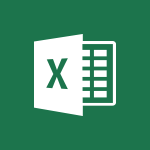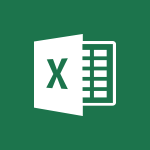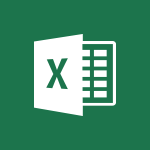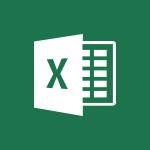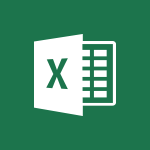Excel - Using functions Video
In this video, you will learn about using functions in Microsoft 365. The video covers the basics of functions and demonstrates how to use them effectively in various Microsoft 365 applications.
This will help you enhance your productivity and make the most out of the Microsoft 365 suite.
- 5:12
- 3947 views
-
Excel - AVERAGEIF function
- 3:04
- Viewed 3987 times
-
Excel - Average a group of numbers
- 2:01
- Viewed 3345 times
-
Excel - Operator order
- 2:04
- Viewed 3631 times
-
Excel - The SUMIF function
- 5:27
- Viewed 4026 times
-
Excel - Basic math
- 2:28
- Viewed 3638 times
-
Excel - Weighted average
- 2:06
- Viewed 3499 times
-
Excel - More complex formulas
- 4:17
- Viewed 4183 times
-
Excel - The SUM function
- 4:37
- Viewed 3960 times
-
AVERAGEIFS and IFERROR
- 4:45
- Viewed 4970 times
-
Ink Equation
- 0:41
- Viewed 4855 times
-
Convert a picture into Data with Excel
- 0:25
- Viewed 4693 times
-
3D Maps
- 1:41
- Viewed 4578 times
-
Three ways to add numbers in Excel Online
- 3:15
- Viewed 4335 times
-
Create a combo chart
- 1:47
- Viewed 4263 times
-
COUNTIFS and SUMIFS
- 5:30
- Viewed 4261 times
-
Start with "Ideas" in Excel
- 0:38
- Viewed 4246 times
-
More complex formulas
- 4:17
- Viewed 4183 times
-
Manage conditional formatting
- 4:30
- Viewed 4164 times
-
Create a PivotTable report manually
- 4:59
- Viewed 4127 times
-
The nuts and bolts of VLOOKUP
- 3:05
- Viewed 4109 times
-
Start using Excel
- 4:22
- Viewed 4093 times
-
Manage drop-down lists
- 6:12
- Viewed 4063 times
-
Functions and formulas
- 3:24
- Viewed 4063 times
-
New Chart types
- 1:52
- Viewed 4050 times
-
The SUMIF function
- 5:27
- Viewed 4026 times
-
A closer look at the ribbon
- 3:55
- Viewed 4022 times
-
Use formulas to apply conditional formatting
- 4:20
- Viewed 4007 times
-
AVERAGEIF function
- 3:04
- Viewed 3987 times
-
VLOOKUP: How and when to use it
- 2:38
- Viewed 3977 times
-
The SUM function
- 4:37
- Viewed 3960 times
-
Advanced formulas and references
- 4:06
- Viewed 3940 times
-
How to simultaneously edit and calculate formulas across multiple worksheets
- 3:07
- Viewed 3940 times
-
Look up values on a different worksheet
- 2:39
- Viewed 3925 times
-
Password protect workbooks and worksheets in detail
- 6:00
- Viewed 3896 times
-
Take conditional formatting to the next level
- 3:37
- Viewed 3878 times
-
Copy a VLOOKUP formula
- 3:27
- Viewed 3859 times
-
Freeze panes in detail
- 3:30
- Viewed 3847 times
-
How to link cells and calculate formulas across multiple worksheets
- 2:10
- Viewed 3844 times
-
Password protect workbooks and worksheets
- 2:27
- Viewed 3838 times
-
How to simultaneously view multiple worksheets
- 3:25
- Viewed 3838 times
-
AutoFill
- 2:55
- Viewed 3824 times
-
A first look at Excel 2016
- 3:22
- Viewed 3824 times
-
Customize charts
- 4:28
- Viewed 3820 times
-
Subtract time
- 3:58
- Viewed 3819 times
-
Create a PivotTable and analyze your data
- 1:35
- Viewed 3818 times
-
Add numbers
- 2:54
- Viewed 3816 times
-
Top tips for working in Excel Online
- 3:35
- Viewed 3815 times
-
Sort, filter, summarize and calculate your PivoteTable data
- 3:49
- Viewed 3813 times
-
Print headings, gridlines, formulas, and more
- 4:29
- Viewed 3811 times
-
How things are organized
- 1:58
- Viewed 3810 times
-
How to track and monitor values with the Watch Window
- 2:42
- Viewed 3810 times
-
Print a worksheet on a specific number of pages
- 4:34
- Viewed 3794 times
-
Work with macros
- 4:40
- Viewed 3785 times
-
Advanced filter details
- 4:13
- Viewed 3775 times
-
More print options
- 5:59
- Viewed 3772 times
-
IF with AND and OR
- 3:35
- Viewed 3767 times
-
Insert columns and rows
- 4:16
- Viewed 3766 times
-
AutoFilter details
- 3:27
- Viewed 3758 times
-
Introduction to Excel
- 0:59
- Viewed 3756 times
-
Create pie, bar, and line charts
- 3:13
- Viewed 3736 times
-
Conditionally format dates
- 2:38
- Viewed 3727 times
-
Insert headers and footers
- 2:02
- Viewed 3726 times
-
Chat with your co-editors in real-time
- 0:28
- Viewed 3724 times
-
Sort details
- 4:46
- Viewed 3720 times
-
Drop-down list settings
- 4:14
- Viewed 3718 times
-
Assign a button to a macro
- 2:49
- Viewed 3717 times
-
Combine data from multiple worksheets
- 2:50
- Viewed 3715 times
-
Input and error messages
- 2:52
- Viewed 3693 times
-
Print worksheets and workbooks
- 1:07
- Viewed 3678 times
-
Header and footer details
- 3:41
- Viewed 3674 times
-
Basic math
- 2:28
- Viewed 3638 times
-
Operator order
- 2:04
- Viewed 3631 times
-
Copying formulas
- 3:00
- Viewed 3626 times
-
Save your macro
- 2:59
- Viewed 3619 times
-
Advanced IF functions
- 3:22
- Viewed 3575 times
-
Save and print an Excel workbook
- 1:53
- Viewed 3570 times
-
Improved version history
- 0:51
- Viewed 3562 times
-
TEXTJOIN
- 0:47
- Viewed 3556 times
-
Copy a chart
- 2:59
- Viewed 3550 times
-
How to create a table
- 2:11
- Viewed 3509 times
-
Cell references
- 1:34
- Viewed 3507 times
-
Save, publish, and share
- 2:22
- Viewed 3507 times
-
Weighted average
- 2:06
- Viewed 3499 times
-
Use conditional formatting
- 2:02
- Viewed 3499 times
-
IFS
- 1:05
- Viewed 3499 times
-
Add formulas and references
- 2:52
- Viewed 3471 times
-
One click Forecasting
- 1:01
- Viewed 3465 times
-
Conditionally format text
- 2:12
- Viewed 3464 times
-
Use slicers to filter data
- 1:25
- Viewed 3453 times
-
Get going fast
- 1:38
- Viewed 3450 times
-
Copy and remove conditional formatting
- 1:11
- Viewed 3411 times
-
How to use 3-D reference or tridimensional formulas
- 3:01
- Viewed 3402 times
-
AutoFill and Flash Fill
- 1:36
- Viewed 3399 times
-
Map Chart in Excel
- 0:31
- Viewed 3377 times
-
Nested IF functions
- 3:30
- Viewed 3370 times
-
Freeze or lock panes
- 1:06
- Viewed 3360 times
-
Average a group of numbers
- 2:01
- Viewed 3345 times
-
CONCAT
- 0:51
- Viewed 3342 times
-
Flash Fill
- 2:59
- Viewed 3330 times
-
Drop-down lists
- 0:55
- Viewed 3318 times
-
Create a chart
- 0:52
- Viewed 3300 times
-
Edit a macro
- 3:29
- Viewed 3276 times
-
SWITCH
- 1:03
- Viewed 3260 times
-
Sort and filter data
- 1:38
- Viewed 3237 times
-
Share documents
- 1:13
- Viewed 3150 times
-
MAXIFS & MINIFS
- 1:06
- Viewed 3125 times
-
Microsoft Search
- 0:34
- Viewed 3094 times
-
Work simultaneously with others on a workbook
- 0:43
- Viewed 3055 times
-
Page numbers in depth
- 3:06
- Viewed 2986 times
-
Funnel Chart
- 0:33
- Viewed 2923 times
-
Translate your Excel spreadsheets
- 1:16
- Viewed 2880 times
-
Check Accessibility in Excel
- 1:51
- Viewed 2848 times
-
Accessibility in Excel
- 1:12
- Viewed 2806 times
-
XLOOKUP (Advanced metrics)
- 9:30
- Viewed 2612 times
-
Use slicers, timelines and PivotCharts to analyze your pivotetable data
- 3:38
- Viewed 2567 times
-
Create dynamic drop down lists
- 3:26
- Viewed 2430 times
-
Do things quickly with Tell Me
- 1:07
- Viewed 2396 times
-
Insert an image in a cell with image function
- 3:01
- Viewed 2390 times
-
XLOOKUP (Basic metrics)
- 4:19
- Viewed 2293 times
-
Text before & after Function
- 4:57
- Viewed 2203 times
-
Creating a forecast sheet with Excel
- 0:43
- Viewed 2035 times
-
Change chart type
- 1:29
- Viewed 1906 times
-
Remove a watermark
- 2:20
- Viewed 15267 times
-
Align flow chart shapes and add connectors
- 4:48
- Viewed 5201 times
-
Change font size, line spacing, and indentation
- 5:09
- Viewed 5078 times
-
AVERAGEIFS and IFERROR
- 4:45
- Viewed 4970 times
-
Insert items in a presentation
- 2:38
- Viewed 4857 times
-
Ink Equation
- 0:41
- Viewed 4855 times
-
Trigger text to play over a video
- 2:58
- Viewed 4838 times
-
Change list formatting on the slide master
- 5:22
- Viewed 4760 times
-
Convert a picture into Data with Excel
- 0:25
- Viewed 4693 times
-
Convert handwritten texts or drawings with Powerpoint
- 0:33
- Viewed 4689 times
-
How to add branching logic in Microsoft Forms
- 1:55
- Viewed 4616 times
-
3D Maps
- 1:41
- Viewed 4578 times
-
Edit headers and footers on the slide master
- 4:56
- Viewed 4533 times
-
Print Notes Pages as handouts
- 3:15
- Viewed 4401 times
-
Add headers and footers to slides
- 3:52
- Viewed 4369 times
-
Three ways to add numbers in Excel Online
- 3:15
- Viewed 4335 times
-
Create a combo chart
- 1:47
- Viewed 4263 times
-
COUNTIFS and SUMIFS
- 5:30
- Viewed 4261 times
-
Add sound effects to an animation
- 4:29
- Viewed 4195 times
-
Add a "Date" field to your form or quiz in Microsoft Forms
- 1:06
- Viewed 4190 times
-
More complex formulas
- 4:17
- Viewed 4183 times
-
Manage conditional formatting
- 4:30
- Viewed 4164 times
-
Finalize and review a presentation
- 2:02
- Viewed 4129 times
-
Create a new slide master and layouts
- 5:13
- Viewed 4116 times
-
Animate charts and SmartArt
- 3:36
- Viewed 4111 times
-
The nuts and bolts of VLOOKUP
- 3:05
- Viewed 4109 times
-
Work with a motion path
- 2:50
- Viewed 4102 times
-
Start using Excel
- 4:22
- Viewed 4093 times
-
Add a sound effect to a transition
- 3:45
- Viewed 4081 times
-
Create dynamic visual title using the Selected Value function
- 5:42
- Viewed 4078 times
-
Manage drop-down lists
- 6:12
- Viewed 4063 times
-
Functions and formulas
- 3:24
- Viewed 4063 times
-
New Chart types
- 1:52
- Viewed 4050 times
-
Customize the slide master
- 4:38
- Viewed 4034 times
-
The SUMIF function
- 5:27
- Viewed 4026 times
-
Prepare a basic handout
- 4:30
- Viewed 4008 times
-
Use formulas to apply conditional formatting
- 4:20
- Viewed 4007 times
-
AVERAGEIF function
- 3:04
- Viewed 3987 times
-
VLOOKUP: How and when to use it
- 2:38
- Viewed 3977 times
-
Create a flow chart
- 3:27
- Viewed 3974 times
-
The SUM function
- 4:37
- Viewed 3960 times
-
Advanced formulas and references
- 4:06
- Viewed 3940 times
-
How to simultaneously edit and calculate formulas across multiple worksheets
- 3:07
- Viewed 3940 times
-
Look up values on a different worksheet
- 2:39
- Viewed 3925 times
-
Trigger an animation effect
- 2:29
- Viewed 3925 times
-
Build an org chart using the text pane
- 4:00
- Viewed 3907 times
-
Password protect workbooks and worksheets in detail
- 6:00
- Viewed 3896 times
-
Take conditional formatting to the next level
- 3:37
- Viewed 3878 times
-
Create slide content and save the template
- 4:50
- Viewed 3873 times
-
Copy a VLOOKUP formula
- 3:27
- Viewed 3859 times
-
Freeze panes in detail
- 3:30
- Viewed 3847 times
-
How to link cells and calculate formulas across multiple worksheets
- 2:10
- Viewed 3844 times
-
Password protect workbooks and worksheets
- 2:27
- Viewed 3838 times
-
How to simultaneously view multiple worksheets
- 3:25
- Viewed 3838 times
-
Animate pictures, shapes, text, and other objects
- 4:02
- Viewed 3827 times
-
Customize charts
- 4:28
- Viewed 3820 times
-
Subtract time
- 3:58
- Viewed 3819 times
-
Add numbers
- 2:54
- Viewed 3816 times
-
Print headings, gridlines, formulas, and more
- 4:29
- Viewed 3811 times
-
How to track and monitor values with the Watch Window
- 2:42
- Viewed 3810 times
-
Print a worksheet on a specific number of pages
- 4:34
- Viewed 3794 times
-
Work with macros
- 4:40
- Viewed 3785 times
-
Advanced filter details
- 4:13
- Viewed 3775 times
-
Use slide masters to customize a presentation
- 3:07
- Viewed 3775 times
-
More print options
- 5:59
- Viewed 3772 times
-
IF with AND and OR
- 3:35
- Viewed 3767 times
-
Insert columns and rows
- 4:16
- Viewed 3766 times
-
AutoFilter details
- 3:27
- Viewed 3758 times
-
Add a picture watermark
- 4:36
- Viewed 3745 times
-
Customize colors and save the theme
- 4:45
- Viewed 3737 times
-
Create pie, bar, and line charts
- 3:13
- Viewed 3736 times
-
Create slicers
- 3:55
- Viewed 3730 times
-
Conditionally format dates
- 2:38
- Viewed 3727 times
-
Work with handout masters
- 4:34
- Viewed 3727 times
-
Insert headers and footers
- 2:02
- Viewed 3726 times
-
Create quick measures
- 3:02
- Viewed 3725 times
-
Sort details
- 4:46
- Viewed 3720 times
-
Drop-down list settings
- 4:14
- Viewed 3718 times
-
Assign a button to a macro
- 2:49
- Viewed 3717 times
-
Create an automated workflow for Microsoft Forms with Power Automate
- 5:09
- Viewed 3717 times
-
Combine data from multiple worksheets
- 2:50
- Viewed 3715 times
-
Create a template from a presentation
- 3:09
- Viewed 3711 times
-
Animate pictures and shapes
- 4:17
- Viewed 3698 times
-
Backgrounds in PowerPoint: First Steps
- 3:20
- Viewed 3696 times
-
Input and error messages
- 2:52
- Viewed 3693 times
-
Print worksheets and workbooks
- 1:07
- Viewed 3678 times
-
Header and footer details
- 3:41
- Viewed 3674 times
-
Print slides, notes, or handouts
- 2:48
- Viewed 3662 times
-
Basic math
- 2:28
- Viewed 3638 times
-
Change the theme background
- 5:38
- Viewed 3637 times
-
Operator order
- 2:04
- Viewed 3631 times
-
Copying formulas
- 3:00
- Viewed 3626 times
-
Screen recording
- 0:49
- Viewed 3623 times
-
Save your macro
- 2:59
- Viewed 3619 times
-
Customize the design and layouts
- 5:06
- Viewed 3616 times
-
Print handouts
- 4:32
- Viewed 3612 times
-
Create custom animations with motion paths
- 3:39
- Viewed 3610 times
-
Picture backgrounds: Two methods
- 4:58
- Viewed 3609 times
-
Multiple choice questions in Microsoft Forms
- 2:14
- Viewed 3591 times
-
Advanced IF functions
- 3:22
- Viewed 3575 times
-
Improved version history
- 0:51
- Viewed 3562 times
-
Copy a chart
- 2:59
- Viewed 3550 times
-
Measure how people feel about something with the Likert scale in Microsoft Forms
- 2:02
- Viewed 3532 times
-
Creating and managing a group
- 1:56
- Viewed 3526 times
-
How to create a table
- 2:11
- Viewed 3509 times
-
Cell references
- 1:34
- Viewed 3507 times
-
Customize master layouts
- 4:57
- Viewed 3501 times
-
Weighted average
- 2:06
- Viewed 3499 times
-
Use conditional formatting
- 2:02
- Viewed 3499 times
-
Add formulas and references
- 2:52
- Viewed 3471 times
-
One click Forecasting
- 1:01
- Viewed 3465 times
-
Conditionally format text
- 2:12
- Viewed 3464 times
-
Use slicers to filter data
- 1:25
- Viewed 3453 times
-
Removing backgrounds in PowerPoint
- 2:45
- Viewed 3450 times
-
Combine a path with other effects
- 4:49
- Viewed 3450 times
-
Add headers and footers to a presentation
- 2:50
- Viewed 3443 times
-
Apply and change a theme
- 5:13
- Viewed 3422 times
-
Manage Your Working Time in MyAnalytics
- 0:34
- Viewed 3421 times
-
Copy and remove conditional formatting
- 1:11
- Viewed 3411 times
-
Save time by creating your form with quick import
- 2:20
- Viewed 3408 times
-
How to use 3-D reference or tridimensional formulas
- 3:01
- Viewed 3402 times
-
AutoFill and Flash Fill
- 1:36
- Viewed 3399 times
-
90 seconds about PowerPoint Slide Masters
- 1:17
- Viewed 3371 times
-
Nested IF functions
- 3:30
- Viewed 3370 times
-
Freeze or lock panes
- 1:06
- Viewed 3360 times
-
Edit headers and footers for handouts
- 2:43
- Viewed 3357 times
-
Average a group of numbers
- 2:01
- Viewed 3345 times
-
Conditional formatting
- 3:35
- Viewed 3340 times
-
Prepare and run your presentation
- 1:28
- Viewed 3329 times
-
Design motion paths
- 2:30
- Viewed 3324 times
-
Ink Equation
- 0:40
- Viewed 3320 times
-
Drop-down lists
- 0:55
- Viewed 3318 times
-
Add staff members
- 2:57
- Viewed 3306 times
-
Create an org chart
- 3:09
- Viewed 3304 times
-
New chart types
- 0:39
- Viewed 3296 times
-
Use the drill down filter
- 4:41
- Viewed 3296 times
-
Apply paths to layered pictures
- 5:28
- Viewed 3281 times
-
Build an org chart using SmartArt Tools
- 5:09
- Viewed 3281 times
-
Edit a macro
- 3:29
- Viewed 3276 times
-
Animate text
- 4:14
- Viewed 3272 times
-
Sort and filter data
- 1:38
- Viewed 3237 times
-
Create a sequence with line paths
- 6:42
- Viewed 3237 times
-
Calculate function
- 4:22
- Viewed 3221 times
-
Present Live
- 3:13
- Viewed 3145 times
-
Make a reservation [Staff]
- 1:55
- Viewed 3127 times
-
Add bullets to text
- 2:24
- Viewed 3061 times
-
Create a new calendar
- 2:55
- Viewed 3056 times
-
Trigger a video
- 4:06
- Viewed 3047 times
-
Start using PowerPoint
- 2:06
- Viewed 3006 times
-
Turn on the drill down feature
- 2:23
- Viewed 3006 times
-
Turn your Excel tables into real lists!
- 1:12
- Viewed 2968 times
-
Integrate Bookings into TEAMS
- 1:36
- Viewed 2965 times
-
Add an alert to a visual
- 2:24
- Viewed 2942 times
-
Manage interactions
- 1:56
- Viewed 2900 times
-
Manage relations between data sources
- 2:37
- Viewed 2833 times
-
Make a reservation [Customer]
- 2:13
- Viewed 2831 times
-
Complete and Share a Schedule
- 2:02
- Viewed 2799 times
-
Create custom fields
- 1:21
- Viewed 2789 times
-
Create a Schedule and Organise it with the Help of Groups
- 1:42
- Viewed 2752 times
-
Add a service
- 2:03
- Viewed 2751 times
-
Import, create, edit and share documents
- 2:35
- Viewed 2747 times
-
Research in your notes
- 1:13
- Viewed 2743 times
-
What are measures?
- 2:58
- Viewed 2699 times
-
Use template to prepare your Agile SCRUM meeting
- 2:50
- Viewed 2675 times
-
Create and organise a group
- 1:30
- Viewed 2662 times
-
Organise notes
- 2:57
- Viewed 2657 times
-
Get a rating in Microsoft Forms
- 1:32
- Viewed 2640 times
-
Create a Microsoft Forms form directly in OneDrive
- 1:33
- Viewed 2603 times
-
How Clock In Works
- 0:22
- Viewed 2587 times
-
Easily measure user experience with Net Promoter Score in Microsoft Forms
- 1:32
- Viewed 2576 times
-
Make better tables
- 10 min
- Viewed 2537 times
-
Manage our recent documents
- 2:24
- Viewed 2535 times
-
Create your first form or quiz in Microsoft Forms
- 2:12
- Viewed 2513 times
-
Access other apps aroud Office 365
- 1:10
- Viewed 2500 times
-
Add a Visio diagram
- 1:23
- Viewed 2499 times
-
Creating and managing campaigns
- 1:39
- Viewed 2497 times
-
Draw, sketch or handwrite notes
- 1:25
- Viewed 2434 times
-
Send your notes by email
- 0:42
- Viewed 2430 times
-
Create dynamic drop down lists
- 3:26
- Viewed 2430 times
-
Password protect your notes
- 1:43
- Viewed 2422 times
-
Insert an image in a cell with image function
- 3:01
- Viewed 2390 times
-
Create a new shared booking page
- 2:32
- Viewed 2340 times
-
Save, share and share everything
- 0:49
- Viewed 2327 times
-
Insert online videos
- 0:41
- Viewed 2300 times
-
Add an Excel spreadsheet
- 1:31
- Viewed 2290 times
-
Imbrication OneNote / Teams
- 1:03
- Viewed 2282 times
-
Creating or editing office documents in Engage
- 0:44
- Viewed 2253 times
-
Add files
- 1:26
- Viewed 2246 times
-
See who's collaborating
- 2:01
- Viewed 2245 times
-
Imbrication OneNote / Outlook
- 1:37
- Viewed 2211 times
-
Add items
- 2:04
- Viewed 2206 times
-
Text before & after Function
- 4:57
- Viewed 2203 times
-
How to Copy a Schedule
- 0:39
- Viewed 2191 times
-
Sync and sharing
- 0:28
- Viewed 2173 times
-
Upload an existing video from your device
- 1:11
- Viewed 2172 times
-
Find out your coworkers’ preferences by creating a “Ranking” question in Microsoft Forms
- 2:14
- Viewed 2170 times
-
Make a reservation Employee]
- 1:50
- Viewed 2168 times
-
Use page templates
- 2:19
- Viewed 2146 times
-
Use formatting toolbar and styles to format forms and quizzes
- 1:55
- Viewed 2143 times
-
Add staff
- 2:36
- Viewed 2134 times
-
Install Office on 5 devices
- 1:53
- Viewed 2120 times
-
Create a video from the web app
- 1:20
- Viewed 2099 times
-
Meeting recordings in Microsoft Teams
- 1:13
- Viewed 2068 times
-
Create a video from the mobile app
- 1:13
- Viewed 2055 times
-
Add or edit a thumbnail
- 0:59
- Viewed 2055 times
-
Record a live PowerPoint presentation
- 1:18
- Viewed 2051 times
-
Use "Text" fields to create a contact form
- 2:16
- Viewed 2040 times
-
Let responders submit files in Microsoft Forms
- 1:58
- Viewed 2036 times
-
Create custom fields
- 1:12
- Viewed 1973 times
-
Change chart type
- 1:29
- Viewed 1906 times
-
Engaging and animating a group
- 1:55
- Viewed 1838 times
-
Send a single form in multiple languages
- 1:21
- Viewed 1786 times
-
Make a reservation [Customer]
- 1:51
- Viewed 1683 times
-
Save a PowerPoint presentation
- 1:10
- Viewed 1582 times
-
Add a service
- 2:28
- Viewed 1556 times
-
Use Documents in a Synchronized Library Folder
- 01:32
- Viewed 418 times
-
Use Recycle Bins to Restore Documents
- 01:49
- Viewed 379 times
-
Insert Elements in Emails (Tables, Charts, Images)
- 02:49
- Viewed 342 times
-
Send an Email and Create a Draft in Outlook
- 03:10
- Viewed 339 times
-
Create different types of events
- 01:46
- Viewed 299 times
-
Create and add a signature to messages
- 01:26
- Viewed 288 times
-
Create a reminder for yourself
- 01:59
- Viewed 288 times
-
Save and Print a Message
- 01:48
- Viewed 284 times
-
Sort and filter emails
- 02:51
- Viewed 273 times
-
Add Accessible Tables and Lists
- 02:32
- Viewed 267 times
-
Change the default font of your emails
- 01:05
- Viewed 260 times
-
Manage Teams online meeting options
- 01:56
- Viewed 258 times
-
Edit and customize views
- 01:55
- Viewed 257 times
-
Create an Email Template
- 01:40
- Viewed 250 times
-
Improve Email Accessibility
- 02:02
- Viewed 243 times
-
Search options
- 01:23
- Viewed 239 times
-
Improve the Accessibility of Images in Emails
- 01:18
- Viewed 220 times
-
Prepare for Time Out of Office (Viva Insights)
- 02:08
- Viewed 218 times
-
Create a collaborative email with Microsoft Loop and Outlook
- 02:30
- Viewed 214 times
-
Translate Emails in Outlook
- 01:32
- Viewed 210 times
-
Delay Email Delivery
- 01:10
- Viewed 206 times
-
Streamline Note-Taking with OneNote and Outlook
- 01:03
- Viewed 196 times
-
Use the Immersive Reader Feature
- 01:33
- Viewed 185 times
-
Dictate Your Email to Outlook
- 01:35
- Viewed 184 times
-
Introduction to PowerBI
- 00:60
- Viewed 167 times
-
Introduction to Microsoft Outlook
- 01:09
- Viewed 158 times
-
Introduction to Microsoft Insights
- 02:04
- Viewed 155 times
-
Introduction to Microsoft Viva
- 01:22
- Viewed 161 times
-
Introduction to Planner
- 00:56
- Viewed 169 times
-
Introduction to Microsoft Visio
- 02:07
- Viewed 158 times
-
Introduction to Microsoft Forms
- 00:52
- Viewed 164 times
-
Introducing to Microsoft Designer
- 00:28
- Viewed 224 times
-
Introduction to Sway
- 01:53
- Viewed 142 times
-
Introducing to Word
- 01:00
- Viewed 165 times
-
Introducing to SharePoint Premium
- 00:47
- Viewed 147 times
-
Create a call group
- 01:15
- Viewed 200 times
-
Use call delegation
- 01:07
- Viewed 128 times
-
Assign a delegate for your calls
- 01:08
- Viewed 200 times
-
Ring multiple devices simultaneously
- 01:36
- Viewed 135 times
-
Use the "Do Not Disturb" function for calls
- 01:28
- Viewed 126 times
-
Manage advanced call notifications
- 01:29
- Viewed 141 times
-
Configure audio settings for better sound quality
- 02:08
- Viewed 173 times
-
Block unwanted calls
- 01:24
- Viewed 140 times
-
Disable all call forwarding
- 01:09
- Viewed 141 times
-
Manage a call group in Teams
- 02:01
- Viewed 132 times
-
Update voicemail forwarding settings
- 01:21
- Viewed 130 times
-
Configure call forwarding to internal numbers
- 01:02
- Viewed 123 times
-
Set call forwarding to external numbers
- 01:03
- Viewed 148 times
-
Manage voicemail messages
- 01:55
- Viewed 187 times
-
Access voicemail via mobile and PC
- 02:03
- Viewed 205 times
-
Customize your voicemail greeting
- 02:17
- Viewed 125 times
-
Transfer calls with or without an announcement
- 01:38
- Viewed 121 times
-
Manage simultaneous calls
- 01:52
- Viewed 131 times
-
Support third-party apps during calls
- 01:53
- Viewed 160 times
-
Add participants quickly and securely
- 01:37
- Viewed 131 times
-
Configure call privacy and security settings
- 02:51
- Viewed 130 times
-
Manage calls on hold
- 01:20
- Viewed 136 times
-
Live transcription and generate summaries via AI
- 03:43
- Viewed 126 times
-
Use the interface to make and receive calls
- 01:21
- Viewed 131 times
-
Action Function
- 04:18
- Viewed 138 times
-
Search Function
- 03:42
- Viewed 186 times
-
Date and Time Function
- 02:53
- Viewed 168 times
-
Logical Function
- 03:14
- Viewed 255 times
-
Text Function
- 03:25
- Viewed 199 times
-
Basic Function
- 02:35
- Viewed 158 times
-
Categories of Functions in Power FX
- 01:51
- Viewed 187 times
-
Introduction to Power Fx
- 01:09
- Viewed 158 times
-
The New Calendar
- 03:14
- Viewed 282 times
-
Sections
- 02:34
- Viewed 169 times
-
Customizing Views
- 03:25
- Viewed 165 times
-
Introduction to the New Features of Microsoft Teams
- 00:47
- Viewed 271 times
-
Guide to Using the Microsoft Authenticator App
- 01:47
- Viewed 185 times
-
Turn on Multi-Factor Authentication in the Admin Section
- 02:07
- Viewed 144 times
-
Concept of Multi-Factor Authentication
- 01:51
- Viewed 172 times
-
Retrieve Data from a Web Page and Include it in Excel
- 04:35
- Viewed 390 times
-
Create a Desktop Flow with Power Automate from a Template
- 03:12
- Viewed 333 times
-
Understand the Specifics and Requirements of Desktop Flows
- 02:44
- Viewed 206 times
-
Dropbox: Create a SAS Exchange Between SharePoint and Another Storage Service
- 03:34
- Viewed 348 times
-
Excel: List Files from a Channel in an Excel Workbook with Power Automate
- 04:51
- Viewed 221 times
-
Excel: Link Excel Scripts and Power Automate Flows
- 03:22
- Viewed 228 times
-
SharePoint: Link Microsoft Forms and Lists in a Power Automate Flow
- 04:43
- Viewed 404 times
-
SharePoint: Automate File Movement to an Archive Library
- 05:20
- Viewed 198 times
-
Share Power Automate Flows
- 02:20
- Viewed 192 times
-
Manipulate Dynamic Content with Power FX
- 03:59
- Viewed 196 times
-
Leverage Variables with Power FX in Power Automate
- 03:28
- Viewed 183 times
-
Understand the Concept of Variables and Loops in Power Automate
- 03:55
- Viewed 195 times
-
Add Conditional “Switch” Actions in Power Automate
- 03:58
- Viewed 231 times
-
Add Conditional “IF” Actions in Power Automate
- 03:06
- Viewed 167 times
-
Create an Approval Flow with Power Automate
- 03:10
- Viewed 360 times
-
Create a Scheduled Flow with Power Automate
- 01:29
- Viewed 584 times
-
Create an Instant Flow with Power Automate
- 02:18
- Viewed 337 times
-
Create an Automated Flow with Power Automate
- 03:28
- Viewed 327 times
-
Create a Simple Flow with AI Copilot
- 04:31
- Viewed 305 times
-
Create a Flow Based on a Template with Power Automate
- 03:20
- Viewed 274 times
-
Discover the “Build Space”
- 02:26
- Viewed 192 times
-
The Power Automate Mobile App
- 01:39
- Viewed 200 times
-
Familiarize Yourself with the Different Types of Flows
- 01:37
- Viewed 193 times
-
Understand the Steps to Create a Power Automate Flow
- 01:51
- Viewed 281 times
-
Discover the Power Automate Home Interface
- 02:51
- Viewed 187 times
-
Access Power Automate for the Web
- 01:25
- Viewed 297 times
-
Understand the Benefits of Power Automate
- 01:30
- Viewed 245 times
Objectifs :
This video aims to teach users how to effectively use the AutoSum, SUM, PRODUCT, and basic arithmetic functions in Excel to perform calculations efficiently. It covers the syntax of these functions, how to handle ranges of cells, and the use of keyboard shortcuts to streamline the process.
Chapitres :
-
Introduction to AutoSum
AutoSum is a powerful feature in Excel that simplifies the process of adding adjacent cells in rows and columns. Instead of manually typing cell references like A3, A4, A5, and A6, users can simply click the cell to the right of a row or below a column. By navigating to the Home tab and selecting AutoSum, users can quickly verify the formula and execute the addition. -
Understanding the SUM Function
The SUM function is a predefined formula that saves time when adding numbers. The syntax for the SUM function is as follows: SUM(number1, number2, ...). For example, the formula SUM(A3:A6) adds all cells from A3 through A6. It is important to note that when using AutoSum, if there are empty cells in the range, it may not recognize the entire column. -
Adding Non-Adjacent Cells
To add cells that are not adjacent, users can hold down the Ctrl key, click on the desired cells, and press Enter. This method allows the SUM function to include only the selected cells containing numbers while ignoring any empty cells. -
Subtraction in Excel
While there is no dedicated subtraction function in Excel, users can perform subtraction using a basic formula. This involves taking a number or cell and subtracting the next number or cell. For example, to subtract values, the formula would look like: =A1 - A2. -
Using Keyboard Shortcuts
The keyboard shortcut for AutoSum is Alt + =, followed by pressing Enter. This shortcut allows for quick calculations without navigating through menus. -
Multiplication with the PRODUCT Function
To multiply numbers or cells, users can utilize the PRODUCT function. The syntax is similar to the SUM function: PRODUCT(number1, number2, ...). To multiply a range of cells, hold down the Ctrl key, select the desired cells, and press Enter. This function also ignores empty cells. -
Division in Excel
Division can be performed using a basic formula where a number or cell is divided by the next number or cell. Users can also divide the result of one function, such as PRODUCT, by another function, such as SUM. For example, the formula =PRODUCT(B3:B6)/SUM(C3:C6) divides the product of the cells in B3 through B6 by the sum of the cells in C3 through C6.
FAQ :
What is AutoSum and how do I use it?
AutoSum is a feature in spreadsheet software that allows you to quickly add adjacent cells. To use it, click the cell to the right of a row or below a column, then click on the AutoSum button in the Home tab. Verify the formula and click AutoSum again to add the cells automatically.
What is the syntax of the SUM function?
The syntax of the SUM function is SUM(number1, number2, ...), where you can input numbers or cell references separated by commas. For example, SUM(A3:A6) adds all the values from cells A3 to A6.
How can I add non-adjacent cells using the SUM function?
To add non-adjacent cells, hold down the Ctrl key while clicking on the desired cells and ranges, then press Enter. This will use the SUM function to add the selected cells while ignoring any empty cells.
Is there a subtraction function in spreadsheets?
No, there isn't a specific subtraction function. To subtract, you can use a basic formula like 'number1 - number2'.
How do I multiply numbers in a spreadsheet?
You can multiply numbers using the PRODUCT function. The syntax is PRODUCT(number1, number2, ...). To multiply a range of cells, hold down the Ctrl key, select the desired cells, and press Enter.
Can I divide the results of one function by another?
Yes, you can divide the results of one function by another. For example, you can divide the result of the PRODUCT function by the result of the SUM function using a formula like 'PRODUCT(B3:B6) / SUM(C3:C6)'.
Quelques cas d'usages :
Budget Calculation
Using the SUM function to calculate the total expenses in a budget spreadsheet by adding up all the costs listed in adjacent cells.
Sales Data Analysis
Applying AutoSum to quickly find the total sales figures for a month by selecting the relevant cells in a sales report.
Inventory Management
Utilizing the PRODUCT function to calculate the total value of inventory by multiplying the quantity of items by their unit price.
Financial Reporting
Creating a financial report that uses both SUM and PRODUCT functions to analyze revenue and expenses, providing insights into profitability.
Performance Metrics
Employing the SUM function to aggregate performance metrics across different departments, allowing for a comprehensive overview of organizational performance.
Glossaire :
AutoSum
A feature in spreadsheet software that automatically adds adjacent cells in rows and columns.
SUM function
A predefined formula used to add a range of numbers or cell references. The syntax is SUM(number1, number2, ...).
Syntax
The set of rules that defines the combinations of symbols that are considered to be correctly structured formulas in a programming language.
Range
A selection of two or more cells in a spreadsheet, typically defined by the first and last cell in the selection (e.g., A3:A6).
Ctrl key
A modifier key on a keyboard that, when pressed in combination with other keys, performs special functions.
Product function
A predefined formula used to multiply a range of numbers or cell references. The syntax is PRODUCT(number1, number2, ...).
Division
The mathematical operation of dividing one number by another, typically represented by the forward slash (/) symbol.
Basic formula
A simple mathematical expression that performs calculations using numbers or cell references.