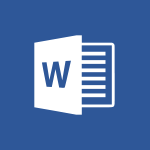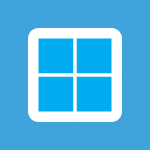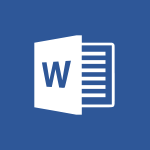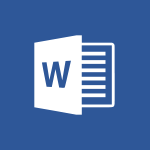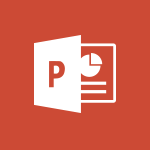Word - Changing existing styles Tutorial
In this video, you will learn about changing existing styles in Microsoft 365. The video covers how to modify and customize styles in Microsoft Word, Excel, and PowerPoint.
You will also learn how to create your own styles and apply them to your documents, spreadsheets, and presentations.
This will help you enhance the formatting and visual appeal of your work in Microsoft 365.
- 1:08
- 2309 views
-
Teams - How to search a file in all channels
- 0:29
- Viewed 3228 times
-
Word - Get going fast
- 1:44
- Viewed 2421 times
-
Word - Collapsible headings
- 3:03
- Viewed 6764 times
-
Excel - Create a PivotTable and analyze your data
- 1:35
- Viewed 3831 times
-
Power BI - Creating your Datasets
- 2:26
- Viewed 3504 times
-
Power BI - Introduction to Power BI Building Blocks
- 3:07
- Viewed 3858 times
-
Power BI - Introduction to Power BI Desktop
- 2:52
- Viewed 3825 times
-
Power BI - General Introduction
- 2:54
- Viewed 4836 times
-
Collapsible headings
- 3:03
- Viewed 6764 times
-
Navigation Pane Part 1 : Rearranging a document
- 2:32
- Viewed 3894 times
-
Copy & Paste
- 3:09
- Viewed 3639 times
-
Introduction to Word
- 0:59
- Viewed 3514 times
-
Change footnote font, size, and formatting
- 2:48
- Viewed 3237 times
-
More things you can do with pictures
- 4:53
- Viewed 3217 times
-
Insert icons
- 0:43
- Viewed 3162 times
-
Locate your documents
- 0:20
- Viewed 3138 times
-
Microsoft Search
- 0:34
- Viewed 3110 times
-
Introduction to Tables of Contents
- 2:57
- Viewed 3106 times
-
More options and custom labels
- 3:59
- Viewed 3072 times
-
Insights into what you're working on
- 0:36
- Viewed 2991 times
-
Use dictate to type in Word
- 0:27
- Viewed 2985 times
-
Faster shape formatting and new and modern chart types
- 1:04
- Viewed 2961 times
-
Mail merge
- 3:51
- Viewed 2950 times
-
Take tables of contents (TOCs) to the next level
- 3:51
- Viewed 2948 times
-
3D Models
- 0:42
- Viewed 2941 times
-
Add a logo or other picture
- 3:17
- Viewed 2924 times
-
Translate Content in Word
- 2:04
- Viewed 2909 times
-
Format a document
- 2:58
- Viewed 2907 times
-
Format and add a graphic
- 3:20
- Viewed 2889 times
-
Insert items in a document
- 2:59
- Viewed 2852 times
-
Translate your Word documents into any language
- 0:33
- Viewed 2847 times
-
Save, export and share
- 2:08
- Viewed 2840 times
-
Let Word read your documents out loud
- 0:36
- Viewed 2829 times
-
Ink Equation
- 0:43
- Viewed 2810 times
-
Edit document with natural gestures
- 0:34
- Viewed 2793 times
-
Track changes online
- 3:14
- Viewed 2756 times
-
A first look at Word 2016
- 3:16
- Viewed 2750 times
-
Print envelopes with mail merge
- 3:58
- Viewed 2747 times
-
Design considerations for orientation
- 2:00
- Viewed 2729 times
-
Add headers, footers, margins, and rulers to a page
- 2:45
- Viewed 2723 times
-
Accessibility in Word
- 2:29
- Viewed 2717 times
-
Insert and customize a footnote
- 3:04
- Viewed 2701 times
-
How things are organized
- 2:00
- Viewed 2687 times
-
Check Accessibility in Word
- 1:42
- Viewed 2675 times
-
Navigation Pane Part 2 : Search Options
- 1:35
- Viewed 2638 times
-
Custom margin - Headers and footers
- 1:29
- Viewed 2628 times
-
Use landscape and portrait orientation
- 3:28
- Viewed 2626 times
-
A closer look at the ribbon
- 3:54
- Viewed 2606 times
-
Focus on priorities with the Immersive Reader
- 1:13
- Viewed 2606 times
-
Track changes in email with multiple people
- 4:36
- Viewed 2603 times
-
Modify a TOC with field codes
- 2:59
- Viewed 2601 times
-
Advanced mail merge (Field code)
- 2:59
- Viewed 2596 times
-
Add multiple TOCs to a document
- 4:59
- Viewed 2583 times
-
Create and print labels
- 3:05
- Viewed 2526 times
-
Chat with co-authors while editing
- 0:29
- Viewed 2516 times
-
Incorporate revisions with track changes
- 3:10
- Viewed 2494 times
-
Pin your important files
- 0:34
- Viewed 2475 times
-
Do things quickly with Tell Me
- 1:04
- Viewed 2439 times
-
Get going fast
- 1:44
- Viewed 2421 times
-
Print letters with mail merge
- 4:02
- Viewed 2419 times
-
Use mail merge to create multiple labels
- 3:21
- Viewed 2402 times
-
Add custom entries to a TOC
- 3:00
- Viewed 2395 times
-
Add formatting to a TOC
- 3:48
- Viewed 2390 times
-
Start working together in a document
- 2:03
- Viewed 2390 times
-
Track changes
- 2:34
- Viewed 2360 times
-
Advanced tables of contents
- 3:15
- Viewed 2355 times
-
Work together in real time
- 1:40
- Viewed 2337 times
-
Customize track changes
- 2:18
- Viewed 2334 times
-
Custom margin - Default margin
- 1:06
- Viewed 2282 times
-
Styles
- 1:49
- Viewed 2273 times
-
Working with watermarks
- 2:48
- Viewed 2157 times
-
Improved version history
- 0:56
- Viewed 2126 times
-
Creating Styles
- 1:03
- Viewed 2123 times
-
Custom margin
- 1:59
- Viewed 2103 times
-
Add a Table from Text with Copilot
- 1:39
- Viewed 1833 times
-
Rewrite or Summarize Existing Text with Copilot
- 2:29
- Viewed 1696 times
-
Draft Content Based on an Existing Document with Copilot
- 2:15
- Viewed 1333 times
-
Use the Copilot Conversation Pane in Word
- 1:56
- Viewed 990 times
-
Generate Text from an Idea or Plan
- 2:51
- Viewed 924 times
-
Make changes to a text
- 01:05
- Viewed 285 times
-
Introducing to Word
- 01:00
- Viewed 176 times
-
Initiate a project budget tracking table with Copilot
- 02:54
- Viewed 60 times
-
Develop and share a clear project follow-up with Copilot
- 02:18
- Viewed 64 times
-
Organize an action plan with Copilot and Microsoft Planner
- 01:31
- Viewed 79 times
-
Structure and optimize team collaboration with Copilot
- 02:28
- Viewed 75 times
-
Copilot at the service of project reports
- 02:36
- Viewed 66 times
-
Initiate a tracking table with ChatGPT
- 01:35
- Viewed 63 times
-
Distribute tasks within a team with ChatGPT
- 01:26
- Viewed 105 times
-
Generate a meeting summary with ChatGPT
- 01:24
- Viewed 68 times
-
Project mode
- 01:31
- Viewed 69 times
-
Create an agent for a team
- 01:53
- Viewed 119 times
-
Install and access Copilot Studio in Teams
- 01:38
- Viewed 120 times
-
Analyze the Copilot Studio agent
- 01:25
- Viewed 67 times
-
Publish the agent and make it accessible
- 01:39
- Viewed 120 times
-
Copilot Studio agent settings
- 01:33
- Viewed 63 times
-
Add new actions
- 01:54
- Viewed 117 times
-
Create a first action
- 01:59
- Viewed 115 times
-
Manage topics
- 01:51
- Viewed 94 times
-
Manage knowledge sources
- 01:11
- Viewed 64 times
-
Create an agent with Copilot Studio
- 01:52
- Viewed 111 times
-
Access Copilot Studio
- 01:09
- Viewed 111 times
-
Get started with Copilot Studio
- 01:25
- Viewed 62 times
-
Introduction to PowerBI
- 00:60
- Viewed 181 times
-
Introduction to Microsoft Outlook
- 01:09
- Viewed 171 times
-
Introduction to Microsoft Insights
- 02:04
- Viewed 173 times
-
Introduction to Microsoft Viva
- 01:22
- Viewed 177 times
-
Introduction to Planner
- 00:56
- Viewed 185 times
-
Introduction to Microsoft Visio
- 02:07
- Viewed 173 times
-
Introduction to Microsoft Forms
- 00:52
- Viewed 181 times
-
Introducing to Microsoft Designer
- 00:28
- Viewed 246 times
-
Introduction to Sway
- 01:53
- Viewed 156 times
-
Introducing to Word
- 01:00
- Viewed 176 times
-
Introducing to SharePoint Premium
- 00:47
- Viewed 158 times
-
Create a call group
- 01:15
- Viewed 223 times
-
Use call delegation
- 01:07
- Viewed 142 times
-
Assign a delegate for your calls
- 01:08
- Viewed 217 times
-
Ring multiple devices simultaneously
- 01:36
- Viewed 145 times
-
Use the "Do Not Disturb" function for calls
- 01:28
- Viewed 136 times
-
Manage advanced call notifications
- 01:29
- Viewed 152 times
-
Configure audio settings for better sound quality
- 02:08
- Viewed 183 times
-
Block unwanted calls
- 01:24
- Viewed 149 times
-
Disable all call forwarding
- 01:09
- Viewed 154 times
-
Manage a call group in Teams
- 02:01
- Viewed 144 times
-
Update voicemail forwarding settings
- 01:21
- Viewed 141 times
-
Configure call forwarding to internal numbers
- 01:02
- Viewed 136 times
-
Set call forwarding to external numbers
- 01:03
- Viewed 158 times
-
Manage voicemail messages
- 01:55
- Viewed 206 times
-
Access voicemail via mobile and PC
- 02:03
- Viewed 224 times
-
Customize your voicemail greeting
- 02:17
- Viewed 134 times
-
Transfer calls with or without an announcement
- 01:38
- Viewed 134 times
-
Manage simultaneous calls
- 01:52
- Viewed 144 times
-
Support third-party apps during calls
- 01:53
- Viewed 177 times
-
Add participants quickly and securely
- 01:37
- Viewed 141 times
-
Configure call privacy and security settings
- 02:51
- Viewed 139 times
-
Manage calls on hold
- 01:20
- Viewed 148 times
-
Live transcription and generate summaries via AI
- 03:43
- Viewed 137 times
-
Use the interface to make and receive calls
- 01:21
- Viewed 148 times
-
Draft a Service Memo
- 02:33
- Viewed 194 times
-
Extract Invoice Data and Generate a Pivot Table
- 03:26
- Viewed 181 times
-
Formulate a Request for Pricing Conditions via Email
- 02:32
- Viewed 267 times
-
Analyze a Supply Catalog Based on Needs and Budget
- 02:41
- Viewed 235 times
-
SharePoint Page Co-Editing: Collaborate in Real Time
- 02:14
- Viewed 93 times
-
Other Coaches
- 01:45
- Viewed 194 times
-
Agents in SharePoint
- 02:44
- Viewed 157 times
-
Prompt coach
- 02:49
- Viewed 180 times
-
Modify, Share, and Install an Agent
- 01:43
- Viewed 171 times
-
Configure a Copilot Agent
- 02:39
- Viewed 166 times
-
Describe a copilot agent
- 01:32
- Viewed 190 times
-
Rewrite with Copilot
- 01:21
- Viewed 163 times
-
Analyze a video
- 01:21
- Viewed 189 times
-
Use the Copilot pane
- 01:12
- Viewed 181 times
-
Process text
- 01:03
- Viewed 169 times
-
Create an insights grid
- 01:19
- Viewed 284 times
-
Generate and manipulate an image in PowerPoint
- 01:47
- Viewed 178 times
-
Interact with a web page with Copilot
- 00:36
- Viewed 199 times
-
Create an image with Copilot
- 00:42
- Viewed 295 times
-
Summarize a PDF with Copilot
- 00:41
- Viewed 193 times
-
Analyze your documents with Copilot
- 01:15
- Viewed 191 times
-
Chat with Copilot
- 00:50
- Viewed 178 times
-
Particularities of Personal and Professional Copilot Accounts
- 00:40
- Viewed 273 times
-
Data Privacy in Copilot
- 00:43
- Viewed 193 times
-
Access Copilot
- 00:25
- Viewed 297 times
-
Use a Copilot Agent
- 01:24
- Viewed 202 times
-
Modify with Pages
- 01:20
- Viewed 206 times
-
Generate and manipulate an image in Word
- 01:19
- Viewed 198 times
-
Create Outlook rules with Copilot
- 01:12
- Viewed 192 times
-
Generate the email for the recipient
- 00:44
- Viewed 184 times
-
Action Function
- 04:18
- Viewed 149 times
-
Search Function
- 03:42
- Viewed 201 times
-
Date and Time Function
- 02:53
- Viewed 182 times
-
Logical Function
- 03:14
- Viewed 275 times
-
Text Function
- 03:25
- Viewed 210 times
-
Basic Function
- 02:35
- Viewed 174 times
-
Categories of Functions in Power FX
- 01:51
- Viewed 199 times
-
Introduction to Power Fx
- 01:09
- Viewed 176 times
-
The New Calendar
- 03:14
- Viewed 298 times
-
Sections
- 02:34
- Viewed 183 times
-
Customizing Views
- 03:25
- Viewed 179 times
-
Introduction to the New Features of Microsoft Teams
- 00:47
- Viewed 295 times
-
Guide to Using the Microsoft Authenticator App
- 01:47
- Viewed 196 times
-
Turn on Multi-Factor Authentication in the Admin Section
- 02:07
- Viewed 154 times
-
Manual Activation of Multi-Factor Authentication
- 01:40
- Viewed 111 times
-
Concept of Multi-Factor Authentication
- 01:51
- Viewed 187 times
-
Use the narrative Builder
- 01:31
- Viewed 234 times
-
Microsoft Copilot Academy
- 00:42
- Viewed 193 times
-
Connect Copilot to a third party app
- 01:11
- Viewed 204 times
-
Share a document with copilot
- 00:36
- Viewed 192 times
-
Configurate a page with copilot
- 01:47
- Viewed 194 times
-
Use Copilot with Right-Click
- 01:45
- Viewed 959 times
-
Draft a Service Memo with Copilot
- 02:21
- Viewed 207 times
-
Extract Invoice Data and Generate a Pivot Table
- 02:34
- Viewed 235 times
-
Summarize Discussions and Schedule a Meeting Slot
- 02:25
- Viewed 298 times
-
Formulate a Request for Pricing Conditions via Email
- 02:20
- Viewed 368 times
-
Analyze a Supply Catalog Based on Needs and Budget
- 02:52
- Viewed 349 times
Objectifs :
Learn how to modify and create styles in MS Word to better suit your formatting preferences.
Chapitres :
-
Introduction to Modifying Styles in MS Word
In this section, we will explore how to customize the default styles in MS Word to better fit your personal or professional needs. Many users find that the pre-set styles do not meet their specific requirements, but fortunately, MS Word allows for easy modifications. -
Modifying Existing Styles
To modify a style in MS Word, follow these steps: 1. **Access the Style Gallery**: Right-click on the style you wish to change in the Style Gallery located in the Style group. 2. **Select Modify**: From the context menu that appears, choose the 'Modify' command. 3. **Adjust Style Properties**: A dialog box will pop up, allowing you to change various properties of the selected style. You can adjust settings such as font, size, color, and paragraph spacing. 4. **Apply Changes**: After making your desired changes, click 'OK'. The style will be updated immediately and applied to all paragraphs in the document that use this style. -
Updating Styles from Selected Text
Another efficient way to modify styles is by updating them based on your current text formatting. Here’s how: 1. **Format Your Text**: Start by formatting a piece of text as you desire. 2. **Right-Click the Style**: Right-click on the style that is currently applied to that text. 3. **Choose Update to Match Selection**: Select the 'Update to Match Selection' command. This will update the style to reflect all the changes you made to the selected text. 4. **Automatic Updates**: All paragraphs that previously used this style will now be modified to match your new formatting. -
Creating Your Own Style
To further enhance your document's formatting, you can create your own custom style. This process will be covered in the next video, where you will learn how to define a style that meets your specific needs and preferences. -
Conclusion
Modifying and creating styles in MS Word is a straightforward process that can significantly improve your document's appearance. By following the steps outlined above, you can ensure that your formatting aligns with your personal or professional standards, making your documents more visually appealing and easier to read.
FAQ :
How can I modify styles in MS Word?
To modify styles in MS Word, right-click on the style in the Style Gallery and select the Modify command. A dialog box will appear where you can change the style's properties. After making your changes, click OK to apply them.
What happens when I modify a style in MS Word?
When you modify a style in MS Word, all paragraphs that use that style in the document will automatically update to reflect the changes you made.
Can I create my own styles in MS Word?
Yes, you can create your own styles in MS Word. Refer to the third video on styles for detailed instructions on how to do this.
What is the purpose of the Style Gallery in MS Word?
The Style Gallery in MS Word provides a collection of predefined styles that help maintain consistent formatting across your document, making it easier to apply uniform styles to text.
How do I apply a style to a paragraph in MS Word?
To apply a style to a paragraph in MS Word, select the paragraph and then click on the desired style in the Style Gallery. The formatting will be applied immediately.
Quelques cas d'usages :
Creating a Professional Report
When preparing a professional report, you can modify existing styles in MS Word to match your organization's branding. By customizing headings, body text, and bullet points, you ensure a consistent and polished appearance throughout the document.
Formatting a Newsletter
In a newsletter, you can use the Update to Match Selection command to quickly apply new formatting to all sections that share the same style. This saves time and ensures that the entire newsletter maintains a cohesive look.
Developing Training Materials
When developing training materials, creating your own styles can help differentiate between various sections, such as objectives, content, and exercises. This enhances readability and allows learners to navigate the material more easily.
Editing a Book Manuscript
While editing a book manuscript, modifying styles can help streamline the formatting process. By adjusting styles for chapter titles, subtitles, and body text, you can ensure that the manuscript adheres to publishing standards.
Collaborating on a Team Document
In a collaborative team document, using consistent styles helps all team members maintain uniform formatting. If one member updates a style, it automatically applies to all relevant sections, improving overall document coherence.
Glossaire :
MS Word
A word processing software developed by Microsoft, widely used for creating, editing, and formatting text documents.
Style Gallery
A collection of predefined styles in MS Word that can be applied to text to maintain consistent formatting throughout a document.
Modify command
An option in MS Word that allows users to change the properties of a selected style in the Style Gallery.
Dialog box
A small window that prompts the user to make a decision or enter additional information, often used for modifying settings in software applications.
Update to Match Selection
A command in MS Word that allows users to update a style to reflect the formatting of the selected text.
Paragraph
A distinct section of text in a document, typically consisting of one or more sentences that convey a complete thought.