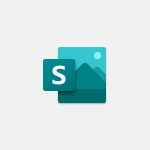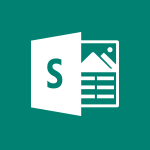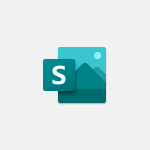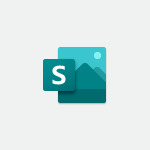Sway - Creating and modifying a Sway from the Office 365 Home page Tutorial
In this video, you will learn about creating and modifying a Sway from the Office 365 Home page.
The video covers how to access and modify Sways that have been created, as well as how to create a new Sway.
This tutorial will help you navigate the Office 365 Home page and efficiently manage your Sway presentations.
- 0:34
- 2259 views
-
Sway - Accessing the application
- 0:30
- Viewed 2409 times
-
Sway - Introduction to the application
- 1:25
- Viewed 2597 times
-
Sway - Introduction to Sway
- 1:17
- Viewed 2327 times
-
Teams - How to set quiet hours
- 0:32
- Viewed 3048 times
-
Sway - Formatting a Sway created from a file
- 2:18
- Viewed 2604 times
-
Sway - Removing the Sway informational footer
- 0:35
- Viewed 2401 times
-
Sway - Customising and remixing your Sway
- 1:22
- Viewed 2356 times
-
Sway - Creating a Sway template
- 0:55
- Viewed 6349 times
-
Creating a Sway template
- 0:55
- Viewed 6349 times
-
Enabling autoplay
- 0:42
- Viewed 4631 times
-
Exporting a Sway
- 0:48
- Viewed 4411 times
-
Duplicating and deleting a Sway
- 0:49
- Viewed 3918 times
-
Adding and recording an audio file
- 1:12
- Viewed 3034 times
-
Creating a title with a background image
- 1:38
- Viewed 2985 times
-
Sharing a Sway
- 1:41
- Viewed 2821 times
-
Managing external sharing and external content
- 0:58
- Viewed 2800 times
-
Copying cards from one Sway to another
- 0:44
- Viewed 2748 times
-
Formatting a Sway created from a file
- 2:18
- Viewed 2604 times
-
Adding other types of content
- 0:56
- Viewed 2602 times
-
Introduction to the application
- 1:25
- Viewed 2597 times
-
Creating a heading and a text card
- 1:21
- Viewed 2565 times
-
Embedding video content
- 0:51
- Viewed 2564 times
-
Creating a Sway from a file
- 0:38
- Viewed 2551 times
-
Viewing your first presentation
- 0:57
- Viewed 2445 times
-
Accessing the application
- 0:30
- Viewed 2409 times
-
Removing the Sway informational footer
- 0:35
- Viewed 2401 times
-
Customising and remixing your Sway
- 1:22
- Viewed 2356 times
-
Preventing particular users from using Sway
- 0:47
- Viewed 2354 times
-
Creating a Sway in just a few seconds
- 0:45
- Viewed 2345 times
-
Adding a Stack group card
- 1:37
- Viewed 2334 times
-
Introduction to Sway
- 1:17
- Viewed 2327 times
-
Dragging and dropping an image into an image card
- 0:29
- Viewed 2317 times
-
Printing a Sway
- 0:19
- Viewed 2250 times
-
Copying a chart in Sway
- 0:45
- Viewed 2089 times
-
Playing a card using the Design tab
- 0:20
- Viewed 1597 times
-
Introduction to Sway
- 01:53
- Viewed 226 times
-
Extract Text from an Image
- 01:07
- Viewed 16 times
-
Reply to an Email with Copilot
- 01:10
- Viewed 24 times
-
Create SharePoint Pages with Copilot
- 01:49
- Viewed 25 times
-
Query an Attached Meeting
- 01:51
- Viewed 12 times
-
Plan with Copilot
- 01:15
- Viewed 15 times
-
Share Requests with Your Team
- 03:07
- Viewed 24 times
-
Translate a presentation
- 01:38
- Viewed 16 times
-
Generate a Video
- 01:49
- Viewed 13 times
-
Add Speaker Notes
- 00:56
- Viewed 13 times
-
Initiate a project budget tracking table with Copilot
- 02:54
- Viewed 94 times
-
Develop and share a clear project follow-up with Copilot
- 02:18
- Viewed 95 times
-
Organize an action plan with Copilot and Microsoft Planner
- 01:31
- Viewed 108 times
-
Structure and optimize team collaboration with Copilot
- 02:28
- Viewed 119 times
-
Copilot at the service of project reports
- 02:36
- Viewed 110 times
-
Initiate a tracking table with ChatGPT
- 01:35
- Viewed 108 times
-
Distribute tasks within a team with ChatGPT
- 01:26
- Viewed 177 times
-
Generate a meeting summary with ChatGPT
- 01:24
- Viewed 115 times
-
Project mode
- 01:31
- Viewed 115 times
-
Create an agent for a team
- 01:53
- Viewed 177 times
-
Install and access Copilot Studio in Teams
- 01:38
- Viewed 177 times
-
Analyze the Copilot Studio agent
- 01:25
- Viewed 97 times
-
Publish the agent and make it accessible
- 01:39
- Viewed 178 times
-
Copilot Studio agent settings
- 01:33
- Viewed 87 times
-
Add new actions
- 01:54
- Viewed 173 times
-
Create a first action
- 01:59
- Viewed 170 times
-
Manage topics
- 01:51
- Viewed 114 times
-
Manage knowledge sources
- 01:11
- Viewed 86 times
-
Create an agent with Copilot Studio
- 01:52
- Viewed 168 times
-
Access Copilot Studio
- 01:09
- Viewed 168 times
-
Get started with Copilot Studio
- 01:25
- Viewed 95 times
-
Introduction to PowerBI
- 00:60
- Viewed 214 times
-
Introduction to Microsoft Outlook
- 01:09
- Viewed 209 times
-
Introduction to Microsoft Insights
- 02:04
- Viewed 218 times
-
Introduction to Microsoft Viva
- 01:22
- Viewed 222 times
-
Introduction to Planner
- 00:56
- Viewed 216 times
-
Introduction to Microsoft Visio
- 02:07
- Viewed 215 times
-
Introduction to Microsoft Forms
- 00:52
- Viewed 219 times
-
Introducing to Microsoft Designer
- 00:28
- Viewed 314 times
-
Introduction to Sway
- 01:53
- Viewed 226 times
-
Introducing to Word
- 01:00
- Viewed 213 times
-
Introducing to SharePoint Premium
- 00:47
- Viewed 196 times
-
Create a call group
- 01:15
- Viewed 289 times
-
Use call delegation
- 01:07
- Viewed 173 times
-
Assign a delegate for your calls
- 01:08
- Viewed 287 times
-
Ring multiple devices simultaneously
- 01:36
- Viewed 171 times
-
Use the "Do Not Disturb" function for calls
- 01:28
- Viewed 165 times
-
Manage advanced call notifications
- 01:29
- Viewed 179 times
-
Configure audio settings for better sound quality
- 02:08
- Viewed 240 times
-
Block unwanted calls
- 01:24
- Viewed 202 times
-
Disable all call forwarding
- 01:09
- Viewed 183 times
-
Manage a call group in Teams
- 02:01
- Viewed 184 times
-
Update voicemail forwarding settings
- 01:21
- Viewed 176 times
-
Configure call forwarding to internal numbers
- 01:02
- Viewed 172 times
-
Set call forwarding to external numbers
- 01:03
- Viewed 193 times
-
Manage voicemail messages
- 01:55
- Viewed 266 times
-
Access voicemail via mobile and PC
- 02:03
- Viewed 299 times
-
Customize your voicemail greeting
- 02:17
- Viewed 168 times
-
Transfer calls with or without an announcement
- 01:38
- Viewed 171 times
-
Manage simultaneous calls
- 01:52
- Viewed 178 times
-
Support third-party apps during calls
- 01:53
- Viewed 226 times
-
Add participants quickly and securely
- 01:37
- Viewed 186 times
-
Configure call privacy and security settings
- 02:51
- Viewed 179 times
-
Manage calls on hold
- 01:20
- Viewed 173 times
-
Live transcription and generate summaries via AI
- 03:43
- Viewed 166 times
-
Use the interface to make and receive calls
- 01:21
- Viewed 180 times
-
Draft a Service Memo
- 02:33
- Viewed 232 times
-
Extract Invoice Data and Generate a Pivot Table
- 03:26
- Viewed 216 times
-
Formulate a Request for Pricing Conditions via Email
- 02:32
- Viewed 327 times
-
Analyze a Supply Catalog Based on Needs and Budget
- 02:41
- Viewed 295 times
-
SharePoint Page Co-Editing: Collaborate in Real Time
- 02:14
- Viewed 111 times
-
Other Coaches
- 01:45
- Viewed 227 times
-
Agents in SharePoint
- 02:44
- Viewed 184 times
-
Prompt coach
- 02:49
- Viewed 207 times
-
Modify, Share, and Install an Agent
- 01:43
- Viewed 202 times
-
Configure a Copilot Agent
- 02:39
- Viewed 204 times
-
Describe a copilot agent
- 01:32
- Viewed 224 times
-
Rewrite with Copilot
- 01:21
- Viewed 195 times
-
Analyze a video
- 01:21
- Viewed 225 times
-
Use the Copilot pane
- 01:12
- Viewed 209 times
-
Process text
- 01:03
- Viewed 196 times
-
Create an insights grid
- 01:19
- Viewed 342 times
-
Generate and manipulate an image in PowerPoint
- 01:47
- Viewed 206 times
-
Interact with a web page with Copilot
- 00:36
- Viewed 231 times
-
Create an image with Copilot
- 00:42
- Viewed 352 times
-
Summarize a PDF with Copilot
- 00:41
- Viewed 221 times
-
Analyze your documents with Copilot
- 01:15
- Viewed 230 times
-
Chat with Copilot
- 00:50
- Viewed 226 times
-
Particularities of Personal and Professional Copilot Accounts
- 00:40
- Viewed 338 times
-
Data Privacy in Copilot
- 00:43
- Viewed 225 times
-
Access Copilot
- 00:25
- Viewed 375 times
-
Use a Copilot Agent
- 01:24
- Viewed 238 times
-
Edit in Pages
- 01:49
- Viewed 252 times
-
Generate and manipulate an image in Word
- 01:19
- Viewed 224 times
-
Create Outlook rules with Copilot
- 01:12
- Viewed 222 times
-
Generate the email for the recipient
- 00:44
- Viewed 208 times
-
Action Function
- 04:18
- Viewed 177 times
-
Search Function
- 03:42
- Viewed 228 times
-
Date and Time Function
- 02:53
- Viewed 211 times
-
Logical Function
- 03:14
- Viewed 339 times
-
Text Function
- 03:25
- Viewed 239 times
-
Basic Function
- 02:35
- Viewed 200 times
-
Categories of Functions in Power FX
- 01:51
- Viewed 238 times
-
Introduction to Power Fx
- 01:09
- Viewed 225 times
-
The New Calendar
- 03:14
- Viewed 364 times
-
Sections
- 02:34
- Viewed 215 times
-
Customizing Views
- 03:25
- Viewed 203 times
-
Introduction to the New Features of Microsoft Teams
- 00:47
- Viewed 397 times
-
Guide to Using the Microsoft Authenticator App
- 01:47
- Viewed 236 times
-
Turn on Multi-Factor Authentication in the Admin Section
- 02:07
- Viewed 181 times
-
Manual Activation of Multi-Factor Authentication
- 01:40
- Viewed 130 times
-
Concept of Multi-Factor Authentication
- 01:51
- Viewed 221 times
-
Use the narrative Builder
- 01:31
- Viewed 262 times
-
Microsoft Copilot Academy
- 00:42
- Viewed 229 times
-
Connect Copilot to a third party app
- 01:11
- Viewed 236 times
-
Share a document with copilot
- 00:36
- Viewed 231 times
-
Configurate a page with copilot
- 01:47
- Viewed 231 times
-
Use Copilot with Right-Click
- 02:50
- Viewed 1248 times
-
Draft a Service Memo with Copilot
- 02:21
- Viewed 235 times
-
Extract Invoice Data and Generate a Pivot Table
- 02:34
- Viewed 264 times
-
Summarize Discussions and Schedule a Meeting Slot
- 02:25
- Viewed 324 times
-
Formulate a Request for Pricing Conditions via Email
- 02:20
- Viewed 422 times
-
Analyze a Supply Catalog Based on Needs and Budget
- 02:52
- Viewed 404 times
Objectifs :
Understand how to access and manage presentations using the Swayportal, including opening existing Sways and creating new ones.
Chapitres :
-
Introduction to Swayportal
The Swayportal serves as a central hub for managing presentations. It allows users to open, modify, and create Sways, which are interactive presentations designed to engage audiences. -
Accessing Existing Sways
All Sways that have been created can be found within the Swayportal. By navigating to this section, users can easily locate their previously created presentations. Opening an existing Sway provides direct access to the content, allowing for quick modifications or updates. -
Creating a New Sway
In addition to accessing existing Sways, users have the option to create a new Sway. This feature enables the development of fresh presentations tailored to specific needs or topics. The process is straightforward and user-friendly, making it accessible for all users. -
Conclusion
The Swayportal is a powerful tool for managing presentations. By understanding how to access existing Sways and create new ones, users can enhance their presentation skills and effectively communicate their ideas.
FAQ :
What is Swayportal?
Swayportal is a platform that enables users to create, modify, and share presentations called Sways. It provides tools for designing interactive and visually engaging content.
How can I access my created Sways?
You can find all the Sways you have created by accessing the Swayportal. From there, you can open any of your existing Sways directly.
Can I create a new Sway from the Swayportal?
Yes, the Swayportal allows you to create a new Sway in addition to accessing your previously created presentations.
What types of content can I include in a Sway?
In a Sway, you can include various types of content such as text, images, videos, and other multimedia elements to create an engaging presentation.
Quelques cas d'usages :
Creating a Marketing Presentation
A marketing team can use Sway to create visually appealing presentations for product launches. By incorporating images, videos, and interactive elements, they can effectively engage their audience and convey their message.
Educational Presentations
Teachers can utilize Sway to create interactive lessons or presentations for their students. By using multimedia content, they can enhance learning experiences and make complex topics more accessible.
Project Updates
Project managers can create Sways to provide updates on project progress to stakeholders. This allows for a clear and engaging presentation of data, timelines, and milestones.
Glossaire :
Swayportal
A web-based platform used for creating, sharing, and modifying presentations known as Sways.
Sway
A type of presentation created using the Swayportal, which allows users to combine text, images, and multimedia in a visually appealing format.