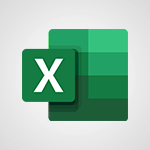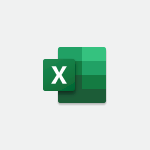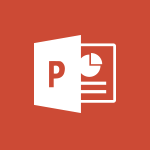Power BI - Create dynamic visual title using the Selected Value function Video
In this video, you will learn about using the "Tell Me" feature in PowerPoint 2016. The video covers how to quickly access features and perform actions by entering words or phrases related to what you want to do.
You can also get help or make a Smart Lookup on the typed word.
This feature is powered by Bing and provides insights, Wikipedia articles, and top related searches from the web.
This will help you navigate PowerPoint more efficiently and find the features you need.
- 5:42
- 4077 views
-
Power BI - Conditional formatting
- 3:35
- Viewed 3340 times
-
Power BI - Create slicers
- 3:55
- Viewed 3730 times
-
Power BI - Turn on the drill down feature
- 2:23
- Viewed 3006 times
-
Power BI - Create quick measures
- 3:02
- Viewed 3725 times
-
Excel - Save your macro
- 2:59
- Viewed 3619 times
-
Power BI - Use the drill down filter
- 4:41
- Viewed 3296 times
-
Power BI - Add an alert to a visual
- 2:24
- Viewed 2942 times
-
Power BI - What are measures?
- 2:58
- Viewed 2699 times
-
Creating a Report
- 2:54
- Viewed 9136 times
-
Introduction to Power Bi
- 1:29
- Viewed 6379 times
-
General Introduction
- 2:54
- Viewed 4823 times
-
Recovering your Data from different sources
- 3:26
- Viewed 3933 times
-
Introduction to Power BI Building Blocks
- 3:07
- Viewed 3841 times
-
Introduction to Power BI Desktop
- 2:52
- Viewed 3811 times
-
Create slicers
- 3:55
- Viewed 3730 times
-
Create quick measures
- 3:02
- Viewed 3725 times
-
Preparing, cleaning and transforming your Data
- 4:42
- Viewed 3598 times
-
Introduction to Power BI Mobile
- 2:15
- Viewed 3524 times
-
Publishing your Report through the Power BI Service
- 2:59
- Viewed 3510 times
-
Creating and configuring a Dashboard
- 2:50
- Viewed 3504 times
-
Creating your Datasets
- 2:26
- Viewed 3490 times
-
Introduction to the Query Editor
- 2:33
- Viewed 3439 times
-
Customising your Visuals
- 2:58
- Viewed 3371 times
-
Conditional formatting
- 3:35
- Viewed 3340 times
-
Consulting and using a Dashboard
- 3:08
- Viewed 3325 times
-
Manipulating tiles in a Dashboard
- 3:26
- Viewed 3319 times
-
Use the drill down filter
- 4:41
- Viewed 3296 times
-
Calculate function
- 4:22
- Viewed 3221 times
-
Turn on the drill down feature
- 2:23
- Viewed 3006 times
-
Add an alert to a visual
- 2:24
- Viewed 2942 times
-
Sharing and publishing your Dashboard
- 3:43
- Viewed 2926 times
-
Customising your Report
- 3:12
- Viewed 2906 times
-
Manage interactions
- 1:56
- Viewed 2900 times
-
Manage relations between data sources
- 2:37
- Viewed 2833 times
-
What are measures?
- 2:58
- Viewed 2699 times
-
Introduction to PowerBI
- 00:60
- Viewed 167 times
-
Remove a watermark
- 2:20
- Viewed 15267 times
-
Align flow chart shapes and add connectors
- 4:48
- Viewed 5201 times
-
Change font size, line spacing, and indentation
- 5:09
- Viewed 5077 times
-
AVERAGEIFS and IFERROR
- 4:45
- Viewed 4970 times
-
Insert items in a presentation
- 2:38
- Viewed 4857 times
-
Ink Equation
- 0:41
- Viewed 4855 times
-
Trigger text to play over a video
- 2:58
- Viewed 4838 times
-
Change list formatting on the slide master
- 5:22
- Viewed 4760 times
-
Convert a picture into Data with Excel
- 0:25
- Viewed 4693 times
-
Convert handwritten texts or drawings with Powerpoint
- 0:33
- Viewed 4689 times
-
How to add branching logic in Microsoft Forms
- 1:55
- Viewed 4616 times
-
3D Maps
- 1:41
- Viewed 4578 times
-
Edit headers and footers on the slide master
- 4:56
- Viewed 4533 times
-
Print Notes Pages as handouts
- 3:15
- Viewed 4401 times
-
Add headers and footers to slides
- 3:52
- Viewed 4369 times
-
Three ways to add numbers in Excel Online
- 3:15
- Viewed 4335 times
-
Create a combo chart
- 1:47
- Viewed 4263 times
-
COUNTIFS and SUMIFS
- 5:30
- Viewed 4261 times
-
Add sound effects to an animation
- 4:29
- Viewed 4195 times
-
Add a "Date" field to your form or quiz in Microsoft Forms
- 1:06
- Viewed 4190 times
-
More complex formulas
- 4:17
- Viewed 4183 times
-
Manage conditional formatting
- 4:30
- Viewed 4164 times
-
Finalize and review a presentation
- 2:02
- Viewed 4129 times
-
Create a new slide master and layouts
- 5:13
- Viewed 4116 times
-
Animate charts and SmartArt
- 3:36
- Viewed 4111 times
-
The nuts and bolts of VLOOKUP
- 3:05
- Viewed 4109 times
-
Work with a motion path
- 2:50
- Viewed 4102 times
-
Start using Excel
- 4:22
- Viewed 4093 times
-
Add a sound effect to a transition
- 3:45
- Viewed 4081 times
-
Manage drop-down lists
- 6:12
- Viewed 4063 times
-
Functions and formulas
- 3:24
- Viewed 4063 times
-
New Chart types
- 1:52
- Viewed 4050 times
-
Customize the slide master
- 4:38
- Viewed 4034 times
-
The SUMIF function
- 5:27
- Viewed 4026 times
-
Prepare a basic handout
- 4:30
- Viewed 4008 times
-
Use formulas to apply conditional formatting
- 4:20
- Viewed 4007 times
-
AVERAGEIF function
- 3:04
- Viewed 3987 times
-
VLOOKUP: How and when to use it
- 2:38
- Viewed 3977 times
-
Create a flow chart
- 3:27
- Viewed 3974 times
-
The SUM function
- 4:37
- Viewed 3960 times
-
Using functions
- 5:12
- Viewed 3947 times
-
Advanced formulas and references
- 4:06
- Viewed 3940 times
-
How to simultaneously edit and calculate formulas across multiple worksheets
- 3:07
- Viewed 3940 times
-
Look up values on a different worksheet
- 2:39
- Viewed 3925 times
-
Trigger an animation effect
- 2:29
- Viewed 3925 times
-
Build an org chart using the text pane
- 4:00
- Viewed 3907 times
-
Password protect workbooks and worksheets in detail
- 6:00
- Viewed 3896 times
-
Take conditional formatting to the next level
- 3:37
- Viewed 3878 times
-
Create slide content and save the template
- 4:50
- Viewed 3873 times
-
Copy a VLOOKUP formula
- 3:27
- Viewed 3859 times
-
Freeze panes in detail
- 3:30
- Viewed 3847 times
-
How to link cells and calculate formulas across multiple worksheets
- 2:10
- Viewed 3844 times
-
Password protect workbooks and worksheets
- 2:27
- Viewed 3838 times
-
How to simultaneously view multiple worksheets
- 3:25
- Viewed 3838 times
-
Animate pictures, shapes, text, and other objects
- 4:02
- Viewed 3827 times
-
Customize charts
- 4:28
- Viewed 3820 times
-
Subtract time
- 3:58
- Viewed 3819 times
-
Add numbers
- 2:54
- Viewed 3816 times
-
Print headings, gridlines, formulas, and more
- 4:29
- Viewed 3811 times
-
How to track and monitor values with the Watch Window
- 2:42
- Viewed 3810 times
-
Print a worksheet on a specific number of pages
- 4:34
- Viewed 3794 times
-
Work with macros
- 4:40
- Viewed 3785 times
-
Advanced filter details
- 4:13
- Viewed 3775 times
-
Use slide masters to customize a presentation
- 3:07
- Viewed 3775 times
-
More print options
- 5:59
- Viewed 3772 times
-
IF with AND and OR
- 3:35
- Viewed 3767 times
-
Insert columns and rows
- 4:16
- Viewed 3766 times
-
AutoFilter details
- 3:27
- Viewed 3758 times
-
Add a picture watermark
- 4:36
- Viewed 3745 times
-
Customize colors and save the theme
- 4:45
- Viewed 3737 times
-
Create pie, bar, and line charts
- 3:13
- Viewed 3736 times
-
Create slicers
- 3:55
- Viewed 3730 times
-
Conditionally format dates
- 2:38
- Viewed 3727 times
-
Work with handout masters
- 4:34
- Viewed 3727 times
-
Insert headers and footers
- 2:02
- Viewed 3726 times
-
Create quick measures
- 3:02
- Viewed 3725 times
-
Sort details
- 4:46
- Viewed 3720 times
-
Drop-down list settings
- 4:14
- Viewed 3718 times
-
Assign a button to a macro
- 2:49
- Viewed 3717 times
-
Create an automated workflow for Microsoft Forms with Power Automate
- 5:09
- Viewed 3717 times
-
Combine data from multiple worksheets
- 2:50
- Viewed 3715 times
-
Create a template from a presentation
- 3:09
- Viewed 3711 times
-
Animate pictures and shapes
- 4:17
- Viewed 3698 times
-
Backgrounds in PowerPoint: First Steps
- 3:20
- Viewed 3696 times
-
Input and error messages
- 2:52
- Viewed 3693 times
-
Print worksheets and workbooks
- 1:07
- Viewed 3678 times
-
Header and footer details
- 3:41
- Viewed 3674 times
-
Print slides, notes, or handouts
- 2:48
- Viewed 3662 times
-
Basic math
- 2:28
- Viewed 3638 times
-
Change the theme background
- 5:38
- Viewed 3637 times
-
Operator order
- 2:04
- Viewed 3631 times
-
Copying formulas
- 3:00
- Viewed 3626 times
-
Screen recording
- 0:49
- Viewed 3623 times
-
Save your macro
- 2:59
- Viewed 3619 times
-
Customize the design and layouts
- 5:06
- Viewed 3616 times
-
Print handouts
- 4:32
- Viewed 3612 times
-
Create custom animations with motion paths
- 3:39
- Viewed 3610 times
-
Picture backgrounds: Two methods
- 4:58
- Viewed 3609 times
-
Multiple choice questions in Microsoft Forms
- 2:14
- Viewed 3591 times
-
Advanced IF functions
- 3:22
- Viewed 3575 times
-
Improved version history
- 0:51
- Viewed 3562 times
-
Copy a chart
- 2:59
- Viewed 3550 times
-
Measure how people feel about something with the Likert scale in Microsoft Forms
- 2:02
- Viewed 3532 times
-
Creating and managing a group
- 1:56
- Viewed 3526 times
-
How to create a table
- 2:11
- Viewed 3509 times
-
Cell references
- 1:34
- Viewed 3507 times
-
Customize master layouts
- 4:57
- Viewed 3501 times
-
Weighted average
- 2:06
- Viewed 3499 times
-
Use conditional formatting
- 2:02
- Viewed 3499 times
-
Add formulas and references
- 2:52
- Viewed 3471 times
-
One click Forecasting
- 1:01
- Viewed 3465 times
-
Conditionally format text
- 2:12
- Viewed 3464 times
-
Use slicers to filter data
- 1:25
- Viewed 3453 times
-
Removing backgrounds in PowerPoint
- 2:45
- Viewed 3450 times
-
Combine a path with other effects
- 4:49
- Viewed 3450 times
-
Add headers and footers to a presentation
- 2:50
- Viewed 3443 times
-
Apply and change a theme
- 5:13
- Viewed 3422 times
-
Manage Your Working Time in MyAnalytics
- 0:34
- Viewed 3421 times
-
Copy and remove conditional formatting
- 1:11
- Viewed 3411 times
-
Save time by creating your form with quick import
- 2:20
- Viewed 3408 times
-
How to use 3-D reference or tridimensional formulas
- 3:01
- Viewed 3402 times
-
AutoFill and Flash Fill
- 1:36
- Viewed 3399 times
-
90 seconds about PowerPoint Slide Masters
- 1:17
- Viewed 3371 times
-
Nested IF functions
- 3:30
- Viewed 3369 times
-
Freeze or lock panes
- 1:06
- Viewed 3360 times
-
Edit headers and footers for handouts
- 2:43
- Viewed 3357 times
-
Average a group of numbers
- 2:01
- Viewed 3345 times
-
Conditional formatting
- 3:35
- Viewed 3340 times
-
Prepare and run your presentation
- 1:28
- Viewed 3329 times
-
Design motion paths
- 2:30
- Viewed 3324 times
-
Ink Equation
- 0:40
- Viewed 3320 times
-
Drop-down lists
- 0:55
- Viewed 3318 times
-
Add staff members
- 2:57
- Viewed 3306 times
-
Create an org chart
- 3:09
- Viewed 3304 times
-
New chart types
- 0:39
- Viewed 3296 times
-
Use the drill down filter
- 4:41
- Viewed 3296 times
-
Apply paths to layered pictures
- 5:28
- Viewed 3281 times
-
Build an org chart using SmartArt Tools
- 5:09
- Viewed 3281 times
-
Edit a macro
- 3:29
- Viewed 3276 times
-
Animate text
- 4:14
- Viewed 3272 times
-
Sort and filter data
- 1:38
- Viewed 3237 times
-
Create a sequence with line paths
- 6:42
- Viewed 3237 times
-
Calculate function
- 4:22
- Viewed 3221 times
-
Present Live
- 3:13
- Viewed 3145 times
-
Make a reservation [Staff]
- 1:55
- Viewed 3127 times
-
Add bullets to text
- 2:24
- Viewed 3061 times
-
Create a new calendar
- 2:55
- Viewed 3056 times
-
Trigger a video
- 4:06
- Viewed 3047 times
-
Start using PowerPoint
- 2:06
- Viewed 3006 times
-
Turn on the drill down feature
- 2:23
- Viewed 3006 times
-
Turn your Excel tables into real lists!
- 1:12
- Viewed 2967 times
-
Integrate Bookings into TEAMS
- 1:36
- Viewed 2965 times
-
Add an alert to a visual
- 2:24
- Viewed 2942 times
-
Manage interactions
- 1:56
- Viewed 2900 times
-
Manage relations between data sources
- 2:37
- Viewed 2833 times
-
Make a reservation [Customer]
- 2:13
- Viewed 2831 times
-
Complete and Share a Schedule
- 2:02
- Viewed 2799 times
-
Create custom fields
- 1:21
- Viewed 2789 times
-
Create a Schedule and Organise it with the Help of Groups
- 1:42
- Viewed 2752 times
-
Add a service
- 2:03
- Viewed 2751 times
-
Import, create, edit and share documents
- 2:35
- Viewed 2747 times
-
Research in your notes
- 1:13
- Viewed 2743 times
-
What are measures?
- 2:58
- Viewed 2699 times
-
Use template to prepare your Agile SCRUM meeting
- 2:50
- Viewed 2675 times
-
Create and organise a group
- 1:30
- Viewed 2662 times
-
Organise notes
- 2:57
- Viewed 2657 times
-
Get a rating in Microsoft Forms
- 1:32
- Viewed 2640 times
-
Create a Microsoft Forms form directly in OneDrive
- 1:33
- Viewed 2603 times
-
How Clock In Works
- 0:22
- Viewed 2587 times
-
Easily measure user experience with Net Promoter Score in Microsoft Forms
- 1:32
- Viewed 2576 times
-
Make better tables
- 10 min
- Viewed 2537 times
-
Manage our recent documents
- 2:24
- Viewed 2535 times
-
Create your first form or quiz in Microsoft Forms
- 2:12
- Viewed 2513 times
-
Access other apps aroud Office 365
- 1:10
- Viewed 2500 times
-
Add a Visio diagram
- 1:23
- Viewed 2499 times
-
Creating and managing campaigns
- 1:39
- Viewed 2497 times
-
Draw, sketch or handwrite notes
- 1:25
- Viewed 2434 times
-
Send your notes by email
- 0:42
- Viewed 2430 times
-
Create dynamic drop down lists
- 3:26
- Viewed 2430 times
-
Password protect your notes
- 1:43
- Viewed 2422 times
-
Insert an image in a cell with image function
- 3:01
- Viewed 2390 times
-
Create a new shared booking page
- 2:32
- Viewed 2340 times
-
Save, share and share everything
- 0:49
- Viewed 2327 times
-
Insert online videos
- 0:41
- Viewed 2300 times
-
Add an Excel spreadsheet
- 1:31
- Viewed 2290 times
-
Imbrication OneNote / Teams
- 1:03
- Viewed 2282 times
-
Creating or editing office documents in Engage
- 0:44
- Viewed 2253 times
-
Add files
- 1:26
- Viewed 2246 times
-
See who's collaborating
- 2:01
- Viewed 2245 times
-
Imbrication OneNote / Outlook
- 1:37
- Viewed 2211 times
-
Add items
- 2:04
- Viewed 2206 times
-
Text before & after Function
- 4:57
- Viewed 2203 times
-
How to Copy a Schedule
- 0:39
- Viewed 2191 times
-
Sync and sharing
- 0:28
- Viewed 2173 times
-
Upload an existing video from your device
- 1:11
- Viewed 2172 times
-
Find out your coworkers’ preferences by creating a “Ranking” question in Microsoft Forms
- 2:14
- Viewed 2170 times
-
Make a reservation Employee]
- 1:50
- Viewed 2168 times
-
Use page templates
- 2:19
- Viewed 2146 times
-
Use formatting toolbar and styles to format forms and quizzes
- 1:55
- Viewed 2143 times
-
Add staff
- 2:36
- Viewed 2134 times
-
Install Office on 5 devices
- 1:53
- Viewed 2120 times
-
Create a video from the web app
- 1:20
- Viewed 2099 times
-
Meeting recordings in Microsoft Teams
- 1:13
- Viewed 2068 times
-
Create a video from the mobile app
- 1:13
- Viewed 2055 times
-
Add or edit a thumbnail
- 0:59
- Viewed 2055 times
-
Record a live PowerPoint presentation
- 1:18
- Viewed 2051 times
-
Use "Text" fields to create a contact form
- 2:16
- Viewed 2040 times
-
Let responders submit files in Microsoft Forms
- 1:58
- Viewed 2036 times
-
Create custom fields
- 1:12
- Viewed 1973 times
-
Change chart type
- 1:29
- Viewed 1906 times
-
Engaging and animating a group
- 1:55
- Viewed 1838 times
-
Send a single form in multiple languages
- 1:21
- Viewed 1786 times
-
Make a reservation [Customer]
- 1:51
- Viewed 1683 times
-
Save a PowerPoint presentation
- 1:10
- Viewed 1582 times
-
Add a service
- 2:28
- Viewed 1556 times
-
Use Documents in a Synchronized Library Folder
- 01:32
- Viewed 418 times
-
Use Recycle Bins to Restore Documents
- 01:49
- Viewed 379 times
-
Insert Elements in Emails (Tables, Charts, Images)
- 02:49
- Viewed 342 times
-
Send an Email and Create a Draft in Outlook
- 03:10
- Viewed 339 times
-
Create different types of events
- 01:46
- Viewed 299 times
-
Create and add a signature to messages
- 01:26
- Viewed 288 times
-
Create a reminder for yourself
- 01:59
- Viewed 288 times
-
Save and Print a Message
- 01:48
- Viewed 284 times
-
Sort and filter emails
- 02:51
- Viewed 273 times
-
Add Accessible Tables and Lists
- 02:32
- Viewed 267 times
-
Change the default font of your emails
- 01:05
- Viewed 260 times
-
Manage Teams online meeting options
- 01:56
- Viewed 258 times
-
Edit and customize views
- 01:55
- Viewed 257 times
-
Create an Email Template
- 01:40
- Viewed 250 times
-
Improve Email Accessibility
- 02:02
- Viewed 242 times
-
Search options
- 01:23
- Viewed 239 times
-
Improve the Accessibility of Images in Emails
- 01:18
- Viewed 220 times
-
Prepare for Time Out of Office (Viva Insights)
- 02:08
- Viewed 218 times
-
Create a collaborative email with Microsoft Loop and Outlook
- 02:30
- Viewed 214 times
-
Translate Emails in Outlook
- 01:32
- Viewed 210 times
-
Delay Email Delivery
- 01:10
- Viewed 206 times
-
Streamline Note-Taking with OneNote and Outlook
- 01:03
- Viewed 196 times
-
Use the Immersive Reader Feature
- 01:33
- Viewed 185 times
-
Dictate Your Email to Outlook
- 01:35
- Viewed 184 times
-
Introduction to PowerBI
- 00:60
- Viewed 167 times
-
Introduction to Microsoft Outlook
- 01:09
- Viewed 158 times
-
Introduction to Microsoft Insights
- 02:04
- Viewed 155 times
-
Introduction to Microsoft Viva
- 01:22
- Viewed 161 times
-
Introduction to Planner
- 00:56
- Viewed 169 times
-
Introduction to Microsoft Visio
- 02:07
- Viewed 158 times
-
Introduction to Microsoft Forms
- 00:52
- Viewed 164 times
-
Introducing to Microsoft Designer
- 00:28
- Viewed 224 times
-
Introduction to Sway
- 01:53
- Viewed 142 times
-
Introducing to Word
- 01:00
- Viewed 165 times
-
Introducing to SharePoint Premium
- 00:47
- Viewed 147 times
-
Create a call group
- 01:15
- Viewed 200 times
-
Use call delegation
- 01:07
- Viewed 128 times
-
Assign a delegate for your calls
- 01:08
- Viewed 200 times
-
Ring multiple devices simultaneously
- 01:36
- Viewed 135 times
-
Use the "Do Not Disturb" function for calls
- 01:28
- Viewed 126 times
-
Manage advanced call notifications
- 01:29
- Viewed 141 times
-
Configure audio settings for better sound quality
- 02:08
- Viewed 173 times
-
Block unwanted calls
- 01:24
- Viewed 140 times
-
Disable all call forwarding
- 01:09
- Viewed 141 times
-
Manage a call group in Teams
- 02:01
- Viewed 132 times
-
Update voicemail forwarding settings
- 01:21
- Viewed 130 times
-
Configure call forwarding to internal numbers
- 01:02
- Viewed 123 times
-
Set call forwarding to external numbers
- 01:03
- Viewed 148 times
-
Manage voicemail messages
- 01:55
- Viewed 187 times
-
Access voicemail via mobile and PC
- 02:03
- Viewed 205 times
-
Customize your voicemail greeting
- 02:17
- Viewed 125 times
-
Transfer calls with or without an announcement
- 01:38
- Viewed 121 times
-
Manage simultaneous calls
- 01:52
- Viewed 131 times
-
Support third-party apps during calls
- 01:53
- Viewed 160 times
-
Add participants quickly and securely
- 01:37
- Viewed 131 times
-
Configure call privacy and security settings
- 02:51
- Viewed 130 times
-
Manage calls on hold
- 01:20
- Viewed 136 times
-
Live transcription and generate summaries via AI
- 03:43
- Viewed 126 times
-
Use the interface to make and receive calls
- 01:21
- Viewed 131 times
-
Action Function
- 04:18
- Viewed 138 times
-
Search Function
- 03:42
- Viewed 186 times
-
Date and Time Function
- 02:53
- Viewed 167 times
-
Logical Function
- 03:14
- Viewed 255 times
-
Text Function
- 03:25
- Viewed 199 times
-
Basic Function
- 02:35
- Viewed 157 times
-
Categories of Functions in Power FX
- 01:51
- Viewed 187 times
-
Introduction to Power Fx
- 01:09
- Viewed 158 times
-
The New Calendar
- 03:14
- Viewed 282 times
-
Sections
- 02:34
- Viewed 169 times
-
Customizing Views
- 03:25
- Viewed 165 times
-
Introduction to the New Features of Microsoft Teams
- 00:47
- Viewed 271 times
-
Guide to Using the Microsoft Authenticator App
- 01:47
- Viewed 185 times
-
Turn on Multi-Factor Authentication in the Admin Section
- 02:07
- Viewed 144 times
-
Concept of Multi-Factor Authentication
- 01:51
- Viewed 171 times
-
Retrieve Data from a Web Page and Include it in Excel
- 04:35
- Viewed 390 times
-
Create a Desktop Flow with Power Automate from a Template
- 03:12
- Viewed 333 times
-
Understand the Specifics and Requirements of Desktop Flows
- 02:44
- Viewed 206 times
-
Dropbox: Create a SAS Exchange Between SharePoint and Another Storage Service
- 03:34
- Viewed 348 times
-
Excel: List Files from a Channel in an Excel Workbook with Power Automate
- 04:51
- Viewed 221 times
-
Excel: Link Excel Scripts and Power Automate Flows
- 03:22
- Viewed 227 times
-
SharePoint: Link Microsoft Forms and Lists in a Power Automate Flow
- 04:43
- Viewed 404 times
-
SharePoint: Automate File Movement to an Archive Library
- 05:20
- Viewed 198 times
-
Share Power Automate Flows
- 02:20
- Viewed 192 times
-
Manipulate Dynamic Content with Power FX
- 03:59
- Viewed 196 times
-
Leverage Variables with Power FX in Power Automate
- 03:28
- Viewed 183 times
-
Understand the Concept of Variables and Loops in Power Automate
- 03:55
- Viewed 195 times
-
Add Conditional “Switch” Actions in Power Automate
- 03:58
- Viewed 231 times
-
Add Conditional “IF” Actions in Power Automate
- 03:06
- Viewed 167 times
-
Create an Approval Flow with Power Automate
- 03:10
- Viewed 360 times
-
Create a Scheduled Flow with Power Automate
- 01:29
- Viewed 584 times
-
Create an Instant Flow with Power Automate
- 02:18
- Viewed 337 times
-
Create an Automated Flow with Power Automate
- 03:28
- Viewed 327 times
-
Create a Simple Flow with AI Copilot
- 04:31
- Viewed 305 times
-
Create a Flow Based on a Template with Power Automate
- 03:20
- Viewed 274 times
-
Discover the “Build Space”
- 02:26
- Viewed 192 times
-
The Power Automate Mobile App
- 01:39
- Viewed 200 times
-
Familiarize Yourself with the Different Types of Flows
- 01:37
- Viewed 193 times
-
Understand the Steps to Create a Power Automate Flow
- 01:51
- Viewed 281 times
-
Discover the Power Automate Home Interface
- 02:51
- Viewed 187 times
-
Access Power Automate for the Web
- 01:25
- Viewed 297 times
-
Understand the Benefits of Power Automate
- 01:30
- Viewed 245 times
Objectifs :
This tutorial aims to teach users how to create a dynamic title in Power BI using the selected value function. By the end of this tutorial, users will understand how to make titles that automatically update based on applied filters, enhancing the interactivity and clarity of their visualizations.
Chapitres :
-
Introduction to Dynamic Titles in Power BI
In this tutorial, we will explore how to create a visual dynamic title in Power BI using the selected value function. A dynamic title automatically changes to reflect any filters applied to the data, providing a clearer context for the visualizations. -
Understanding Static vs. Dynamic Titles
Currently, the title in our visualization is static, meaning it does not change when interacting with the pie chart. For instance, when clicking on different elements or using the drill-down feature, the title remains the same. A dynamic title, however, should update to indicate the current context, such as 'Quantity Percentage by Product Name' or 'Quantity Percentage by Country'. -
Creating a Dynamic Title
To make the title dynamic, follow these steps: 1. Click on the format button in the visualization pane. 2. Under the title section, select 'FX' to format by field value. 3. Change the field name to 'Category' and confirm by clicking OK. Now, when you select different categories, the title will update accordingly, such as displaying 'Quantity Sold by Country' for the selected category. -
Implementing the Selected Value Function
To further enhance the dynamic title, we will create a new measure using the selected value function. Here’s how: 1. Right-click on 'Sales' in the fields pane and select 'New Measure'. 2. Name the measure and use the selected value function to pull the product category and product name. 3. Include fallback messages for cases with no filters applied, such as 'All Categories' and 'All Products'. 4. Ensure the syntax is correct and press enter to create the measure. -
Applying the New Measure to the Title
Once the new measure is created, apply it to the title: 1. Go back to the format button under the title section. 2. Select 'FX' and locate the newly created measure under the sales table. 3. Validate the selection. Now, when you select a product, the title will dynamically update to reflect the selected product and category, enhancing the user experience. -
Final Adjustments and Conclusion
After testing the dynamic title with various selections, you may want to adjust the spacing between words for better readability. This tutorial has demonstrated how to use the selected value function to create dynamic titles in Power BI, significantly improving the interactivity and clarity of your reports.
FAQ :
What is a dynamic title in Power BI?
A dynamic title in Power BI is a title that changes automatically based on the filters applied to the data visualization, providing context to the displayed data.
How do I create a dynamic title using the selected value function?
To create a dynamic title using the selected value function, you need to create a new measure that utilizes the function to pull the selected value from a specific column and format it accordingly.
What is the purpose of the drilldown feature?
The drilldown feature allows users to explore data at different levels of detail, enabling them to see more granular information by clicking on higher-level data points.
What should I do if my dynamic title is not updating?
If your dynamic title is not updating, ensure that the selected value function is correctly referencing the appropriate fields and that the filters are applied correctly in your visualization.
Can I customize the appearance of my dynamic title?
Yes, you can customize the appearance of your dynamic title using the format button in Power BI, allowing you to change font size, color, and other visual properties.
Quelques cas d'usages :
Sales Reporting
In a sales reporting dashboard, dynamic titles can be used to display the current product category and specific product name based on user selections, enhancing clarity and context for stakeholders.
Market Analysis
During market analysis presentations, dynamic titles can help analysts quickly convey the focus of their analysis, such as 'Sales Performance for Meat Products in France,' based on selected filters.
Inventory Management
In inventory management systems, dynamic titles can indicate the current stock levels of specific products across different regions, allowing managers to make informed decisions based on real-time data.
Customer Insights
When analyzing customer behavior, dynamic titles can reflect the selected demographic or product category, helping marketers tailor their strategies effectively.
Financial Forecasting
In financial forecasting models, dynamic titles can show the current forecast period and relevant metrics, aiding in presentations and discussions with stakeholders.
Glossaire :
Dynamic Title
A title that automatically updates to reflect any filters applied in a data visualization tool, such as Power BI.
Selected Value Function
A function in Power BI that retrieves the value of a selected item from a column, allowing for dynamic content based on user selections.
Drilldown Feature
A functionality that allows users to navigate from higher-level data to more detailed data within a visualization.
Measure
A calculation used in Power BI to aggregate data, often used to create dynamic titles or other visual elements.
Field Value
A specific value from a data field that can be used in calculations or visualizations.
Format Button
A button in Power BI that allows users to customize the appearance of visual elements, including titles.
Sales Table
A data table in Power BI that contains sales-related information, often used for analysis and reporting.